In this article, you’ll see How to Use AssistiveTouch on your iPhone, just follow the step-by-step guide given below in this article.
With AssistiveTouch you can customize how you use your iPhone. whether replace the button press with a gesture or return to the home screen with a tap instead of a swipe. You also get the tone of shortcut option in this including accessing the notification center or going to the control center etc. You can customize what option you want on your AssistiveTouch. so without further ado let’s see how you can get assistive Touch on your iPhone.
Also Read:- How to Install iOS 16 Beta on iPhone for FREE with NO Developers Account!
How to Use AssistiveTouch on your iPhone
1) In the first step open the settings & scroll down a bit.
2) Here tap on the Accessibility option.
2) On the accessibility page, below the Physical & Motor section, tap on the Touch option.
3) On the Touch page, tap on the AssistiveTouch option.
4) Now to turn on Assistive Touch on iPhone, simply turn on the toggle next to the AssistiveTouch option.
5) The AssistiveTouch button will appear on your screen. Tap on it to get the different types of device functions.
6) Now from these options, you can use anyone you want.
Also Read:- How to change the watch face on your apple watch series 7
Wrap up: AssistiveTouch on your iPhone
So this is how you can turn on AssistiveTouch & use it on your iPhone. I hope it helps you.
If you got any issues then feel free to ask in the comment section or on our Twitter page.
For more tips & tricks related to iPhone, consider following us on Twitter –NixLoop to get Notified of our future updates.
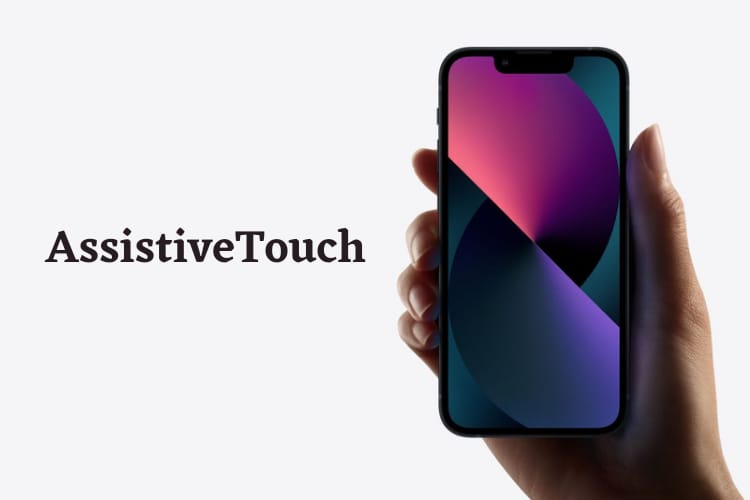
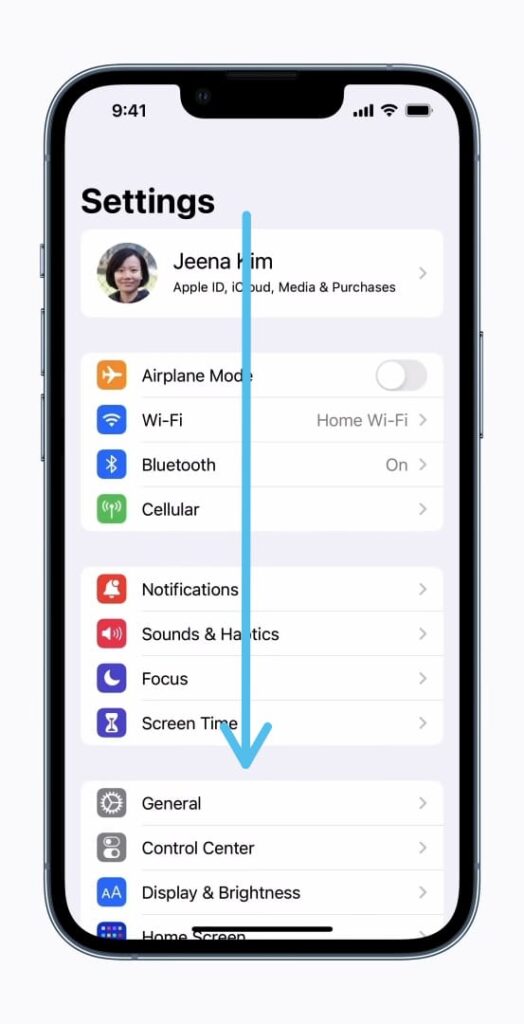
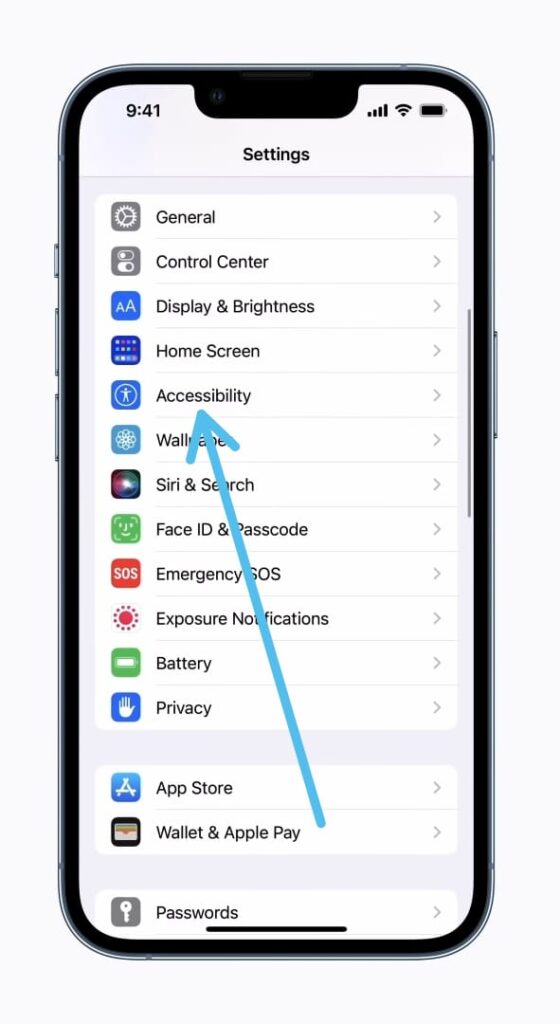
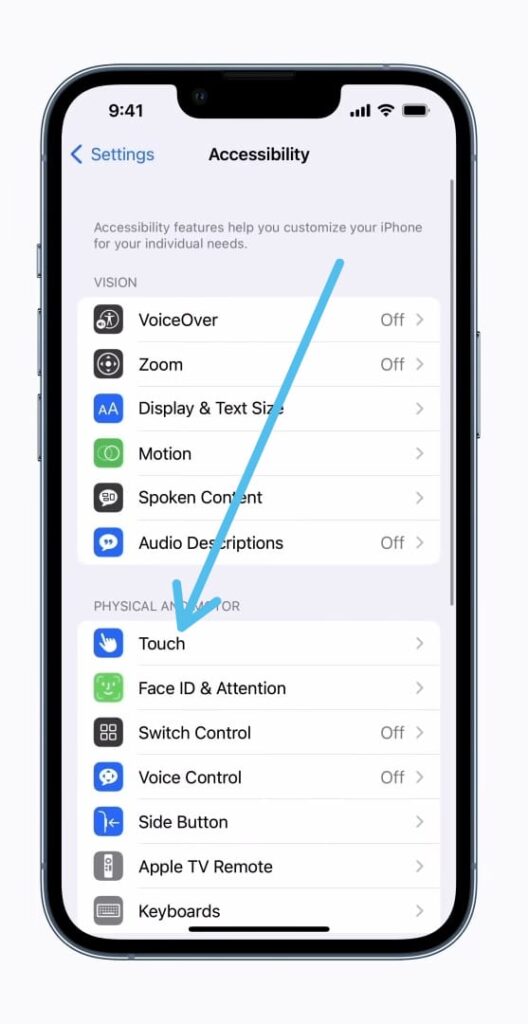
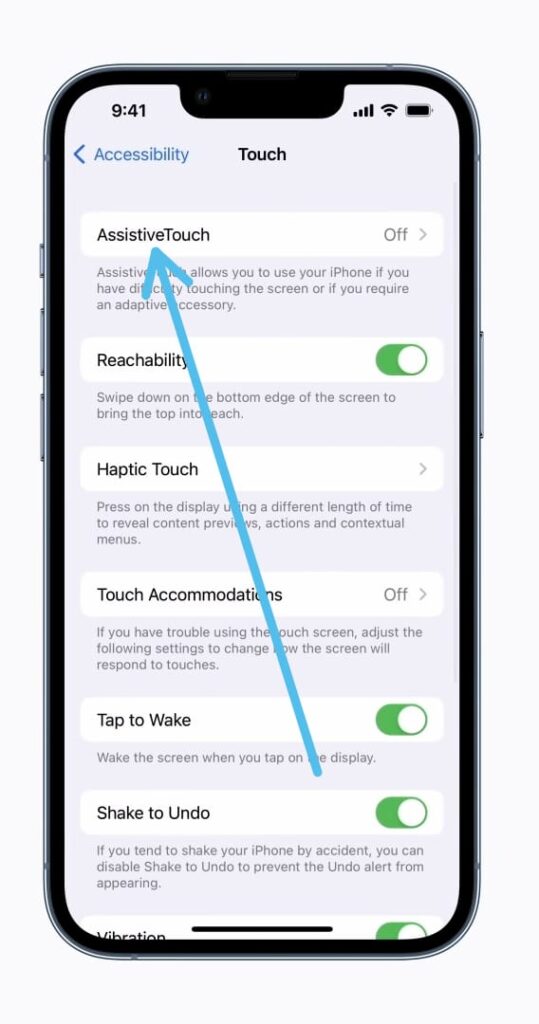
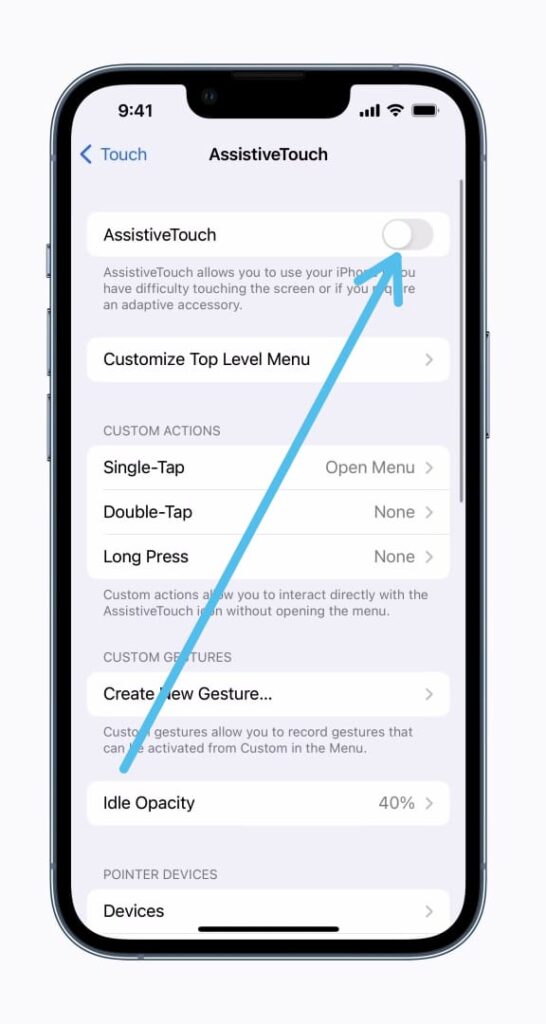
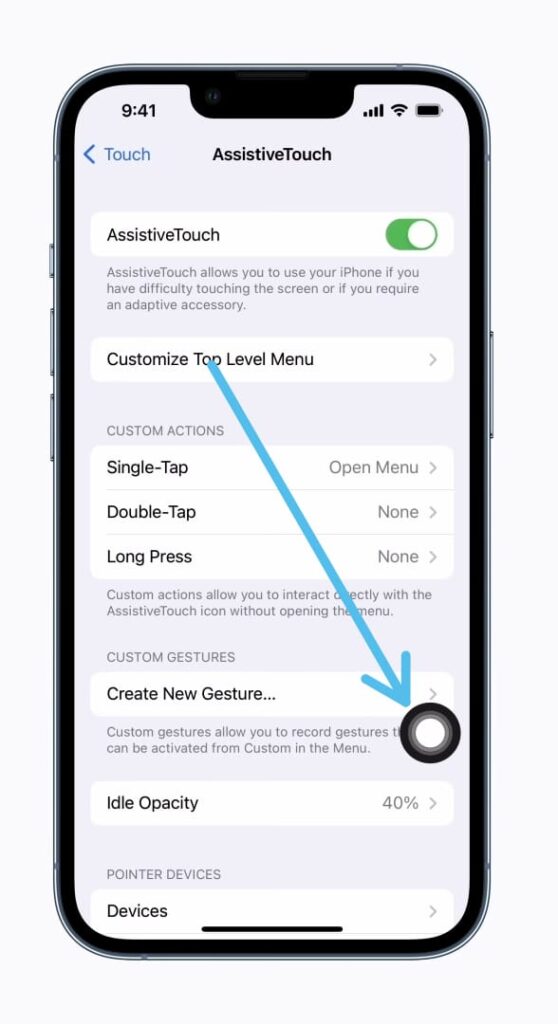
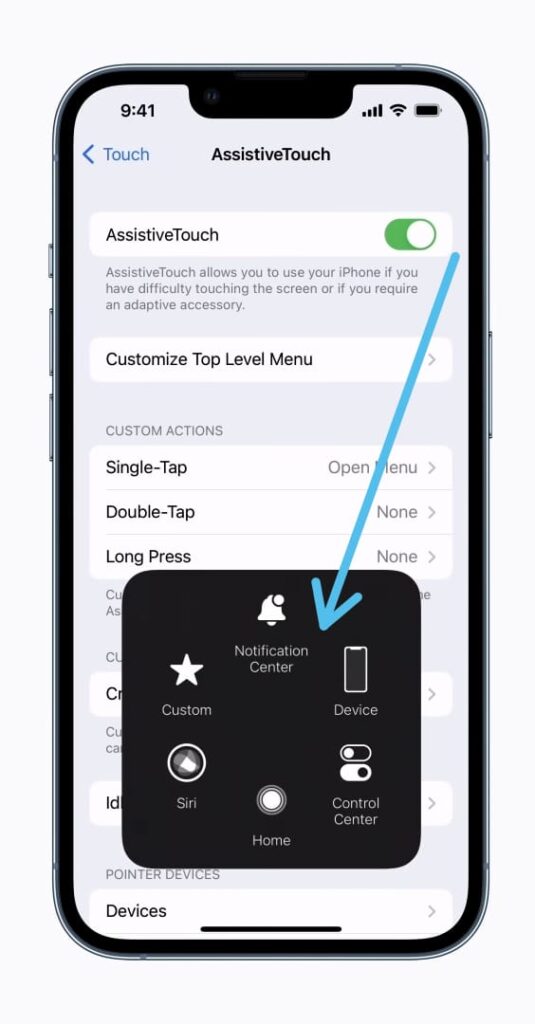
7 thoughts on “How to use AssistiveTouch on your iPhone 2022”