In this article, we will guide you through the process of transferring files from an Android device to a Mac wirelessly. While transferring files within the Apple ecosystem is relatively easy, it can be tricky when you are using one Apple device and one Android device.
To make this possible, we will be using a third-party app called AirDroid. So, if you want to learn how to transfer files from Android to Mac, follow the step-by-step guide given below in this article.
Also Read:- How to use AssistiveTouch on your iPhone
Steps to Transfer Files Between Android and Mac
1) In the first step install the AirDroid app on your android phone & as it gets installed open the app.
2) As it opens up, tap on the Signup button at the bottom.
3) Now fill in the required details, & tap on the Sign-up button at the bottom.
4) Now it’ll send the Verification code to your email, copy that code.
5) In the AirDroid app, paste that code & tap on the “Verify and sign up” button.
6) Then give the required permissions to the AirDroid app.
7) Now on the AirDroid’s home page, you’ll get the Scanner button next “AirDroid Web” option, tap to open it.
8) Now on your Mac, open the https://web.airdroid.com/ website & here scan the QR code you got on your screen using the scanner you got on your AirDroid app. It’ll connect your Mac with your android.
9) Now open the file app you got on your AirDroid web & it’ll give you access to file manager on your android. You can open any folder you want from here.
10) Now open the Finder app on your Mac & here copy the files that you want to transfer from Android to Mac & simply paste them into the folder you have opened on AirDroid web.
11) Other than that you can also Drag & drop files and folders on AirDroid web & which will also transfer files from Mac to Android.
12) Now if you want to transfer files from Android to Mac then simply select the desired files or folder & tap on the Download button at the top.
Wrap up: Transfer Between Android and Mac
So this is how you can Transfer Files Between Android and Mac. I hope it helps you.
If you got any issues then feel free to ask in the comment section or on our Twitter page.
For more tips & tricks related to Mac, do consider following us on Twitter –NixLoop to get Notified of our future updates.
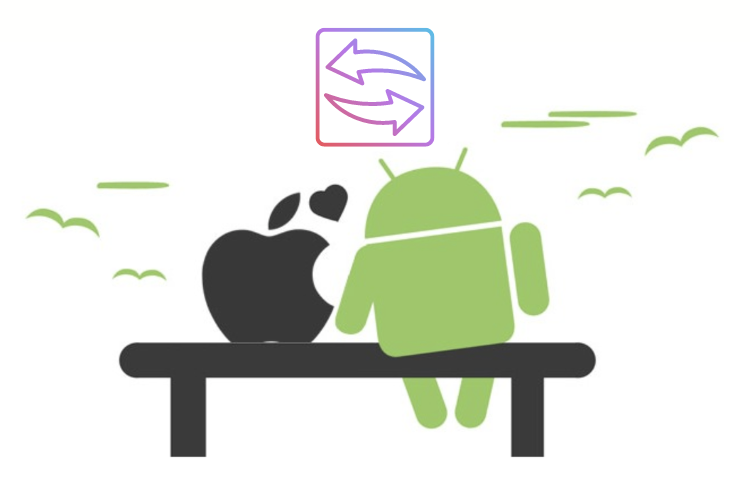
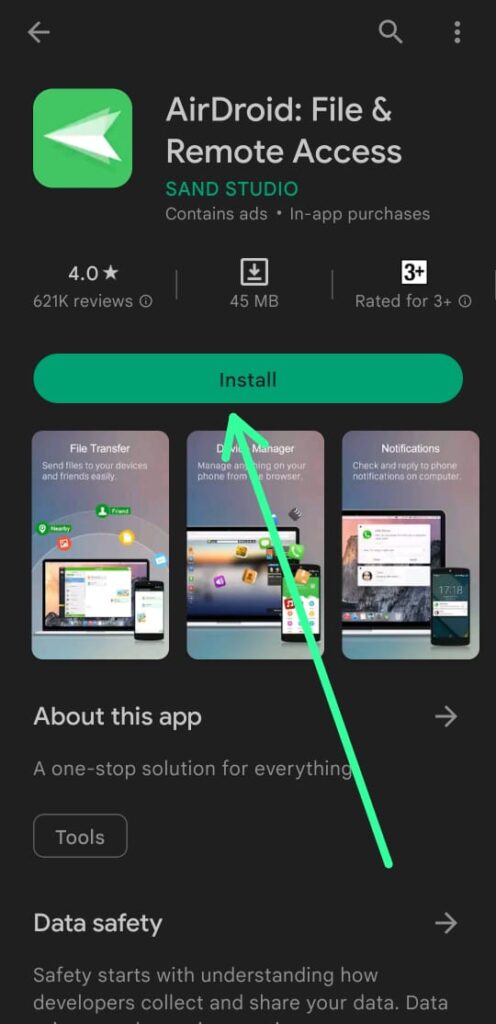
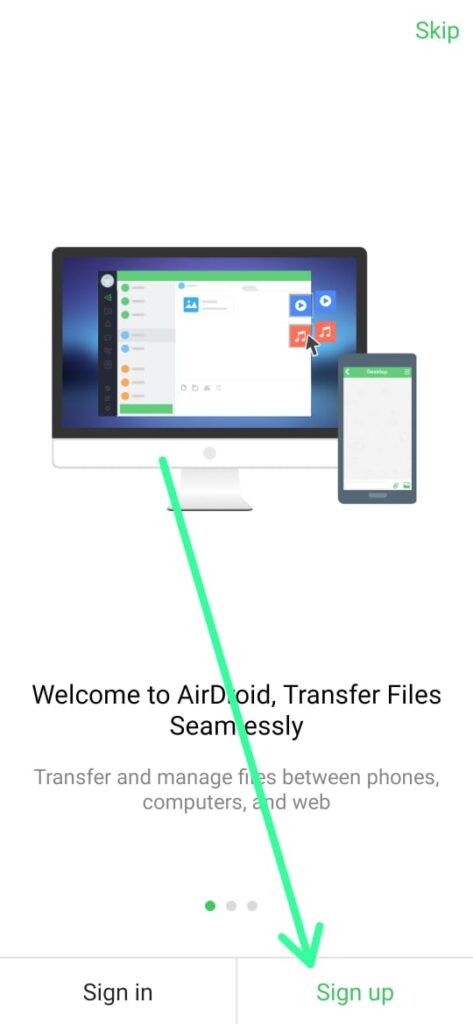
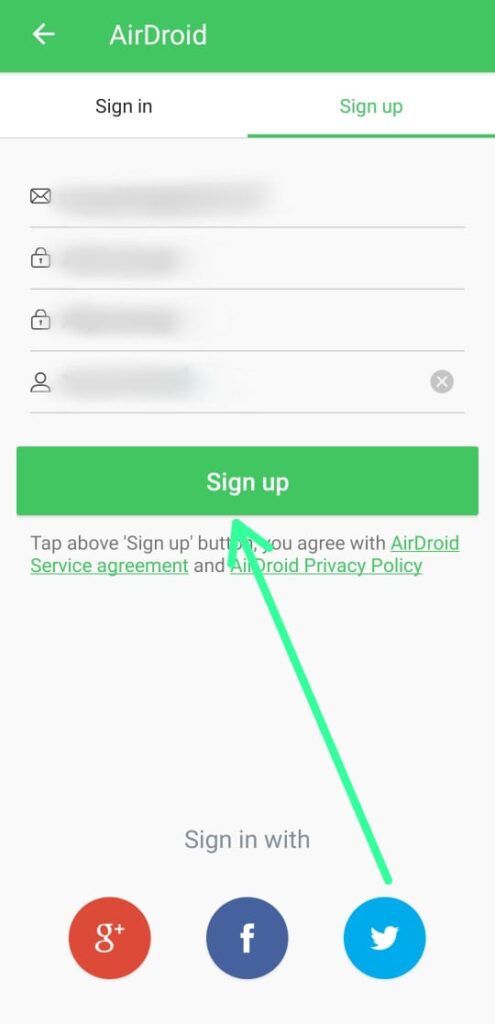
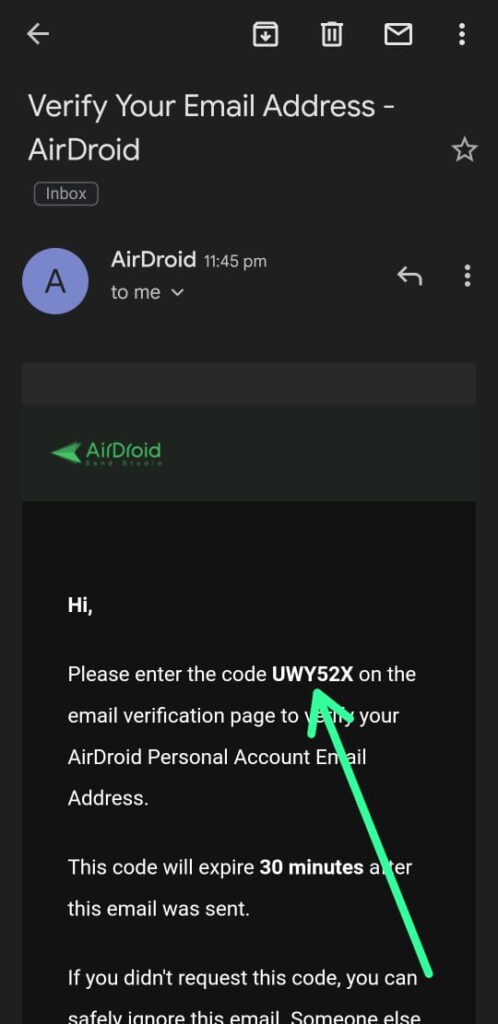
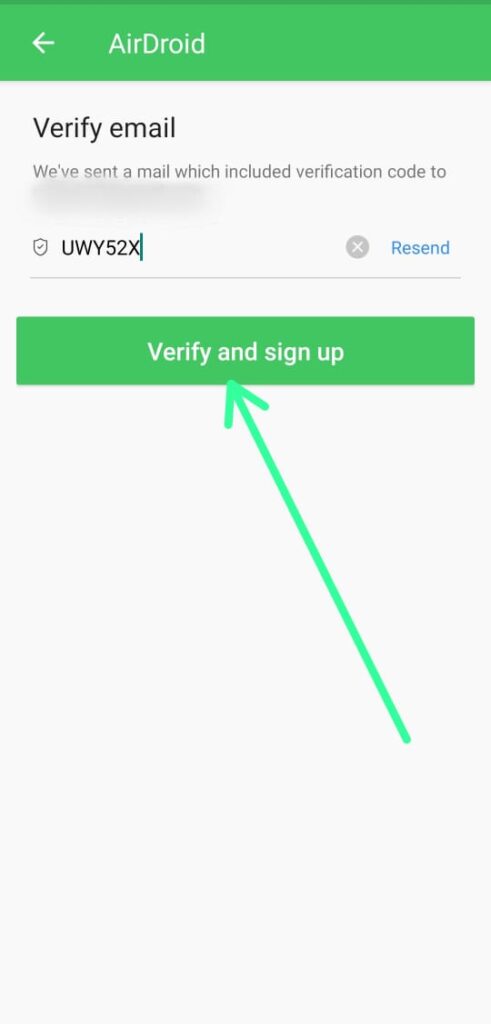
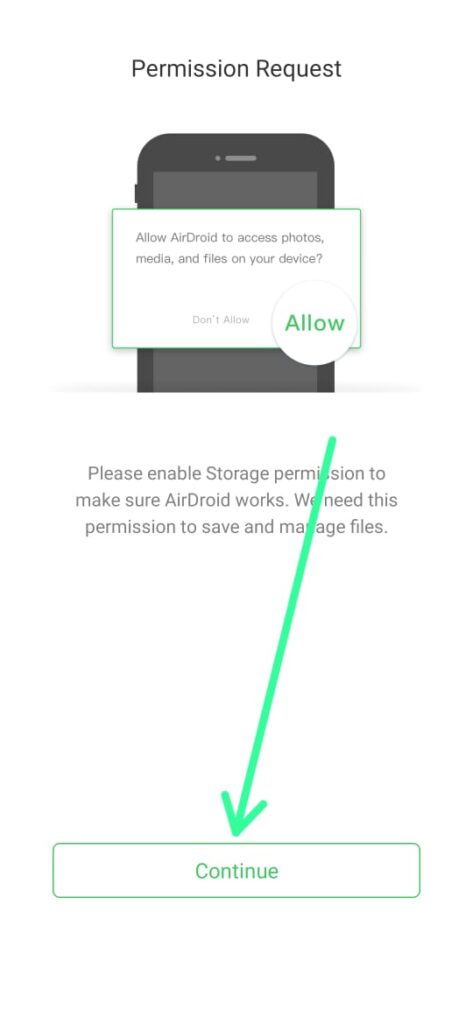
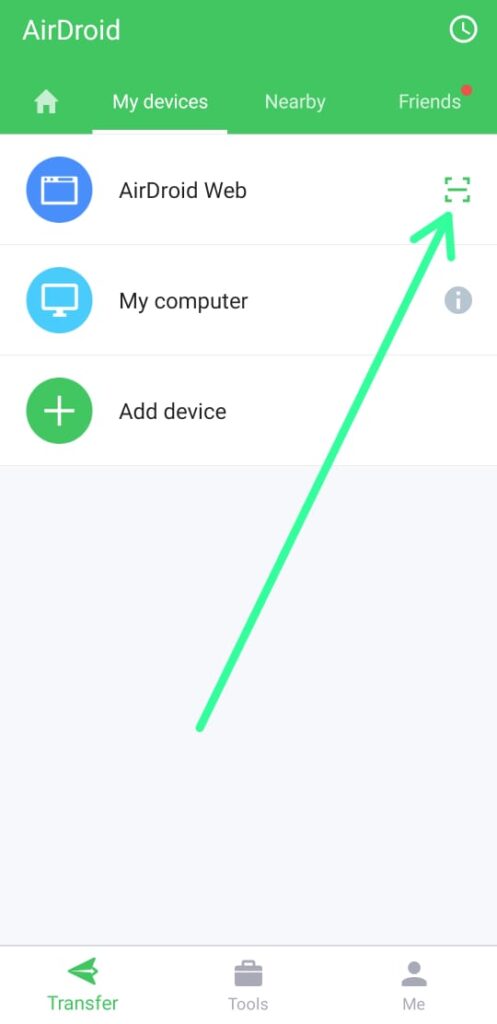
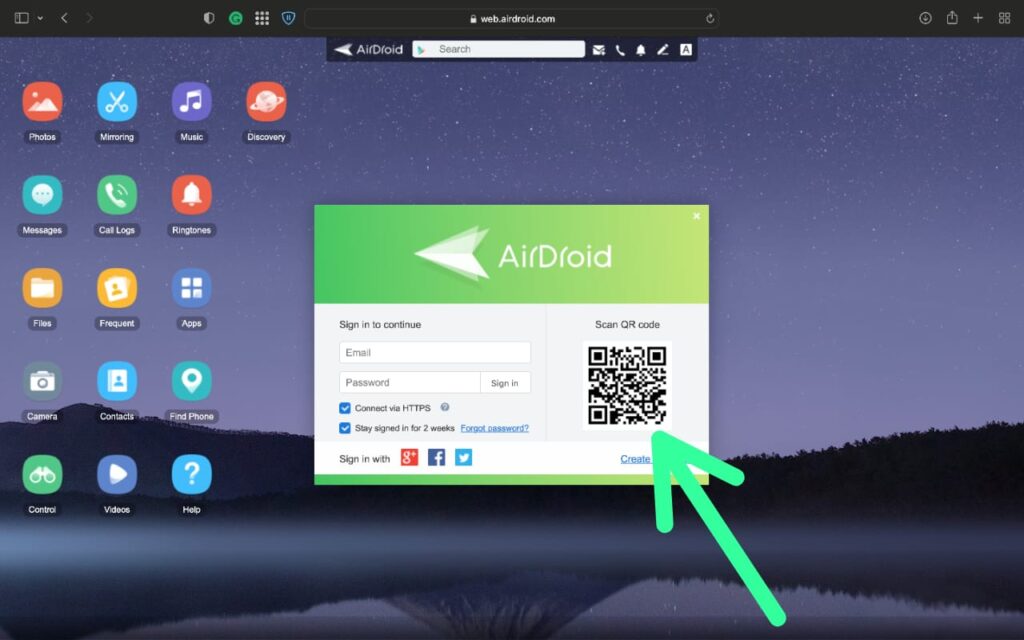
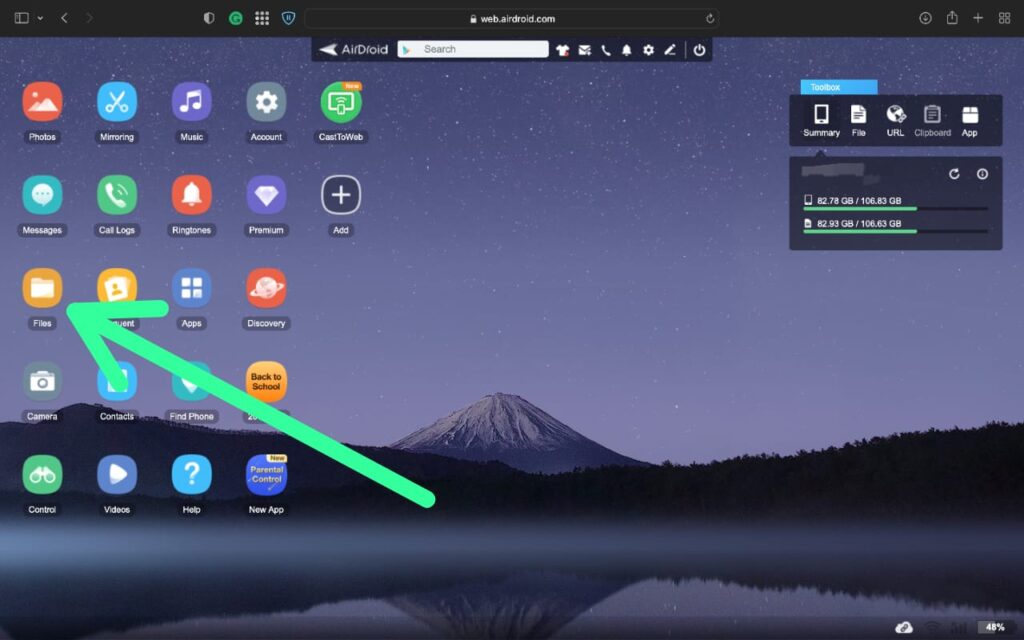
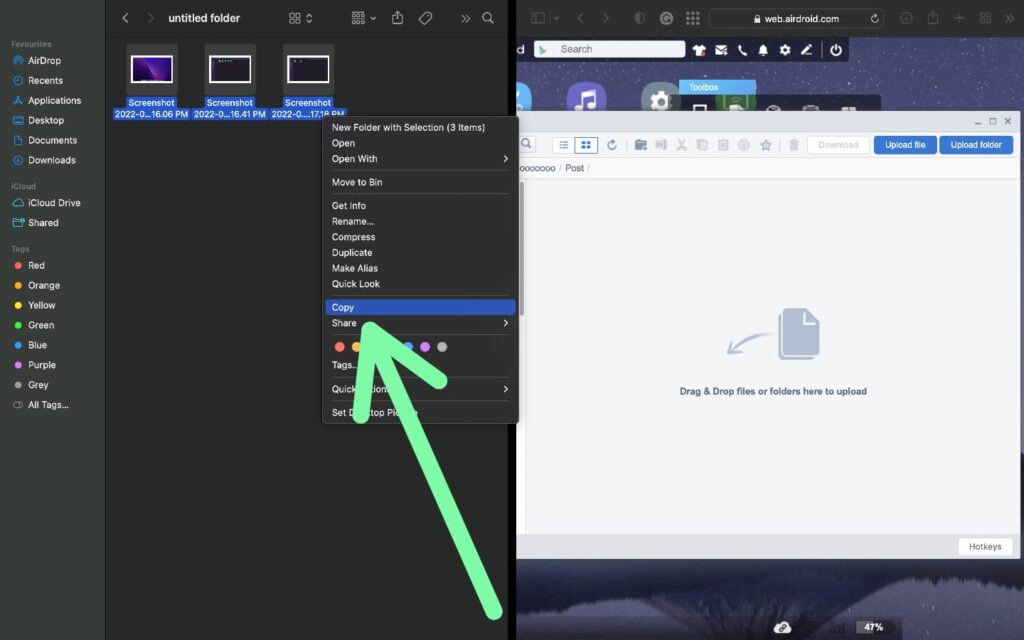
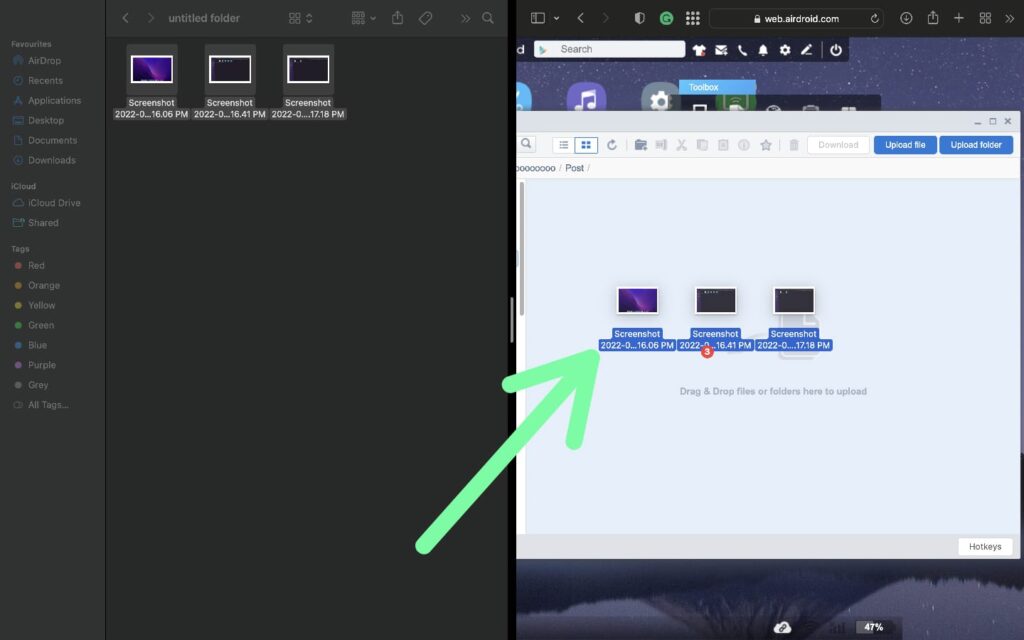
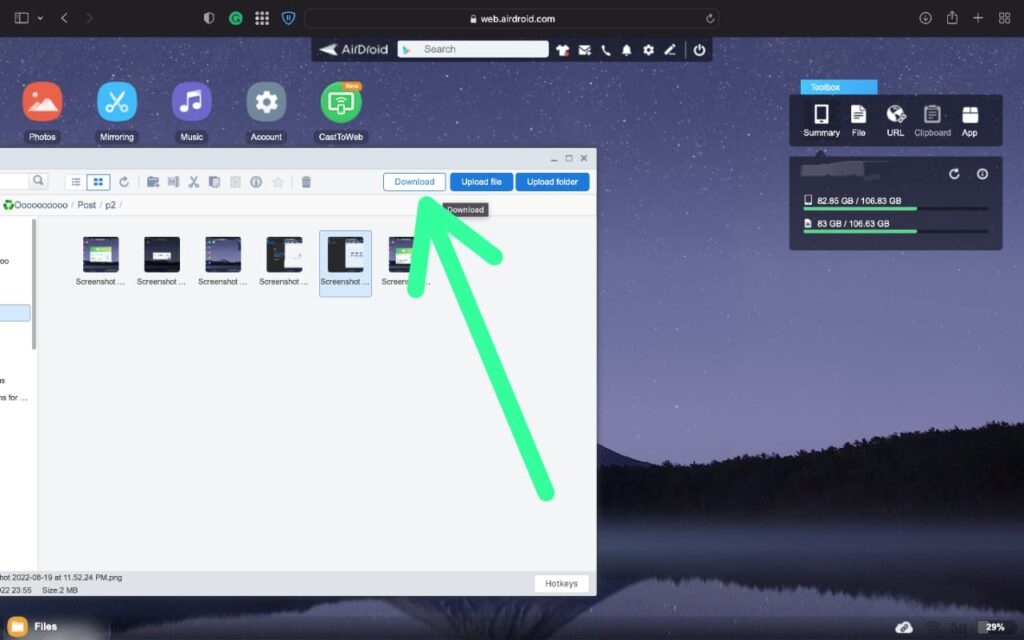
2 thoughts on “How to transfer files from Android to Mac wirelessly”