In this article, you’ll learn How to turn off your off-Facebook activity for all apps and websites. Simple steps to turn off Facebook tracking.
Tracking your activities isn’t new for Facebook. This is a very common practice performed by mostly all social networking sites. This is used by them to show you personalized and targeted ads. Facebook tracks you by getting the data from the third-party apps or websites that you visit.
In the last year, Facebook introduced ‘Off-Facebook activity’.
Off-Facebook activity is a summary of activities that businesses and organizations share with Facebook about your interactions with them, such as visiting their apps or websites.
These third-party apps or websites use the Facebook tools such as Facebook Login or Facebook pixel, to share this information with Facebook. According to Facebook, This helps them to do things like give you a more personalized experience on Facebook.
You can also choose to Clear your off-Facebook activity which will disconnect your past activity from your account.
For that, you can follow this article – How to clear Facebook history | disconnect third-party apps and websites
In this article, we’re providing a step-by-step guide to help you turn off the ‘off-Facebook activity’ using the Facebook app.
How to turn off your off-Facebook activity for all apps and websites
1) Open the Facebook app & tap on the Hamburger Icon on the top right side.
2) Now scroll down open the settings option that you got above the dark mode.
3) In settings look for the “Your Facebook Information” section & tap on the “off-Facebook Activity” option.
4) Here you will see the More Options. Click on it.
5) Now you will get 4 option here, Tap on the “Manage Future Activity” & open it.
6) Facebook will explain to you how they use your off-Facebook activity. Here again, tap on the ” Manage Future Activity” button at the bottom.
7) In this step just turn off the Toggle, you got next to “Future Off-Facebook Activity”.
8) At the last Facebook again give you a warning before you turn off your off-Facebook activity for all apps and websites. Just tap on Turn Off. & The process will get complete here.
When you turn off your future off-Facebook activity:
-
Your future off-Facebook activity will be disconnected within 48 hours from when it’s received. During this time, it may be used for measurement purposes and to make improvements to our ad systems.
-
If you choose to turn off your future activity for all apps and websites, you’ll also disconnect all of your past off-Facebook activity.
-
You may still see ads from these businesses. For example, advertisers can show ads based on your activity on Facebook, such as when you like a business Page. Also, they can upload customer lists and show their ads to people on that list. Learn more about advertisers using these lists on your ad preferences page.
-
You’ll still see the same number of ads, but the ads you see may be less personalized to you.
-
You may be logged out of apps and websites. To log in with Facebook in the future, you’ll have to allow information from that app or website to stay connected to your Facebook account.
Also Read:- How to use Facebook Dark Mode on Android | Enable Dark Mode On Facebook
Wrap up: turn off your future off-Facebook activity
This is all on the topic How to turn off your off-Facebook activity for all apps and websites. This will not stop Facebook completely from tracking you but it’ll help you a little bit with that. So if got any questions related to this then feel free to ask in the comment section.
For more tips & tricks related to Facebook, You can join our Telegram Channel –NixLoop to get Notify on our daily updates.
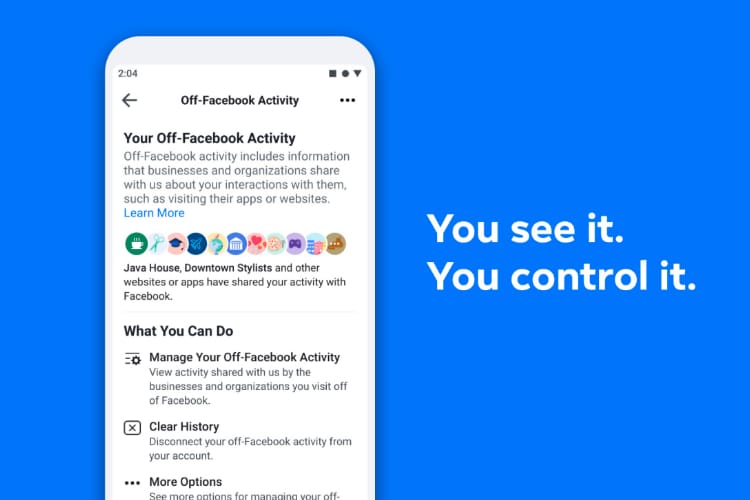
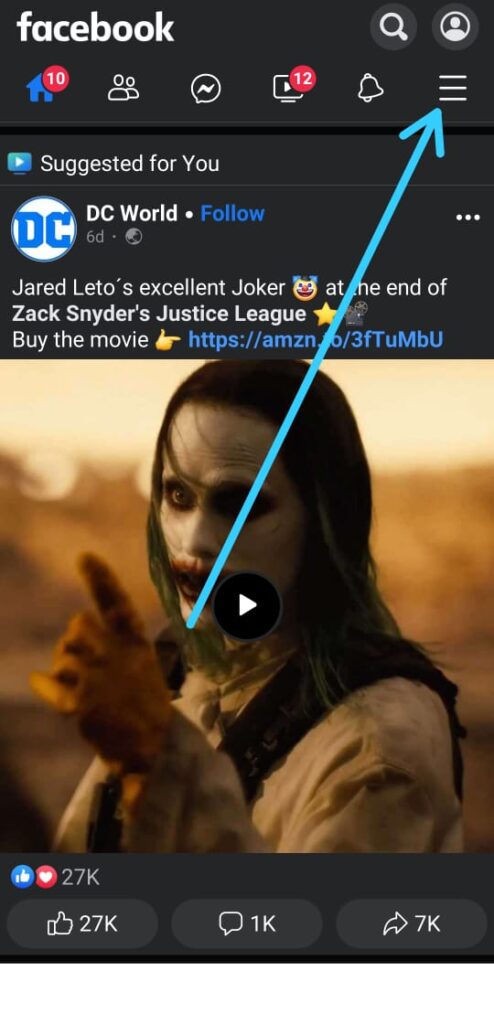
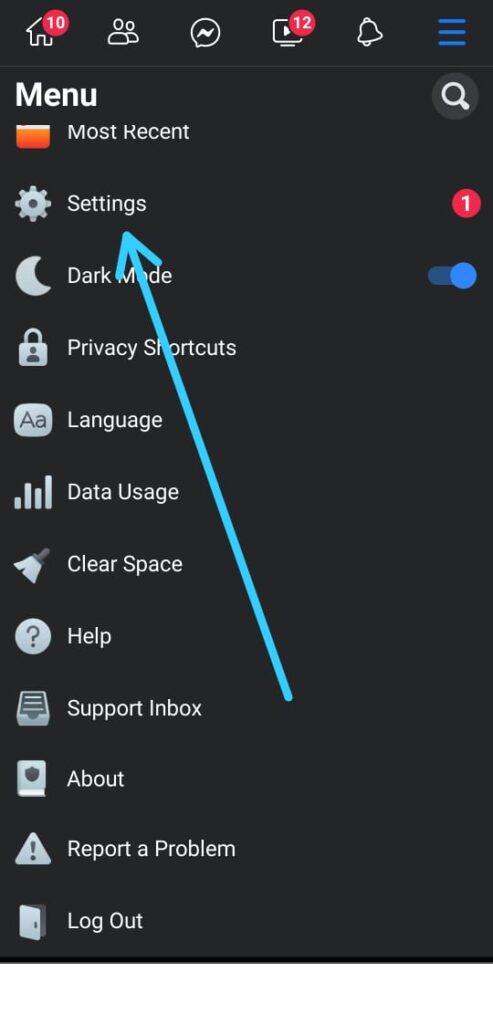
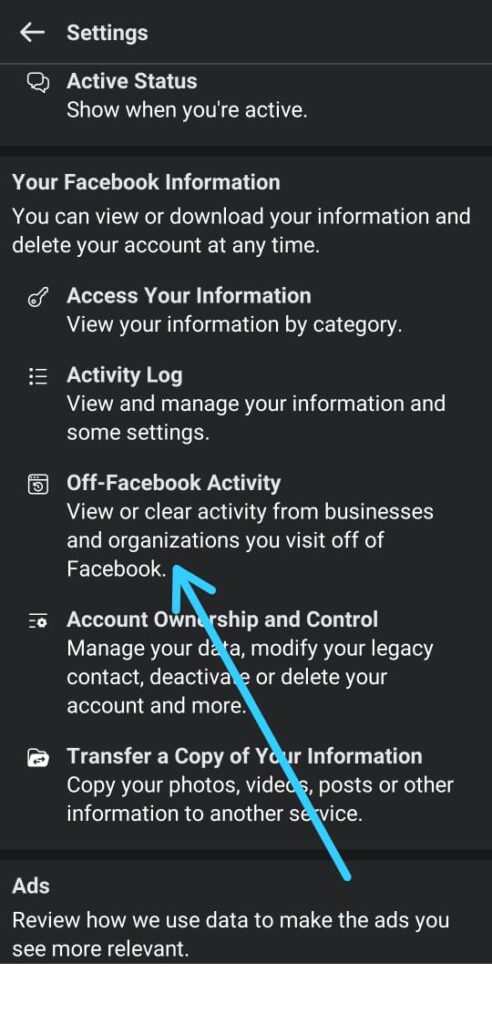
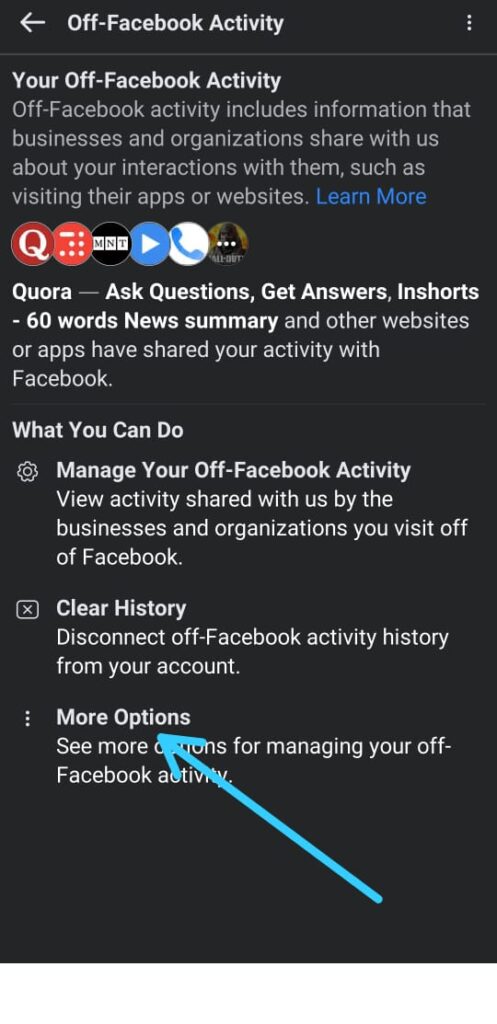
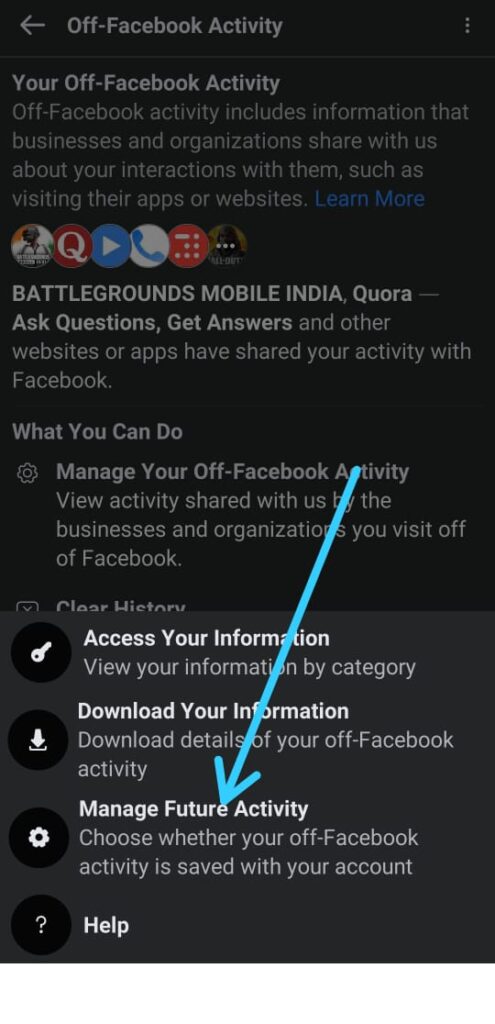
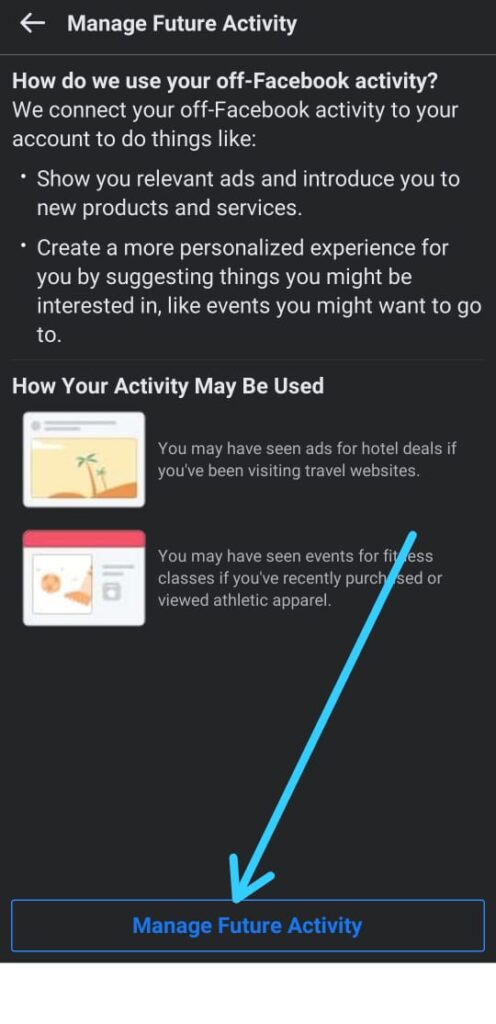
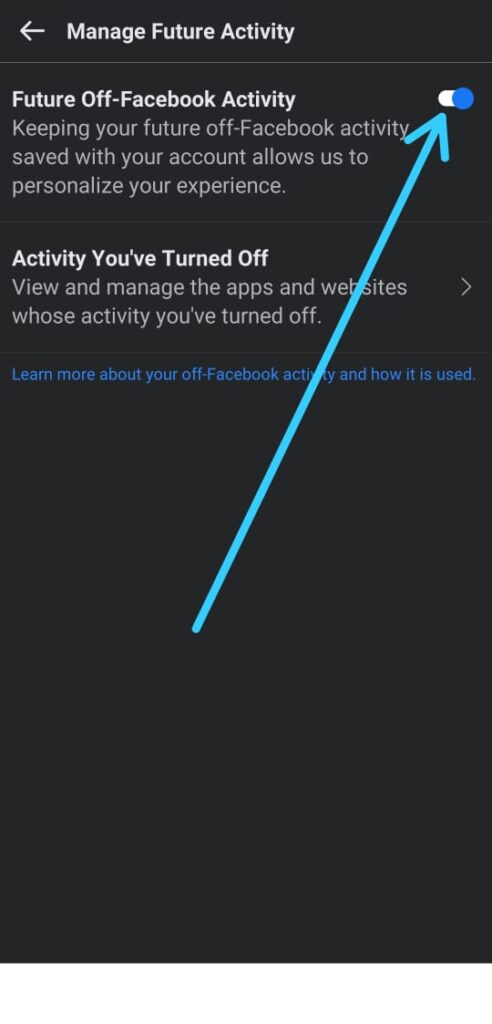
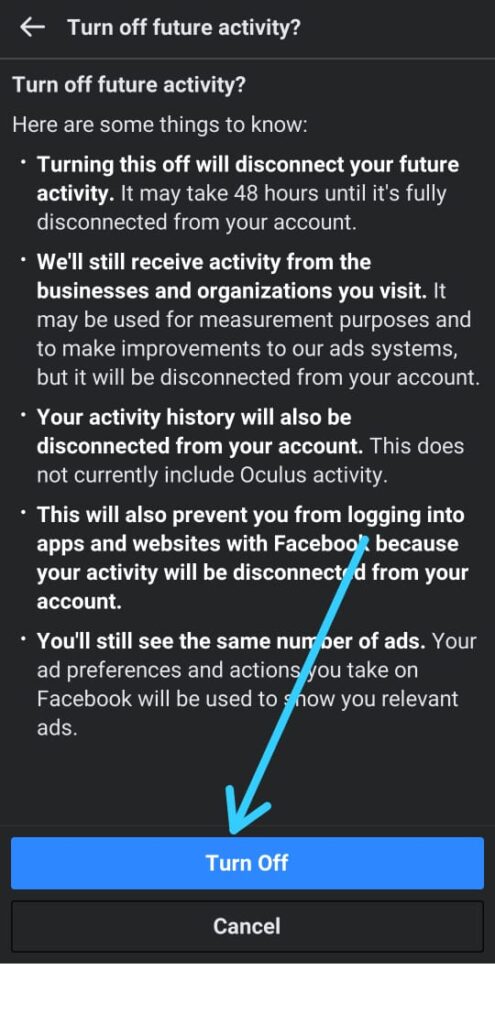
3 thoughts on “How to turn off your off-Facebook activity for all apps and websites”