In this article, you’ll learn How to clear Facebook history. A simple way to disconnect third-party apps and websites from your Facebook.
Clearing off-Facebook activity means that you can clear or manage what information the third-party sites such as payment apps, news sites, and other online services have been sharing about you with Facebook for ad targeting purposes.
The process is similar to clearing your cookies, cache, and history. This essentially means that when you use this feature, you will be forcing the platform to re-learn everything about you and your preferences.
The option to manage or clear off Facebook activity is quite simple. Here are the steps by which you can clear off-Facebook activity.
Also Raed:- How to use Facebook Dark Mode on Android | Enable Dark Mode On Facebook
How to clear Facebook history & disconnect third-party apps and websites
1) Open the Facebook app & tap on the Hamburger Icon on the top right side.
2) Now scroll down open the settings option that you got above the dark mode.
3) In settings look for the “Your Facebook Information” section & tap on the “off-Facebook Activity” option.
4) Here you will see the “Manage Your Off-Facebook Activity”. Tap on it & enter your password.
5) At here you can see all apps & websites that have shared your activity with Facebook. Tap on the Clear History option at the top of the page.
6) Now facebook ask you that “Do you want to Clear your off-page Facebook activity from your account.” Just Tap on the Clear History button.
7) At the last Facebook will again give you a warning on clearing your off-Facebook activity for all apps and websites. So again tap on the Clear History.
8) Here you go, you just cleared your Facebook history & disconnected third-party apps and websites from Facebook.
When you clear your off-Facebook activity:
-
If you choose to clear activity for all apps and websites, you’ll also disconnect all of your past off-Facebook activity.
-
You may still see ads from these businesses. For example, advertisers can show ads based on your activity on Facebook, such as when you like a business Page. Also, they can upload customer lists and show their ads to people on that list. Learn more about advertisers using these lists on your ad preferences page.
-
You’ll still see the same number of ads, but the ads you see may be less personalized to you.
-
You may be logged out of apps and websites. To log in with Facebook in the future, you’ll have to allow information from that app or website to stay connected to your Facebook account.
Wrap up: clear Facebook history
This is all on the topic of How to clear Facebook history & disconnect third-party apps and websites. I hope this helps you if you need any help then let us know in the comment section.
For more tips & tricks related to Facebook, You can join our Telegram Channel –NixLoop to get Notify on our daily updates.
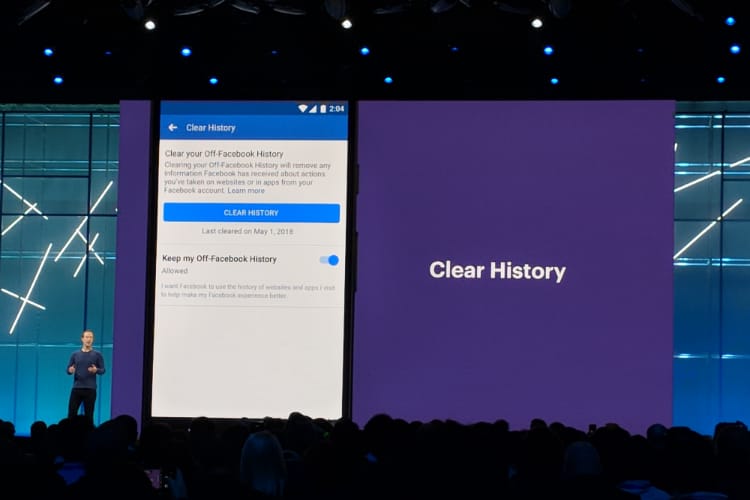
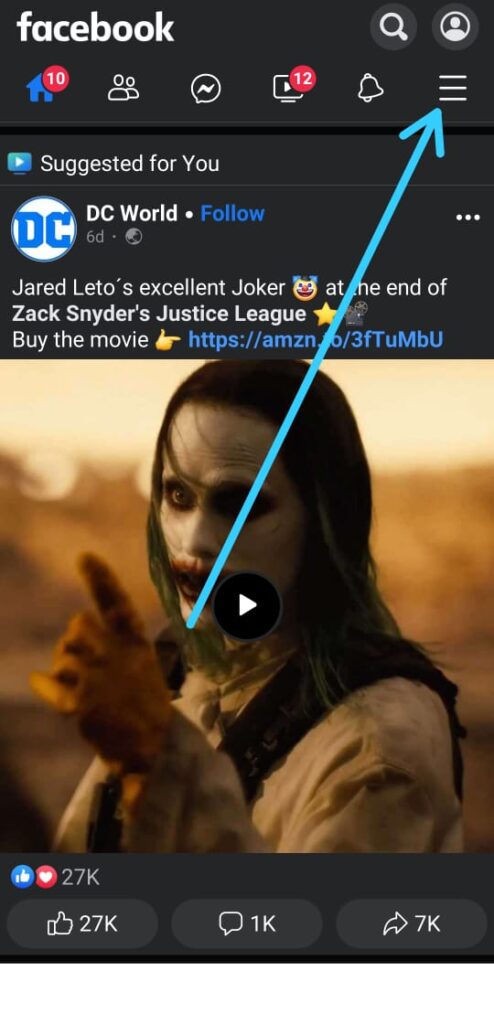
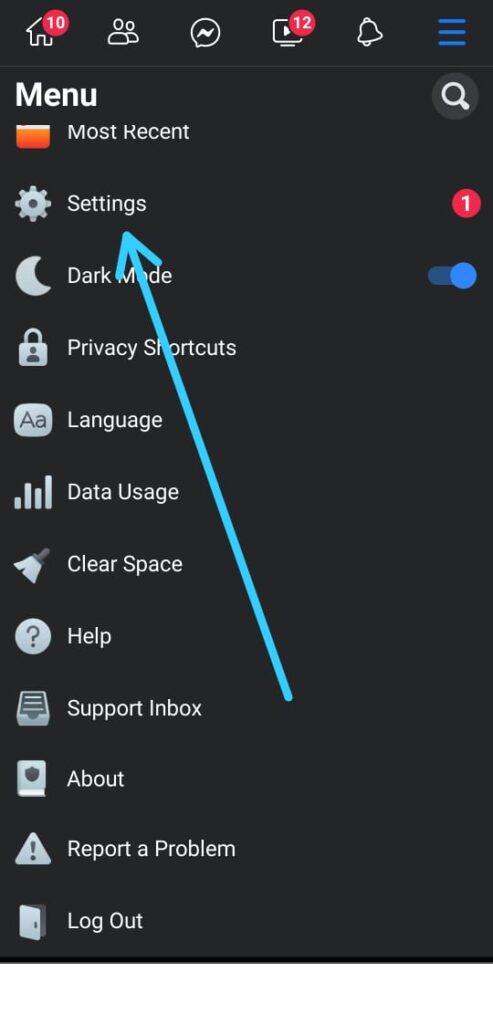
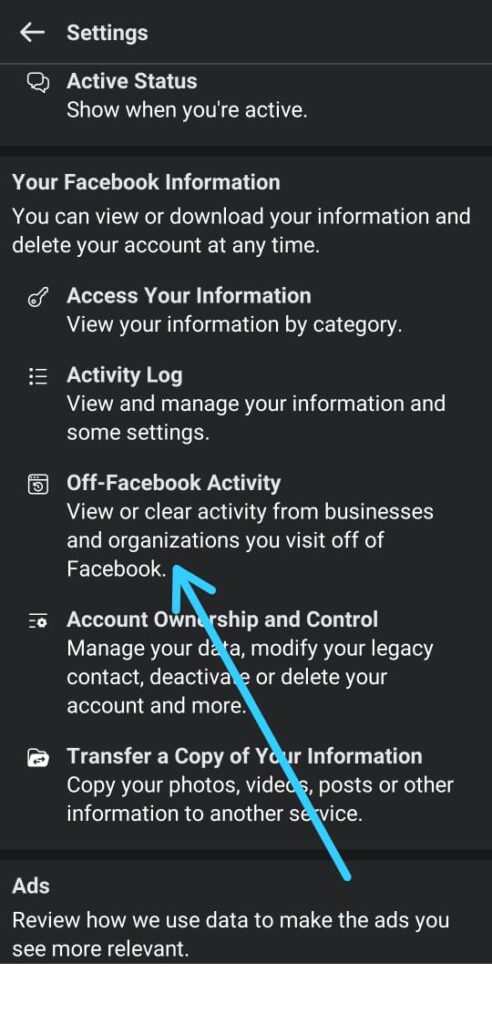
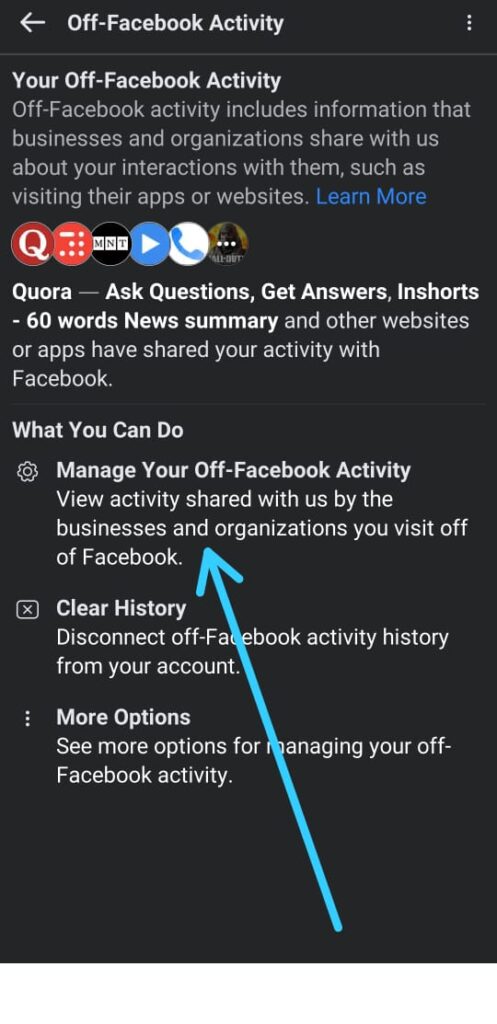
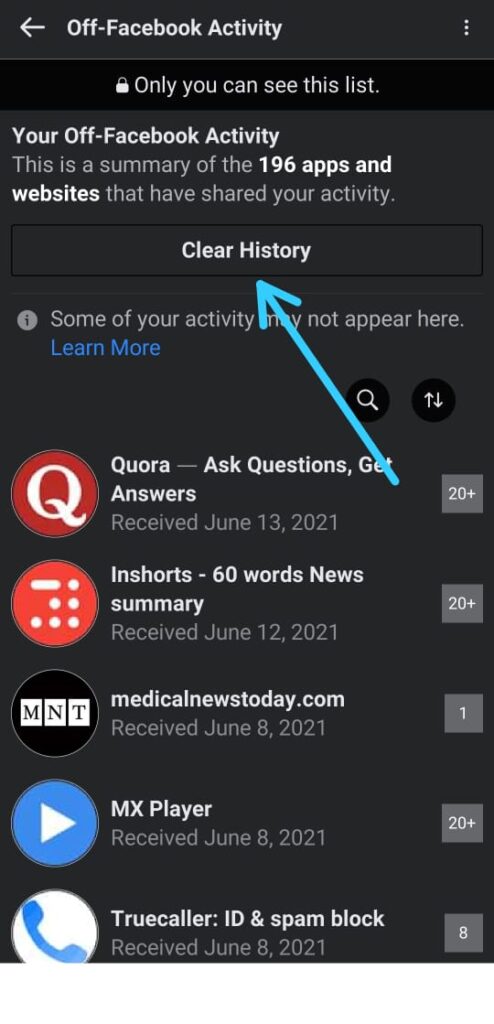
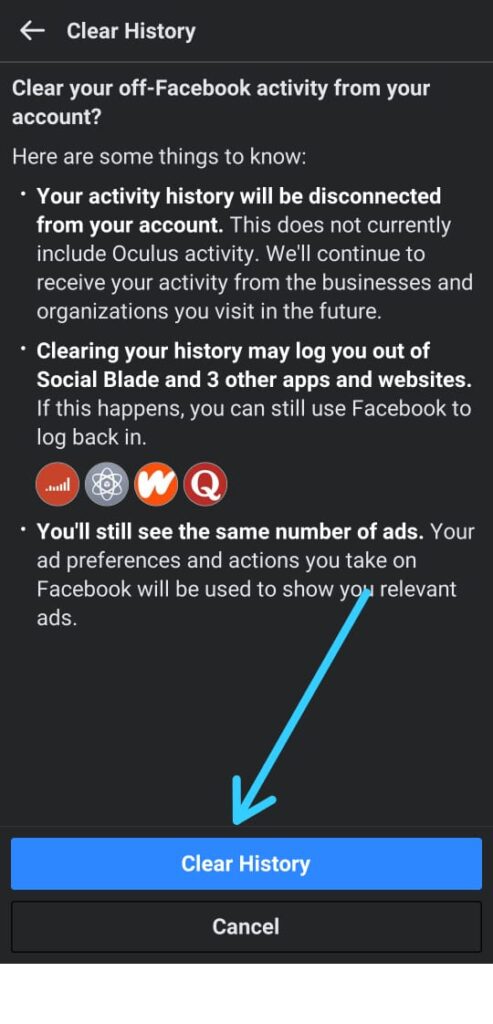
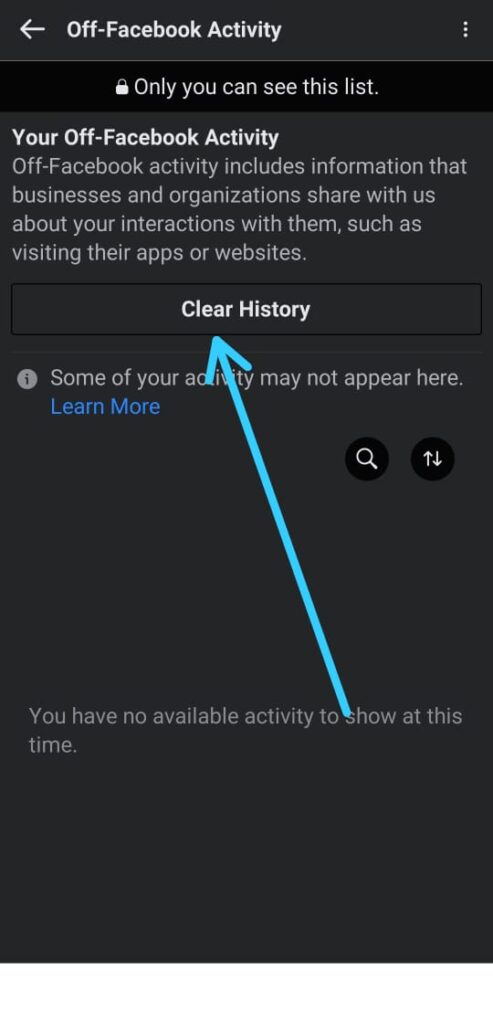
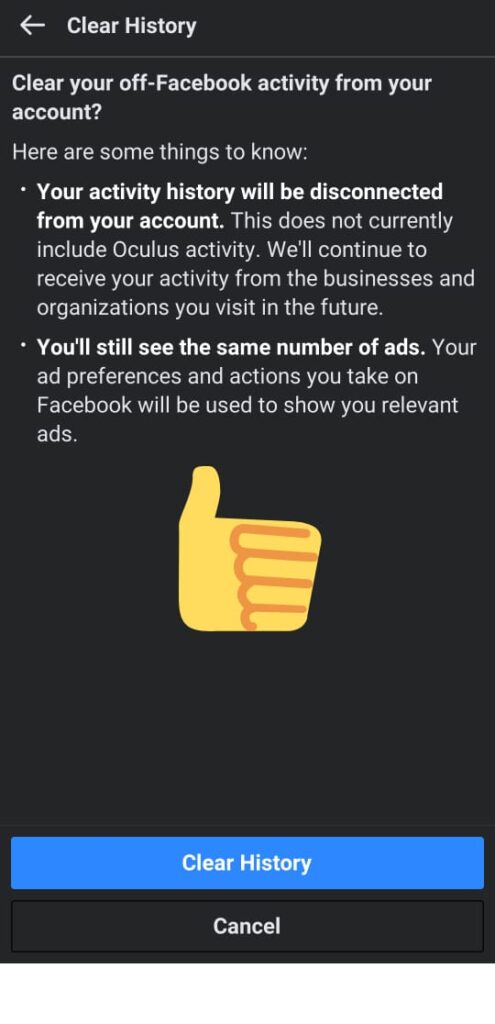
6 thoughts on “How to clear Facebook history | disconnect third-party apps and websites”