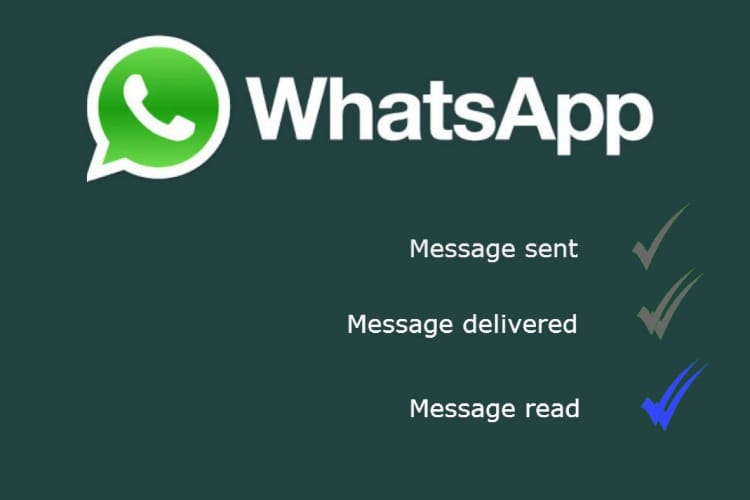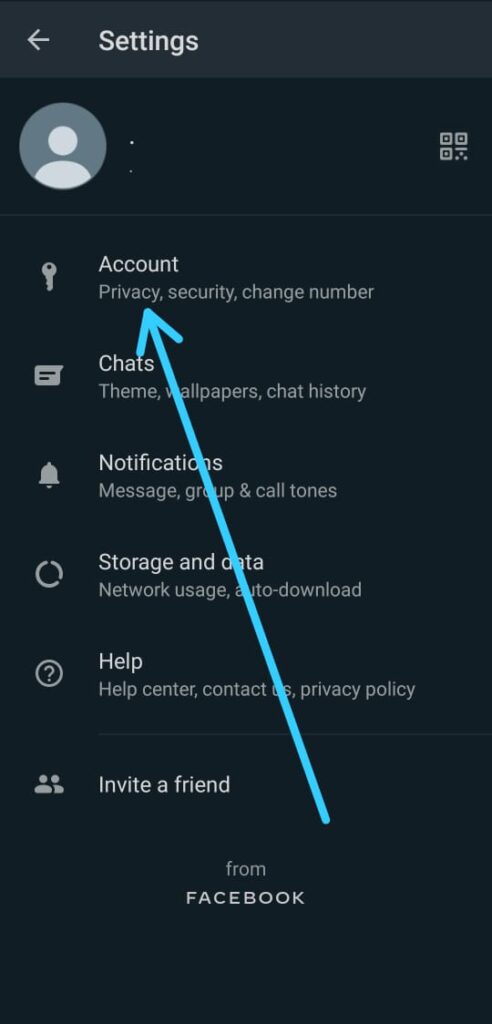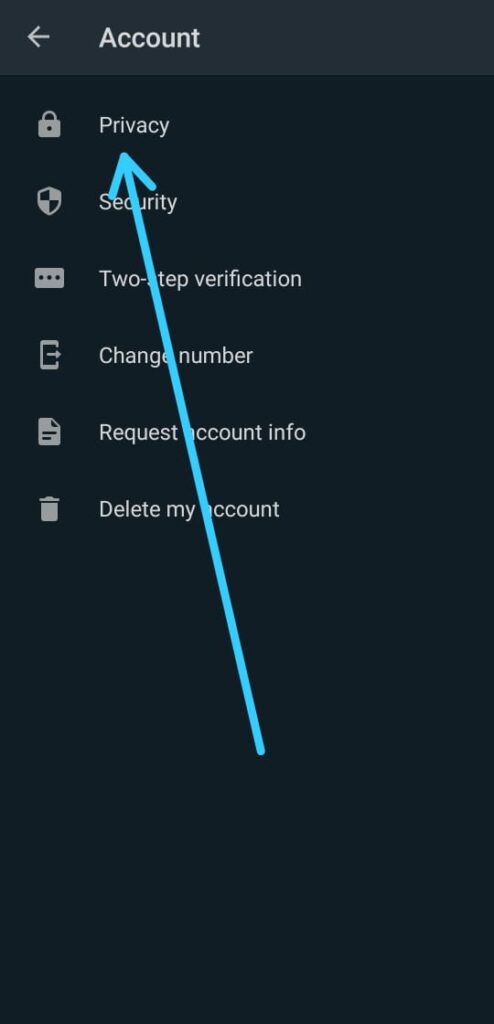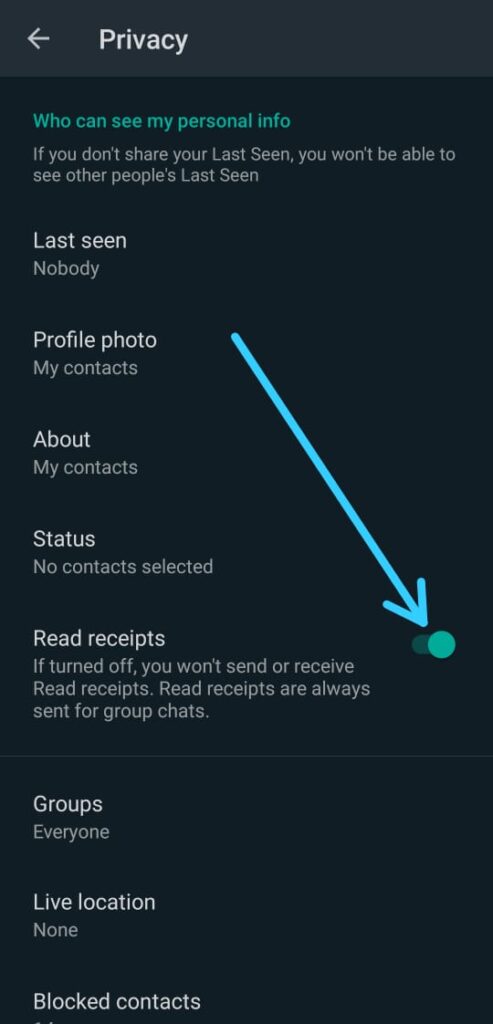If you use WhatsApp & want to know How to turn off blue tick in WhatsApp android. Then follow the steps given in this article.
The Blue Ticks on WhatsApp lets you know that the message you have sent is read by the other person. It helps with confirmation that the message has been read. So if they have turned them off, you won’t be able to see the blue ticks.
If read receipts are disabled on your account, it’s disabled for the whole conversation. Even if the other person in the chat has read receipts enabled. Here How to Remove WhatsApp Blue Ticks aka Read Receipts.
Also Read:- How to check if someone has blocked you on WhatsApp
How to turn off blue tick in WhatsApp android
1) In the first step open your WhatsApp on your phone.
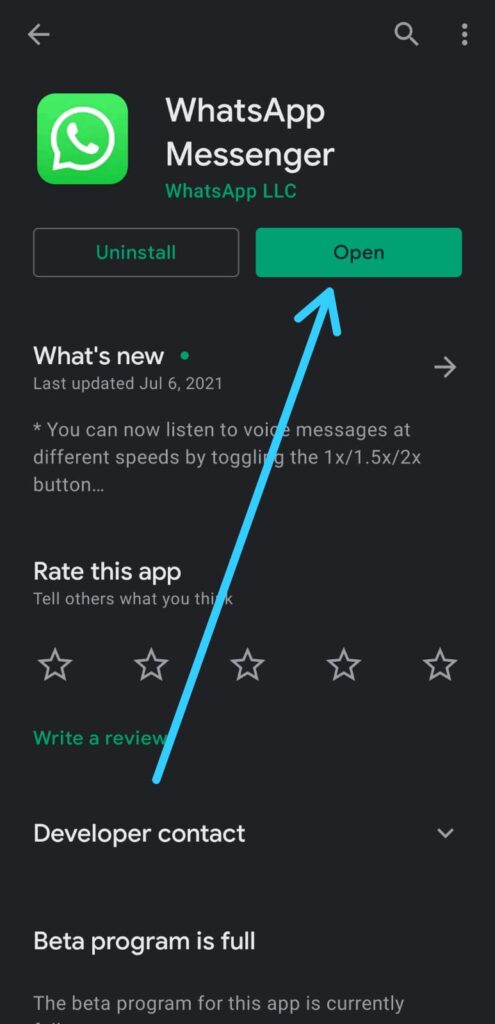
2) Now tap on the 3 dots at the top right corner & open the Settings.
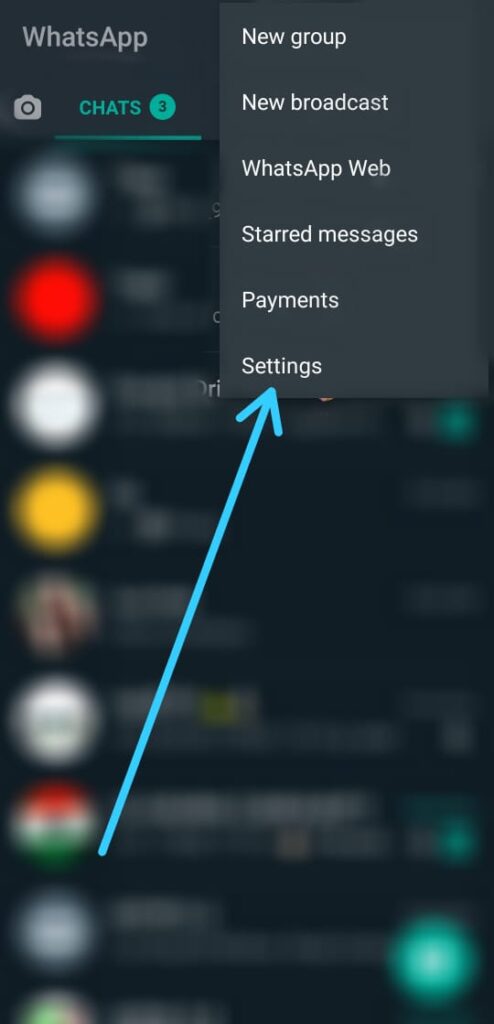
3) In the settings, tap on the Account option.
4) After that open the Privacy settings.
5) In the middle of the page you’ll get Read receipts. Just turn off its toggle. ( If turned off, you won’t send or receive Read receipts. Raed receipts are always sent for group chats.)
Also Read:- How to download and send Covid-19 vaccine stickers on WhatsApp
What is the Difference between Gray and Blue Ticks in WhatsApp?
Checkmarks will appear next to each message you send. Here’s what each one indicates:
- The message was successfully sent.
- The message was successfully delivered to the recipient’s phone.
- The recipient has read your message.
In a group chat, the second check mark appears when all participants in the group have received your message. Two blue checkmarks appear when all participants in the group have read your message.
Warp up: turn off blue ticks on WhatsApp
This is all on the topic of How to turn off blue tick in WhatsApp android. I hope it helps you.
If you got any issues then feel free to ask in the comment section or our Twitter page.
For more tips & tricks related to Whatsapp, do consider following us on Twitter –NixLoop to get Notified of our future updates.
Related Read:-
- How to Set Custom Ringtone on Whatsapp on Android
- How to hide WhatsApp chat without deleting it on Android
- How to Clear a Chat on Whatsapp on an Android Device
- How to report a number on WhatsApp
- How to Create WhatsApp Chat Shortcut on Home Screen of Android
- WhatsApp trick to Send Message to Unsaved Number Without Adding Contact