Looking for How to Create WhatsApp Chat Shortcut on Home Screen of Android, then follow the steps given in this article.
WhatsApp is a very popular and widely-used social media messaging app that doesn’t need any introduction. It comes with different types of features that can really enhance your chatting experience.
One of the features of Whatsapp allows you to add a shortcut of any WhatsApp chat on your home screen. If you talk to a person most of the time, then you can create a shortcut of that chat. Once you add it to the home screen, you will be able to check that person’s messages directly and you don’t need to open the messaging app. So let’s see the process of that.
Also Read:- How to see deleted WhatsApp messages
How to Add Whatsapp Chat Shortcuts to Your Home Screen
1) In the first step open any chat in your WhatsApp & tap on the 3 dots at the top right corner.
2) Now click on the More option in the drop-down menu.
3) In the next drop-down menu the last option you got is Add shortcut, tap on it.
4) On the next step it’ll ask you to, “Add to Home Screen” so tap on the Add button.
5) Here you go, As you tap on the add button, WhatsApp will create a shortcut of that contact on the Home screen. Now you can directly chat with that contact from here.
Also Read:- WhatsApp trick to Send Message to Unsaved Number Without Adding Contact
Closing remarks
This is all on the topic of How to Create WhatsApp Chat Shortcut on Home Screen of Android. I hope it helps you.
If you got any issues then feel free to ask in the comment section or in our Telegram Group.
For more tips & tricks related to Whatsapp, do consider joining our Telegram Channel –NixLoop to get Notify on our future updates.

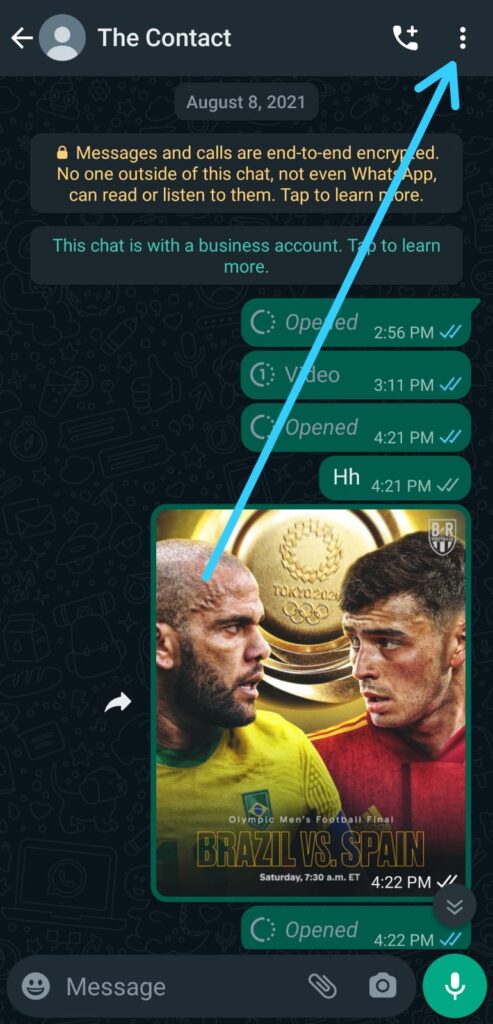
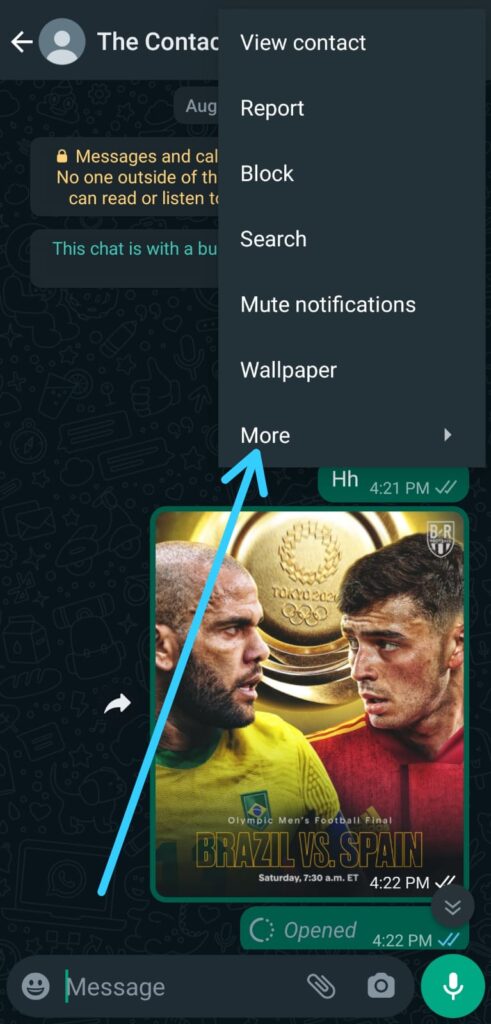
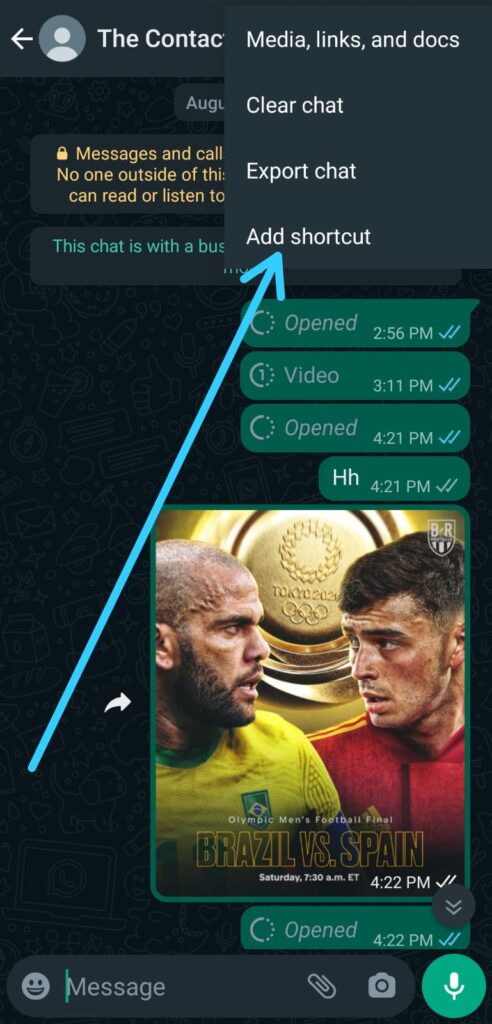
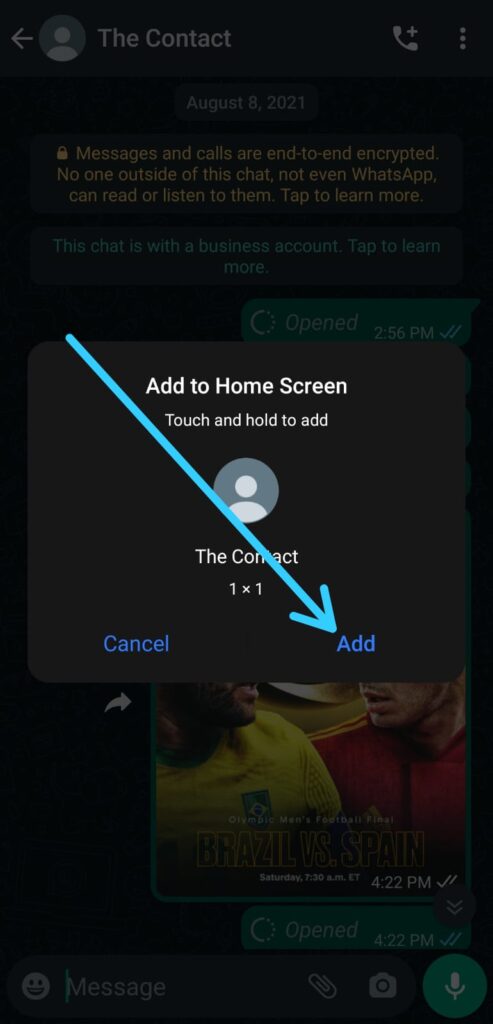
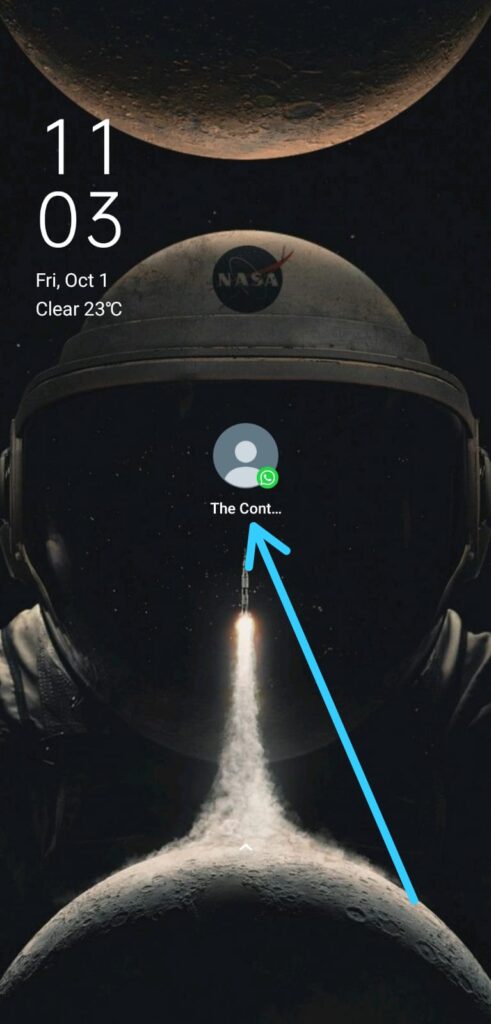
2 thoughts on “How to Create WhatsApp Chat Shortcut on Home Screen of Android”