In this article, you’ll get a simple step-by-step guide for How To Permanently Delete Your Instagram Account.
Instagram is a good place to interact with your friends & find new people. Now it’s good until start feeling that it wasting your lot of time & make you’re unable to focus on your work. Now for such types of issues, the only solution is to delete your account. To delete your account all you need is the password of your account. so without further ado let’s get started!
Also Read:- Instagram Invite Collaborator Is Not Showing Problem Solve
How To Permanently Delete Your Instagram Account in 2022
1) In the first step open the Instagram app & tap on your profile icon at the bottom right corner.
2) In the profile section, tap on the Hamburger icon at the top right corner.
3) Now tap on the Settings option.
4) In the settings, go to the Help section.
5) In the Help settings, tap on the Help Centre.
6) On the Help Centre page, at the top you’ll get a search bar, tap on it.
7) As you tap on the search bar, you’ll get “Delete your account” in “popular question”. Tap to open it(If not then you can search it).
8) Now on the “Delete your account” page, you’ll get the “How do I delete my Instagram account?” section. Tap to expand it.
9) then scroll down a bit and at the bottom, you’ll get the “Delete your account” option. Simply tap on it.
10) Now on the “Delete your account” page, select the reason that “Why do you want to delete Instagram account”, from the list choose an option. (you can choose any option, it doesn’t matter).
11) After selecting the reason, simply Re-enter your Instagram password & tap on the “Delete” button you got at the bottom.
Wrap up: Permanently Delete Your Instagram Account
After taping the delete button your account just got deleted. Now you have 1 month to recover your account. If you change your mind within 1 month then you can recover your account by simply, re-login to your Instagram. After 1 month got completed it’ll get deleted permanently, now you’ll never be able to recover it.
So this is all on the topic of How To Permanently Delete Your Instagram Account. I hope it helps you.
If you got any issues then feel free to ask in the comment section or our Twitter page.
For more tips & tricks related to Instagram, do consider following us on Twitter –NixLoop to get Notified of our future updates.
Related article:-
- How to automatically post Instagram photos directly to a Facebook page
- Trick to share full 60-second reels on Instagram story
- Best Trick to find someone on Instagram by phone number
- How to change the chat theme on Instagram for all chats
- Trick to See Who Someone Recently Followed on Instagram
- Simple Trick to Delete Search History On Instagram

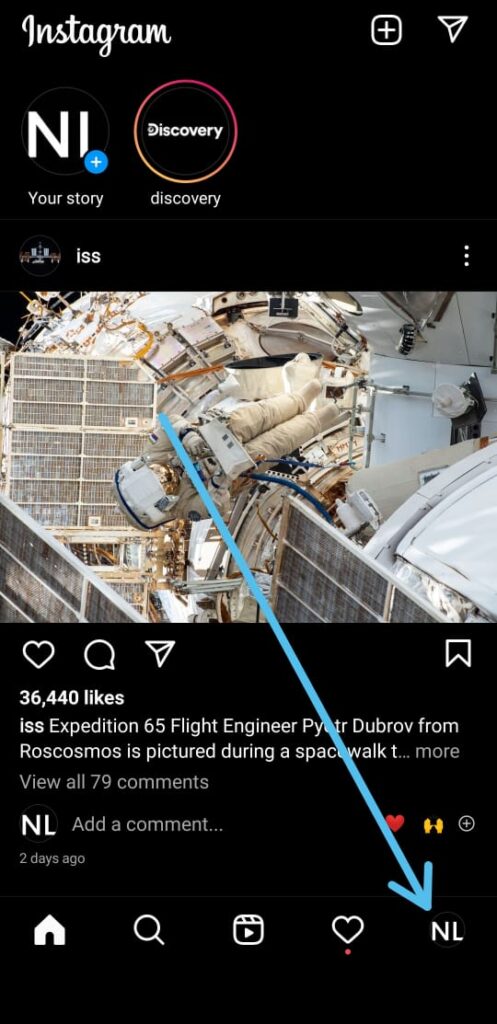
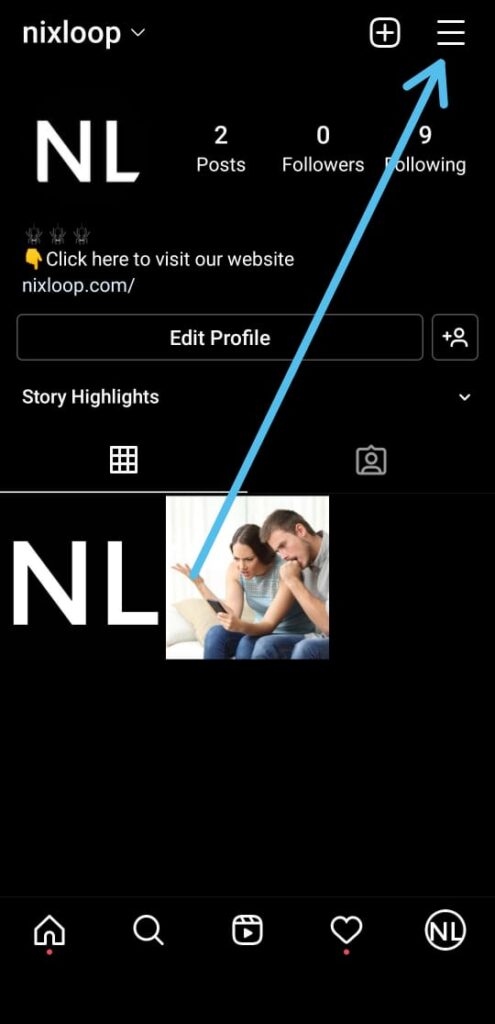
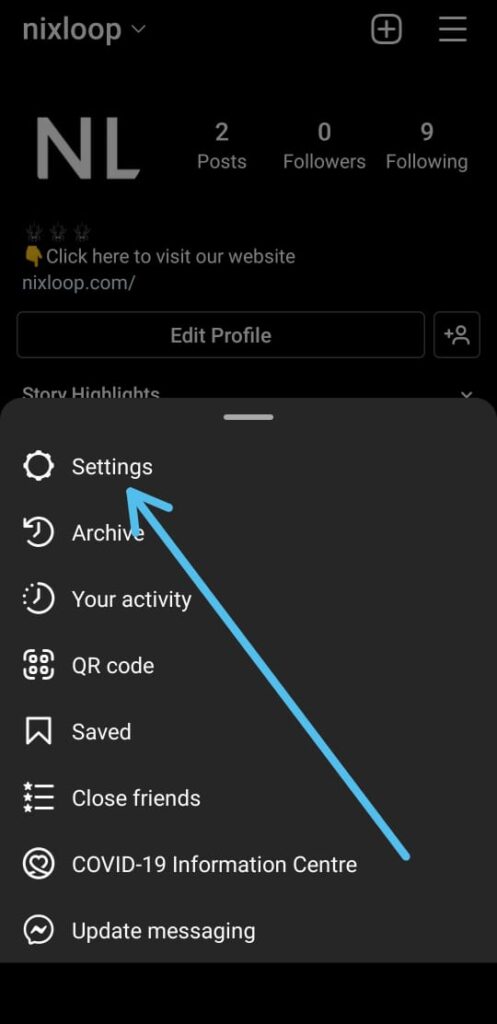
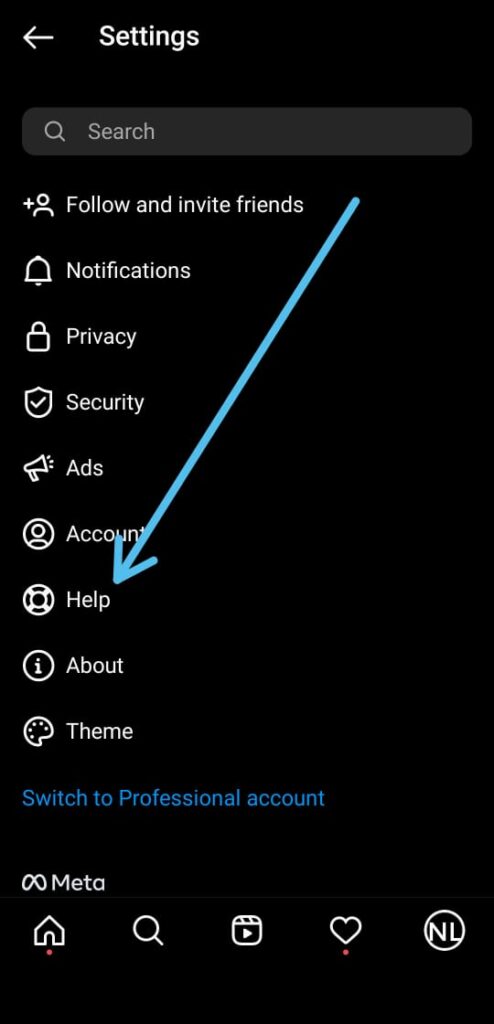
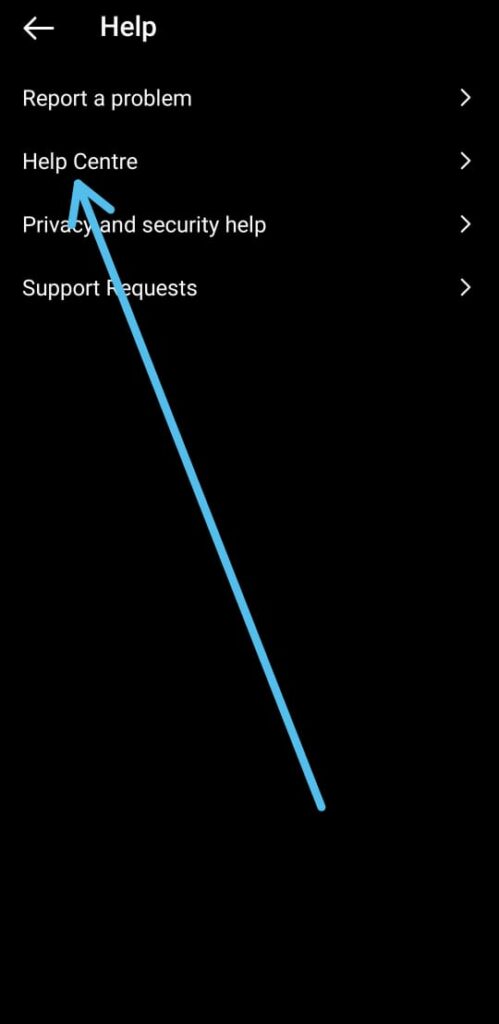
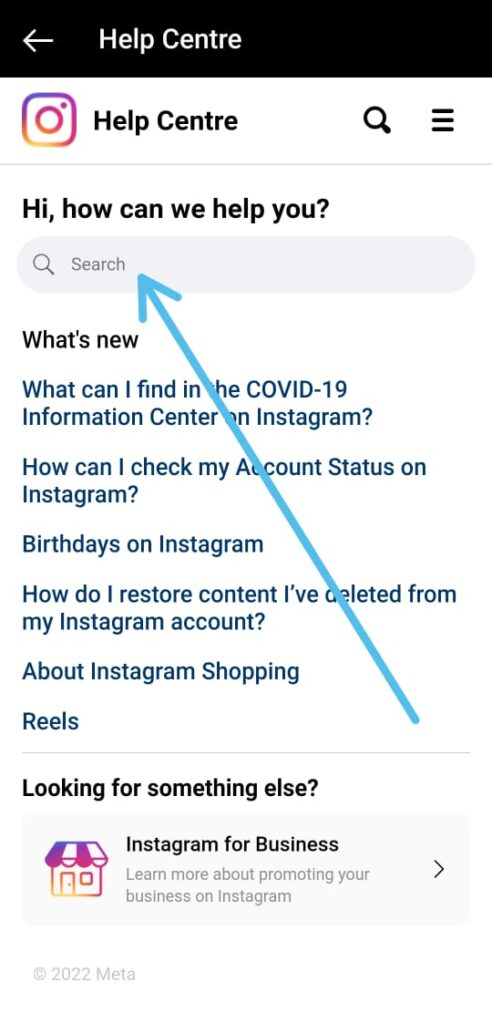
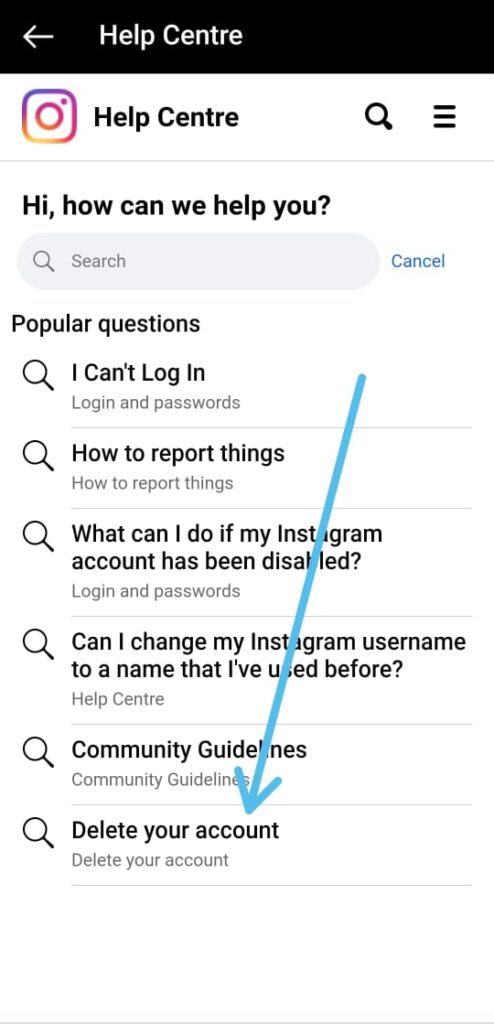
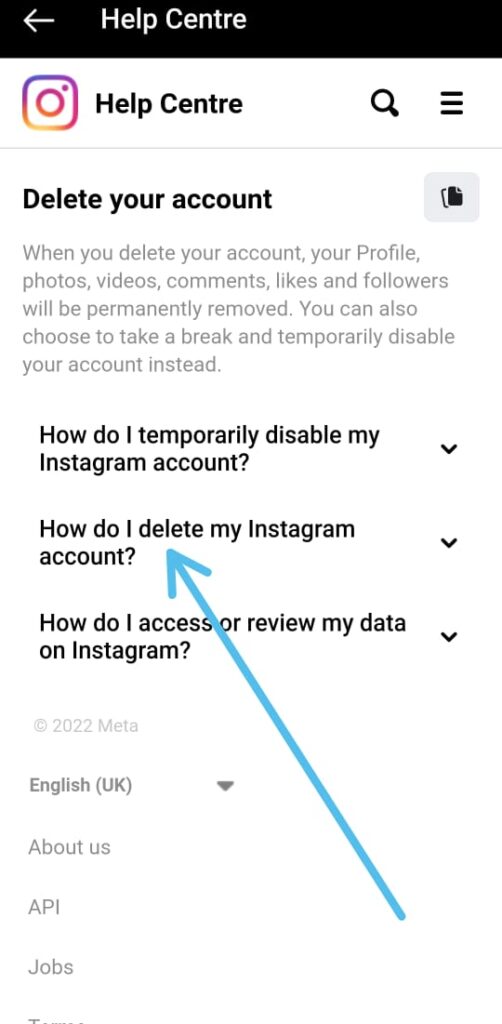
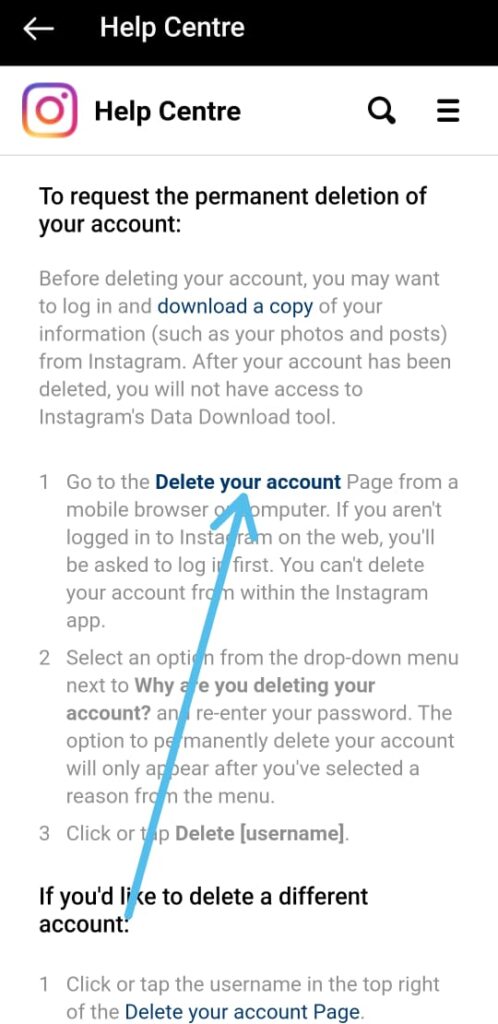
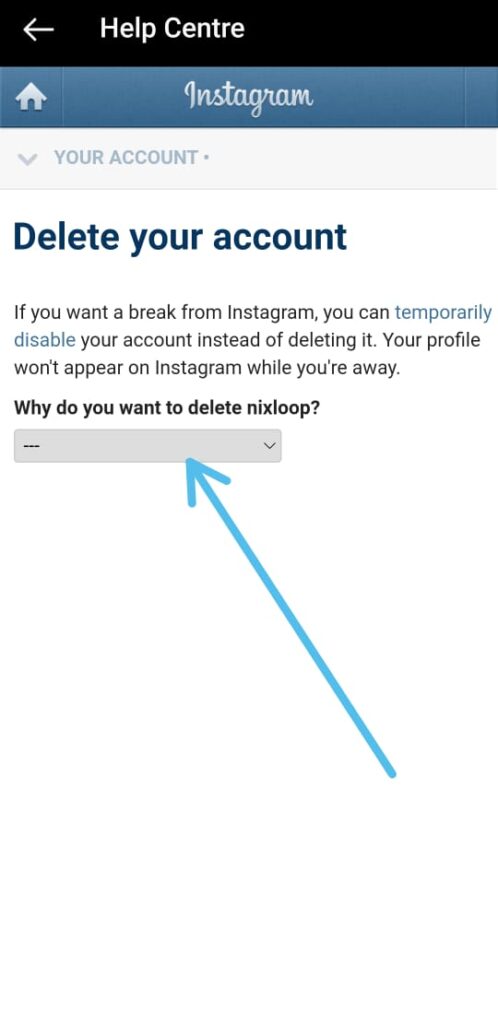
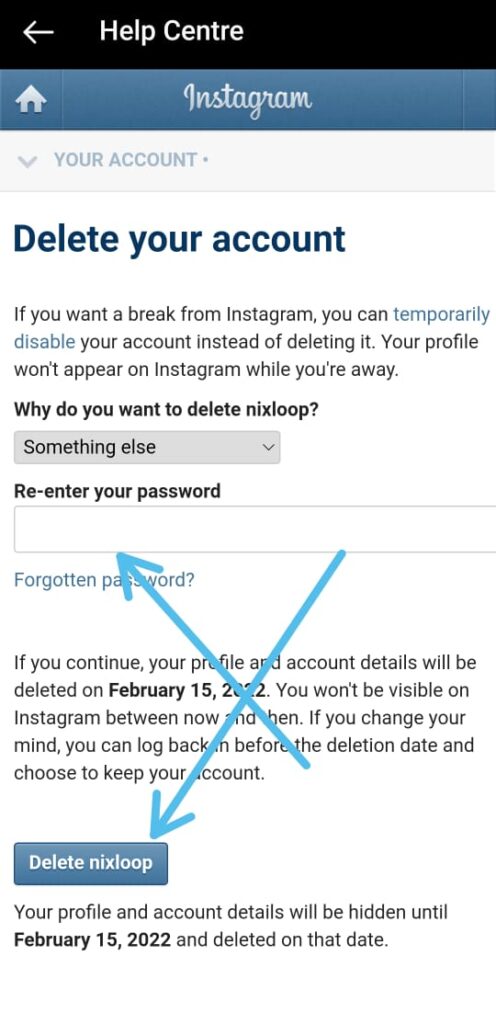
3 thoughts on “How To Permanently Delete Your Instagram Account in 2022[step by step]”