Instagram doesn’t notify you when someone blocks you from it. So if you have recently noticed the absence of a certain person in your IG feed then here’s How to Check if Someone Blocked You On Instagram.
There are some third-party tools in the market that advertise that they will do what Instagram doesn’t, that is notify you when someone blocks you. We don’t recommend you to use them as most of them don’t even work.
Then what’s the best? Just follow the methods given below & you’ll be able to do it by yourself. So let’s start.
How to Check if Someone Blocked You On Instagram
In the steps given below, You will get to know how to do it on a public account, private account, & desktop.
3 Ways to Check if Someone Blocked You On Instagram in public account
1) In Instagram If you go to the search bar & search type the username of the person & then you get No result found, that’s the sign number one.
2) Now if you visit their profile, you’ll see the number of the post at the top but at the bottom, it’ll show that No posts yet, that’s sign number two.
3) If you tap on their following & follower then you’ll see a message saying that “Sorry, we couldn’t complete your request. Please try again in a moment.”, that’s sign number three.
How to see someone’s profile on Instagram if they blocked me?
You can visit their profile through old chat, tag in a comment, or write their username in the comment box by yourself & visit their profile through that.
Also read: How To Disable Remix Feature On Instagram: 6 steps guide
3 steps to Check if Someone Blocked You On Instagram in a private account
1) In the private account, firstly tap on the Follow button.
2) As it turned Requested then refresh the page.
3) As you refresh the page then it automatically gets turned to follow again, that’s sign number four.
Check if Someone Blocked You On Instagram in a Computer
- Firstly open the browser.
- Type in the link Instagram.com/ username (replacing the word “username” with their Insta handle).
- If you get the message as shown in the picture below then it means that you are Blocked or their account is disabled or deleted.
One method is not enough to check if someone has blocked you on Instagram or not so I recommend you to follow all the steps given above.
How can I know who blocked you from seeing their Instagram stories
If someone has blocked you from seeing someone’s stories, then you can’t just simply view their story, but also you are not able to see their highlights if they have. So here some method to find it out.
Also read: How to put multiple pictures on one Instagram story on Android: 6 Steps
Firstly, make sure that they post the story on Instagram because as I know some of my friends never post anything on Instagram ever so firstly make sure that thing. Then follow the method given below.
- You can ask them directly that whether they’ve blocked you or not from seeing their Instagram stories.
- Use the secondary account or friend account to make know it.
- Observing their behavior towards you when you chat with them.
- Wait for their birthday, as on the birthday people will wish them & they will be going to thank them by putting the story of their wish. If you don’t see anything then it means that they have blocked you from seeing their Instagram stories.
Also read: How to download Instagram videos on android phone without any software
Closing remarks
If you are desperate to know then you can ask your friend to search for the person for you & that will make you sure about it. This is all on the topic of How to Check if Someone Blocked You on Instagram. I hope it helped you in identifying that, if not then do tell us your issue in the comment section.
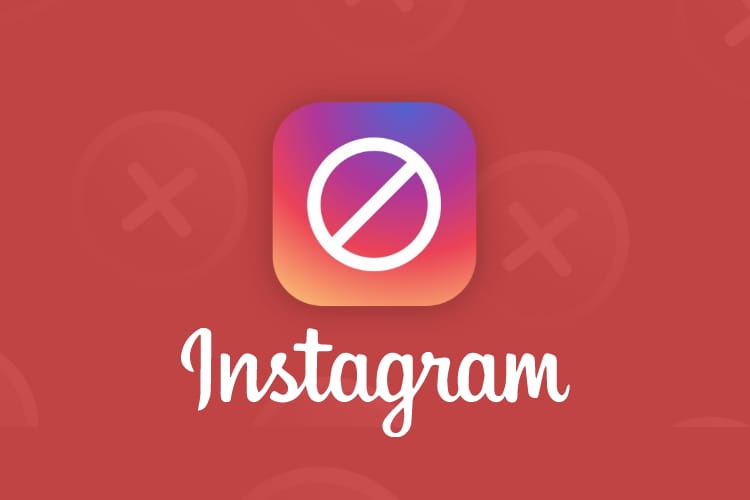
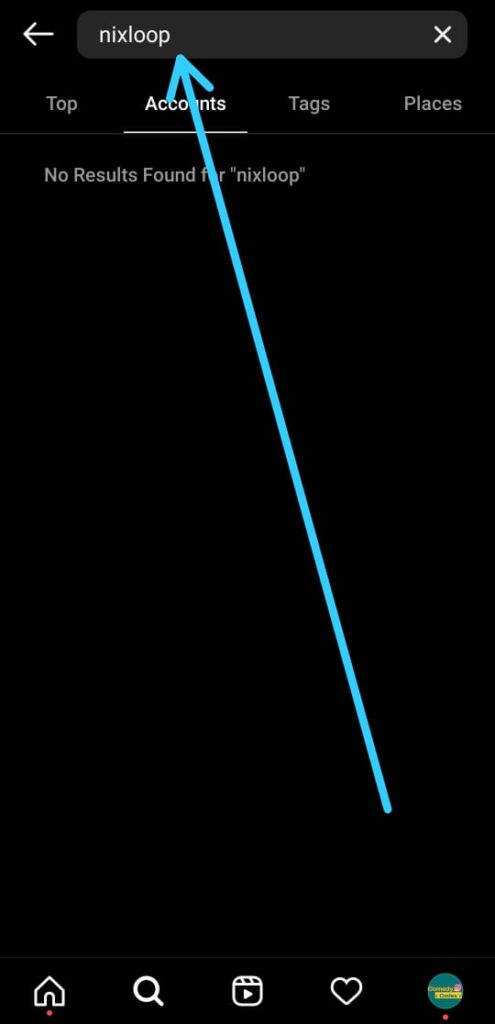
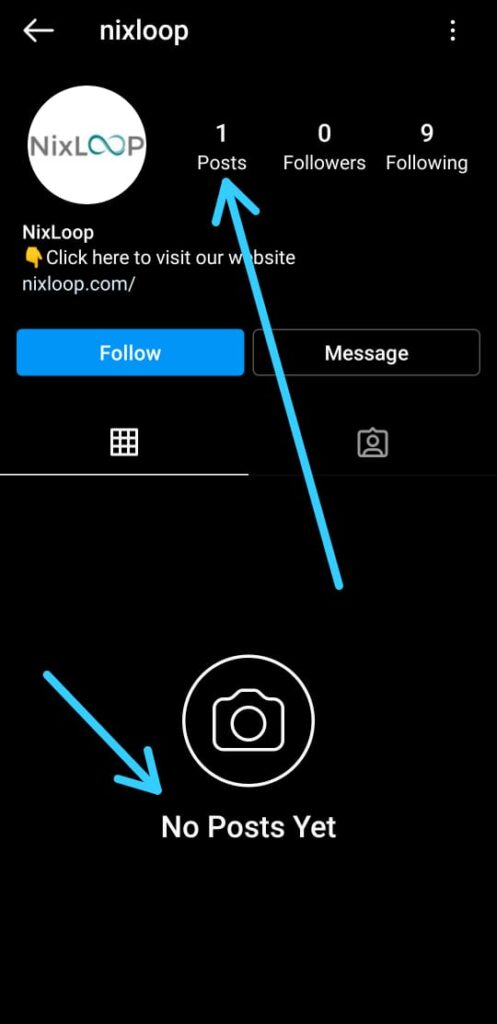
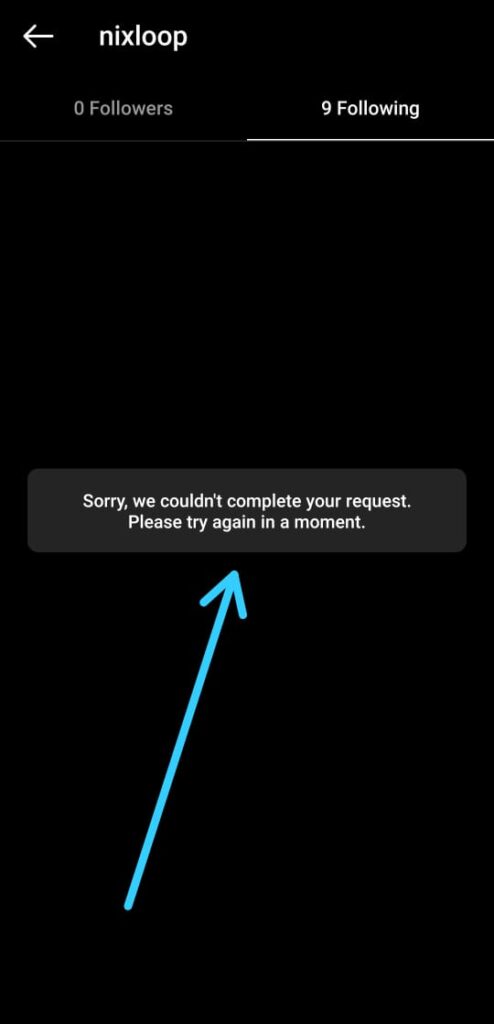
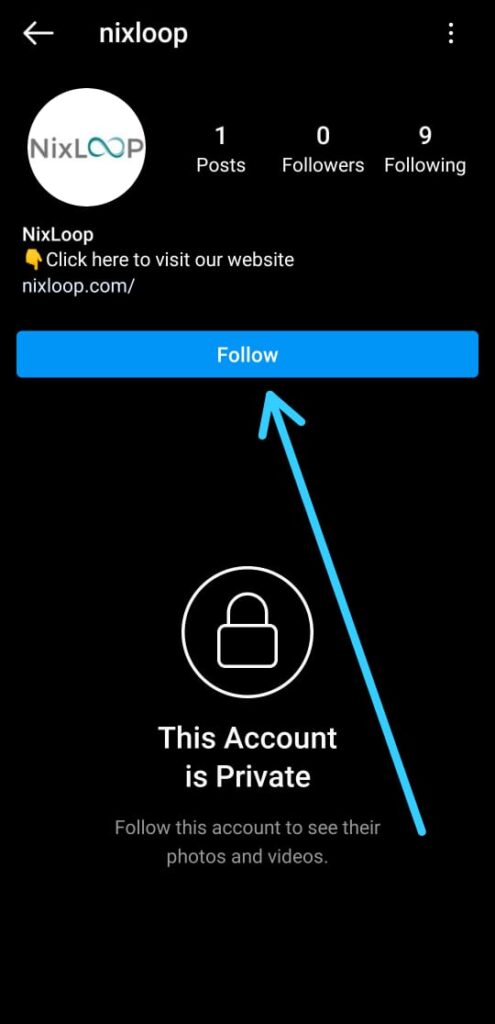
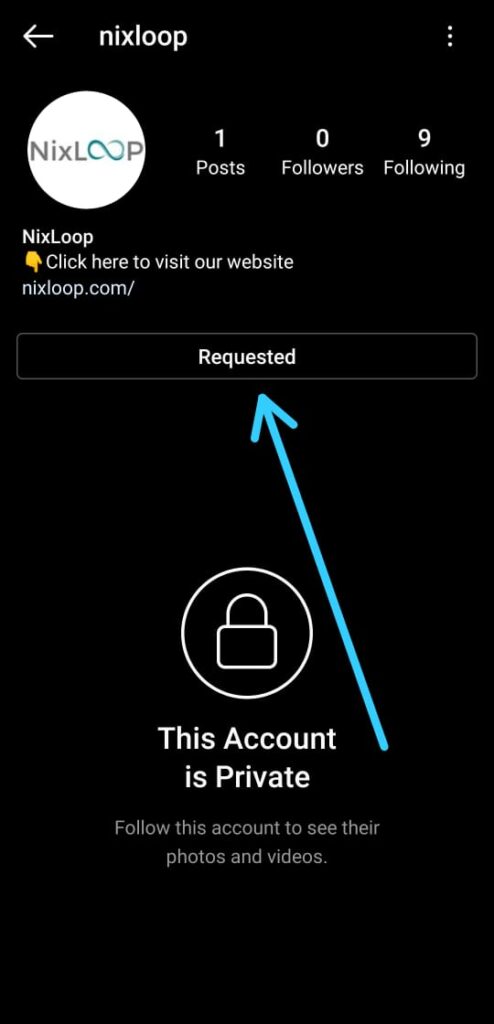
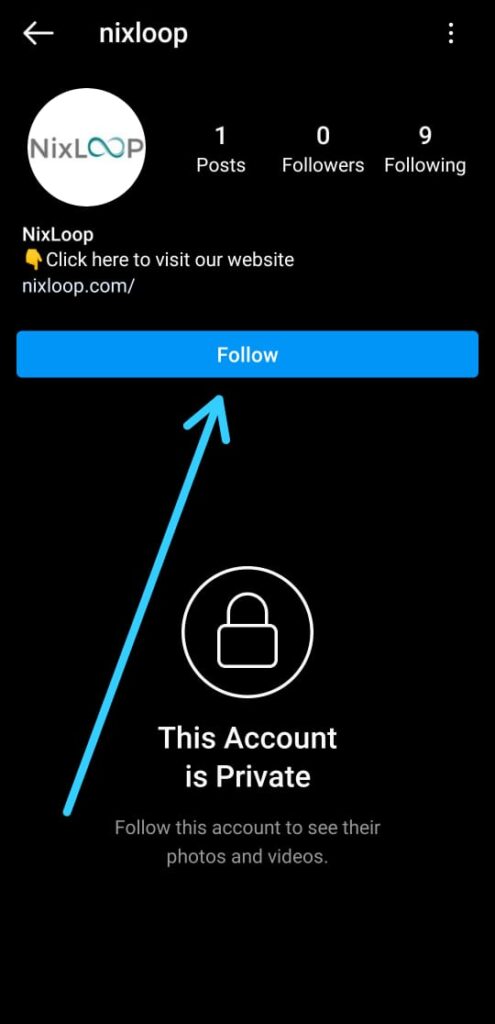
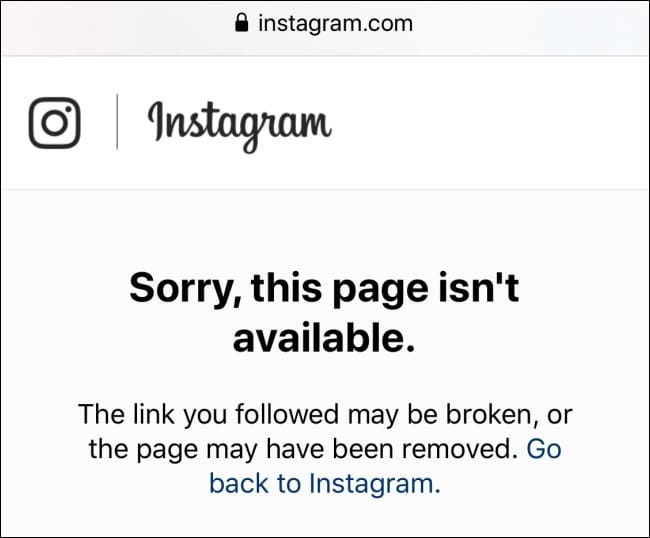
6 thoughts on “How to Check if Someone Blocked You On Instagram”