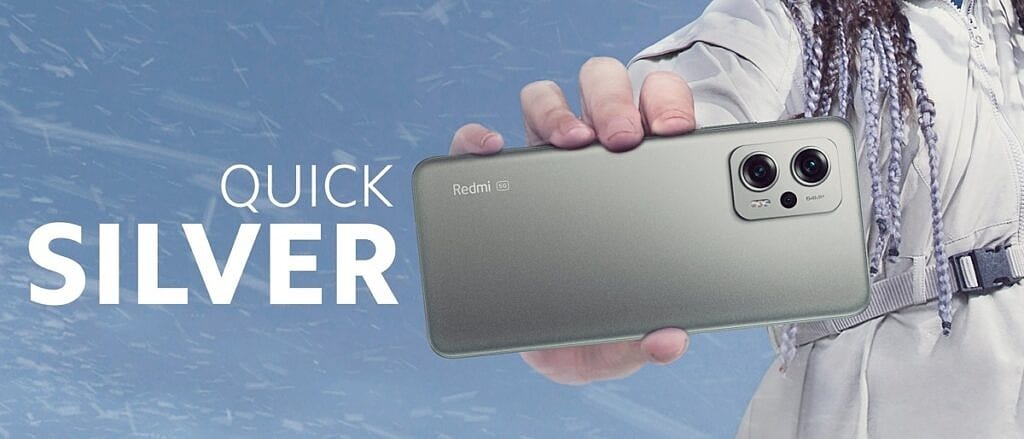In this article, we’ll discuss Redmi K50i 5G Tips & Tricks | 45+ Special Features. Here you’ll get 45+ Special Features of the Redmi K50i 5G.
Redmi K50i 5G mobile was launched on 20th July 2022. If you already using the Redmi K50i 5G. then here are some Useful Tips And Tricks For You. Or in case you are looking for buying it then this is an in-depth features guide for you. If you looking to buy it then check the best price here:- Best Price.
Also Read:- POCO F4 5G Tips & Tricks | 45+ Special Features
Redmi K50i 5G Tips & Tricks | 45+ Special Features
1. New Control Center
Let’s start this article with the control center, you got a brand new control center in Redmi K50i. Earlier, you got volume bar in the horizontal direction but in this phone, you’ll get them in the vertical direction. And to access the other icons you’ll need to swipe left.
2. Floating Windows
This mobile phone also supports Floating windows. To use this open any app & go to recent, here you will see all the apps that you opened recently. Now long tap on any app & you’ll get 4 options on your screen, here tap on the third option & the app will open in the floating window. If you tap on the home button then the app will stay in a mini window & when you tap on it then you’ll be able to use it in the floating window.
3. Gaming assistant
You do not get any dedicated Gaming assistant, but you still you can use your sidebar as a gaming assistant. if you go to settings>special features>floating windows>sidebar>games & here turn on the toggle next to any game. Now, whenever you open that game then the sidebar will convert to gaming assistant & it’ll give you all the features of Gaming Mode.
4. Sidebar
Another feature you got in Redmi K50i is Sidebar. To enable it, go to settings>special features>floating windows>sidebar. And here turn on the toggle next to Always show. Now you’ll see a sidebar at the edge of your screen. Now you can add the different apps in the sidebar. When you open that app by using the sidebar, it’ll open up in the floating window which is pretty cool.
5. Back tap Shortcuts
Back Tap feature that allows you to assign several shortcuts to double or triple finger taps on the back of the smartphone. To enable the Back Tap feature on Redmi K50i, go to settings>Addional settings>Gesture shortcuts>Back tap. Now here you’ll get two options double back tap or triple back tap, you can assign any shortcuts for them from the available options. For example, when you set “take a screenshot” for “double back tap “, then if you double tap on the back of your phone with your fingers then it’ll capture a screenshot.
6. Video ToolBox
Now you can use the video toolbox feature from this sidebar. To use go to the settings>special features>floating windows>sidebar>video apps. In the next step select your video apps. Now when you watch a video in that app then you’ll get a toolbox at the edge. swipe it to the middle & it’ll open the toolbox & you’ll get the different options for better video playback. One of which is, to play video while the screen is off.
7. Screen recorder
You also get the inbuild screen recorder on phone. For this Drop down the control center and you will see the Screen Recorder. Long press to open its settings, from here you can change the resolution to Full HD, you get 100 Mbps video quality at max, in the sound, you can choose between system & mic at a time but you can’t use both at the same time. You get a 90fps frame rate at max.
8. Dolby atmos support
If you listen to a lot of music then this is another great feature after the video enhancement. To enable it, go to settings>sound & vibration>sound effects & here turn on the toggle next to Dolby atmos. Below that, you’ll get some preset & other than that you also get the custom equalizer option here.
9. Dolby Vision support
Other than Dolby atmos, you also get Dolby vision support. For this go to settings>display>color scheme, now here you’ll get different options like the vivid, saturated or original color. Below that you get the Advanced settings option by which you can customize your display color the way you want.
10. 144Hz refresh rate
In Redmi K50i you got a 144Hz display but by default, you got automatic which keeps changing on usage scenario. If you tap on Custome then you’ll be able to set it on the way you want. The 144Hz refresh rate, make this phone really smooth to use.
Also Read:- Redmi Note 11 Pro Plus Tips & Tricks | 45+ Special Features
11. Change animation speed
As you got a very high refresh rate so its animations get slowed to make it smooth. But if you don’t like them then you can make them fast. For that long tap on the home screen & go to settings>more>Home screen>Animation speed. Now from here, you can change between Relaxed, balanced, and fast.
12. 4G+ carrier aggregation
Redmi K50i is a 5G phone but you get good connectivity for 4G. You got 4G+ carrier aggregation & in the test, we found that it supports 3 4G bands.
13. Automatic call recording
On this phone, you’ll get the google dialer so when you start the call recording then both sides of the call will get an announcement of it. But you can enable the automatic call recording on this phone. For that open the dialer app & tap on the 3 dots and then go to settings>call recording, now below the always record you can choose the number for which you want to enable automatic call recording.
14. Direct WiFi Tethering
In the Redmi K50i, you also got the option of Direct WiFi Tethering. With the help of this feature WiFi and hotspot work together. You can share your wifi with other people when you don’t want to share passwords.
15. WiFi calling
Wi-Fi Calling is a service for smartphones providing the ability to make and receive phone calls over a Wi-Fi connection. To use this go to settings> SIM card & mobile networks>SIM, here scroll down & you will get the wifi calling option.
16. Arrange items in recent
You can also customize the recent window view, for that long tap on the home screen & open the settings. Now in the more, scroll down to the bottom & you also get “arrange items in recent”, from here you can change it between “Vertical” & “Horigental” style.
17. Native video call
If you are using VoLTE enabled sim then you also get native video calling support on this phone. After dialing the number in the dialer box you can directly make a video call from here.
18. Customize the App drawer
To Customize the App drawer, long tap on the home screen & go to settings>more>background. Now from here, you can change the background, layout, and app categories.
19. Disable -1 screen
If you swipe right on the home screen then you’ll see Google discover. This screen is called the “-1 screen”. To Disable, again long tap on the home screen & tap on the Settings option. Now in the more, tap on ‘home screen’ & at the 3rd place, you’ll get the “-1 screen” option. Here you change the “Google discover” to None.
20. System Navigation
You got navigation settings by default on the 3 buttons to change it, long tap on the home screen & tap on the settings. Now in the more, you’ll get the option of system navigation. From here you can choose the gesture navigation system.
Also Read:- How To FIX Instagram Filters Not Working
21. Long screenshot
On this phone, you also get a scrolling screenshot option which is named a long screenshot. When you capture a normal screenshot then you’ll get a scroll option below that, tap on it & your phone will start an automatic scroll, tap on the Done button when you want to stop it.
22. Launch camera shortcut
In the settings, if you go to “lock screen” then here you’ll get the launch camera shortcut. Just turn on the toggle next to it & now when your phone is locked then double press the “Volume Down” key & it’ll open the camera of your phone.
23. Sunlight Mode
You get an amazing option of sunlight mode. When your auto-brightness mode is off & you go to sunlight then you’ll not able to see anything on your phone. So sunlight mode solves this problem & automatically increase brightness level in extreme sunlight situation. To enable this go to, settings>display>brightness level>sunlight mode, here turn on the toggle next to sunlight mode.
24. Multiple audio sources
Another interesting option you got in Redmi K50i is “Multiple audio sources”. For this go to settings>sound & vibration>sound assistant. Here turn on the toggle next to the first two options. Now you can play the sound from multiple media & you can adjust their sound differently in a similar manner as we do in the computer.
25. Battery percentage
By default, you get the battery percentage inside the icon. To change it go to settings>Notificaion & control center>status bar>battery indicator. Now select the 3rd option from here.
26. Network speed
To get to network speed at the top, go to settings>Notificaion & control center>status bar>show connection speed. Now turn on the toggle next to “show connection speed”.
27. Themes/fonts/icons
In the settings, you also get the Themes option. From here you can download different themes, fonts & wallpaper. Other than that you also get the option to make your own customized themes.
28. Multiple Face unlock
On all phones, we got the option which can register multiple fingerprints. But in the Redmi K50i, you get the option to add Multiple Face unlock. For that go to settings>password & security>face unlock. Now from here, you can add multiple faces to unlock your phone.
29. Privacy Protection
In the privacy & security settings, you also get the option of “Privacy protection password”. If you keep this enabled then you get the option to hide the photo, files & notes.
30. App lock
If you want to lock your apps then go to, settings>apps>app lock. From here you can enable the app lock for different apps & you also get an option to hide your apps. you can use the fingerprint sensor & face lock to unlock these apps.
Also Read:- How to Change Facebook Profile Picture Without Notifying Everyone
31. Performance mode
In the Redmi K50i if you want more performance then you’ll get an option for that too. For this go to Settings>battery & here tap on the performance option. By default, it’s on balanced mode but if you’re doing gaming or some other heavy task then you can enable this for better performance. It can cause slight heat up but it’s very normal in the performance mode.
32. Home screen shortcuts
If you don’t use the app drawer then your all icon stays on your home screen. Now there are some icons that you don’t want to show up on the home screen. For that go to settings>apps>manage home screen shortcuts. Now from here, you can disable some shortcuts from the home screen.
33. One-hand mode
In the settings>additional settings, you also get the “One-handed mode” option. Simply turn on its toggle to enable it. Now to use it, simply drag it down at the bottom middle side & your screen will shrink down to the bottom. This is pretty much similar to iOS’s one-hand mode.
34. Double tap fingerprint sensor
If you go to settings>additional settings>gesture shortcuts>Double tap fingerprint sensor. Now select the shortcut you want to create from here, for example, if we select the “Take a screenshot”, now when we simply double tap on the fingerprint sensor then it’ll automatically capture a screenshot. You can also choose a different shortcut from the available options.
35. Dual Apps
If you want to use the dual apps in Redmi K50i then you get the app cloner feature for that. To enable it, go to settings>apps>dual apps, and after taping create & turn on the toggle next to the app name. This helps to run two versions of the same app. So if you are using WhatsApp then by using this you can make a clone of that & you’ll be able to use 2 WhatsApp on your device.
36. Memory extension
In Redmi K50i, you also get a Virtual Ram extension option. In the settings>additional settings>memory extension. Now turn on its toggle. Now in the 6GB variant, you can increase 2GB RAM. Keep in mind that it uses your internal storage so if you lacking in storage then you can turn it off.
37. Second space
In the settings>special features, you’ll get a second space feature. Now if two people want to use one phone then it’s easily possible with the second space. You’ll get different storage & locks so the data & apps will remain safe & secret.
38. 64MP mode & 4K videos
In the Redmi K50i, you also get great features in the camera app. In this phone the primary camera you got is 64MP. If you want to use it then open the Camera app & go to more. Here tap on the 64MP option & you’ll get a detailed photo with a big size. And in the case of videos, you can change the resolution from full HD to 4K resolution.
39. Shutter button function
In the normal photo mode, with the shutter button, you can perform different types of actions. If you normal tap on it then it’ll capture normal photos. If you long press on it then it starts video recording. If tap & drag toward the left then you’ll be able to capture a burst photo.
40. Variable depth effect
If you go to Portrait Mode then you’ll get the variable depth option in the Portrait Mode by which you can customize the amount of blurriness you want in a photo.
Also Read:- Trick to see who views your Instagram profile the most [Free]
41. Slo-Mo Videos
If we talk about slow-motion video then you can capture slow-motion video on this phone with the Rear & front camera. In the case of the rear camera, you can capture 960FPS video but in the case of the front camera, you can’t change settings.
42. Pro Mode for Videos
Redmi K50i also gives you pro mode for the videos. So with the help of pro mode, you get more control in your hand while capturing a video by which you can customize your videos as you want.
43. Vlog Mode
You also get vlog mode, which will guide you to shoot some short videos & it’ll automatically add some transitions & add music & make an amazing vlog video that you can share on social media.
44. Quick Ball
Quick Ball in simple words is a touch assistant with a combination of five unique shortcuts (helps to do quick functions and tasks easily) that even users can customize also. Quick Ball is aimed to give users quick and easy access to shortcuts and apps they use frequently. You can enable it from settings>additional settings>quick ball, & turn on the toggle next to the quick ball.
45. Movie Frame
If you tap on the three-bar in the video section then you’ll get an option of Movie Frame. So if capture the video in horizontal mode then you will feel like you are capturing at a wide angle. So Movie Frame will give a better view of your videos.
46. Movie Effect
Other than that you also get the Movie effect option, which you can use to add different effects to your video. This will add some professional-level effects to your video which is otherwise not possible in your phone editing.
Also Read:- Nothing Phone 1 Tips & Tricks | 45+ Special Features
Wrap up: Redmi K50i 5G Tips & Tricks
This is all on the topic of Redmi K50i 5G Tips & Tricks | 45+ Special Features I hope you like it, in case we missed something then write in the comment section.
For more tips & tricks related to Xiaomi, do consider following us on Twitter –NixLoop to get Notified of our future updates.