In this article, we’ll discuss Redmi Note 11 Pro Plus Tips & Tricks. Here you’ll get to know about 45+ Special Features of the Redmi Note 11 Pro Plus.
Redmi Note 11 Pro Plus mobile was launched on 9th March 2022. If you already using the Redmi Note 11 Pro Plus. then here are some Useful Tips And Tricks For You. Or in case you are looking for buying it then this is an in-depth features guide for you. If you looking to buy it then check the best price here:- Best Price.
Also Read:- Redmi Note 11S Tips & Tricks | 45+ Special Features
Redmi Note 11 Pro Plus Tips & Tricks | 45+ Special Features
1. Always-on Display
Redmi Note 11 Pro Plus comes with a super AMOLED display, so you got the Always-on display in this phone. To set up this, go to your settings>Always-on Display & Lock screen>Always-on Display & turn on the Toggle next to the Always-on Display option. It’s not proper AOD though, it only stays for 10 seconds when you tap on the screen.
2. Customize AOD
To customize your Always on Display go to settings>Always-on Display & Lock screen>Always-on Display. Now scroll down & you’ll get different customization options here. You can set text, analog & digital clock, etc as your Always-on display.
3. Notification Effect
Below the Always-on Display, you’ll get an option of Notification Effect, which is similar to edge lighting. you get three types of notification effects here just tap on what you like the most. Now when you got a notification then the edge will light up in your Redmi Note 11 Pro Plus.
4. Floating Windows
This mobile phone also supports Floating windows. To use this open any app & go to recent, here you will see all the apps that you opened recently. Now at the top left corner, you’ll get the option of Floating windows, tap on it & you’ll see all the apps supported by Floating Windows. Open the app that you want to use in Floating Windows & you can also resize it as you want.
5. Sidebar
Another feature you got in Redmi Note 11 Pro Plus is Sidebar. To enable it, go to settings>special features>sidebar. And here turn on the toggle next to Always show. Now you’ll see a sidebar at the edge of your screen. Now you can add the different apps & shortcuts in the sidebar. When you open that app by using the sidebar, it’ll open up in the floating window which is pretty cool
6. Gaming Toolbar
You can use the same sidebar for the gaming toolbar. For this scroll down on the sidebar settings & you’ll get the Games option. Now here turn on the toggle next to the game. After that whenever you open up a game then you’ll get this toolbar option at the edge of your screen. Now from this, you can do different things while playing games, for example, screen recording, brightness change, voice change, screencast, etc. From here you can also open any app in a floating window while playing the game.
7. Video ToolBox
You can also use the video toolbox feature from this sidebar. To use go to the settings>special features>sidebar>video apps. In the next step select your video apps. Now when you watch a video in that app then you’ll get a toolbox at the edge. swipe it to the middle & it’ll open the toolbox & you’ll get the different options for better video playback. One of which is, to play video while the screen is off.
8. Screen refresh rate
In Redmi Note 11 Pro Plus you got a 120Hz display but by default, you got 60Hz Enabled. To change it go to settings>display>refresh rate, now select the 120 Hz option here. If you want to save the battery then keep it on 60Hz.
9. Automatic call Recorder
On this phone, you’ll get the google dialer so as you start the call recording then both sides of the call will get an announcement of it. But you can enable the automatic call recording on this phone. For that open the dialer app & tap on the 3 dots and then go to settings>call recording, now below the always record you can choose the number for which you want to enable automatic call recording.
10. WiFi calling
Wi-Fi Calling is a service for smartphones providing the ability to make and receive phone calls over a Wi-Fi connection. To use this go to settings> SIM card & mobile networks>SIM, here scroll down & you will get the wifi calling option.
Also Read:- Trick to See Who Someone Recently Followed on Instagram
11. New Control Center & Gesture
In the Redmi Note 11 Pro Plus, you get the latest version of MIUI. With the latest version of MIUI, you get the new style control center. Now in this, if you swipe right then you’ll be able to see the notifications. Other than that you also get the new interface for Volume change.
12. Get the old Control Center
If you don’t like the new control center then you can disable it by going to the settings>Notification & control center> control center style, now select the old version option. Now you’ll see the old style in your Redmi Note 11 Pro Plus.
13. Arrange items in recent
You can also customize the recent window view, for that long tap on the home screen & open the settings. Now in the more, scroll down to the bottom & you also get “arrange items in recent”, from here you can change it between “Vertical” & “Horigental” style.
14. Direct WiFi Tethering
In the Redmi Note 11 Pro Plus, you also got the option of Direct WiFi Tethering. With the help of this feature WiFi and hotspot work together. You can share your wifi with other people when you don’t want to share passwords.
15. Customize the App drawer
To Customize the App drawer, long tap on the home screen & go to settings>more>home screen. Now here choose the “with app drawer” option. Below that the first option you got here is App suggestion, just turn on its toggle to disable it. Below that you will get the “Manage app categories” option if you tap on it then you’ll be able to customize the app categories you got in the app drawer.
16. Native video call
If you are using VoLTE enabled sim then you also get native video calling support on this phone. After dialing the number in the dialer box you can directly make a video call from here.
17. Gesture Navigation
You got navigation settings by default on the 3 buttons to change it, long tap on the home screen & tap on the settings. Now in the more, you’ll get the option of system navigation. From here you can choose the gesture navigation system.
18. Screen recorder
You also get the inbuild screen recorder on phone. For this Drop down the control center and you will see the Screen Recorder. Long press to open its settings, from here you can change the resolution to Full HD, you get 60 Mbps video quality at max, in the sound, you can choose between system & mic at a time but you can’t use both at the same time. You get a 30fps frame rate at max.
19. Dolby atmos & equalizer
In the control center, you get the option of Dolby atmos. If you long tap on it then you can change the different settings in this. In the settings, you’ll get some presets if you want to use them otherwise you also get the Equalizer option if you want to customize them by yourself.
20. Dark mode
In the Redmi Note 11 Pro Plus, you got an amazing dark mode. You can enable it from the control center. After enabling it, you’ll get a dark shade in the control center & your wallpaper shade will also get dark. If you open any app then you will get the pitch-black dark mode in the background.
Also Read:- No music results found in Instagram story [Problem Fixed]
21. Launch camera shortcut
In the settings, if you go to “Always-on Display & lock screen” then here you’ll get the launch camera shortcut. Just turn on the toggle next to it & now when your phone is locked then double press the “Volume Down” key & it’ll open the camera of your phone.
22. Sunlight Mode
You get an amazing option of sunlight mode. When your auto-brightness mode is off & you go to sunlight then you’ll not able to see anything on your phone. So sunlight mode solves this problem & automatically increase brightness level in extreme sunlight situation. To enable this go to, settings>display>brightness level>sunlight mode, here turn on the toggle next to sunlight mode.
23. Multiple audio sources
Another interesting option you got in Redmi Note 11 Pro Plus is “Multiple audio sources”. For this go to settings>sound & vibration>sound assistant. Here turn on the toggle next to the first two options. Now you can play the sound from multiple media & you can adjust their sound differently in a similar manner as we do in the computer.
24. Battery percentage
By default, you get the battery percentage inside the icon. To change it go to settings>Notificaion & control center>status bar>battery indicator. Now select the 3rd option from here.
25. Network speed
To get to network speed at the top, go to settings>Notificaion & control center>status bar>show connection speed. Now turn on the toggle next to “show connection speed”.
26. Multiple Face unlock
On all phones, we got the option which can register multiple fingerprints. But in the Redmi Note 11 Pro Plus, you get the option to add Multiple Face unlock. For that go to settings>password & security>face unlock. Now from here, you can add multiple faces to unlock your phone.
27. Privacy & protection
In the privacy & security settings, you also get the option of “Privacy protection password”. If you keep this enabled then you get the option to hide the photo, files & notes.
28. App lock
If you want to lock your apps then go to, settings>apps>app lock. From here you can enable the app lock for different apps & you also get an option to hide your apps. you can use the fingerprint sensor & face lock to unlock these apps.
29. Dual Apps(App cloner)
If you want to use the dual apps in Redmi Note 11 Pro Plus then you get the app cloner feature for that. To enable it, go to settings>apps>dual apps, and after taping create & turn on the toggle next to the app name. This helps to run two versions of the same app. So if you are using WhatsApp then by using this you can make a clone of that & you’ll be able to use 2 WhatsApp on your device. With the social media apps, this feature works on other apps too.
30. Double tap fingerprint sensor
If you go to settings>additional settings>gesture shortcuts>Double tap fingerprint sensor. Now select the shortcut you want to create from here, for example, if we select the “Take a screenshot”, now when we simply double tap on the fingerprint sensor then it’ll automatically capture a screenshot. You can also choose a different shortcut from the available options.
Also Read:- How to see when someone was last active on Instagram
31. Virtual RAM extension
In Redmi Note 11 Pro Plus., you also get a Virtual Ram extension option. In the settings>additional settings>memory extension. Now turn on its toggle. Now in the 6GB variant, you can increase 2GB RAM. Keep in mind that it uses your internal storage so if you lacking in storage then you can turn it off.
32. Second space
In the settings>special features, you’ll get a second space feature. Now if two people want to use one phone then it’s easily possible with the second space. You’ll get different storage & locks so the data & apps will remain safe & secret.
33. Scrolling screenshot
On this phone, you also get a scrolling screenshot option which is named a long screenshot. When you capture a normal screenshot then you’ll get a scroll option below that, just tap on it & your phone will start an automatic scroll, tap on the Done button when you want to stop it.
34. 108MP camera mode
In the Redmi Note 11 Pro Plus., you also get great features in the camera app. In this phone the primary camera you got is 108MP. If you want to use it then open the Camera app & go to more. Here tap on the 108MP option & you’ll get a detailed photo with a big size.
35. Ultrawide & micro camera
You also get an Ultrawide & micro camera on this phone. If you want to use the Ultrawide camera then tap on 0.6X above the shutter button. And if you want to use the micro camera then tap on the hamburger icon at the top right corner & select the micro option. You can use the same method for videos as well as photos.
36. Movie Frame
If you tap on the three-bar in the video section then you’ll get an option of Movie Frame. So if capture the video in horizontal mode then you will feel like you are capturing a wide-angle. So Movie Frame will just give a better view of your videos.
37. Pro color mode
Another feature you got in the camera app is Pro color mode. To use this tap on the hamburger icon at the top right corner & select the Pro color. Now when you capture a photo of flowers & food then it’ll automatically enhance the color of your photos.
38. Tilt-shift mode
Next to Pro color mode you get the Tilt-shift mode. After enabling this you can add a dual bokeh effect to your photo. You can set a circular or linear bokeh for your photos.
39. Variable depth effect
If you go to Portrait Mode then you’ll get the variable depth option in the Portrait Mode by which you can customize the amount of blurriness you want in a photo.
40. Dual View Video
In-camera app if you go to more than here you’ll get different types of modes. The Dual-view mode is helpful if you want to use the front camera & rear camera at the same time.
Also Read:- Best Trick to Download Instagram Private Account Story with Music
41. Pro Mode(Photos & Videos)
Redmi Note 11 Pro Plus also gives you pro mode for the videos. So with the help of pro mode, you get more control in your hand while capturing a video by which you can customize your videos as you want.
42. Slo-Mo Videos
If we talk about slow-motion video then you can capture slow-motion video on this phone with the Rear camera. But there is no option to change the quality of the video. And you can’t use the front camera to capture slow-motion videos.
43. Short Videos
In the camera app, if you go to more than here you’ll get an option of Short Videos. If you like to make short videos for different social media platforms then in this option you’ll get amazing filters & music for your videos and you’ll get different customization options to make amazing short videos.
44. One-handed mode
To use the One-handed mode, go to settings>additional settings>One-handed mode & turn on the toggle next to the One-handed mode. After that select the screen size you want. Now you can use your phone with one hand when your second hand is busy as your screen just got smaller.
45. Lite mode
Lite Mode makes the home screens and menus simplified for easier access to only the important stuff. You’ll get its option in the settings>special feature>Lite mode.
46. Display color scheme
In order to access the Color Scheme settings, head over to the Display settings from the Settings menu then go to the Color Scheme section. Now select the Advanced option & you’ll get a different color option. You can customize the RGB value manually from here.
Also Read:- OnePlus 10 Pro 5G Tips & Tricks | 45+ Special Features
Wrap up: Redmi Note 11 Pro Plus Tips & Tricks
This is all on the topic of Redmi Note 11 Pro Plus Tips & Tricks | 45+ Special Features I hope you like it, in case we missed something then write in the comment section.
For more tips & tricks related to Xiaomi, do consider following us on Twitter –NixLoop to get Notified of our future updates.
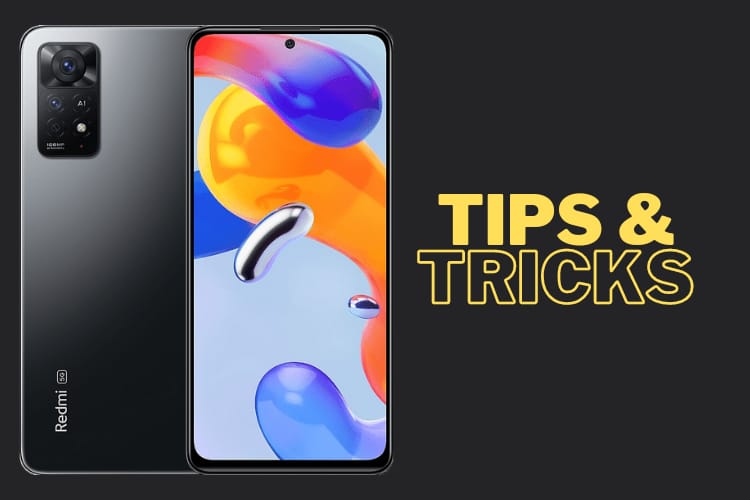
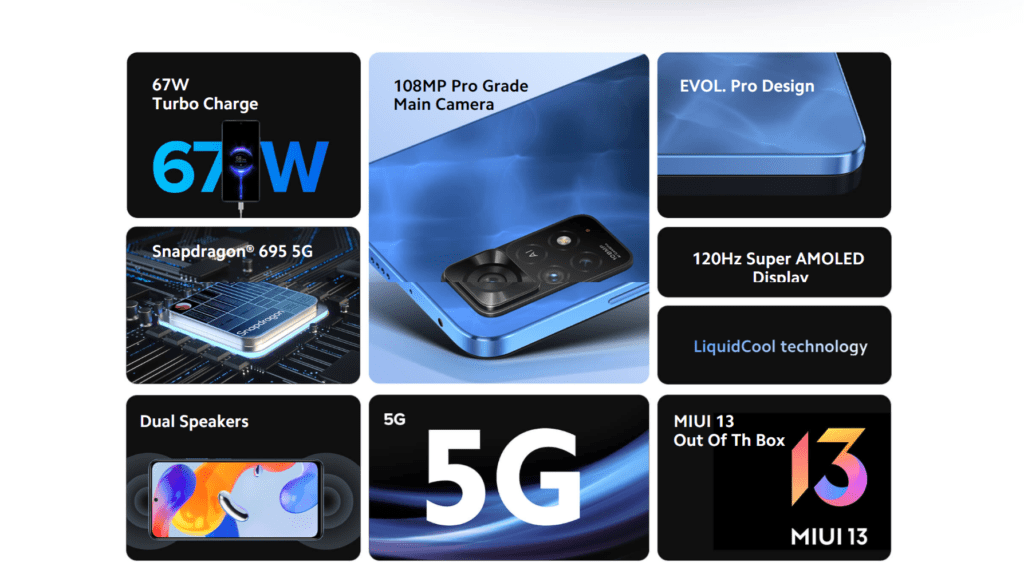
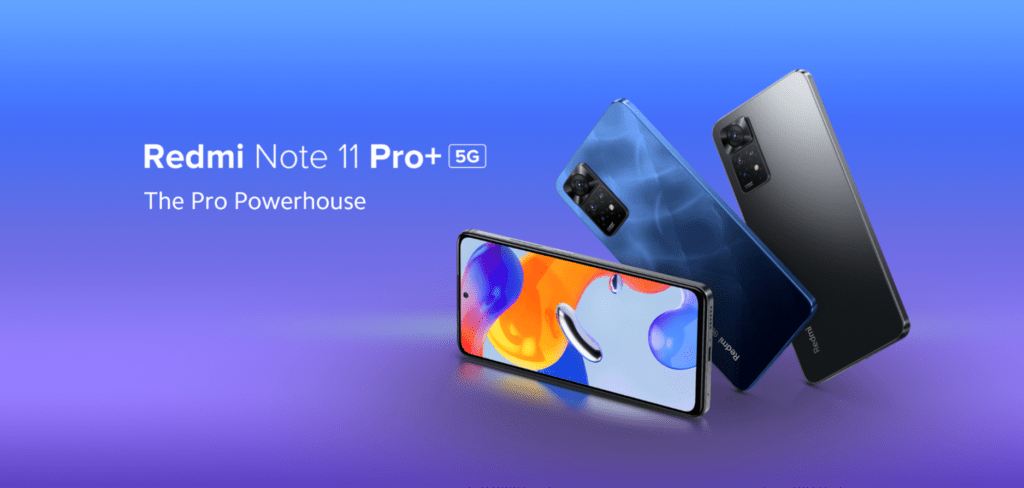
how on pocket mode