If you are facing Play Store Pending Problem & Now looking for how to solve the Playstore download pending problem? Then follow the solutions given in this article.
Play Store download pending error is a very common problem that we face on the Google play store. You get this error when you are trying to download an app or update an app. Sometimes it’s very important to download or update an app & at that time it becomes too much frustrating.
But as always we got you a working solution for this problem. so without further ado let’s see how you can fix it.
Play Store Pending Problem Solved in 2023
1. Check your Internet connection
The first thing you should do is check your internet connection. Make sure your data connection is on. Try to turn it On & Off. And if you’re using Wifi then try the same with your wifi. Now open your browser & try to open any website. If the website is loading & play store apps not downloading then move to the second solution.
2. Restart your device
If the last two fixes don’t work for you then try to restart your device. This method is surprisingly effective for most of the problems. Just press and hold the power button on your device, then tap Restart.
3. Check your device storage
If your device storage is full that it gets impossible for the play store to download more apps into your device. So just make sure you got enough free storage in your device. You can increase that by deleting big files & uninstalling useless apps.
4. Change your Google account
You might be getting the error of Pending download due to an issue with your Google account. So to fix this, log out from your google account & religion or you can just try a different google account.
5. Update your Google play store
The google play store can also have an issue in itself. So you can fix this by updating your google play store to the latest version. Follow this article(How To Manually Update Google Play Store in 2022).
6. Clear Google Play app cache and data
If you long tap on the Play store & then tap on the app info then here you get a few options to clear Google Play app cache and data. First tap on the Force stop button. After that tap on the Storage usage button, now tap on the Clear data & Clear cache option. Now try to redownload that app & your problem will get fixed.
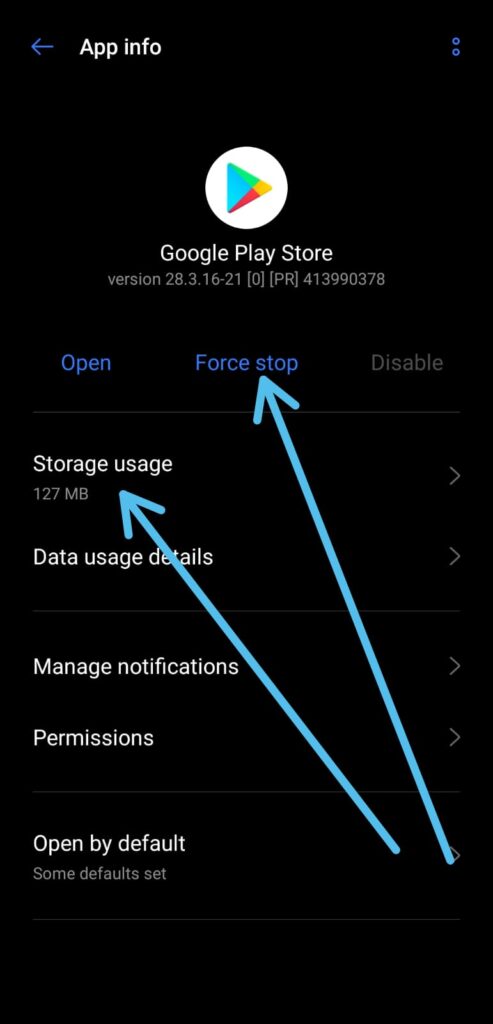
7. Cancel other downloading processes
One possible reason behind the Google Play Store “download pending” error can be the apps updating in the background. So to stop that follow the steps given below:-
1) Open the play store & tap on the profile icon at the top right corner.
2) Now tap on the “Manage apps and device” option.
3) After that tap on the “Updates available” option.
4) Now cancel all the apps that are updating in the background & that’s it.
Also Read:- Instagram Invite Collaborator Is Not Showing Problem Solve
8. Change Network preferences settings in Playstore
1) Again open the play store app & tap on the profile icon at the top right corner and after that tap on the Settings option.
2) In the settings, tap on the Network preferences to & expand it.
3) Here tap on the “App download preference”.
4) In the App download preference, select “Over any network”. & that’s it.
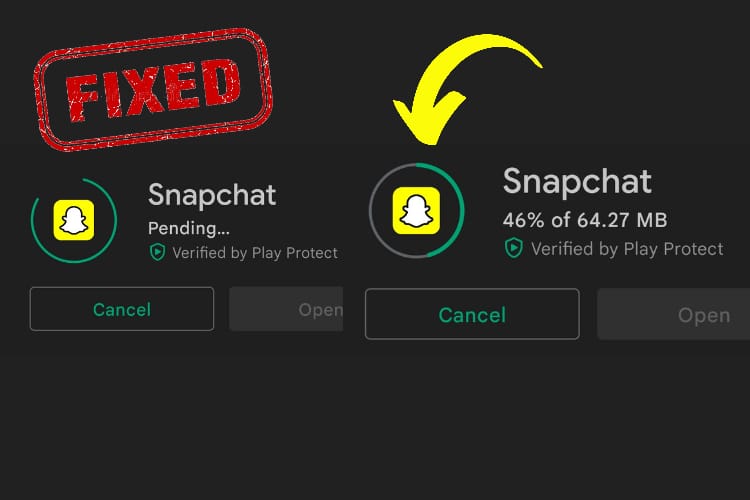
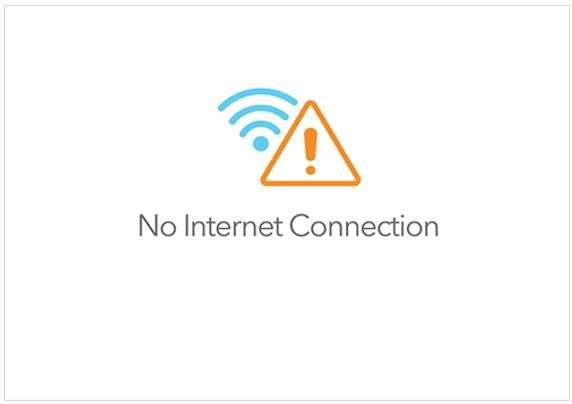
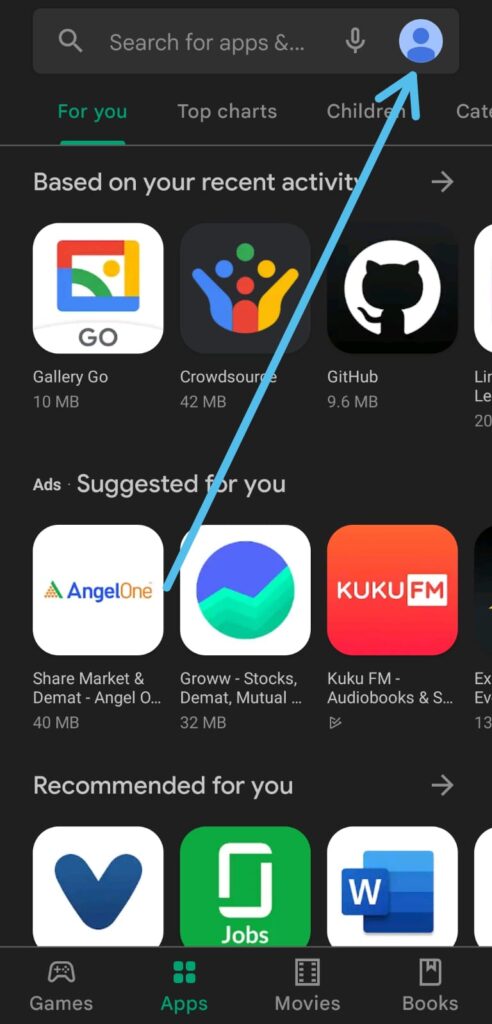
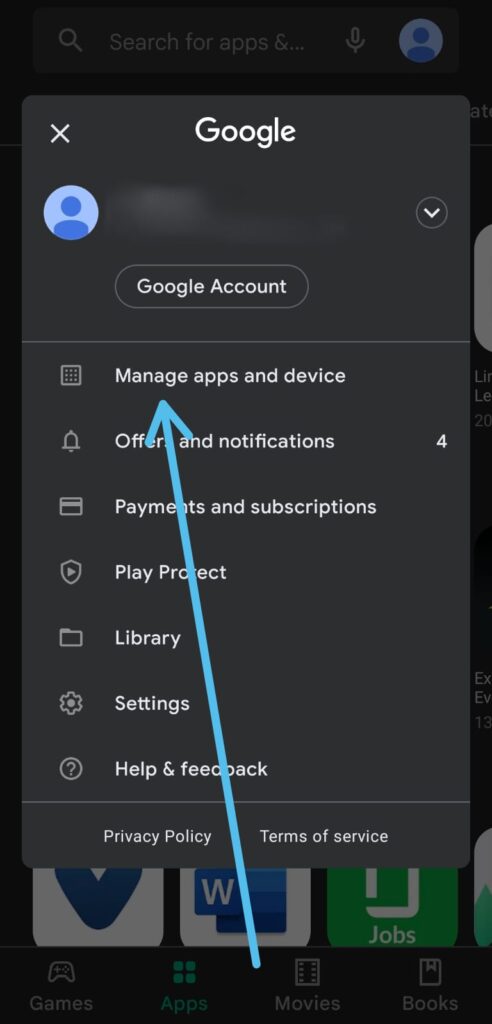
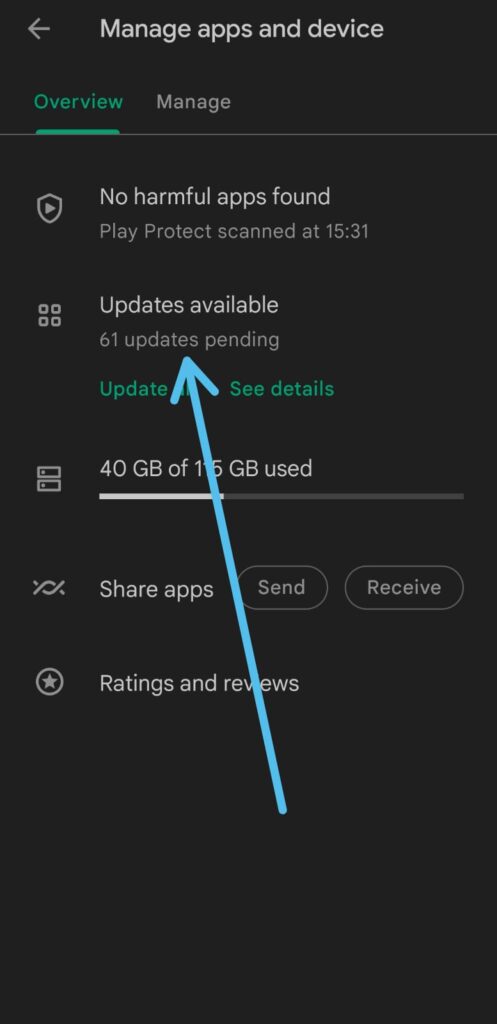
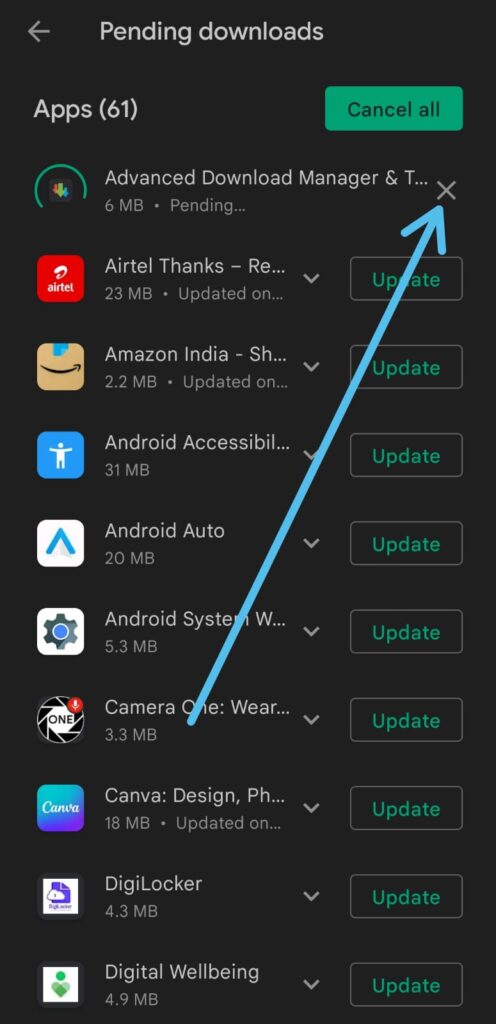
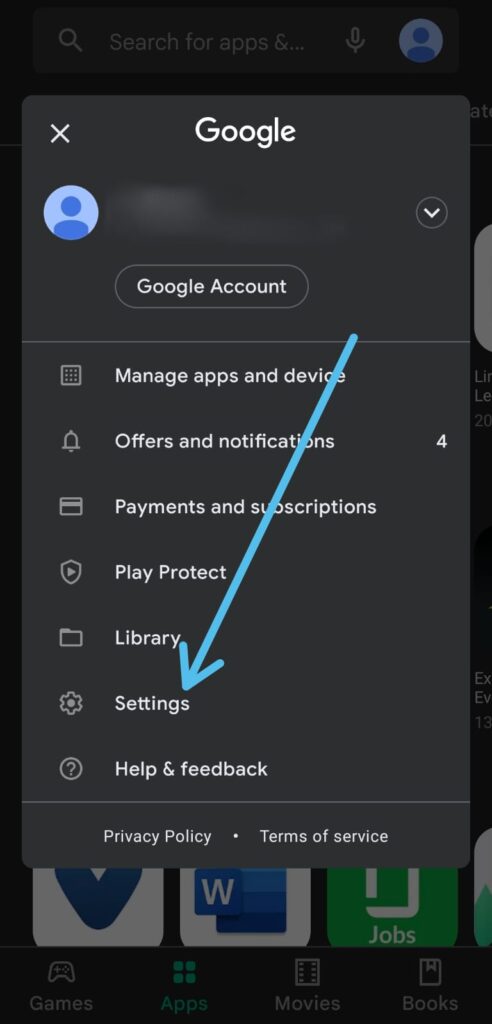
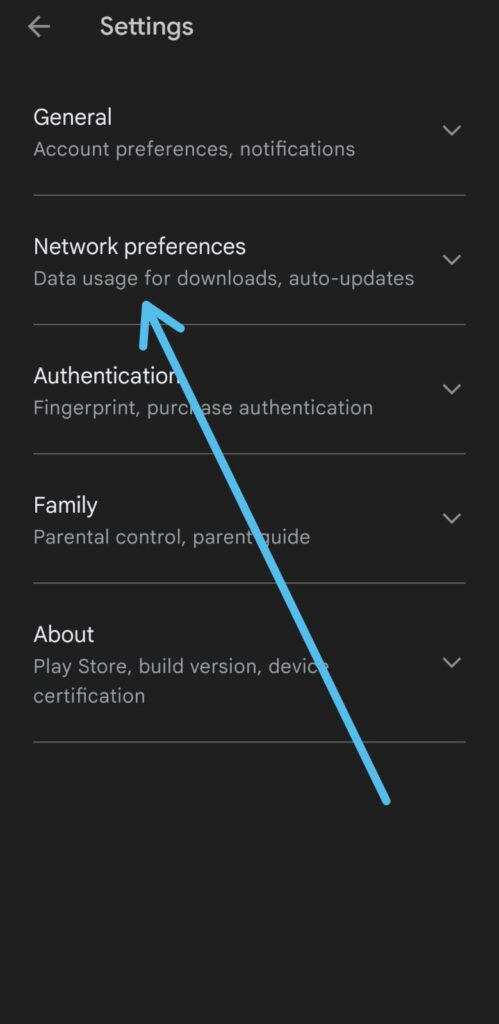
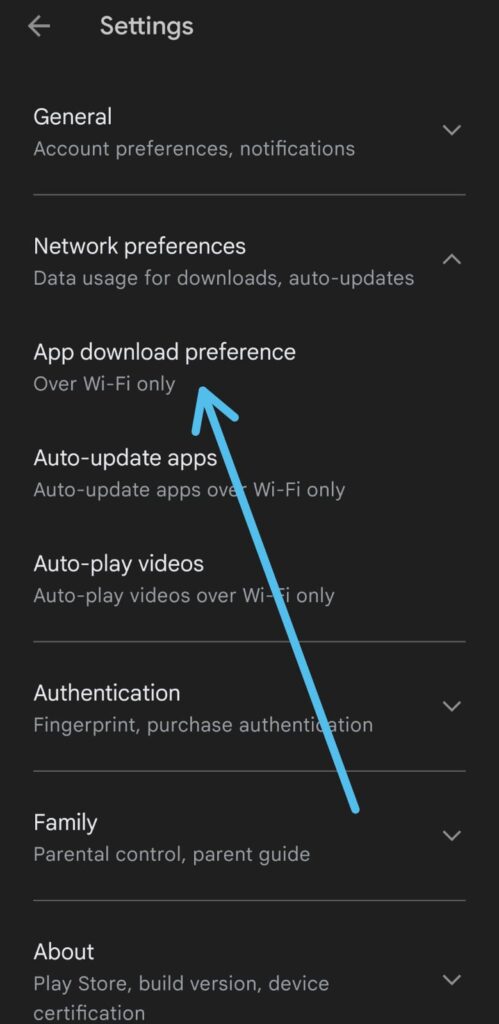
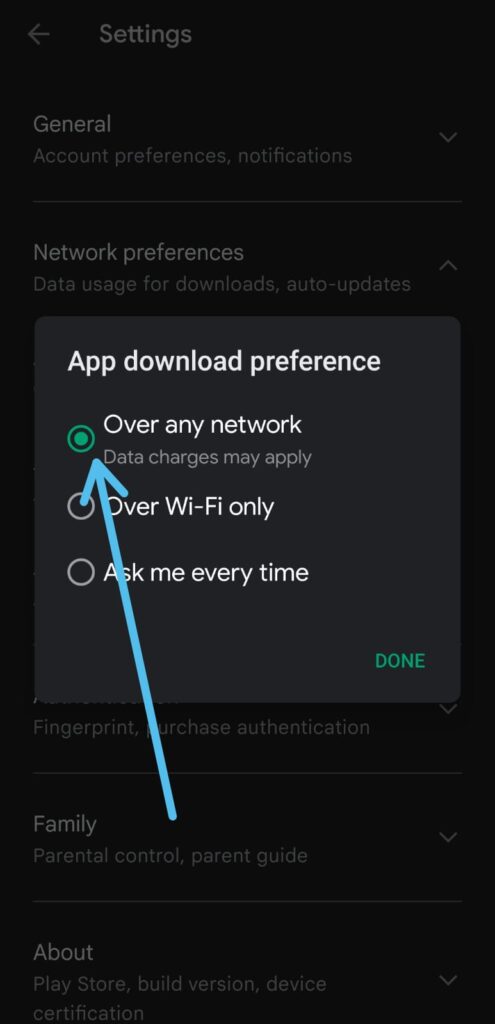
None of the above works. My elderly client just got a chromebook and I am pretty tech savvy. So I went to get Facebook and other apps she would like on the computer. Ive been trying for 3 days and everything is still pending. Nothing has worked. I dont know what we should do. Any other suggestions are greatly appreciated.
Contact us on twitter