In this article, you learn How to stop Google Photos backups so that it doesn’t exhaust your 15GB free Gmail storage.
You may have heard the news about news that Starting June 1, all photos that you backup on Google Photos will count towards your free 15GB Google account storage. ( If you don’t know then You must Join our Telegram Channel – NixLoop).
Also read:- How to Password Protect Your Google Search History: 5 Step guide
So after you consume all 15 GB of storage, you will run out of space in your Google account. This will cause the problem to receive emails on your Gmail account. Sharing something through Google Drive.
This all will be going to create a lot of problems in your life. That’s the problem of the Monopoly system, You will get affected everywhere.
- Apple iCloud
- Microsoft OneDrive
- DropBox
- Amazon Photos
- DigiBoxx
- Flickr Pro
Also read:- How to use clubhouse on android: 7 step guide
What you should do immediately to prevent your 15GB free Gmail storage to get exhausted
Until the time you decide what you are going to do, you should save what you have already.
For that firstly you should Disable the auto back and sync in your Google photo App.
This step will prevent the unimportant photos from getting backup automatically. So let’s see the Process.
How to stop Google Photos backups
1) Open the Google Photos app on your phone.
2) In the Home of Google Photos, tap on your photo at the top right corner.
3) Here tap on the Backing Up option you got, above the Account storage.
4) Here you’ll see all your photos that will be going to get Backup soon, tap on the 3 dots at the top right corner & open the Backup settings.
5) Now In the Backup & sync settings, Turn off the Toggle you got at the top of the page.
6) Here you go, you stoped Google Photos backups & this will prevent your 15GB free Gmail storage to get exhausted.
Also Read:- How do I remove my profile photo from Gmail on my phone
Wrap Up: Stop Google Photos backups
This is How to stop Google Photos backups so that it doesn’t exhaust your 15GB free Gmail storage. In our upcoming article, we will tell you Hack to get Free Google Photo storage. For that Make sure you Join our Telegram Channel –NixLoop to get Notify.
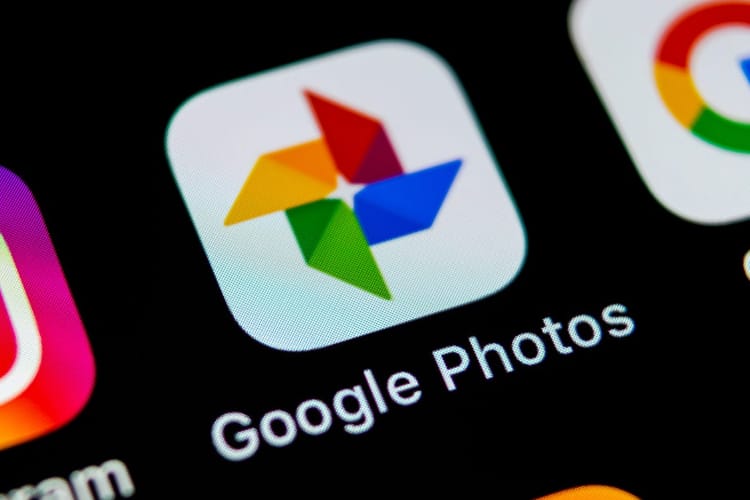
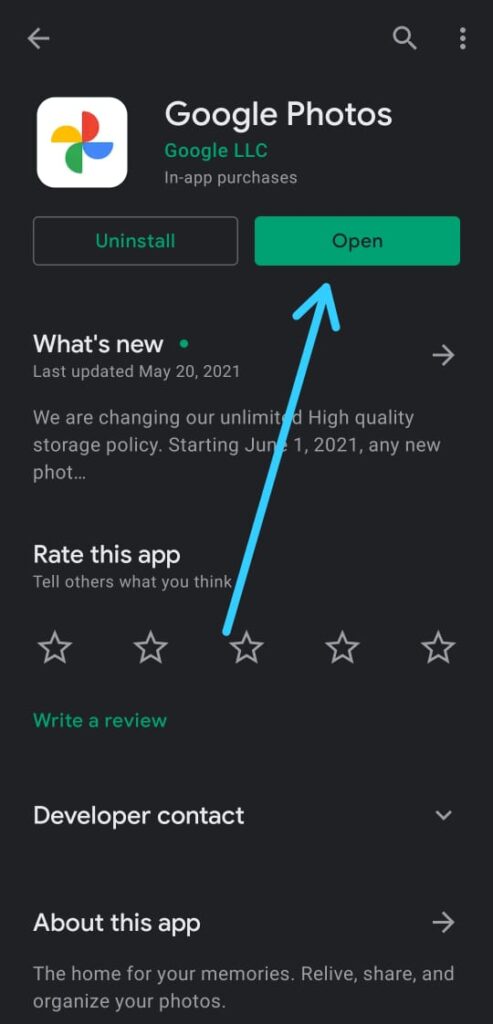
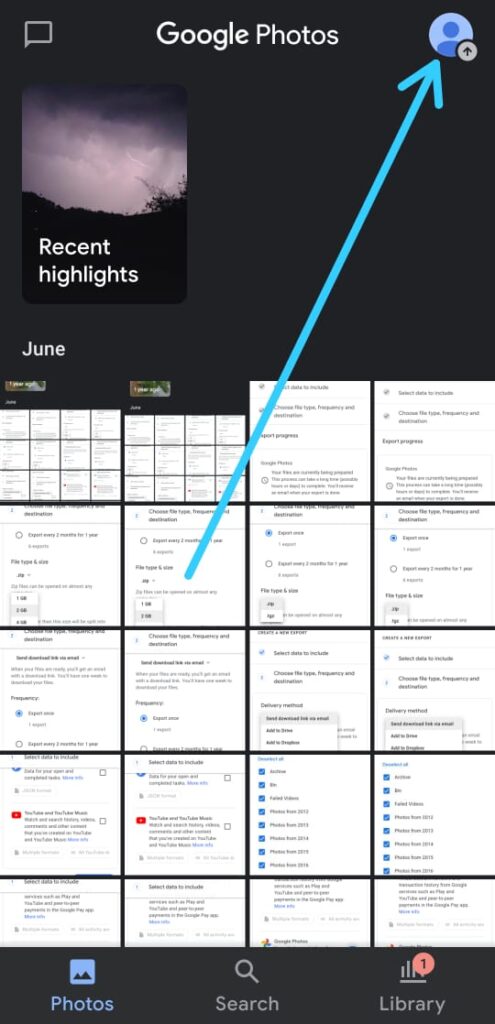
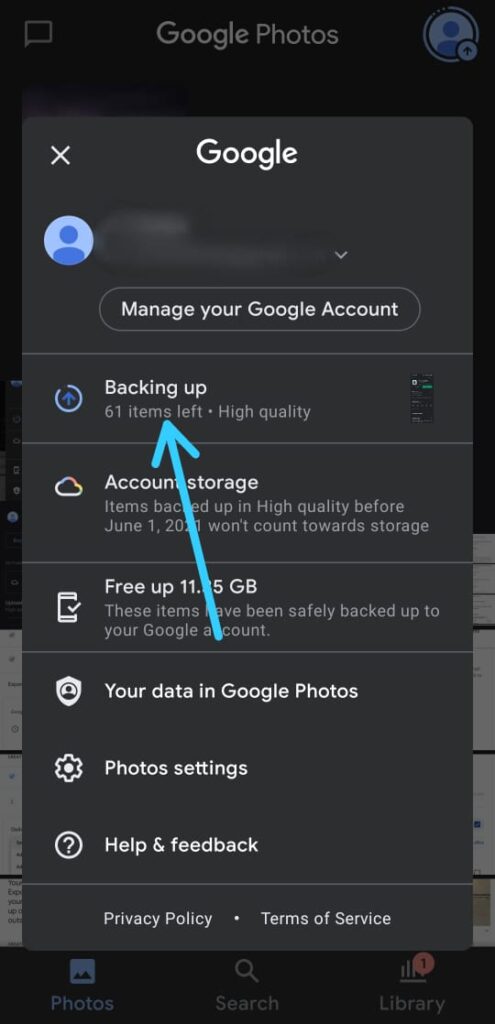
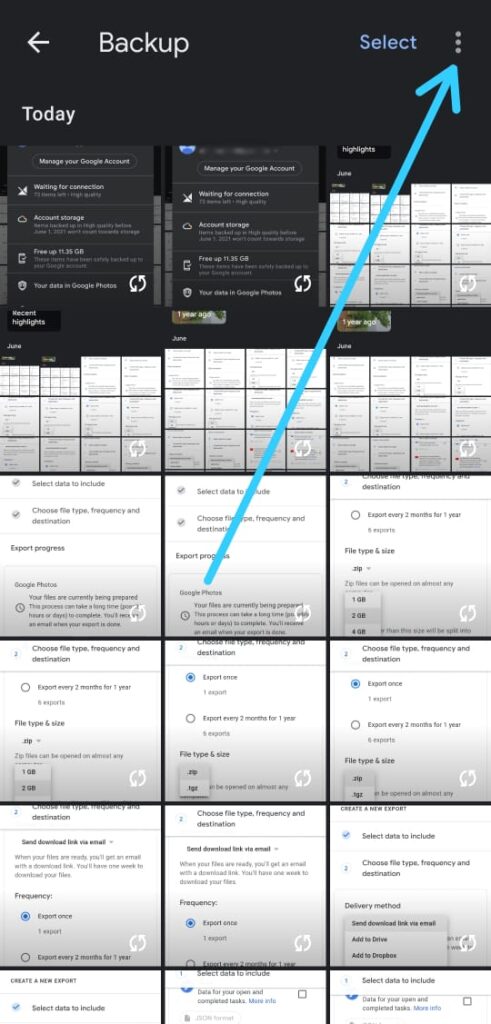
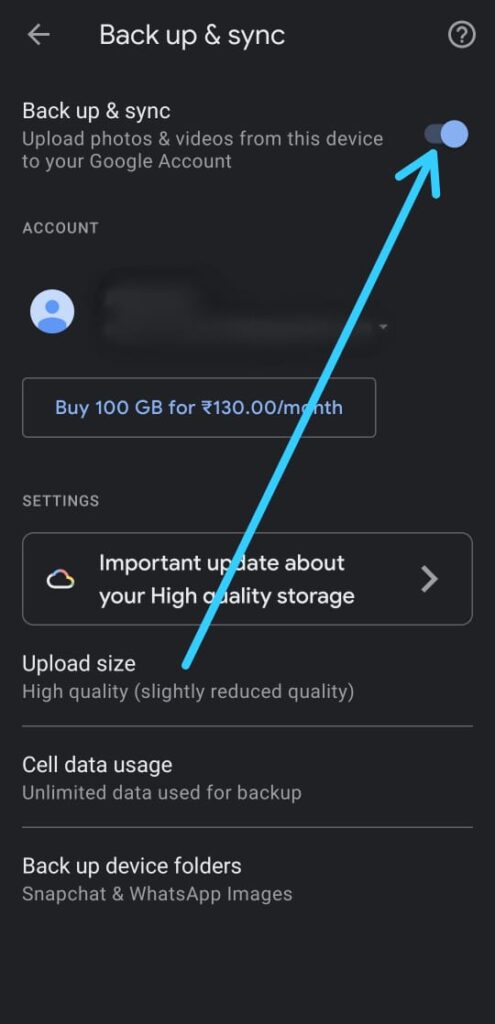
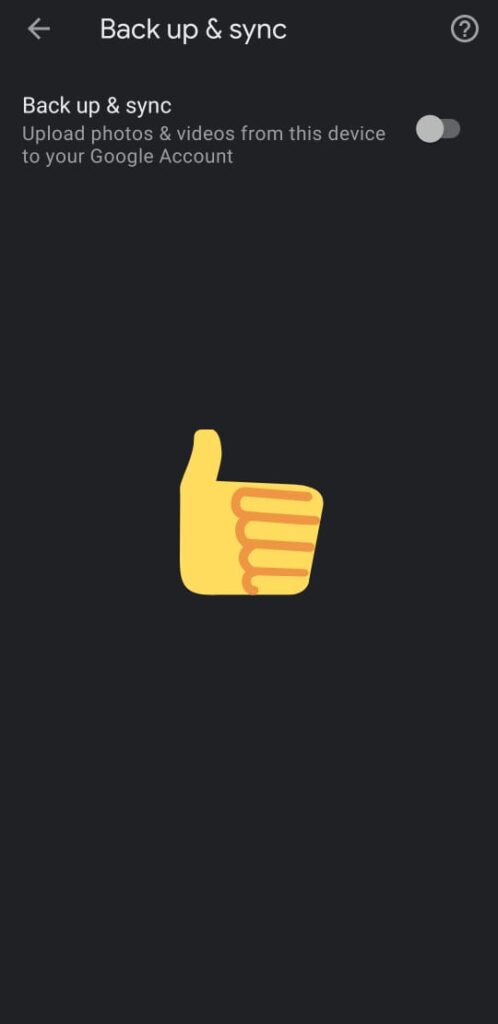
2 thoughts on “How to stop Google Photos backups so that it doesn’t exhaust your 15GB free Gmail storage”