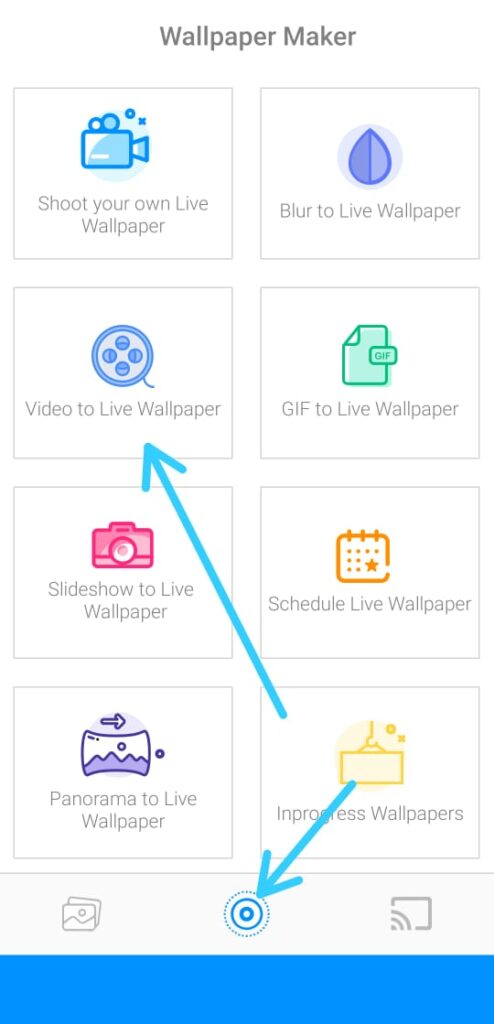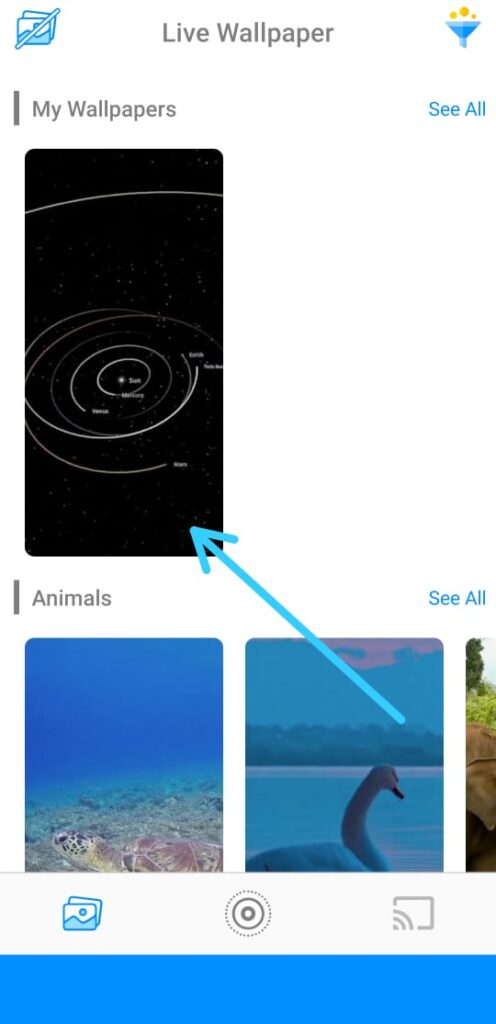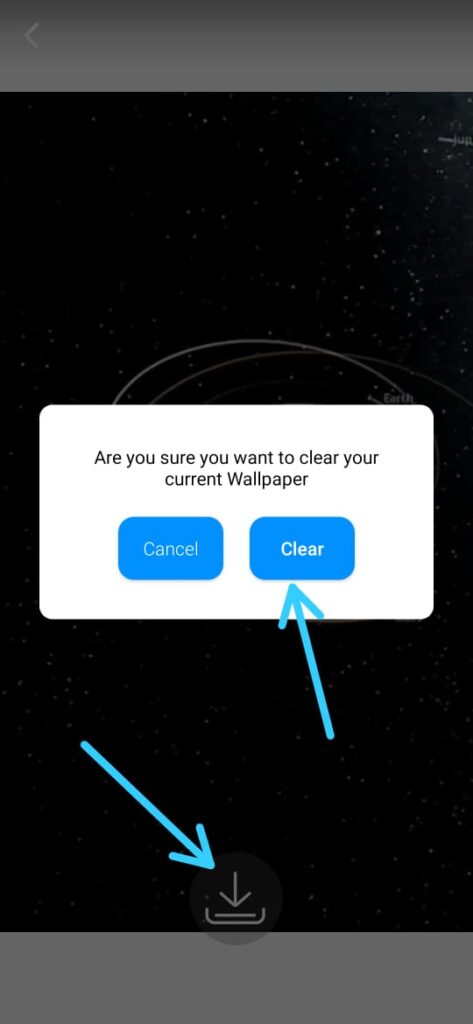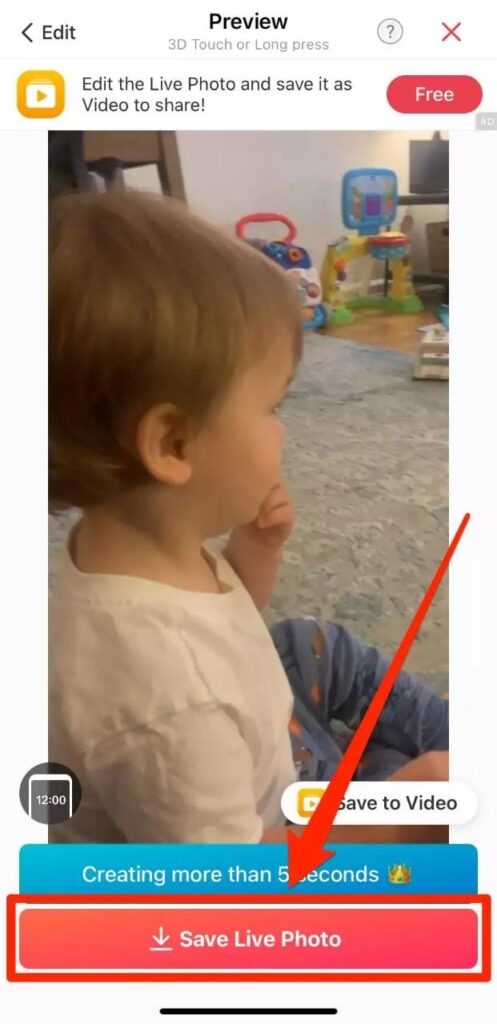In this article, you’ll learn How to turn a video into a Live Photo for Free so that you can use them in the lock and home screen background.
Live photos were technically an iPhone-exclusive feature. But after some time they are also available on android phones. In android phones, they are named Live wallpapers.
In android, they can’t be shared or viewed in your photos app like on an iPhone. All you can do with them is set them as wallpaper.
Also Read:- 5 Best free Android apps of June 2021
How to turn a video into a Live Photo for Free
On iPhone, you can capture a live photo directly. But this feature is not available on Android.
But if you capture a video then you can change it to a live photo in both android or iPhone.
The important thing about Live photos is that they don’t take up as much space as videos.
And the main benefit is that you can set them as your lock & home screen background. This means you can have a moving picture of your favorite video as your background.
So let’s see the process of How to Create Live Wallpapers on iPhone and Android
How to make a video live photo on Android
As we said above that on android phones, live photos are known as Live Wallpapers. This is because you can only use them as wallpapers. You can’t share view them in the photo app or can’t share via text message.
1) In the first step, Download TurnLive – Live Wallpaper App from the play store.
2) Now launch the TurnLive app and accept the terms and services.
3) In the app tap the Live Photo icon (it looks like three concentric circles) at the bottom-middle of the screen, & then tap on the video to live wallpaper option.
4) As you tap on the “video to live wallpaper” your gallery will open up. select the video you want & after that app will ask you to “Choose cover photo for your Live Wallpaper”. Just choose the cover & tap on the next.
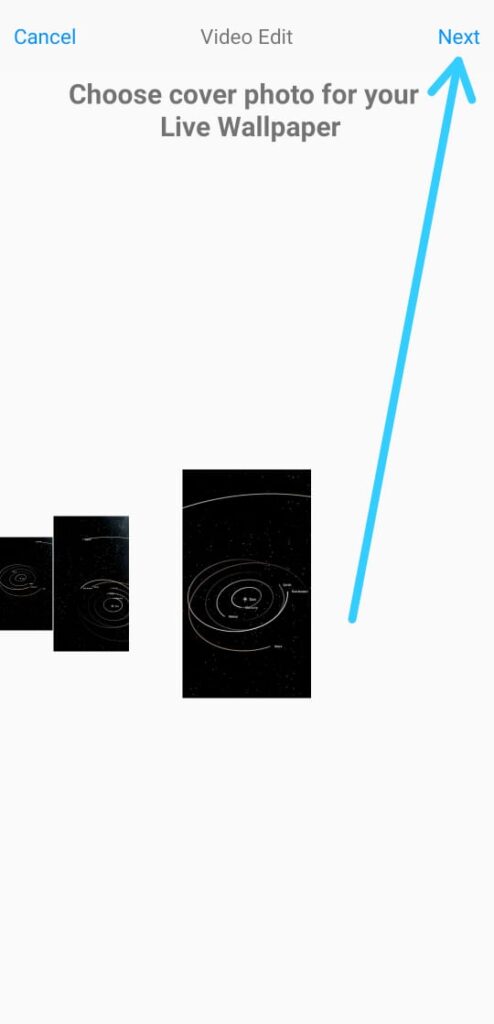
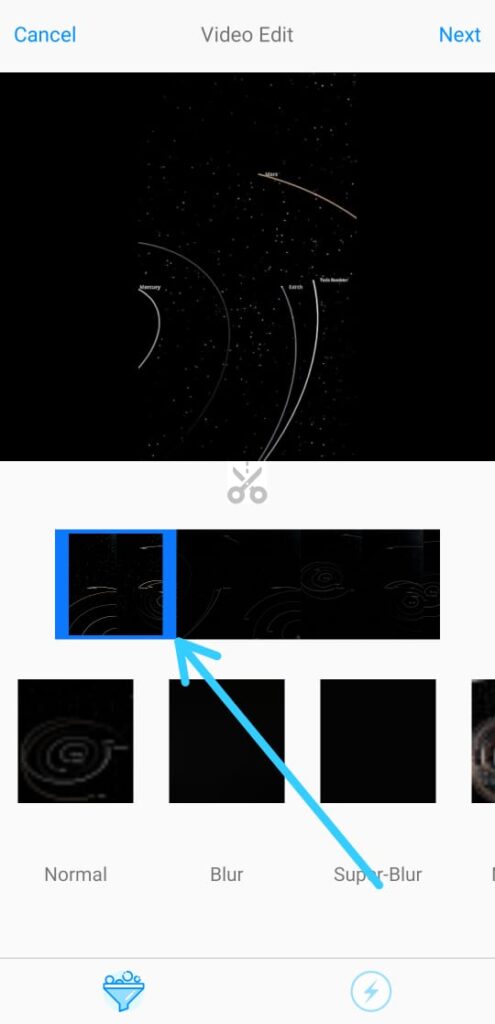
6) When are done with all, you can find it under the My Wallpapers heading, On the home page. Here just tap Your live Photo.
7) Here tap the download icon. You’ll be asked if you want to clear your current wallpaper – tap Clear, then give the app permission to change system settings, then go back and tap the download icon and Clear again.
8) As you tap on the Clear again then you’ll be brought to the step where you can Tap Set wallpaper, then pick whether you’d like it on just your home screen, or both your home and lock screens.
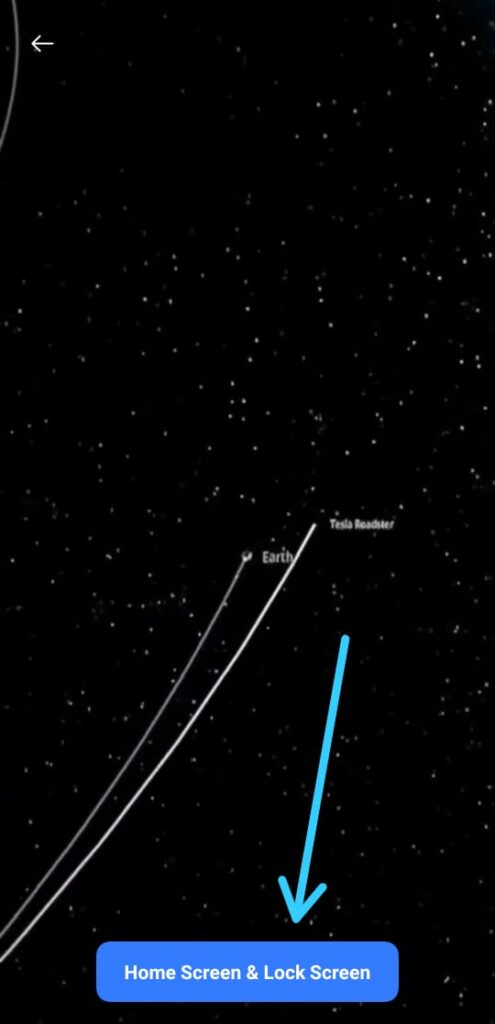
How to make a video live wallpaper on iPhone
Turning a video into a Live Photo on an iPhone is just as easy as it is on an Android. So lets see the process:
1) In the first step, Download the intoLive – Live Wallpapers app from the app store.
2) Launch intoLive and give it access to your photo library.
3) Here you’ll get the files of your camera roll just the Pick the video that you want to turn into a Live Photo.
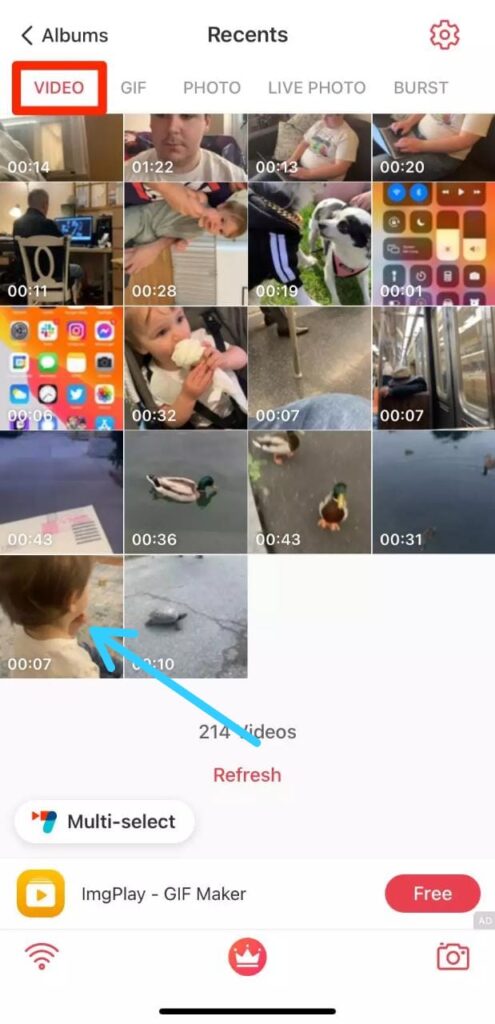
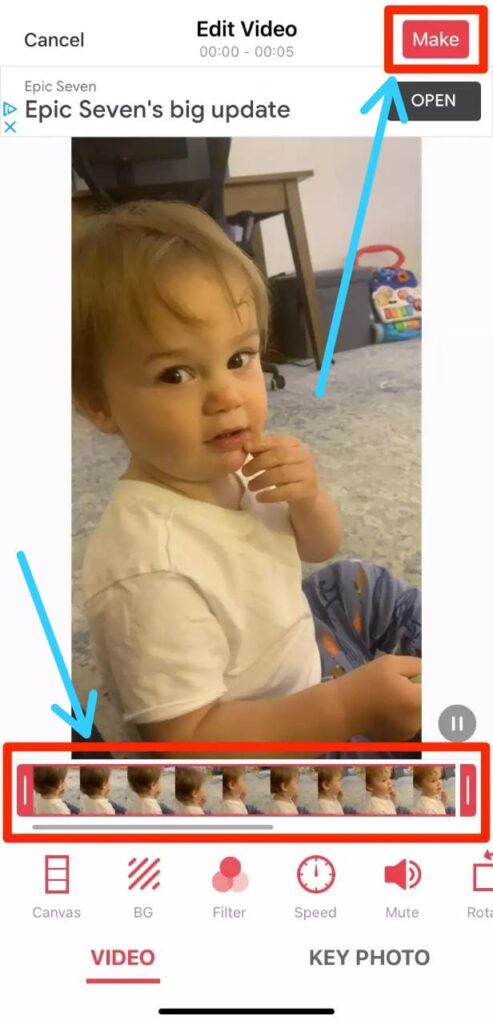
6) In the end, the intoLive will make your Live Photo. When it’s done, tap Save Live Photo.
7) At the end, You can find your new Live Photo in the Photos app. Feel free to set it as your home or lock screen background – it’ll “activate” when you tap and hold your finger on the screen.
Also Read:- How to stop Google Photos backups so that it doesn’t exhaust your 15GB free Gmail storage
Wrap Up: turn a video into a Live Photo
This is all on the topic of How to turn a video into a Live Photo for Free. I hope it helps you. If yes then do consider joining our Telegram Channel –NixLoop to get Notify on our future updates. Or in case if you got any issues then do tell us in the comment section we will be happy to help. Thanks for Reading.