Let’s see in Crypto.com How To Create CSV File of Your Transactions. Just follow the step-by-step guide given below in the article.
CSV file is helpful when you’re trying to figure out how to do your crypto taxes. So all you need for this process is the Crypto.com app. And after completing the process & a CSV file will be downloaded to your device. so without further ado let’s get started!
Also Read:- Trick to See Who Someone Recently Followed on Instagram
Steps to Create CSV File of Your Transactions in 2022
1) In the first step open the Crypto.com app & on the homepage, tap on the Accounts option on the bottom left side.
2) Now tap on the Transaction History icon at the top right corner.
3) On the next page, tap on the box with the arrow icon at the top right corner.
4) After that select the starting date & end date and tap on the Export to CSV button at the bottom.
5) Here you go, your CSV report generation is complete & your crypto transaction record is ready to be downloaded. So simply tap on the Download button & the CSV file of your transactions will be saved on your phone.
Closing remarks
This is all on the topic of Crypto.com How To Create CSV File of Your Transactions. I hope it helps you.
If you got any issues then feel free to ask in the comment section or our Twitter page.
For more tips & tricks related to Crypto.com, do consider following us on Twitter –NixLoop to get Notified of our future updates.
Related article:-
- How to stake CRO on the Crypto.com[Earn 14.5% Interest]
- How To Set up 2 Factor Authentication in Crypto.com
- How To Send Bitcoin From Crypto.com To Another Wallet
- How to connect Crypto.com App to Defi Wallet
- How to transfer from Crypto.com to Defi Wallet

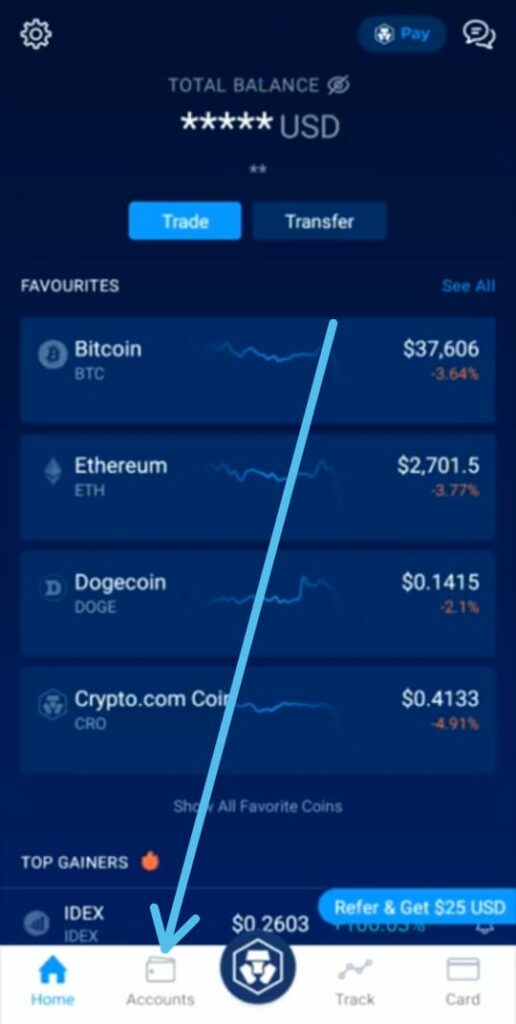
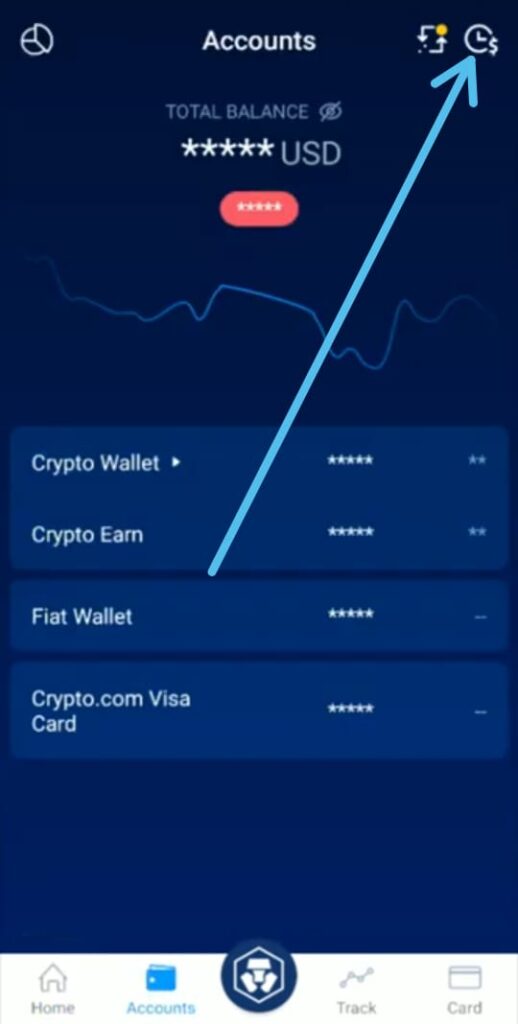
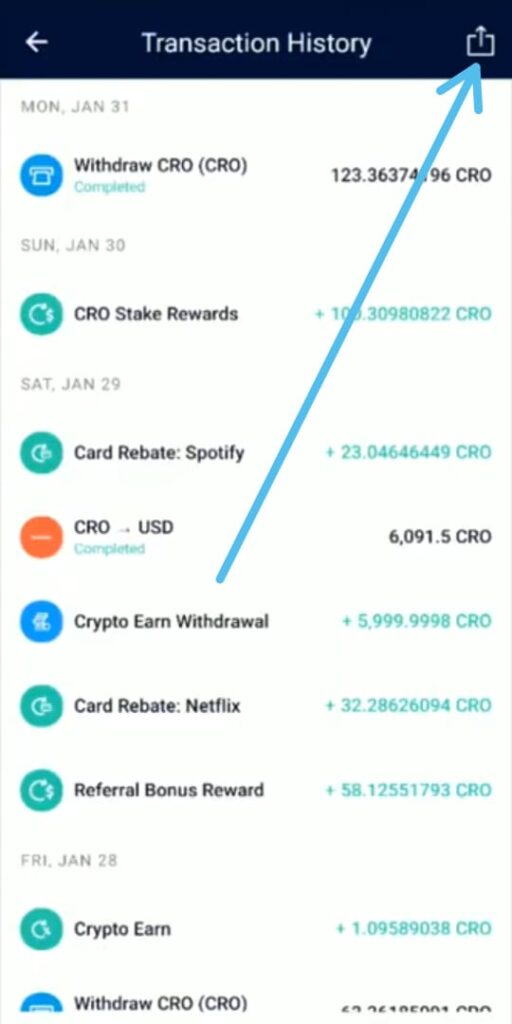
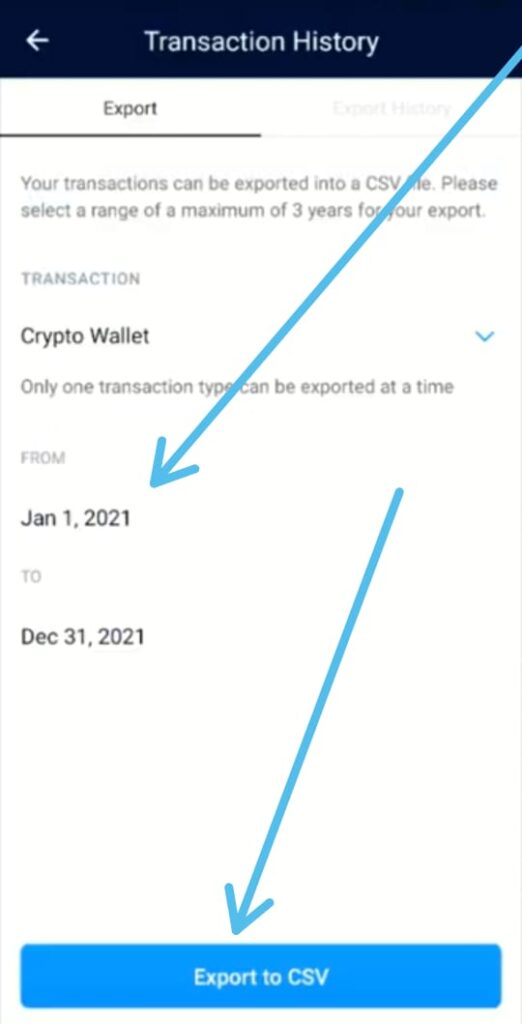
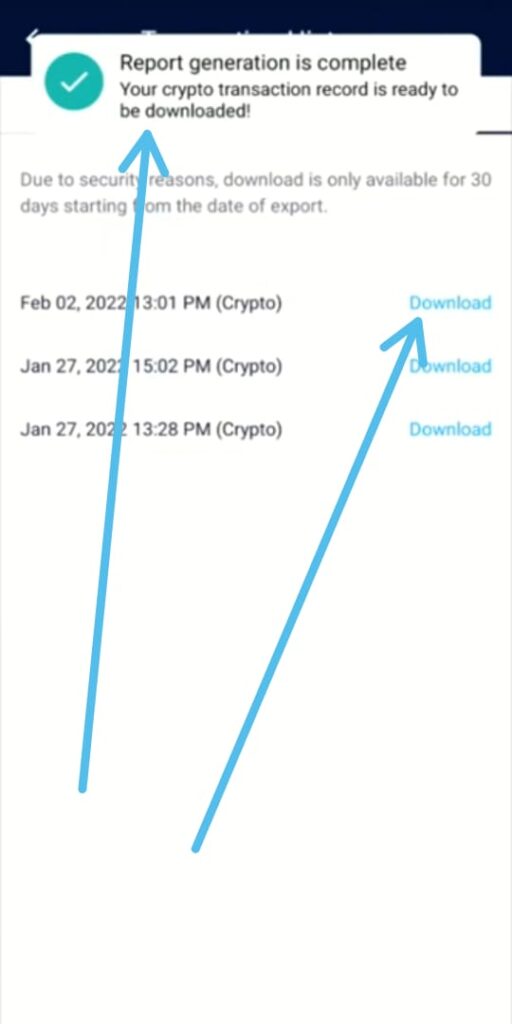
Hi , Thanks for the info.
I am only able to download last 30 days of data due to security reasons message displayed.
How can I download last 1 year transactions?
Thanks in advance for your response!