In this article, we will guide you on how to activate Hey Siri on your Mac. Siri is a voice-controlled personal assistant that can perform a variety of tasks on your Mac, from opening apps to sending messages, all with just your voice.
Activating Hey Siri on your Mac can be a game-changer, especially for those who rely heavily on voice commands. If you’re having trouble getting Siri to work on your Mac, this step-by-step guide will help you enable Hey Siri and make sure it’s functioning properly. So, let’s dive in and learn how to activate Hey Siri on your Mac.
Also Read:- How to transfer files from mac to android phone using USB
How to Activate Siri on macOS by Voice
1) In the first step click on the apple logo at the top left corner of your screen & click on the System Settings option.
2) In the System settings, you’ll get the Siri & spotlight option, click to open it.
3) It’ll open up Siri’s settings, so first turn on the toggle next to the “Ask Siri” option.
4) Then it’ll ask for confirmation so again tap on the Enable button you got on your screen.
5) After that click on the Listen for “Hey Siri” option.
6) Now it’ll ask to set up “Hey Siri” so tap on the Continue button.
7) And then follow the prompts on your screen, it’ll just ask you to pronounce some words so that it can recognize your voice.
8) After completing all the instructions, tap on the Done button.
9) On this page, you’ll also get some other options like change Language, Siri Voice, etc. So you can customize them as you want them. Now to activate your Siri, simply say “hey Siri” to your Mac.
Wrap up: Enable Hey Siri on Mac
So this is how you can get Hey Siri to work on your Mac. If the problem keeps persistent then you can contact apple care because it can be another problem with your device. I hope it helps you.
If you got any issues then feel free to ask in the comment section or on our Twitter page.
For more tips & tricks related to Mac, do consider following us on Twitter –NixLoop to get Notified of our future updates.
Related to Mac:-
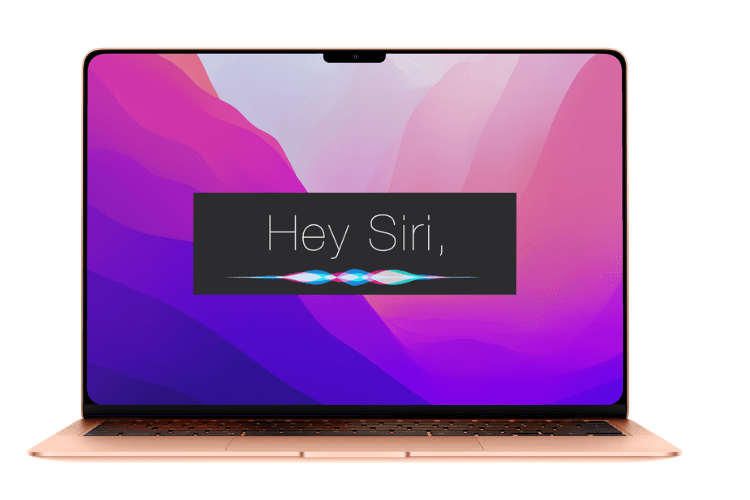
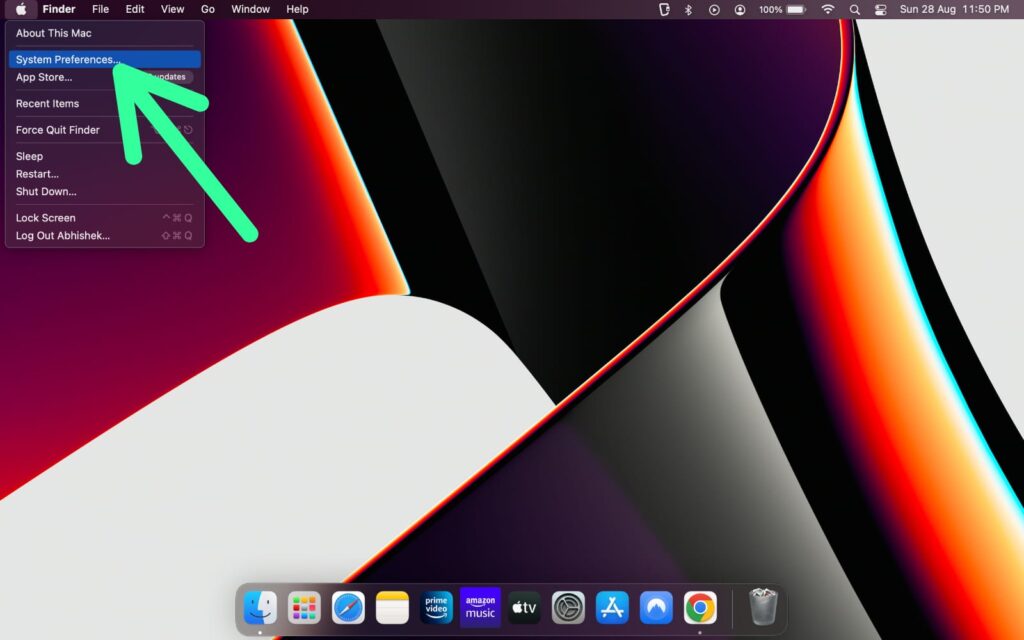
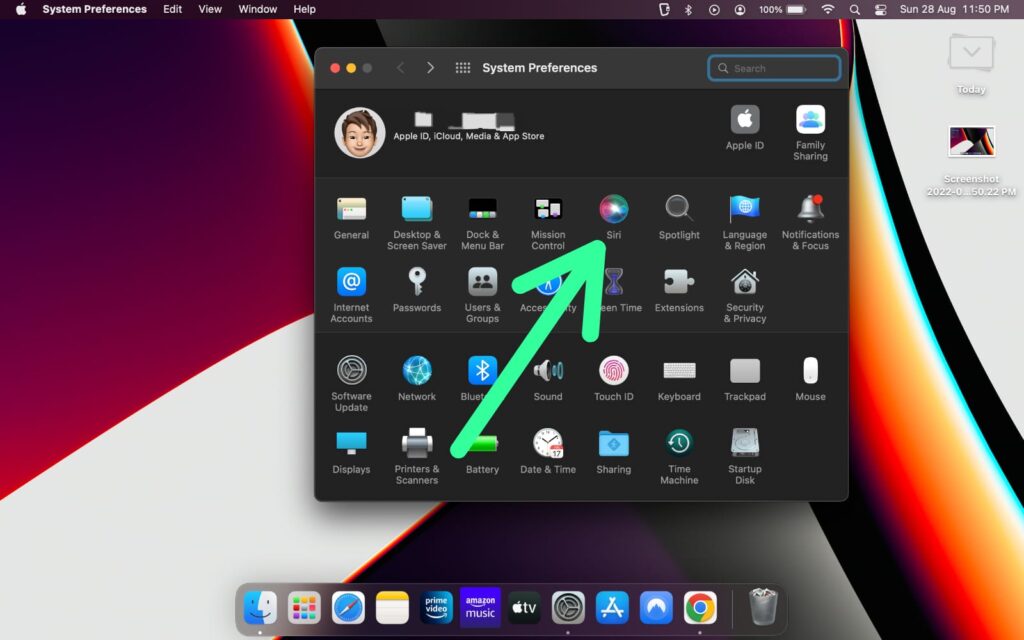
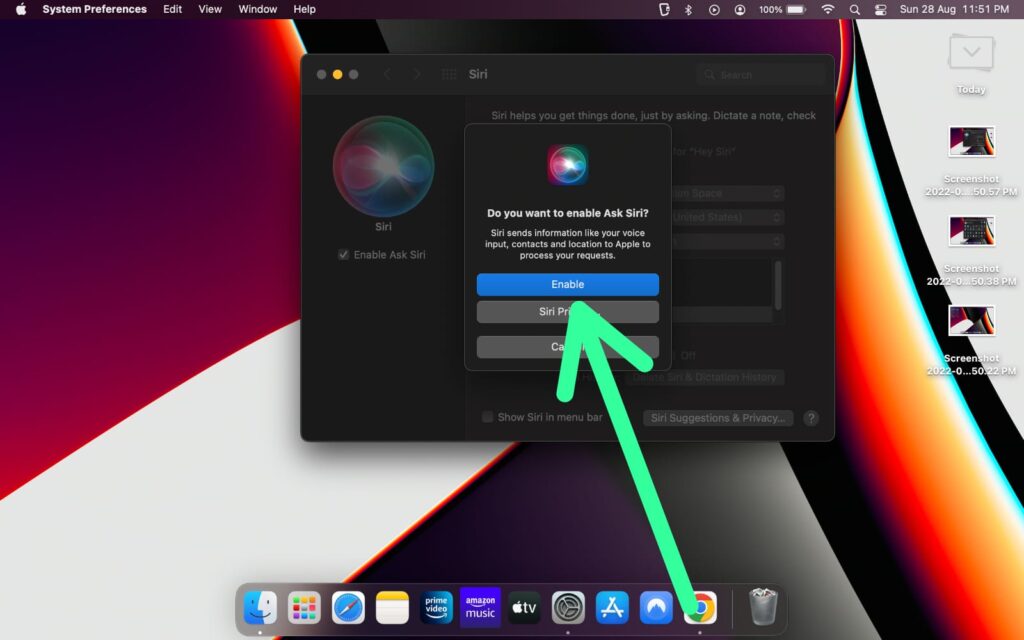
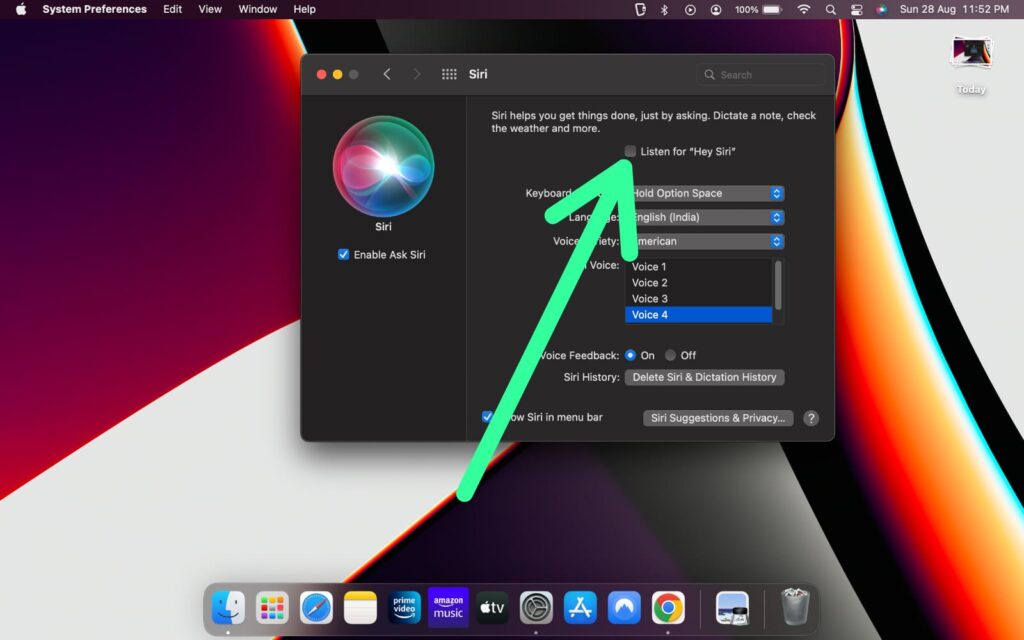
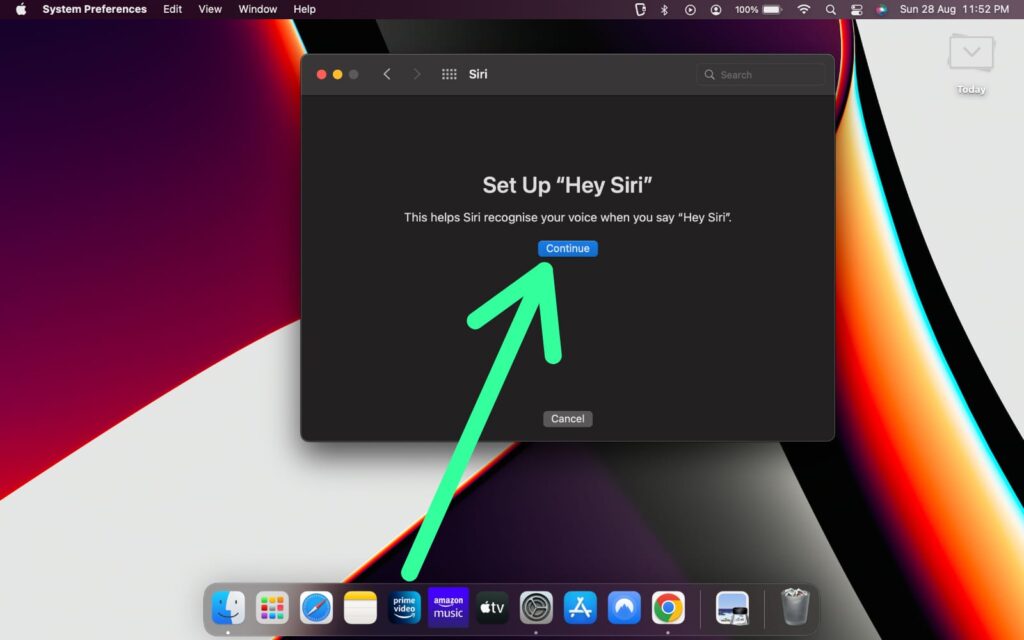
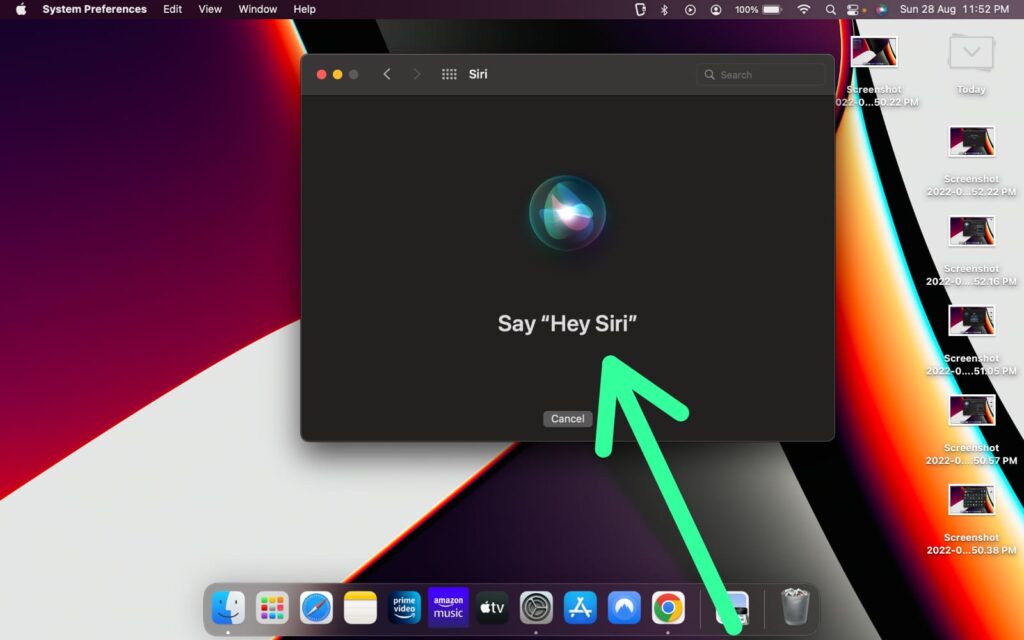
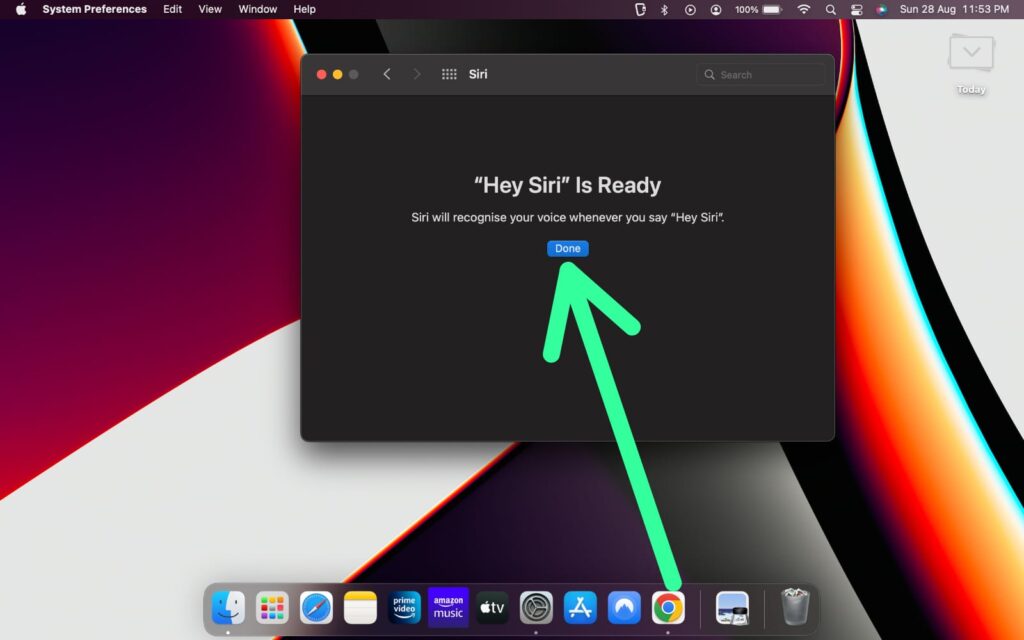
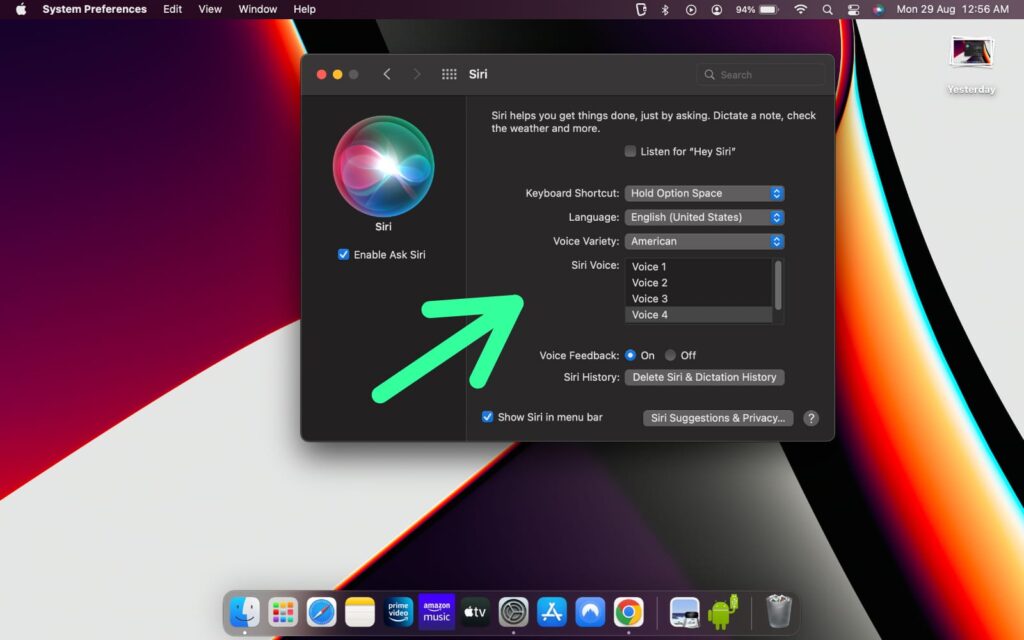
1 thought on “How to get Hey Siri to work on your Mac”