If you’re a macOS user, you may have noticed that your Dock magnification is not working as expected. This can be frustrating, especially if you rely on this feature to quickly navigate through your apps.
In this article, we’ll show you how to fix the Mac Dock magnification not working issue in just a few easy steps.
Also Read:- How to transfer files from mac to android phone using USB
Steps to Enable Dock Magnification on MacOS
1) In the first click on the Apple logo in the top left corner of your screen.
2) Here tap on the System Preferences option.
3) In the System Preferences, you’ll get the Dock & Menu Bar option, tap to open it.
4) Now in the Dock & Menu Bar settings, you’ll get the Magnification option, click on it to enable it & below that set it on max. Now simply restart your Mac.
5) After that whenever you hover your cursor over the dock then you’ll see the current app will get magnified.
Also Read:- How to transfer files from Android to Mac wirelessly
Wrapping up
So this is how you can fix the Mac Dock magnification not working issue. if the problem keeps persistent then you can contact apple care because it can be another problem with your device. I hope it helps you.
If you got any issues then feel free to ask in the comment section or on our Twitter page.
For more tips & tricks related to Mac, do consider following us on Twitter –NixLoop to get Notified of our future updates.
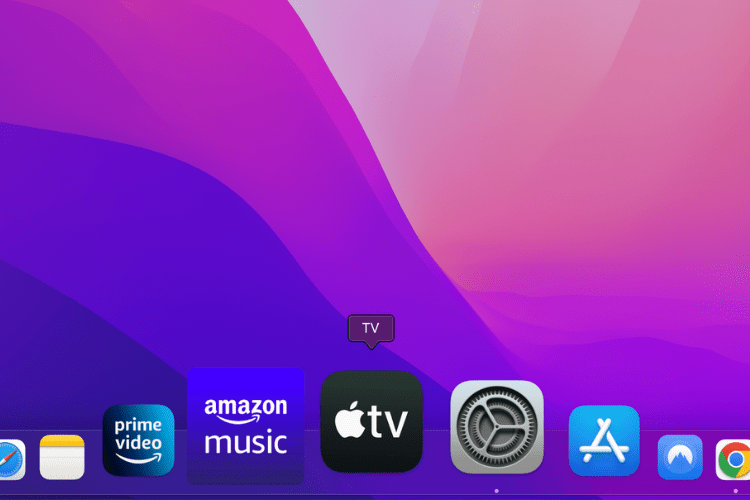
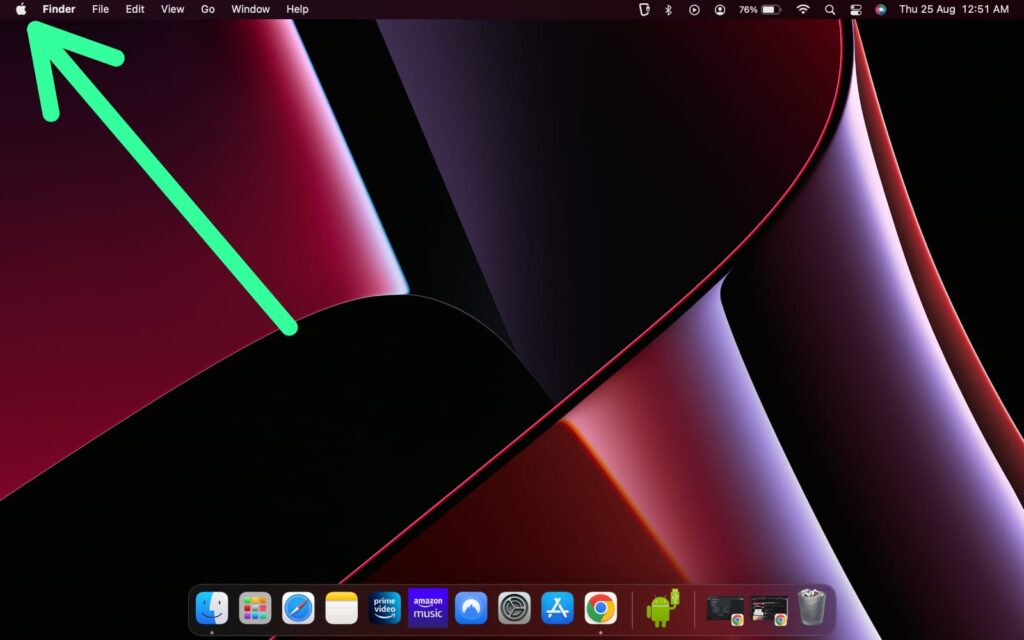
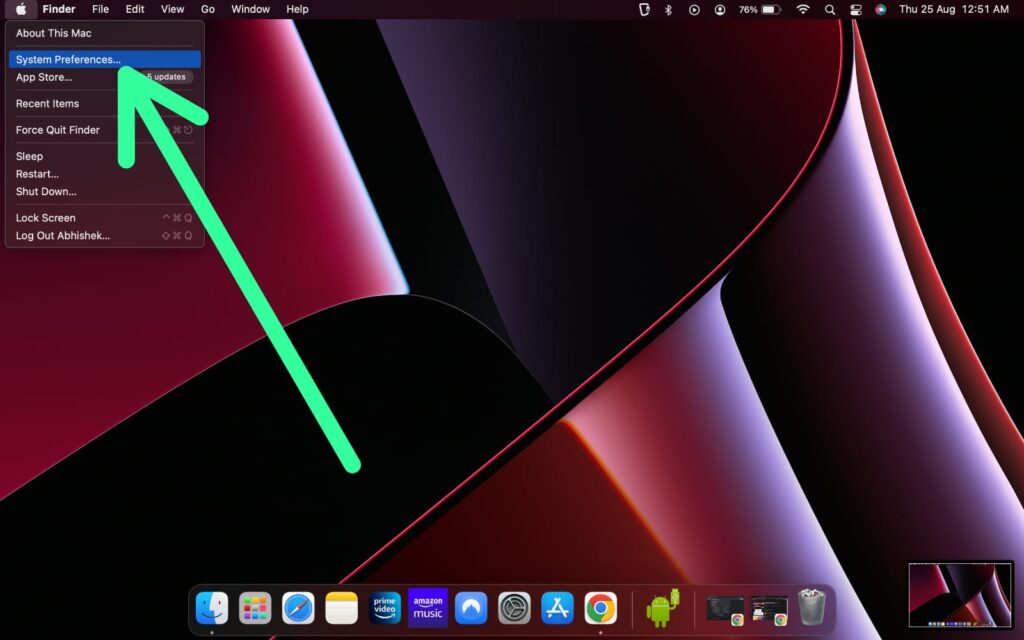
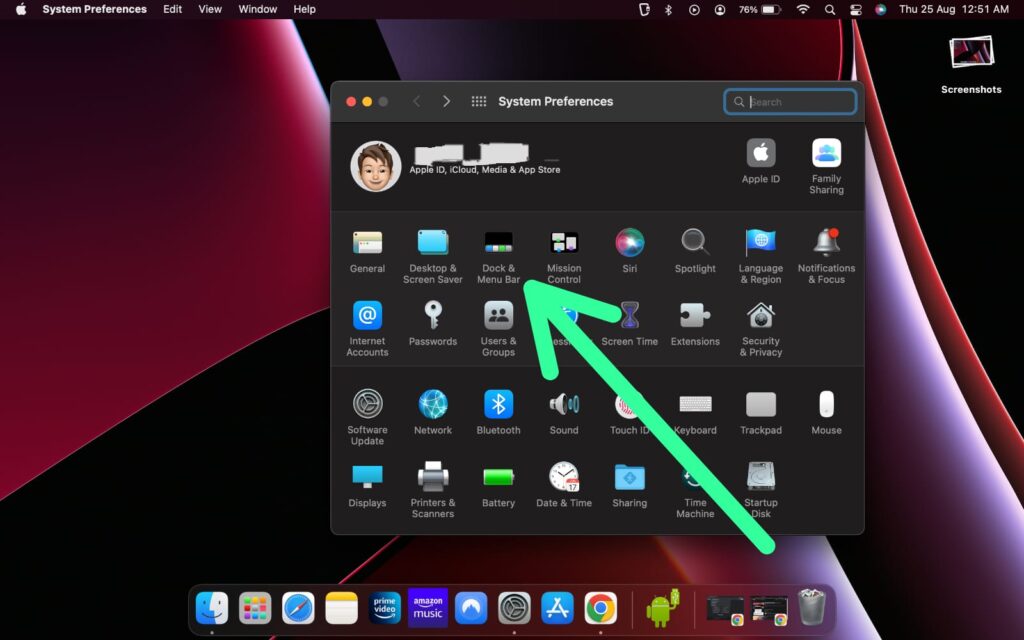
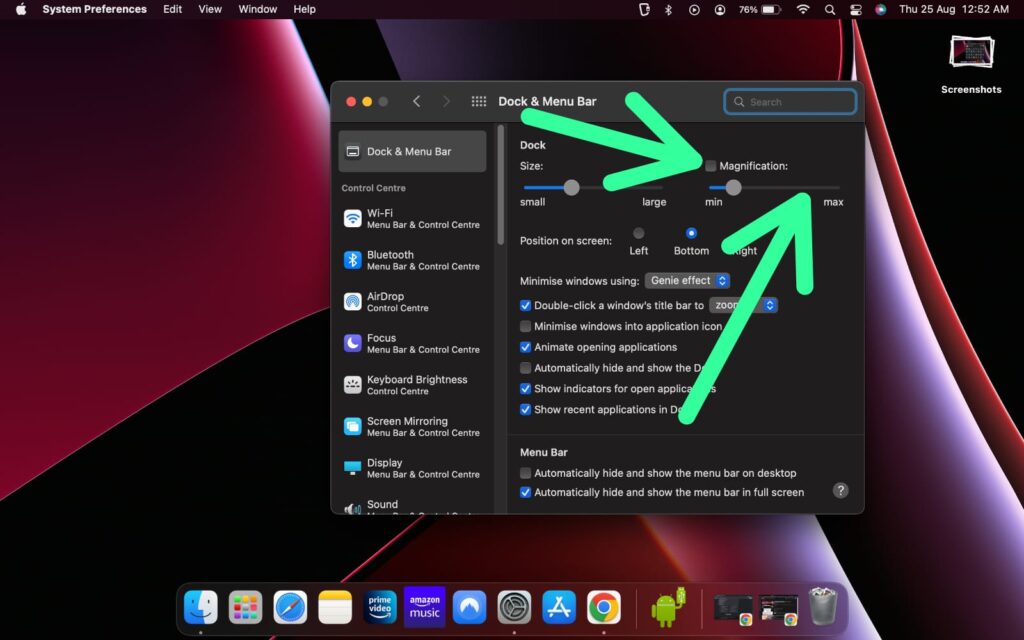
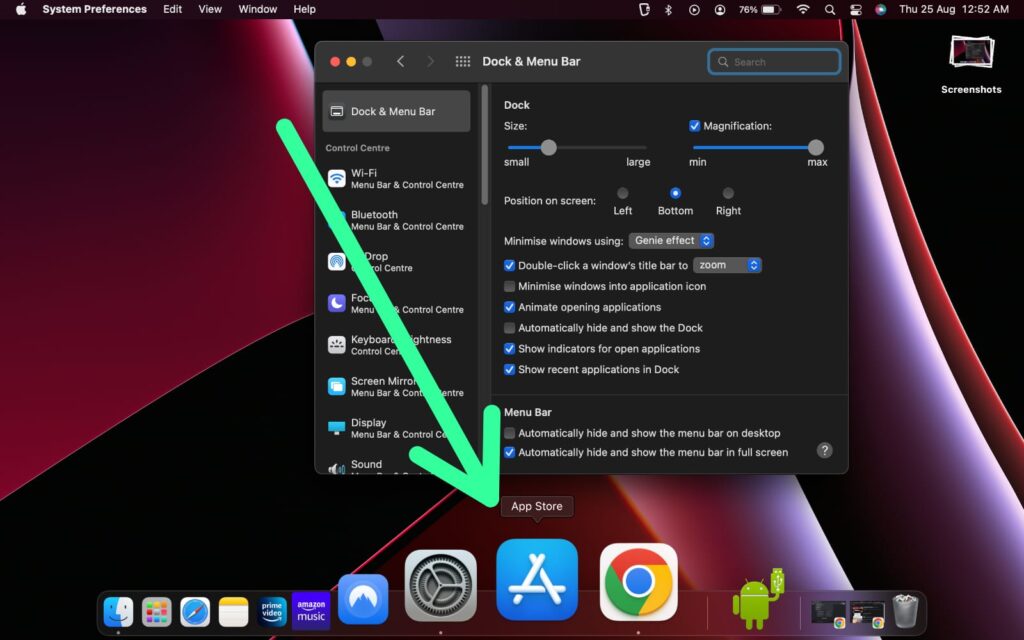
1 thought on “Mac Dock magnification not working [Fixed]”