In this article, we’ll discuss Xiaomi 11 Lite NE 5G Tips & Tricks. Here you’ll get to know about 45+ Special Features of the Xiaomi 11 Lite NE.
Xiaomi 11 Lite NE 5G mobile was launched on October 2, 2021. If you already using the Xiaomi 11 Lite NE 5G. then here is some Useful Tips And Tricks For You. Or in case you are looking for buying it then this is an in-depth features guide for you.
If you looking to buy it then check the best price here:- Best Price.
Also Read:- Xiaomi Mi Smart Band 6 Tips & Tricks | 30+ Special Features
Xiaomi 11 Lite NE 5G Tips & Tricks| 45+ Special Features
1. Always on Display
Let’s start this article with Alway on Display. You got AOD in Xiaomi 11 Lite NE but it’s not enabled by default. To enable this go to settings>Always-on Display & lock screen>Always-on Display, & here turn on its toggle. Now when you tap on the screen then you’ll be able to see AOD for 10 seconds. There is no option to keep your display always on. I hope that Xiaomi will fix that soon.
2. Customize Always-on Display
To customize your Always-on Display, Go to settings>Always-on Display & lock screen>Always-on Display. Now scroll down & you’ll get different options to customize it. Here you’ll get the option of different clocks, custom images, custom text, etc.
3. Notification Effect
Below the Always-on Display, you’ll get an option of Notification Effect, which is similar to edge lighting. you get three types of notification effects here just tap on what you like the most. Now when you got a notification then the edge will light up in your Xiaomi 11 Lite NE.
4. Screen refresh rate
In Xiaomi 11 Lite NE you got a 90Hz display but by default, you got 60Hz Enabled. To change it go to settings>display>refresh rate, now select the 90 Hz option here. If you want to save the battery then keep it on 60Hz.
5. Automatic call Recorder
On this phone, you’ll get the google dialer so as start the call recording then both sides of the call will get an announcement of it. But you can enable the automatic call recording on this phone. For that open the dialer app & tap on the 3 dots and then go to settings>call recording, now below the always record you can choose the number for which you want to enable automatic call recording.
6. Floating Windows
This mobile phone also supports Floating windows. To use this open any app & go to recent, here you will see all the apps that you opened recently. Now tap on the 3 dots now the third option you got here is a floating window so tap on it. Now you can use that app in the floating window or you can also resize it as you want.
7. Control Center Gesture
You get the new MI UI 12 control center enabled by default on this phone. So you can switch between the control center & notification panel by swiping gestures. If you don’t like it then you can disable it by going to the settings>Notification & control center> control center style, now select the old version option.
8. Change App drawer Background
To Change App drawer Background in Xiaomi 11 Lite NE, open the app drawer & tap on the three-bar at the top right corner. Now the third option you got here is Background, tap to open it. Now you can choose the dark & light option or you can also change the amount of background transparency from here.
9. Customize App drawer
To Customize the App drawer, open the app drawer & tap on the three-bar at the top right corner. The first option you got here is App suggestion, just turn on its toggle to disable it. Below that you will get the “Manage app categories” option if you tap on it then you’ll be able to customize the app categories you got in the app drawer.
10. Navigation settings
You got navigation settings by default on the 3 buttons to change it, long tap on the home screen & tap on the settings. Now in the more, you’ll get the option of system navigation. From here you can choose the gesture navigation system.
Also Read:- How to see deleted WhatsApp messages
11. Recent window view
You can also customize the recent window view, for that again long tap on the home screen & open the settings. Now in the more, scroll down to the bottom. Here you will get different options, turn off the toggle next to show suggestions, above that you get “blur app preview” by which you can bur the content while recent apps are open. After that, you also get “arrange items in recent”, from here you can change it between “Vertical” & “Horigental” style.
12. Direct WiFi Tethering
In the Xiaomi 11 Lite NE, you also got the option of Direct WiFi Tethering. With the help of this feature WiFi and hotspot work together. You can share your wifi with other people while you don’t want to share passwords.
13. WiFi calling
Wi-Fi Calling is a service for smartphones providing the ability to make and receive phone calls over a Wi-Fi connection. To use this go to settings> SIM card & mobile networks>SIM, here scroll down & you will get the wifi calling option.
14. Native video call
If you are using VoLTE enabled sim then you also get native video calling support on this phone. After dialing the number in the dialer box you can directly make a video call from here.
15. Screen recorder
You also get the inbuild screen recorder on phone. For this Drop down the control center and you will see the Screen Recorder. Long press to open its settings, from here you can change the resolution to Full HD, you get 42 Mbps video quality at max, in the sound, you can choose between system & mic at a time but you can’t use both at the same time. You get a 30fps frame rate at max.
16. Amazing Dark mode
In the Xiaomi 11 Lite NE, you got an amazing dark mode. You can enable it from the control center. After enabling it, you’ll get dark shade in the control center & your wallpaper shade will also get dark. If you open any app then you will get the pitch-black dark mode in the background.
17. Video ToolBox
If you go to settings>special features>video toolbox. Now you can enable or disable it from here, below that you’ll get an option to add the app. Now when you watch a video in that app then you’ll get a toolbox at the edge. swipe it to the middle & it’ll open the toolbox & you’ll get the different options for better video playback. One of which is, play video while the screen is off.
18. Extreme traffic mode
In the settings>wifi>wifi assistant>traffic mode, turn on the toggle next to Traffic mode in this you can use the “extreme mode” which will restrict the data usage for every app running in the background & you’ll get all the network usage on one app that you are currently using.
19. Launch camera shortcut
In the settings, if you go to “Always-on Display & lock screen” then here you’ll get the launch camera shortcut. Just turn on the toggle next to it & now when your phone is locked then double press the “Volume Down” key & it’ll open the camera of your phone.
20. Sunlight
You get an amazing option of sunlight mode. When your auto-brightness mode is off & you go to sunlight then you’ll not able to see anything on your phone. So sunlight mode solves your this problem & automatically increase brightness level in extreme sunlight situation. To enable this go to, settings>display>brightness level>sunlight mode, here turn on the toggle next to sunlight mode.
Also Read:- Realme GT Master Edition Tips & Tricks | 45+ Special Features
21. Display color scheme
In order to access the Color Scheme settings, head over to the Display settings from the Settings menu then go to the Color Scheme section. Now select the Advanced option & you’ll get a different color option. You can customize the RGB value manually from here.
22. Multiple media sources
Another interesting option you got in Xiaomi 11 Lite NE is “Multiple media sources”. For this go to settings>sound & vibration>sound assistant. Here turn on the toggle next to the first two options. Now you can play the sound from multiple media & you can adjust their sound differently in a similar manner as we do in the computer.
23. Use phone as Wireless Mic
In the sound assistant, at the bottom, you get the Wireless mic option. From which you can use your phone as a wireless mic for a Bluetooth device.
24. Sound effect
Another option you got in sound & vibration is the Sound effect. If you open this then you’ll get the equalizer option here, but you can only use it while your earphone is connected to your phone. If you’re using the loudspeaker then you only get the option to change the preset.
25. Battery percentage
By default, you get the battery percentage inside the icon. To change it go to settings>Notificaion & control center>status bar>battery indicator. Now select the 3rd option from here.
26. Network speed
To get to network speed at the top, go to settings>Notificaion & control center>status bar>show connection speed. Now turn on the toggle next to “show connection speed”.
27. Theme store
You also get the theme store on this phone’s settings. From the theme store, you can download the themes, wallpaper, ringtone & different fonts for your phone.
28. Multiple Face unlock
On all phones, we got the option in which we can register multiple fingerprints. But in the Xiaomi 11 Lite NE, you get the option to add Multiple Face unlock. For that go to settings>password & security>face unlock. Now from here, you can add multiple faces to unlock your phone.
29. Privacy & protection
In the privacy & security settings, you also get the option of “Privacy protection password”. If you keep this enabled then you get the option to hide the photo, files & notes.
30. App lock
If you want to lock your apps then go to, settings>apps>app lock. From here you can enable the app lock for different app & you also get an option to hide your apps. you can use the fingerprint sensor & face lock to unlock these apps.
Also Read:- Instagram Invite Collaborator Is Not Showing Problem Solve
31. Dual apps
In the app settings you also get an option of dual apps by using this you can use the two accounts of one app. On this phone, you can use this feature for any type of app. On another phone, you only get this option for social media apps.
32. Shortcuts option
If you like the shortcuts then you get a lot of shortcut options on this phone. For that go to settings>additional settings>button shortcuts. From here you can make shortcuts for different things. Like “launch camera”, “take a screenshot”, “turn off screen”, “turn on torch” etc.
33. Quick ball
Quick Ball in simple words is a touch assistant with a combination of five unique shortcuts (helps to do quick functions and tasks easily) that even users can customize also. Quick Ball is aimed to give users quick and easy access to shortcuts and apps they use frequently. You can enable it from settings>additional settings>quick ball, & turn on the toggle next to the quick ball.
34. Virtual RAM extension
In Xiaomi 11 Lite NE, you also get a Virtual Ram extension option. In the settings>additional settings>memory extension. Now turn on its toggle. Now in the 6GB variant, you can increase 2GB RAM. Keep in mind that it uses your internal storage so if you lacking in storage then you can turn it off.
35. Second Space
Second Space is similar to having a folder/space entirely away from your main phone’s storage. It’s an altogether different space in the phone where users can use different email IDs and keep data protected. Users also have the option to import data from Primary space. To enable it, go to settings>special feature>second space & tap on the “Turn on Second Space” button.
36. Long screenshot
On this phone, you also get a scrolling screenshot option which is named a long screenshot. When you capture a normal screenshot then you’ll get a scroll option below that, just tap on it & your phone will start an automatic scroll, tap on the Done button when you want to stop it.
37. Ultra Steady & Beauty videos
In the Xiaomi 11 Lite NE, you also get great features in the camera app. In the camera app if you go to the video section then at the top you’ll get “Ultra steady” mode & next to that you’ll get “beauty mode” by which you can enhance the beauty of videos. You can also use the ultrawide & macro lens while capturing the video.
38. Movie Frame
If you tap on the three-bar in the video section then you’ll get an option of Movie Frame. So if capture the video in landscape mode then you will feel like that you are capturing at wide-angle. So Movie Frame will just give a better view of your videos.
39. Track moving object
Another feature you got in videos is “Track moving object”. If you are capturing a fast-moving object then turn it on & your phone will automatically keep that object in focus.
40. Portrait Mode effects
If you go to Portrait Mode then you’ll get the cinematic effect which will enhance the photo quality while Portrait Mode is on. Other than that you also get the variable depth option in the Portrait Mode by which you can customize the amount of blurriness you want in a photo.
Also Read:- OnePlus Nord 2 5G Tips & Tricks | 45+ Special Features
41. Dual Video Mode
In the camera app, if you tap on the more option then you’ll get the dual video mode. In this, you can capture the video with the front camera & back camera at the same time. You can also adjust the layout of the video from here.
42. Clone mode
Another interesting option you got in more is Clone Mode. After enabling this you can clone yourself in the video & photos. As you keep moving then it’ll keep making the clone of yourself.
43. Pro Mode for Videos
Xiaomi 11 Lite NE also gives you pro mode for the videos. So with the help of pro mode, you get more control in your hand while capturing a video by which you can customize your videos as you want.
44. 960FPS Slo-Mo Videos
If we talk about slow-motion video then you can capture 960FPS at max on HD on this phone. You can capture the Full HD at 120FPS. You can also capture the slow-motion with the front camera.
45. Movie Effect
Another great feature you got is Movie Effects, In this, you get different movie effects which generally get added while editing a video. But on this phone, you can add these effects while capturing the video.
46. Other Camera Mode
You also get other cool camera modes like “Documents Mode”, “Vlog mode”(interesting effect if you like to capture vlogs), “Long exposure mode” etc.
Also Read:- How to Stop Xiaomi From Collecting Your Browsing Data
Wrap up: Xiaomi 11 Lite NE 5G Tips & Tricks
This is all on the topic of Xiaomi 11 Lite NE 5G Tips & Tricks| 45+ Special Features. I hope you like it, in case we missed something then write in the comment section.
For more tips & tricks related to Xiaomi, You can join our Telegram Channel –NixLoop to get Notify on our future updates.
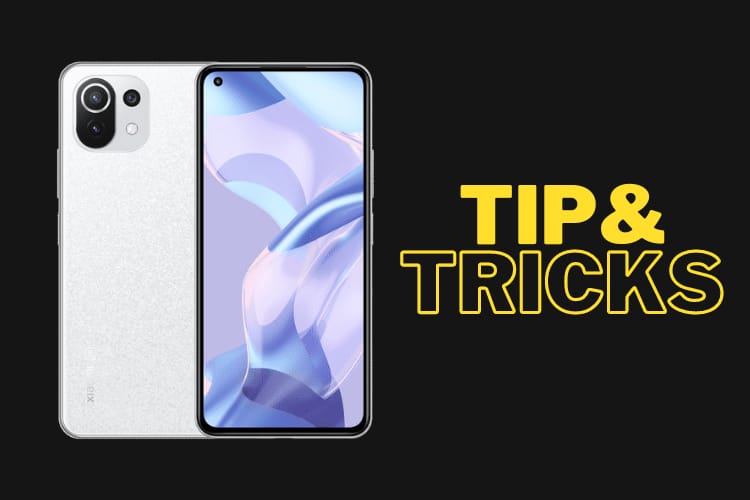

3 thoughts on “Xiaomi 11 Lite NE 5G Tips & Tricks | 45+ Special Features”