In this article, we’ll discuss Redmi Note 11T 5G Tips & Tricks. Here you’ll get to know about 45+ Special Features of the Redmi Note 11T 5G.
Redmi Note 11T 5G mobile was launched on 30th November 2021. If you already using the Redmi Note 11T 5G. then here is some Useful Tips And Tricks For You. Or in case you are looking for buying it then this is an in-depth features guide for you.
If you looking to buy it then check the best price here:- Best Price.
Also Read:- Xiaomi 11 Lite NE 5G Tips & Tricks | 45+ Special Features
Redmi Note 11T 5G Tips & Tricks | 45+ Special Features
1. MIUI 12.5.1 – New Interface in Redmi Note 11T
Let’s start this article with the new interface. Out of the box, the Redmi Note 11T comes with MIUI 12.5.1. So you’ll get the total new interface on this phone. For example in the quick change gesture for the notification & control center. And in the volume controls interface also got changed.
2. How to get Old Control Center in Redmi Note 11T
If you like the old-style control center, then in this phone you also get an option to switch back to that. For that open the Settings>Notification & control center>Control center style. Now here choose the Old version option & your control center will get changed.
3. How to enable floating window on Redmi Note 11T
This mobile phone also supports Floating windows. To use this open any app & go to recent, here you will see all the apps that you opened recently. Now at the top left corner, you’ll get an option of Floating windows. Tap on this & you’ll get the list of supported apps. Just tap on the app & it’ll open up in the floating window. & if you tap the edit button then you’ll be able to add more apps to its list.
4. How to Arrange Items in Recents
You can also customize the recent window view, for that long tap on the home screen & open the settings. Now in the more, scroll down to the bottom & you also get “arrange items in recent”, from here you can change it between “Vertical” & “Horigental” style.
5. Customization of app drawer in Redmi Note 11T
To Customize the app drawer, long tap on the home screen & open the settings. Now in the more, the second option you got is Home Screen, tap to open it. Now here you can switch between “Classic & With App Drawer”. Below that you’ll get “Manage app categories”, here you can customize the categories you want in-app drawer. Or you can also change the things like background color, change the transparency, app suggestion, etc.
6. How to Change Navigation Bar From Buttons to Gestures in Redmi Note 11T
You got navigation settings by default on the 3 buttons to change it, long tap on the home screen & tap on the settings. Now in the more, you’ll get the option of system navigation. From here you can choose the gesture navigation system.
7. How to Turn On/Off Google Discover
If you swipe right on the home screen then you’ll see some news by google discover. This screen is called the “-1 screen”. To Enable / Disable Google Feed, again long tap on the home screen & tap on the Settings option. Now in the more, at the 3rd place, you’ll get the “-1 screen” option. Here you change the Google discover to “App Vault” or None.
8. Direct WiFi Tethering
In the Redmi Note 11T, you also got the option of Direct WiFi Tethering. With the help of this feature WiFi and hotspot work together. You can share your wifi with other people while you don’t want to share passwords.
9. How to Record Screen in Redmi Note 11T
You also get the inbuild screen recorder on this phone. For this Drop down the control center and you will see the Screen Recorder. Just tap on it to start screen recording. Long press to open its settings, from here you can change the resolution to Full HD, you get 60 Mbps video quality at max, in the sound, you can choose between system & mic at a time but you can’t use both at the same time. You get a 30fps frame rate at max.
10. Enable WiFi calling
Wi-Fi Calling is a service for smartphones providing the ability to make and receive phone calls over a Wi-Fi connection. To use this go to settings> SIM card & mobile networks>SIM, here scroll down & you will get the wifi calling option.
Also Read:- How to Delete Instagram Call History
11. Native video call
If you are using VoLTE enabled sim then you also get native video calling support on this phone. After dialing the number in the dialer box you can directly make a video call from here.
12. How to enable Automatic call recording on Redmi Note 11T
On this phone, you’ll get the google dialer so as start the call recording then both sides of the call will get an announcement of it. But you can enable the automatic call recording on this phone. For that open the dialer app & tap on the 3 dots and then go to settings>call recording, now below the always record you can choose the number for which you want to enable automatic call recording.
13. How to enable Video Toolbox Redmi Note 11T Hidden Features
If you go to settings>special features>video toolbox. Now you can enable or disable it from here, below that you’ll get an option to add the app. Now when you watch a video in that app then you’ll get a toolbox at the edge. swipe it to the middle & it’ll open the toolbox & you’ll get the different options for better video playback. One of which is, play video while the screen is off.
14. How to take a screenshot of a long page in Redmi Note 11T
On this phone, you also get a scrolling screenshot option which is named a long screenshot. When you capture a normal screenshot then you’ll get a scroll option below that, just tap on it & your phone will start an automatic scroll, tap on the Done button when you want to stop it.
15. Cast & Wireless Display
With this phone, you can easily cast your display on a bigger screen as a wireless display. For that open the settings>connection & sharing. Here you will get the Cast option for normal casting, below the data usage option, you’ll get the “Wireless display” option if you want to contact a wireless display. Other than that you also get Chromebook, nearby share & android auto option.
16. How To Enable Double Tap To Wake Feature in Redmi Note 11T
You can also use different shortcuts to wake up your phone. If you go to settings>Lock screen. Now if you turn on the toggle next to “Raise to wake” then when you just raise your phone then its screen will get turned on. If you turn on the toggle next to “Double-tap to wake up or turn off-screen” then you’ll be able to turn it on and off, just by double-tapping on your screen.
17. How To Remove Glance From The Lock Screen in Redmi Note 11T
If you go to settings>Lock screen>Glance for MI, From here you can enable or disable it. If you enable it then whenever you lock your screen then you’ll get a new wallpaper on your screen & below that, you’ll get some details related to that wallpaper. If you like it then keep it enabled but if you want to set a permanent wallpaper then keep it off.
18. How to Change Lock screen Clock format in Redmi Note 11T
If you go to settings>Lock screen>Lock screen clock format, then here you’ll see some new style Lock screen Clock format. You can choose which one you like the most.
19. How to turn off/on camera quick launch on Redmi Note 11T
In case you want to create a shortcut for camera launching then you’ll get an option in the settings>Lock screen>Launch camera. Just turn on the toggle next to the Launch camera & now when you click the power button then it’ll open up your camera quickly. If you want to disable this feature then simply turn off the toggle next to the Launch camera option.
20. How to change the Display color scheme on Redmi Note 11T
In order to access the Color Scheme settings, head over to the Display settings from the Settings menu then go to the Color Scheme section. By default you got Vivid, you can change it to saturated & standard. Below that you also get the option to control color temperature too.
Also Read:- Instagram Invite Collaborator Is Not Showing Problem Solve
21. How to Change Display Refresh Rate in Redmi Note 11T
In Redmi Note 11T 5G you got a 90Hz display but by default, you got 60Hz Enabled. To change it go to settings>display>refresh rate, now select the 90 Hz option here. If you want to save the battery then keep it on 60Hz.
22. How to Change Font Style in Redmi Note 11T
If you want to change the font then go to settings>display>font, here you’ll get different types of fonts. By default, you get one font downloaded but from this store, you can choose a different font for your mobile phone.
23. How to Change Text Size on Redmi Note 11T
In the display settings, below the Font, you’ll get the Text size option, tap to open it. Now here you’ll get the direct option to change the font size of your phone.
24. Multiple Audio sources
Another interesting option you got in Redmi Note 11T is “Multiple audio sources”. For this go to settings>sound & vibration>sound assistant. Here turn on the toggle next to the first two options. Now you can play the sound from multiple media & you can adjust their sound differently in a similar manner as we do in the computer.
25. How to turn on haptic feedback in Redmi Note 11T
This phone also allows you to customize the haptic feedback vibration. For that go to settings>sound & vibration>haptic feedback. Now just turn on its toggle to enable it. Below that, you’ll get “Haptic feedback level”, from which you can customize the level of vibration in your phone.
26. Sound effect
Another option you got in sound & vibration is the Sound effect. If you open this then you’ll get the equalizer option here, but you can only use it while your earphone is connected to your phone. Here you also get the Hi-Fi audio option by which you can enhance the audio quality.
27. How to show Battery Indicator in Percentage on Redmi Note 11T
By default, you get the battery percentage inside the icon. To change it go to settings>Notificaion & control center>status bar>battery indicator. Now select the 3rd option from here.
26. How to Enable Network Speed in Status Bar of Redmi Note 11T
To get to network speed at the top, go to settings>Notificaion & control center>status bar>show connection speed. Now turn on the toggle next to “show connection speed”.
28. Theme store
You also get the theme store on this phone’s settings. From the theme store, you can download the themes, wallpaper, ringtone & different fonts for your phone.
29. Use multiple faces for Face Unlock
On all phones, we got the option in which we can register multiple fingerprints. But in the Redmi Note 11T, you get the option to add Multiple Face unlock. For that go to settings>password & security>face unlock. Now from here, you can add multiple faces to unlock your phone.
30. How to Use Redmi Note 11T Privacy Protection Feature
In the privacy & security settings, you also get the option of “Privacy protection password”. If you keep this enabled then you get the option to hide the photo, files & notes.
Also Read:- Simple Trick to view someone Facebook Story without them knowing
31. How to run dual apps on Redmi Note 11T
In the settings>apps you also get an option of dual apps by using this you can use the two accounts of one app. On this phone, you can use this feature for any type of app. On another phone, you only get this option for social media apps.
32. Activate App Lock Option on Redmi Note 11T
If you want to lock your apps then go to, settings>apps>app lock. From here you can enable the app lock for different app & you also get an option to hide your apps. you can use the fingerprint sensor & face lock to unlock these apps.
33. Double tap fingerprint sensor
If you go to settings>additional settings>gesture shortcuts>Double tap fingerprint sensor. Now select the shortcut you want to create from here, for example, if we select the “Take a screenshot”, now when we simply double tap on the fingerprint sensor then it’ll automatically capture a screenshot. You can also choose a different shortcut from the available options.
34. Virtual RAM extension
In Redmi Note 11T, you also get a Virtual Ram extension option. In the settings>additional settings>memory extension. Now turn on its toggle. Now in the 8GB variant, you can increase 3GB RAM. Keep in mind that it uses your internal storage so if you lacking in storage then you can turn it off.
35. How to Enable Game Turbo in Redmi Note 11T
In the settings>special feature, you’ll get the Game Turbo feature. When you install a game then you can add that into this & now you can create some dedicated settings for your game. For example, turn on performance mode, turn of the notification, change the brightness, etc.
36. How to enable Second Space in Redmi Note 11T
Second Space is similar to having a folder/space entirely away from your main phone’s storage. It’s an altogether different space in the phone where users can use different email IDs and keep data protected. Users also have the option to import data from Primary space. To enable it, go to settings>special feature>second space & tap on the “Turn on Second Space” button.
37. Lite mode in Redmi Note 11T
Lite Mode makes the home screens and menus simplified for easier access to only the important stuff. You’ll get its option in the settings>special feature>Lite mode.
38. How to Enable Quick Ball in Redmi Note 11T
Quick Ball in simple words is a touch assistant with a combination of five unique shortcuts (helps to do quick functions and tasks easily) that even users can customize also. Quick Ball is aimed to give users quick and easy access to shortcuts and apps they use frequently. You can enable it from settings>additional settings>quick ball, & turn on the toggle next to the quick ball.
39. Use phone as Wireless Mic
In the sound assistant, at the bottom, you get the Wireless mic option. From which you can use your phone as a wireless mic for a Bluetooth device.
40. How to Turn On/Off Extreme traffic mode in Redmi Note 11T
In the settings>wifi>wifi assistant>traffic mode, turn on the toggle next to Traffic mode in this you can use the “extreme mode” which will restrict the data usage for every app running in the background & you’ll get all the network usage on one app that you are currently using.
Also Read:- How to know Who Viewed My Profile on Truecaller for Free
41. 50MP & Ultrawide mode
In the Redmi Note 11T, you also get great features in the camera app. In the camera app if you tap on the More then you’ll get 50MP mode for the batter quality photos. And enable the ultrawide mode change 1x to 0.6x & it’ll use your ultrawide lens to capture the photo & video.
42. Movie Frame
If you tap on the three-bar in the video section then you’ll get an option of Movie Frame. So if capture the video in landscape mode then you will feel like that you are capturing at wide-angle. So Movie Frame will just give a better view of your videos.
43. Pro Color Mode
If you again tap on the three-bar in the camera app then you’ll see “Pro color mode”. As its name shows when you enable it then you’ll see that your color will just get enhanced when you capture a photo.
44. Long tap function
In the camera app, if you long-press the shutter button then it’ll start capturing the video. You can easily change it to capture Burst Shoot. For that tap on the three-bar at the top & open the camera settings. Now scroll down & tap on the “Press & hold shutter button” & select the Burst shoot option from here.
45. 720p 240FPS Slo-Mo Videos
If we talk about slow-motion video then you can capture the 720p 240FPS slow-motion Videos. If you select the slow-motion mode at then you’ll not get any option to change the quality of Slo-Mo Videos.
46. Pro mode for video
In the Redmi Note 11T, you also get the pro mode for video. with the help of pro mode, you’ll be able to capture the 50MP photo. & its also helpful if you want to do professional video videography.
Also Read:- How to Stop Xiaomi From Collecting Your Browsing Data
Wrap up: Redmi Note 11T 5G Tips & Tricks
This is all on the topic of Redmi Note 11T 5G Tips & Tricks | 45+ Special Features.
I hope you like it, in case we missed something then write in the comment section.
For more tips & tricks related to Xiaomi, You can join our Telegram Channel –NixLoop to get Notified of our future updates.

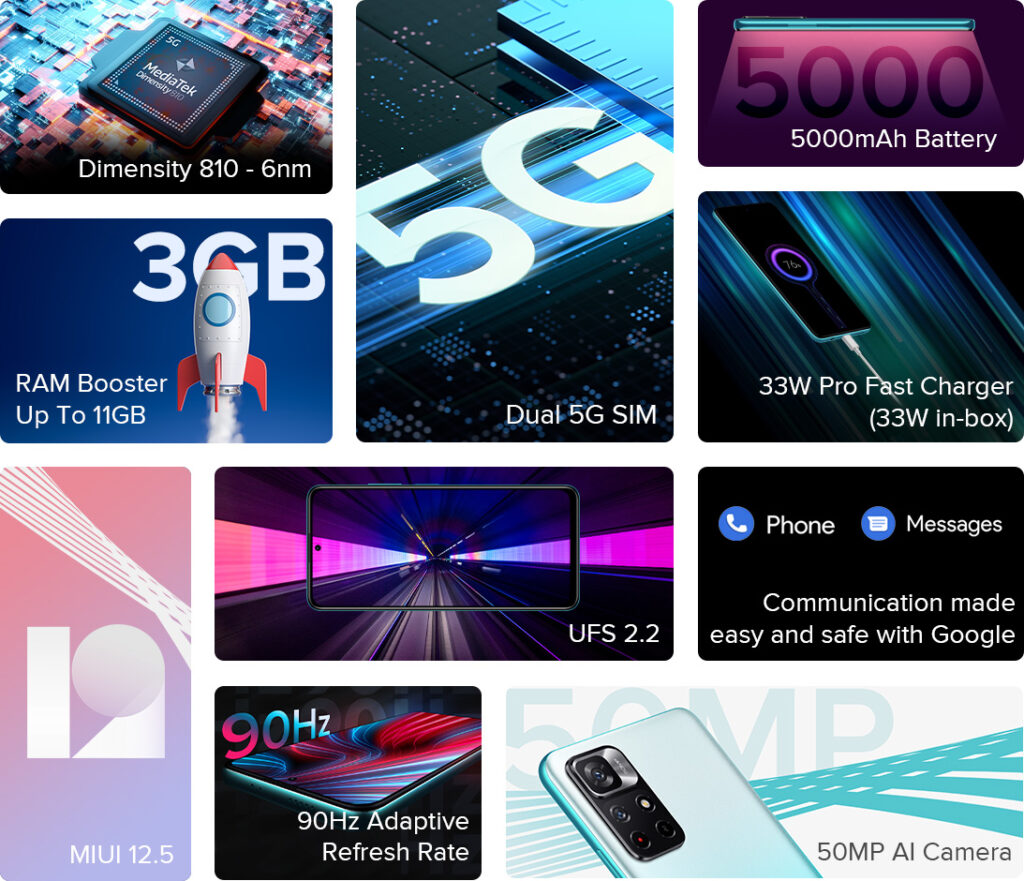
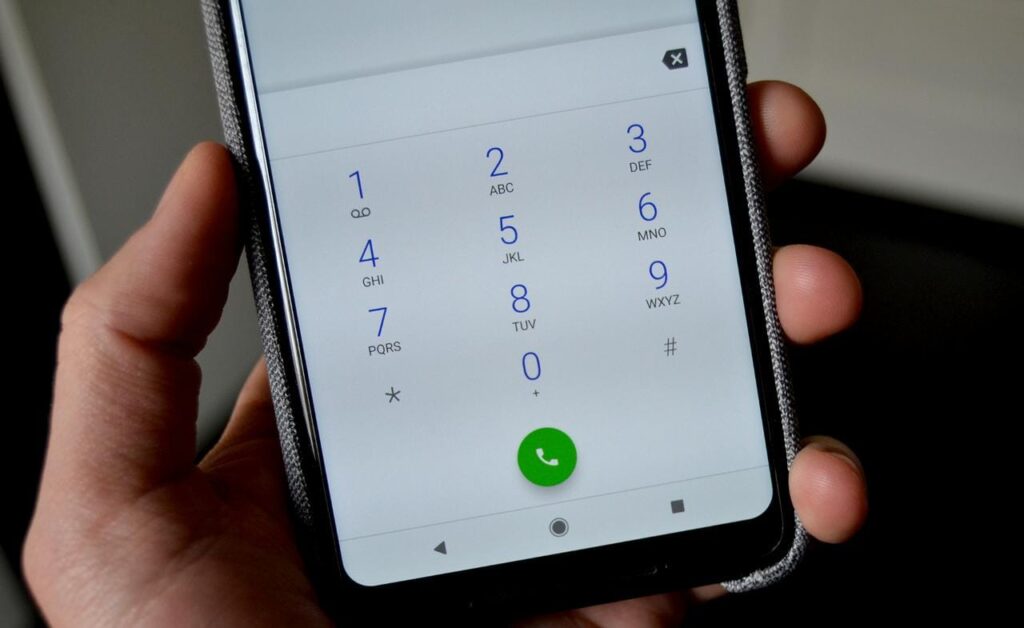
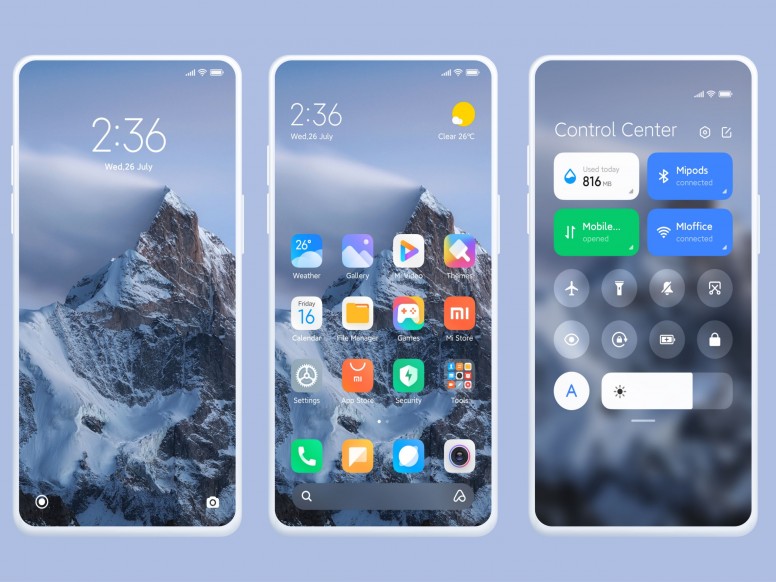

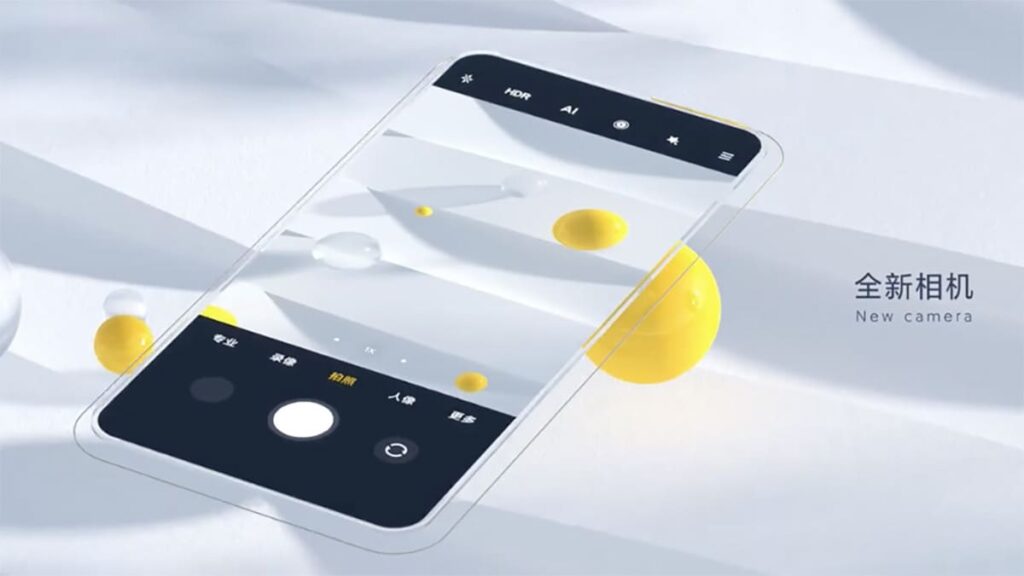
I looked for Quick Ball in additional settings section in Redmi Note 11T 5G, but it’s not there (Redmi Note 8 Pro has it)
I have replaced the Redmi note 11T 5G for bad sound quality but still the same problem.
The previous device had quick ball like support but this replaced device has not
this is a software-based issue that can be easily fixed, contact the customer support Redmi mobile.