In this article, we’ll discuss Realme 9 Pro+ Tips & Tricks. Here you’ll get to know about 45+ Special Features of the Realme 9 Pro+.
Realme 9 Pro+ mobile was launched on 16th February 2022. If you already using the Realme 9 Pro+, then here are some Useful Tips And Tricks For You. Or in case you are looking for buying it then this is an in-depth features guide for you. If you looking to buy it then check the best price here:- Best Price.
Realme 9 Pro+ Tips & Tricks | 45+ Special Features
1. Always on Display
Let’s start this article with Alway on Display. To enable this go to settings>personalization>Alway on Display, & here turn on its toggle. Below that, you’ll get very new AOD designs. You can set custom patterns, text & images & different watches as your AOD.
2. Edge Lighting
The other feature you got in the display personalization settings, is Edge Lighting. In this when you got a notification then the edge will light up. You can customize the different colors of Notification Lights in Realme 9 Pro Plus.
3. Icon shape & size
To Customize the Icon shape & size in your Realme 9 Pro+, go to settings>personalization>icons. From here you can change the icon shape like Material style, pabble style & if you go to custom then you will get different customization options that will make your icon shape as you want it.
4. Accent Color
In the personalization settings below the User Interface, you’ll get the Colours option. If you enable it then you’ll see that your accent color also got changed according to your wallpaper. So now whenever you change your wallpaper, your accent color will change accordingly.
5. New Wallpapers
In Realme 9 Pro Plus you also get new wallpapers with new Realme UI 3.0. For that, again go to personalization settings & go to Wallpaper then here you’ll get the Static wallpapers option. In this, you’ll get the different types of new wallpapers by a scroll in the right direction.
Also Read:- Instagram Invite Collaborator Is Not Showing Problem Solve
6. Fingerprint animation
Go to settigs>personalizations>fingerprint animation, then from here, you can change the fingerprint animation style when you tap on the in-display fingerprint sensor. In total, you’ll get 8 different fingerprint styles.
7. Floating Windows
The mobile also supports Floating windows. To use this open any app & go to recent, here you will see all the apps that you opened recently. Now tap on the 3 dots & select the “Floating window” option. Now you can use that app in the floating window or you can also convert it into the mini window.
8. One-Handed Mode
On this phone, you’ll also get One-Handed Mode if you drag down from the bottom middle side then your screen will shrink down & you’ll be able to use your phone with your single hand.
9. Icon pull-down gesture
To ease the one-hand usage you’ll get another amazing feature of the Icon pull-down gesture. To enable it, again long tap on the home screen and tap on the More button then here you’ll get an “icon pull-down gesture” option tap on it & turn on its toggle.
10. O1 Ultra vision engine
For the people who watch like to watch a lot of movies, you get the “O1 Ultra vision engine”. To enable this go to settings>display & brightness>O1 Ultra vision engine, & here turn on the toggle next to “Video color enhancer”. Now this will enhance the color of the video & it’ll apply to mostly all apps that you use to watch videos.
Also Read:- Trick to See Who Someone Recently Followed on Instagram
11. Media Output
In the “notification & status bar” settings you get an option for “Media output”. When you enable it then from the notification panel you can change the device you use to play media like phone speaker or Bluetooth headphones.
12. Dual Mode Audio
If you go to Realme lab in the settings then you will get some of the best features here. The first feature you got here is Dual mode audio, after enabling this you can play the same audio on Wired earphones & wireless earphones at the same time.
13. Z
14. Sleep Capsule
If you enable this feature while you go on bad then it’ll block the different types of apps in your phone to prevent you from using them. It’ll help you with better sleep as a phone before bad causes many health problems.
15. DC Dimming
DC dimming also known as the anti-flickering mode is also available in the Realme lab. The AMOLED display causes flickering at low brightness levels. So to reduce this problem you can use the DC dimming feature.
Also Read:- How to remove quick access on Facebook search
16. Quick Return Bubble
If you go to Settings>special features, then you’ll get the “quick return” option. This is very helpful if you like to play games. When this feature is enabled & you minimize your game then it’ll be turned into a bubble form. & if you tap on this bubble then the game will open up on the full screen.
17. Quick launch Shortcuts
The quick launch is a feature to add a shortcut for the fingerprint sensors. To use this go to settings>special features>quick launch, in the quick launch if you long press on the fingerprint sensor after unlocking then you can perform some action here. you customize what shortcut you want here for example open the Google assistant or open any app etc.
18. Smart Sidebar
In the special features, another option you got is the smart sidebar. By default it’s disabled but if you like to use the sidebar then you can turn on its toggle. Now you can add the different shortcuts in the sidebar. When you open that app by using the sidebar, it’ll open up in the floating window which is pretty cool.
19. Swipe Down For Notification
when you swipe down from the home screen then you’ll get the search bar option. If you don’t like it then you can change it to open notification & control center. For that, long tap on the home screen & go to more settings. Now tap on “Swipe down on home screen” & select the “Notification drawer” option.
20. Direct WiFi Tethering
In the Realme 9 Pro Plus, you also got the option of Direct WiFi Tethering. With the help of this feature WiFi and hotspot work together. You can share your wifi with other people while you don’t want to share passwords.
Also Read:- How To Set A Different Residential Address for Your Digital Purchases
21. Dual-channel accerlation
This is an amazing feature by which you can accelerate your internet speed by using your wifi & cellular data at the same time. To enable it, go to settings>wifi> Advanced settings>wifi assistant>dual channel acceleration, then here turn on the toggle next to Dual-channel acceleration. Although it’s not available for every app. Here you’ll get the list of supported apps.
22. O-Haptics Settings
If you go to Settings>sound & vibration>Haptics and tones then here you’ll get the feature of O-haptics. From here you can change the haptic intensity, how touches feel & other haptic customization settings.
23. Dolby Atmos
Within the sound & vibration settings, you also get the “Dolby Atmos” option. Here you got the option to change the sound profile for speakers. You can create different profiles for movies, gaming & music from here.
24. Notification History
In Realme 9 Pro Plus, you also get an option to save the notification history so if you dismiss your notification by mistake then form the history you can recheck them later. To enable it go to settings>notification & status bar>manage notification>more>notification history, here turn on its toggle. Now all your notification history will get saved here.
25. Show Battery percentage
If you go to settings>notification & status bar>status bar, then from here you can Show Battery percentage. In this, you get the option “Show battery percentage on status Bar”, tap on it & you can show the battery percentage inside the battery icon or outside the battery icon.
Also Read:- How to link your Bank account to Binance US
26. Show Network Speed
In the notification & status bar settings, below the “Show battery percentage on the status bar,” you will get the option “Real-time network speed”. Turn on its toggle & you’ll get the network speed in the status bar.
27. App Lock
If you want to lock your apps then you’ll get the option of that in the settings>privacy>App lock. Now enter your password & a list of apps will open up. Here turn on the toggle next to the app & it’ll lock that app for you. Now to open that you will need to type the password every time.
28. Hide the app
To hide the apps is also very simple. For that open, the privacy settings & you’ll Hide apps option next to the app lock option. Tap to open it & Here you’ll be able to hide the apps from the App drawer.
29. Private Safe
Below the App lock, you’ll get the option of Private safe. Tap to open it & you’ll get the different options to hide your images & videos, audio, Documents, Other files. So here you can keep everything safe.
30. High-Performance Mode
Another great feature you got in the Realme 9 Pro Plus is “High-performance mode”. If you go to settings>battery>advanced settings. Here select the High-performance mode. So if you are playing a game or doing some heavy task then you can enable it for better performance.
Also Read:- Best Trick to Download Instagram Private Account Story with Music
31. App cloner (Dual Apps)
If you want to use the dual apps in Realme 9 Pro Plus then you get the app cloner feature for that. To enable it go to settings>apps>app cloner. This helps to run two versions of the same app. So if you are using WhatsApp then by using this you can make a clone of that & you’ll be able to use 2 WhatsApp on your device.
32. Assistive Ball
In the settings>system settings, you’ll get the option of the assistive ball. if you turn on the toggle next to the assistive ball then you’ll get a ball on your screen & you’ll be able to use it to create different shortcuts. like you can use it for Gesture operations, & if you use it for the tap menu, then you can use it for different shortcuts.
33. Screen Off Gesture
In the system settings, you also get gesture & motions support. In the screen-off gesture, you can use a feature like Draw an alphabet to perform a particular task, & control the music with screen-off gestures, etc. You can access it from settings>system settings>gesture & motion>screen-off gesture. You can also create your gestures from here.
34. Motion Gestures
In the settings>system settings>gesture & motion, you also get the motion gesture support in the Motions section. Here you got the gestures like “Raise to wake”, “Lift to ear to answer calls”, “Flip to mute incoming call” etc. You can turn on any option you want.
35. Virtual Ram Expansion
In this phone, you get Virtual Ram support by which you can expand the ram of your phone. For that go to settings>about phone>RAM, now turn on the toggle next to RAM expansion. With this, you can expand your RAM from 2GB to 5GB.
Also Read:- How to Change Facebook Profile Picture Without Notifying Everyone
36. Long screenshot
On this phone, you also get a scrolling screenshot option which is named a long screenshot. When you capture a normal screenshot then you’ll get a scroll option below that, just tap on it & your phone will start an automatic scroll, tap on the Done button when you want to stop it.
37. Street Photography mode
In the Realme 9 Pro Plus, you also get great features in the camera app. If you go to the camera app then you’ll get a street mode. In which you can select the camera lens you want to use & here you’ll also get some long exposure modes which are very helpful in street photography. By long-tapping on the shutter button then you’ll get a mode control option which you can explore by yourself.
38. Starry Mode
If you go to more in the camera then you’ll see the option of Starry mode. In this, if you want to capture the star in the night then mount your phone on the tripod & you’ll be able to capture the Stars in your camera.
39. Dual View Video
In-camera app if you go to more than here you’ll get different types of modes. The Dual-view mode is helpful while you want to use the front camera & rear camera at the same time.
40. Film Mode
You also get the film mode option in the more. It helps you to capture cinematic videos. If you want to capture wide-angle video on Horigently then you can use this mode. In this, you’ll get pro mode enabled by default.
Also Read:- Simple Trick to view someone Facebook Story without them knowing
41. 960FPS Slo-Mo Videos
If we talk about slow-motion video then you can capture slow-motion video on this phone with the slow-motion mode. You’ll get different control options here like Automatic motion detection or you can also switch between 960FPS & 480FPS to change the video quality.
42. Tilt-Shift Mode
In the more, you also get the Tilt-Shift Mode with very good quality. In Tilt-shift mode you can change the Blur amount. And if you want to use a different camera then you can also change that.
43. Variable depth effect
Variable depth effect allows you to customize the Bokeh effect. To use this go to portrait mode & tap on the icon you got at the bottom left corner, and after this, you can change the amount of bokeh in the background.
44. Navigation settings
In Realme 9 Pro Plus you got navigation settings by default on the gesture, to change it, go to settings>system settings> system navigation. From here you can easily customize the navigation settings to 3 buttons at any time. From here you can also choose the button layout as you want.
45. Nightscape Mode
Another feature you got in the camera app is night mode. In the Night mode, you get the option of AI or you also get pro mode & in which the camera app will unlock some more features for night shots.
46. Bokeh Videos
In the Realme 9 Pro Plus, you use the bokeh effect in videos too. To use this tap on the icon you got at the bottom left corner, and after this, you can change the amount of blur in the background of your videos.
Also Read:- OnePlus Nord CE 2 5G Tips & Tricks | 45+ Special Features
Wrap up: Realme 9 Pro+ Tips & Tricks
This is all on the topic of Realme 9 Pro+ Tips & Tricks | 45+ Special Features. I hope you like it, in case we missed something then write in the comment section.
For more tips & tricks related to Realme, do consider following us on Twitter –NixLoop to get Notified of our future updates.
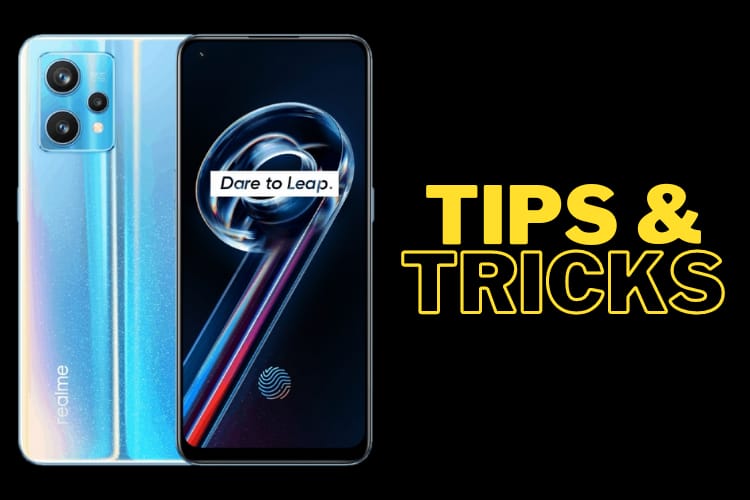

3 thoughts on “Realme 9 Pro+ Tips & Tricks | 45+ Special Features”