In this article, we’ll discuss IQOO 9 Tips & Tricks. Here you’ll get to know about the Best 45+ Special Features of the IQOO 9.
IQOO 9 mobile was launched on 23 February 2022. If you already using the IQOO 9, then here are some Useful Tips And Tricks For You. Or in case you are looking for buying it then this is an in-depth features guide for you. If you looking to buy it then check the best price here:- Best Price.
Also Read:- iQOO Z5 Tips & Tricks | 45+ Special Features
IQOO 9 Tips & Tricks | 45+ Special Features
1. Always on Display
Let’s start this article with Alway on Display. To enable this go to settings>lock screen & wallpaper>Alway on Display, & here turn on its toggle. Now it’ll be visible all day on your IQOO device.
2. Customize AOD
To customize your Always on Display go to settings>lock screen & wallpaper>Alway on Display>Off-screen style. From here you can choose the type of clock you want on the Always-on Display. you can set digit clocks & analog clocks as on the ambient display.
3. Edge Lighting
To enable the edge lighting go to settings>dynamic effects>ambient light effect. Now from here, you can choose the different light effects for calls as well as notifications. Now when you got a notification then the edge will light up in your IQOO 9.
4. Dynamic Effects
In the dynamic effects, you’ll be able to customize animations for different things. From here you can change the “Home screen transition animation”, “Unlock & and enter home screen animation”, “facial recognition animation”, “charging animation”, “USB inserting animation”, “screen on/off animation”.
5. Swipe Down Function
On the home screen, when you swipe down then it’ll open up the globe search. But you can easily change it to “Open Notification center”. For that long tap on the Home screen & open the home settings. Now tap on the “swipe downwards on home screen” & select the Notification Center option.
Also Read:- Trick to See Who Someone Recently Followed on Instagram
6. Automatic call Recorder
In the IQOO 9, you’ll get the google dialer so as start the call recording then both sides of the call will get an announcement of it. But you can enable the automatic call recording on this phone. For that open the dialer app & tap on the 3 dots and then go to settings>call recording, now below the always record you can choose the number for which you want to enable automatic call recording or you call also enable it for the unknown numbers.
7. Direct WiFi Tethering
On this phone, you also got the option of Direct WiFi Tethering. With the help of this feature WiFi and hotspot work together. You can share your wifi with other people while you don’t want to share passwords.
8. Dark Theme
You get a very customizable dark mode in IQOO 9. You can enable it from the control center. Now long tap on it then opens the dark mode settings. You get the AMOLED display in this phone so it’s pitch black dark mode here.
9. Screen recorder
You also get a very high-quality inbuild screen recorder on this phone. For this swipe down the control center and you will see the Screen Recorder. Long press to open its settings. From the settings, you’ll be able to customize its settings as well. You also get the option to record system sound & microphone sound at the same time.
10. S-Capture Shortcuts
In the IQOO 9, If you swipe down to the control center then you’ll get the option of S-Capture. If you tap on it then it’ll open the different options for the screenshot. For example Long screenshots, funny screenshots, Gif screens shot, etc.
Also Read:- Crypto.com How To Create CSV File of Your Transactions
11. NFC
If you go to settings>Blutooth & devices then you will get the feature like full-fledged NFC, which you can use to do secure payments.
12. Android Beam
Below the NFC You also get the android beam option, by which you can share something with your other android devices. You can also use it to beam web pages, youtube videos, contacts & more.
13. Display Network speed
If you go to the settings>display & brightness>status bar>display real-time network speed, then after turning on the toggle you’ll be able to see the network speed on the status bar.
14. Battery percentage
If you want to see the battery percentage then again go to status bar settings, now in here, you’ll get the option of battery percentage. Turn on its toggle & you’ll be able to see the battery percentage in the status bar.
15. Screen Refresh Rate
You got a 120Hz refresh rate in the IQOO 9 but by default, you got it on the smart switch. To change it go to Settings>display & brightness>screen refresh rate. Now from here, you can choose 60 Hz when you want to save battery & when you want the smooth experience then you can set it on 120Hz.
Also Read:- How To Set A Different Residential Address for Your Digital Purchases
16. Visual Enhancement
For the people who watch like to watch a lot of movies, you get the “Visual Enhancement”. To enable this go to settings>display & brightness>Visual Enhancement, & here turn on the toggle next to “Visual Enhancement”. Now this will enhance the color of the video & it’ll apply to mostly all apps that you use to watch videos.
17. Theme store
You also get the theme store in this phone, for that go to settings>lock screen & wallpaper>theme. Now from here, you can choose the different themed for your phone.
18. Native video call
If you are using VoLTE enabled sim then you also get native video calling support on this phone. After dialing the number in the dialer box you can directly make a video call from here
19. WiFi calling
Wi-Fi Calling is a service for smartphones providing the ability to make and receive phone calls over a Wi-Fi connection. To use this go to settings> Network & internet>Sim card & mobile data, hereafter selecting the SIM you will get the wifi calling option.
20. Super Audio
Open the settings>sound>super audio, here you will get the equalizer-like options. You can’t customize it that much but you get different presets here which you can adjust the sound quality of songs.
Also Read:- How to Change Facebook Profile Picture Without Notifying Everyone
21. Audio Super Restoration
Below the super audio, you’ll get an option of “Audio quality restoration”. After enabling this when you get the low-quality audio in these apps then AI will enhance the audio quality for you.
22. Ear Customised sound
In the sound settings of IQOO 9, another feature you got is Ear Customised sound. If you use earphones a lot then you can use this feature. You can select your age & your phone will customize the sound according to that.
23. Notification History
To view the Notification in your IQOO 9, go to settings>notification>notification history. Now turn on the toggle next to notification history & after that, you’ll be able to see all notification history here.
24. App Clone
In the app’s settings, you also get the app clone option. If you want to create dual apps then you’ll be able to do that from here. When you open it then you’ll get the list of supported apps.
25. Monster mode(Performance)
In the control center, you’ll get an option of Monster mode. If you enable this then it’ll increase your performance. So if you’re doing gaming or some other heavy task then you can enable this for better performance. It can cause slight heat up but it’s very normal in the performance mode.
Also Read:- Simple Trick to view someone Facebook Story without them knowing
26. Virtual Ram Expansion
In the IQOO 9, you get Virtual Ram support by which you can expand the ram of your phone. For that go to settings>RAM & storage space>RAM, now turn on the toggle next to Extended RAM. With this, you can expand your RAM to 4GB in the 8GB variant.
27. App Lock
If you want to lock your apps then you’ll get the option of that in the settings>security>Privacy and app encryption. Now enter your password & then tap on the App encryption and then a list of apps will open up. Here turn on the toggle next to the app & it’ll lock that app for you. Now to open that you will need to type the password every time.
28. Hide the app
To hide the apps is also very simple. For that again open the “Privacy and app encryption” & tap on the Hide app option. Here turn on the toggle next to the app & you’ll be able to hide the apps from the App drawer.
29. Game sidebar
You also get a good gaming mode in the IQOO 9. For that go to settings>Ultra game mode. Now you’ll get different types of options here. In the first option, you can enable/disable the sidebar. It’ll give you a sidebar while playing the game & you will be able to see the CPU & GPU usage in this. Other than that you’ll get different customization options while playing the game.
30. Enhance Gaming Experience
In the Ultra game mode settings, you’ll also get different options to enhance your gaming experience. Here you get “Game display enhancement” to enhance the display, you can access it from the sidebar. Below that you’ll get “Game frame interpolation”, in this you’ll be able to play the 60Hz game in 120Hz. You can also enable the 4D gaming vibration form here. Other than that you can change the Game sound quality & enable the sound effects.
Also Read:- OnePlus Nord CE 2 5G Tips & Tricks | 45+ Special Features
31. Game PIP mode
Another feature you got Ultra game mode settings is Game Picture-in-picture. In this, if you want to use some app in multiwindow while playing the game like a messaging app then if you swipe up with 3 fingers in between the game then you’ll get the option of an app supported by a small window.
32. Smart motion
If you go to Settings>shortcut & accessibility, then you’ll get the opinion of smart motion. In this, you’ll get different options to turn on/off your screen. You also get an option to turn on the flashlight with the phone shaking.
33. Custome Shortcuts
Next to that, you’ll get different shortcuts below the smart motion. Like with the “quick action” you can perform an action on the down key when your phone is locked. In the easy touch, you can enable the assistive touch shortcut that you got in iPhone.
34. Face Beauty for video calls
Another shortcut you got in the “shortcut & accessibility” is “Face Beauty for video calls”. After enabling this with can use the face beauty mode while doing a video call from all video apps.
35. One Hand Mode
Nowadays it’s become really hard to use the phones with one hand due to their screen size but in the IQOO 9, you get One Hand Mode for that issue. In the “shortcut & accessibility,” you will get an option for that. Just turn on the toggle next to this & now to use the one-hand mode, simply swipe from middle to right edge & it’ll open up the one-hand mode by minimizing the screen.
Also Read:- How to withdraw money from Binance to the bank account
36. Scheduled tasks
In the Settings>shortcut & accessibility>scheduled tasks, you can schedule some settings like schedule vibration mode when you go to the office, so simply set your office time & it’ll automatically set your phone on vibration while you’re in the office. Below that you get some more settings that you can schedule.
37. Extra dim brightness
If you go to Settings>shortcut & accessibility>accessibility, then here you’ll get the Extra dim option. If you lower your brightness to 0 & still want to reduce the brightness then turn on the toggle next to the extra dim option. Instead of hardware, this feature uses the software to dim your screen.
38. 13MP Ultrawide & Telephoto lens
In the IQOO 9, you get some amazing camera features. when you open the camera app then you can use the Ultrawide & Telephoto lens of 13MP. So you can use these lenses to get good-quality pictures. Tap on the 0.4x & 2x to use them
39. In-video Controls
If you go to the video section then there you’ll get different types of control. You can use both Ultrawide & Telephoto lenses while capturing the video. You get the option to pause the video, capture the photo while making a video. At the top right corner, you’ll get an option if you enable it then it’ll reduce the ambient noises & record good quality audio.
40. Dual View Video
In-camera app if you go to more than here you’ll get different types of modes. The Dual-view mode is helpful while you want to use the front camera & rear camera at the same time.
Also Read:- Play Store Pending Problem Solved in 2022 [100% Fixed]
41. Slo-Mo videos
If you want to capture the slow-motion videos on this phone then at maximum you can capture on 240FPS. And it gets captured in Full HD quality.
42. Live photo mode
Another mode you got in more is live photo mode. In this, if you want to capture motion with a photo then you can use this. although it doesn’t capture any sound with that.
43. Pro mode for videos
Another interesting feature is the pro mode for videos. If you tap on it then you’ll be able to use it in photos as well as videos. So you get more control options while capturing a video.
44. Astro Mode (For starts)
If you again go to more then you’ll get the Astro mode here. This mode is really helpful for astrophotography. The important thing in this mode is that you need to use the tripod to keep your phone stable here.
45. Night mode color Filters
if you go to the night mode then you’ll get the styles option here in which you’ll get beautiful color filters. Which can beautify the photo taken in the nighttime with the night mode feature. Other than that you also get long exposure mode for night photography.
46. Portrait mode Styles
You also get the styles option in portrait mode. When you open the portrait mode then simply tap on the styles option & you’ll get some options here. You also get different filters & if you want to use the light effect on the background then you get an option for that too.
47. Flash Notification
The next Feature you got in IQOO 9 is Flash Notification. After enabling this when you receive calls on your phone then you’ll see that your flashlight will start blinking.
48. Gesture Navigation
By default, you’ll get the gesture navigation option but if you want to use the 3-button navigation then go to settings>system>system navigation & here tap on the 3-button navigation.
Also Read:- OnePlus 9RT Tips & Tricks | 45+ Special Features
Wrap up: IQOO 9 Tips & Tricks
This is all on the topic of IQOO 9 Tips & Tricks | 45+ Special Features. I hope you like it, in case we missed something then write in the comment section.
For more tips & tricks related to IQOO, do consider following us on Twitter –NixLoop to get Notified of our future updates.
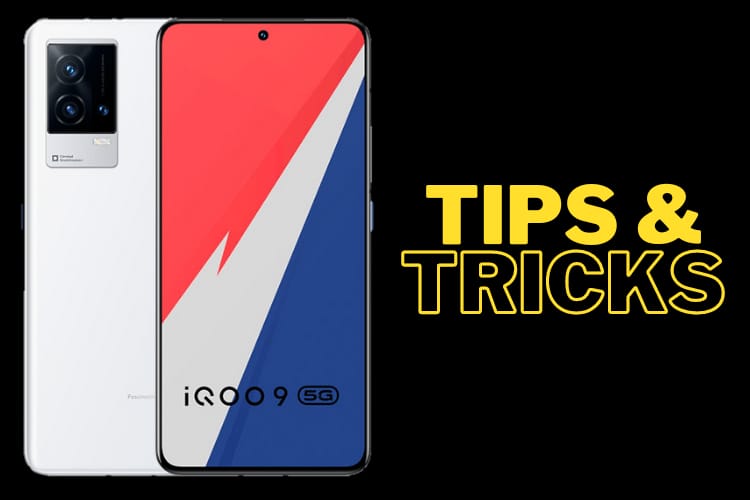
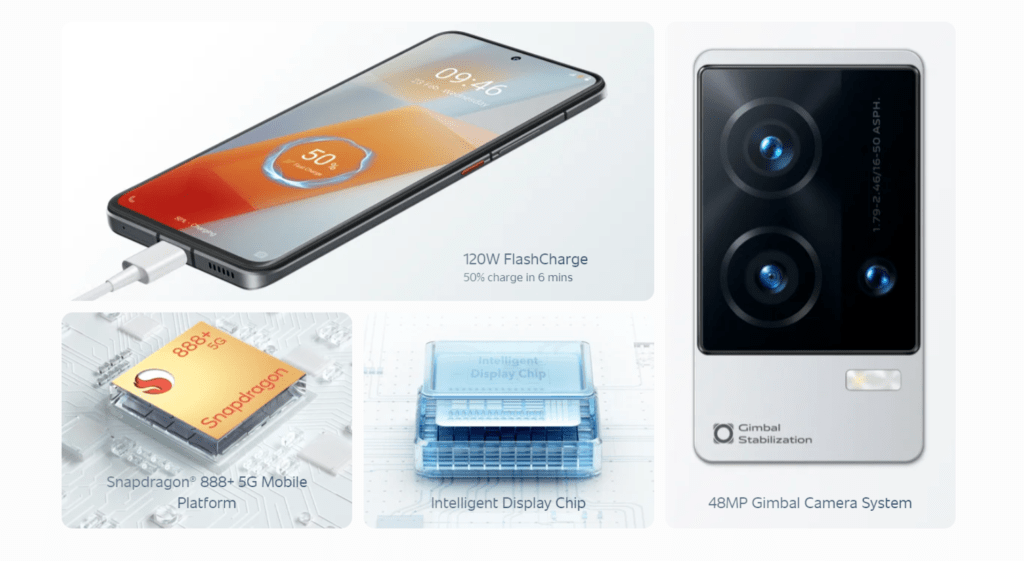
3 thoughts on “IQOO 9 Tips & Tricks | 45+ Special Features”