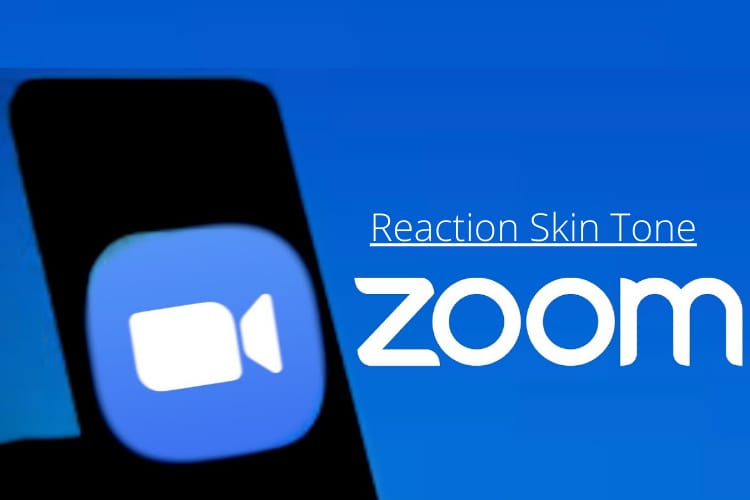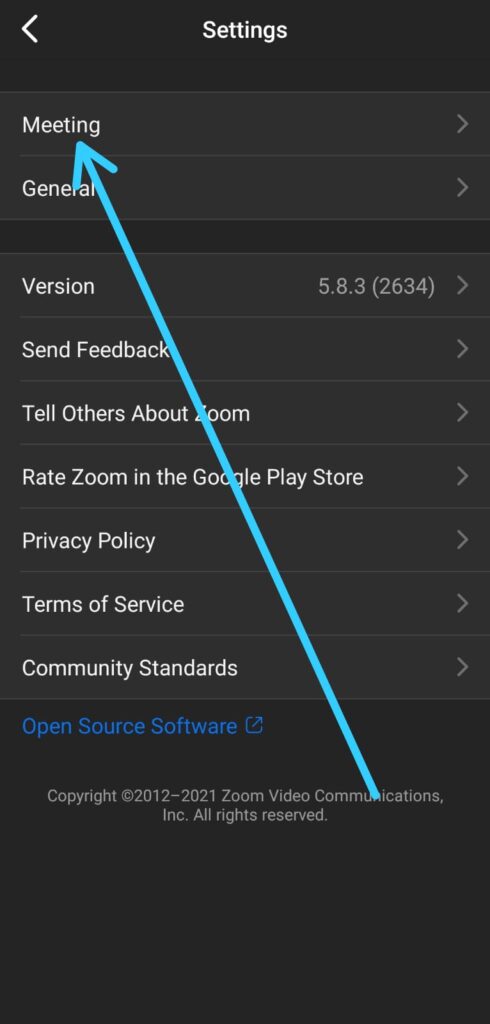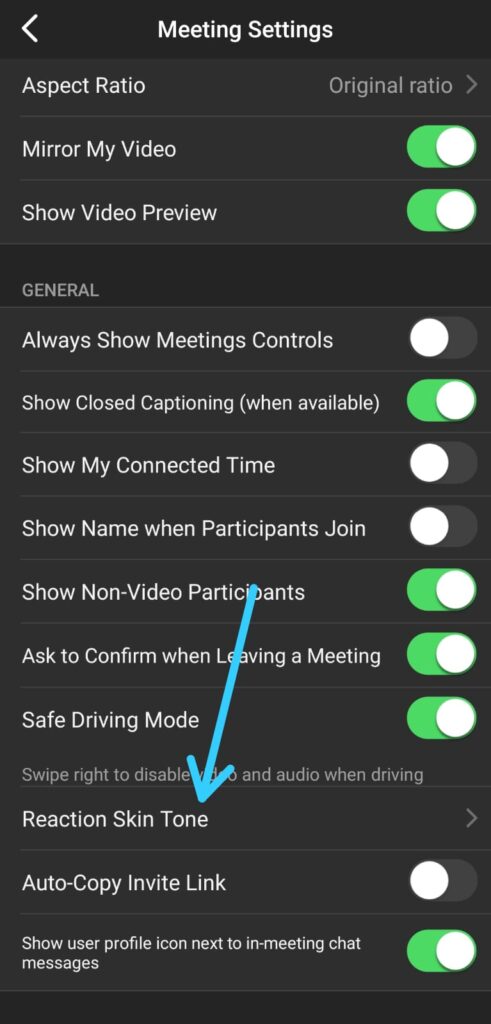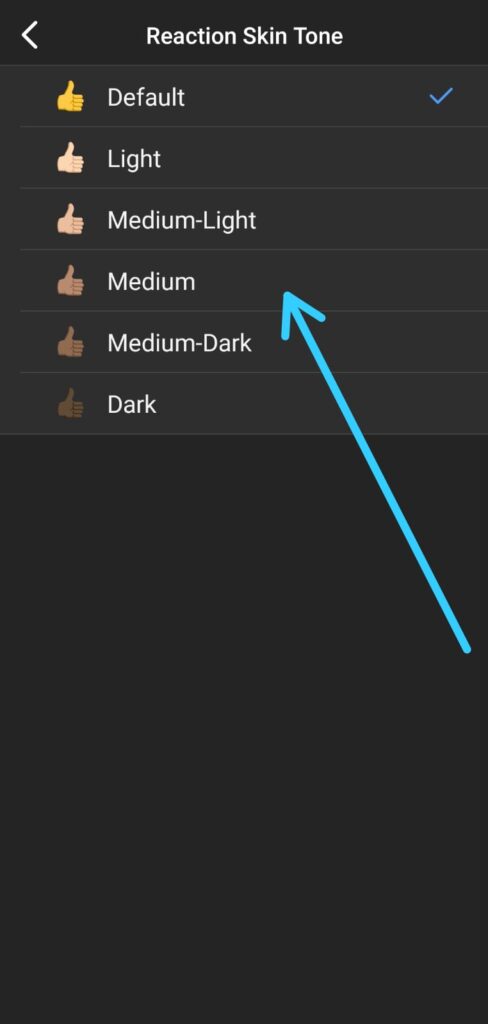If you are looking for How to Change the Skin Tone of Your Reactions Emoji on Zoom, then follow the steps given below in this article.
By default, In the Zoom meeting reactions have a yellow skin tone. If yellow’s your thing, that’s great; I think it looks a bit weird in a text message. If you also feel the same let’s see how you can change it in the Zoom mobile app. so without further ado let’s get started!
Also Read:- Zoom cloud meeting | what is zoom and how does it work
Change the Skin Tone of Your Reactions Emoji on Zoom in 2022
1) In the first step open the Zoom Cloud Meetings app on your phone. Just make sure it’s up to date.
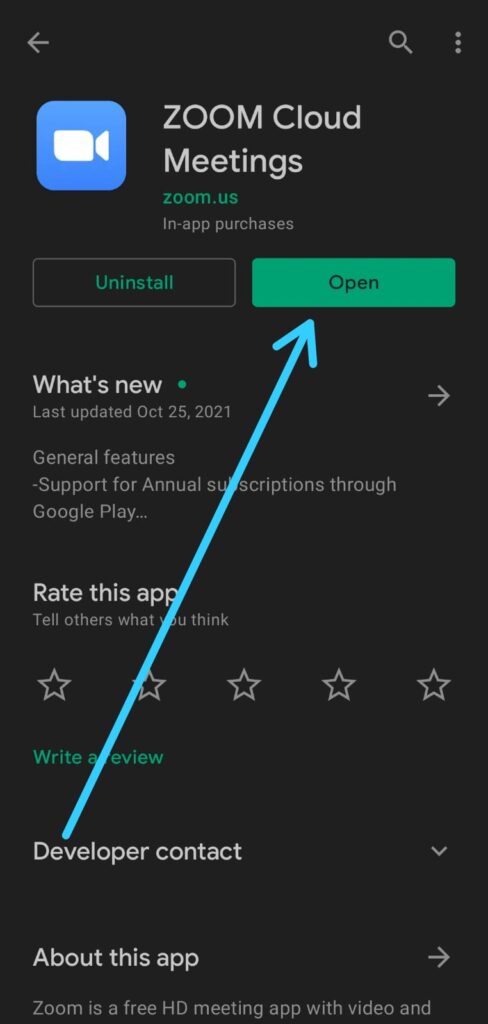
2) As the app opens up then tap in the settings icon at the top left corner.
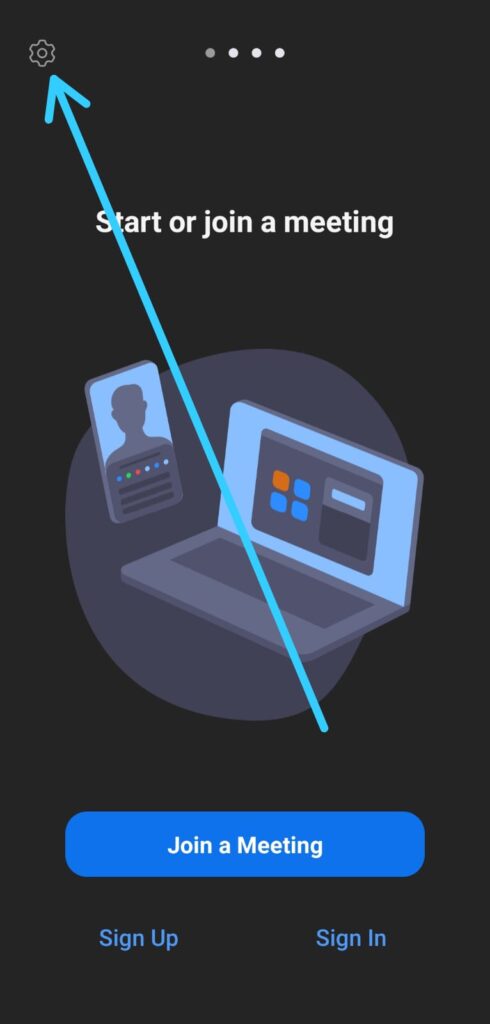
3) Now the first option you got here is Meeting settings, tap to open it.
4) In the Meeting Settings, scroll down to the bottom & you’ll get the “Reaction Skin Tone” option. Tap to open it.
5) In the last step choose the Reaction Skin Tone you want & that’s it.
Also Read:- How to Uninstall Zoom on Windows 10 | Zoom TIPS & TRICKS
Wrapping up
This is all on the topic of How to Change the Skin Tone of Your Reactions Emoji on Zoom. I hope it helps you.
If you got any issues then feel free to ask in the comment section or our Twitter page.
For more tips & tricks related to Zoom, You can join our Telegram Channel –NixLoop to get Notified of our future updates.