You may know the process of how to Uninstall Zoom on Windows 10 but wait for our tips & tricks because you know we always do things more efficient way.
The apps or soft like Zoom cloud meeting always left behind some junk files and registry entries that affect the performance of the system. So in this article of How to, we will learn about How to Uninstall Zoom on Windows 10 more efficient way.
How to Uninstall Zoom on Windows 10
Down below you’ll get two methods of uninstalling Zoom. The first one is the old style method that we all do & the second one is our more efficient method.
Also, check out:-ZOOM CLOUD MEETING | WHAT IS ZOOM AND HOW DOES IT WORK
-
First Method
- In the first method, in the window search bar, search for “Control panel”
- open the Control Panel > Programs > Uninstall a program
- now you’ll get a list of all the applications that installed on your pc.
- now right-click on the Zoom and select Uninstall or Uninstall/Change button & start the uninstallation process(it’s pretty straightforward).
2. Second Method
The first method will be going to leave some unwanted junk files so to get rid of them I just follow the steps below.
- In the first step Download Revo Uninstaller, it is one of the best uninstallers in the market.
- In the second step install it on your pc
- The free version is enough for this process but if you are an advanced user then you can also buy its pro version.
- now it’s simple just uninstall the zoom & it’ll be going to clean your all unwanted file & junk of any app at the time you uninstall that app.
That’s all for now, the simple steps of uninstallation. if you stuck at some point or want the How-to guide on something else then let us know in the comment section.
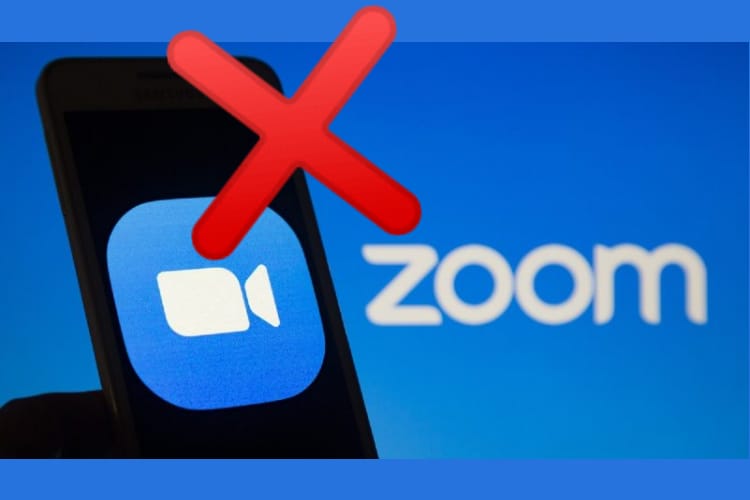


1 thought on “How to Uninstall Zoom on Windows 10 | Zoom TIPS & TRICKS”