Are you struggling to transfer files from your Mac to your Android phone? While wireless transfer methods are convenient, they can be slow and inconvenient. If you’re looking for a fast and smooth transfer, a wired method is the best option for you.
In this article, we’ll walk you through the step-by-step guide to transfer files from Mac to Android using a USB cable. So, let’s get started!
Also Read:- How to transfer files from Android to Mac wirelessly
How to transfer files from Mac to Android wired
1) In the first step opens the Android website & here you’ll get the “Android File Transfer” app, simply tap on the Download Now button.
2) As “Android File Transfer” gets downloaded, double tap to install it, and after that simply drag the “Android File Transfer” app to “Applications” & it’ll get installed on your Mac.
3) First, connect your phone to Mac by using a USB and then select the “Transfer files ” option on your phone. After connecting your android phone & Mac, open the Launchpad and then launch the “Android File Transfer” app.
4) Then tap on the Open button & “Android File Transfer” will get launched, it’ll show the all files & folders on the Android device.
5) Now open any folder or file in the “Android File Transfer” app & simply drag and drop it into any folder in the finder app on your Mac.
6) And this will transfer your files or folder from “mac to android phone” and vice versa using a USB wire.
Also Read:- How to use AssistiveTouch on your iPhone
Wrapping up
So this is how you can transfer files from a mac to an android phone using a USB cable. With its wired connection so you’ll get good speed. So for a better experience, a wired connection is always recommended. I hope it helps you.
If you got any issues then feel free to ask in the comment section or on our Twitter page.
For more tips & tricks related to Mac, do consider following us on Twitter –NixLoop to get Notified of our future updates.
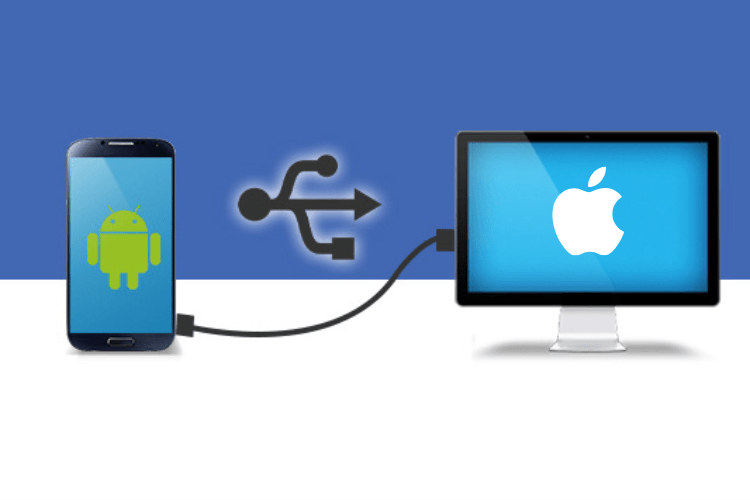
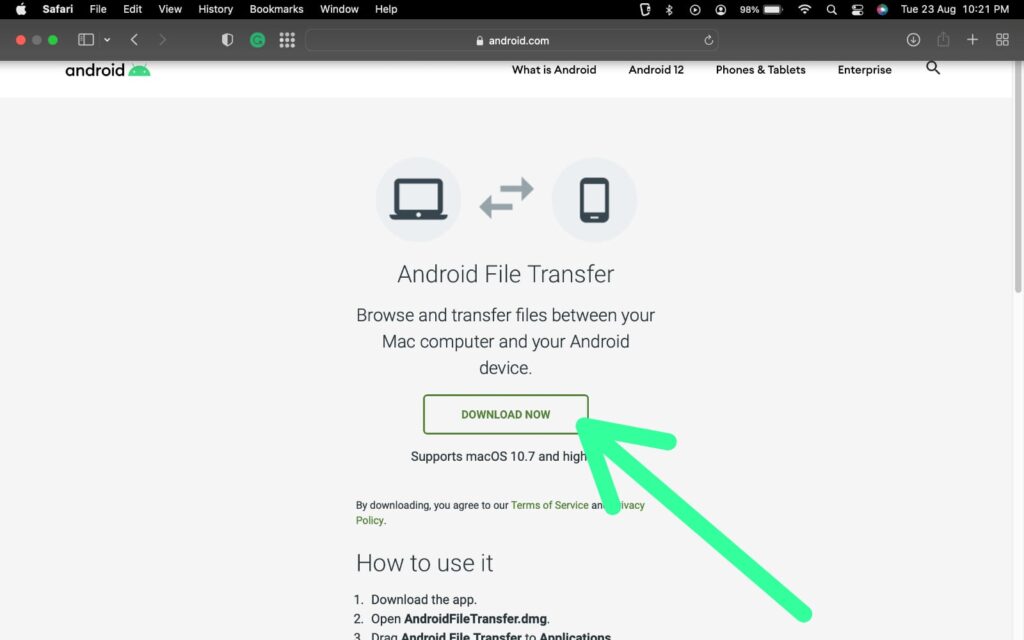
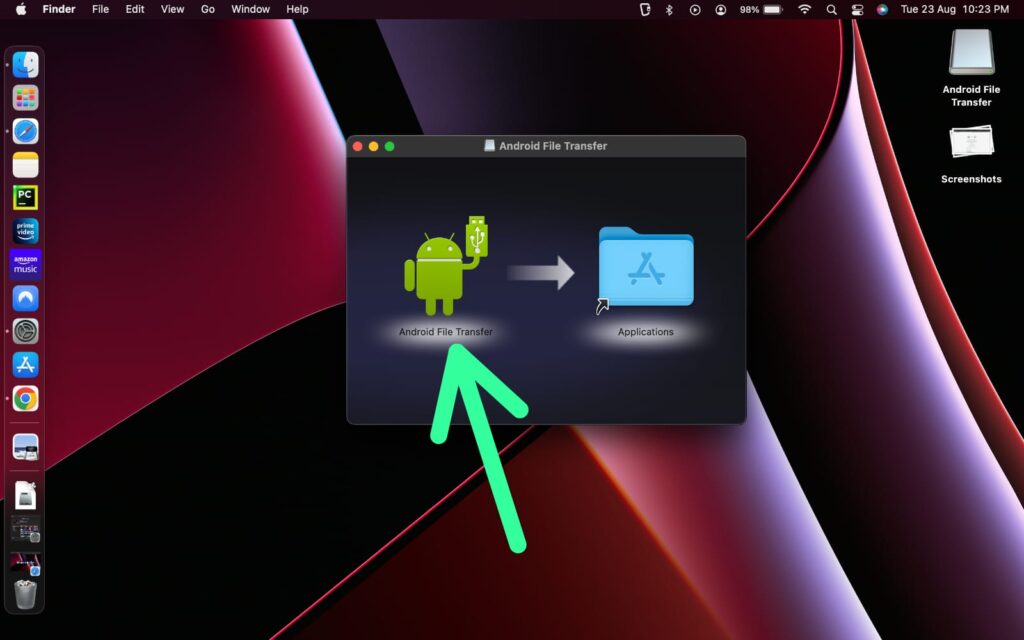
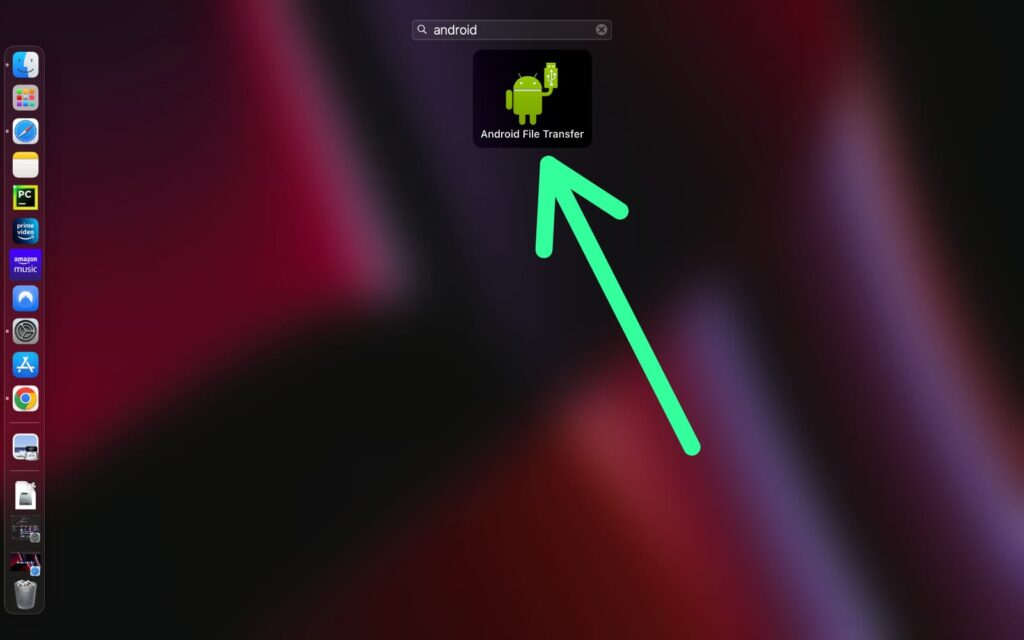
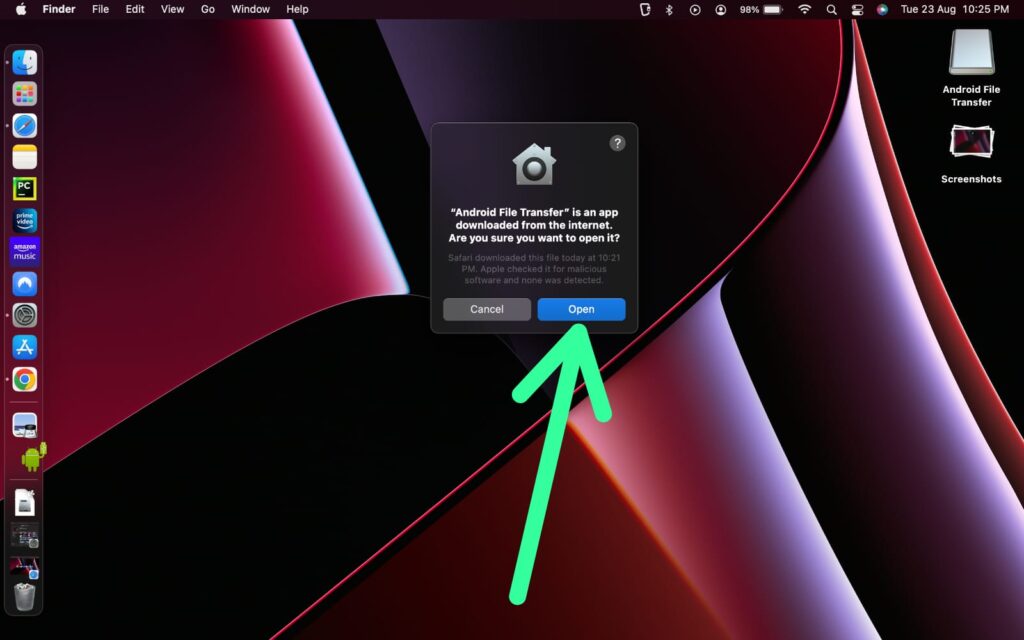
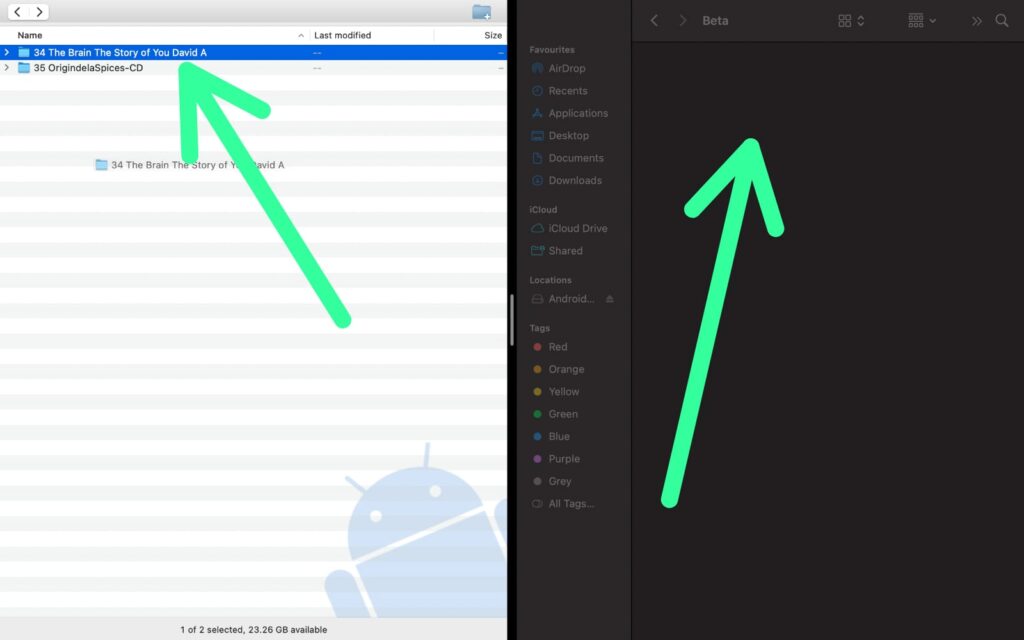
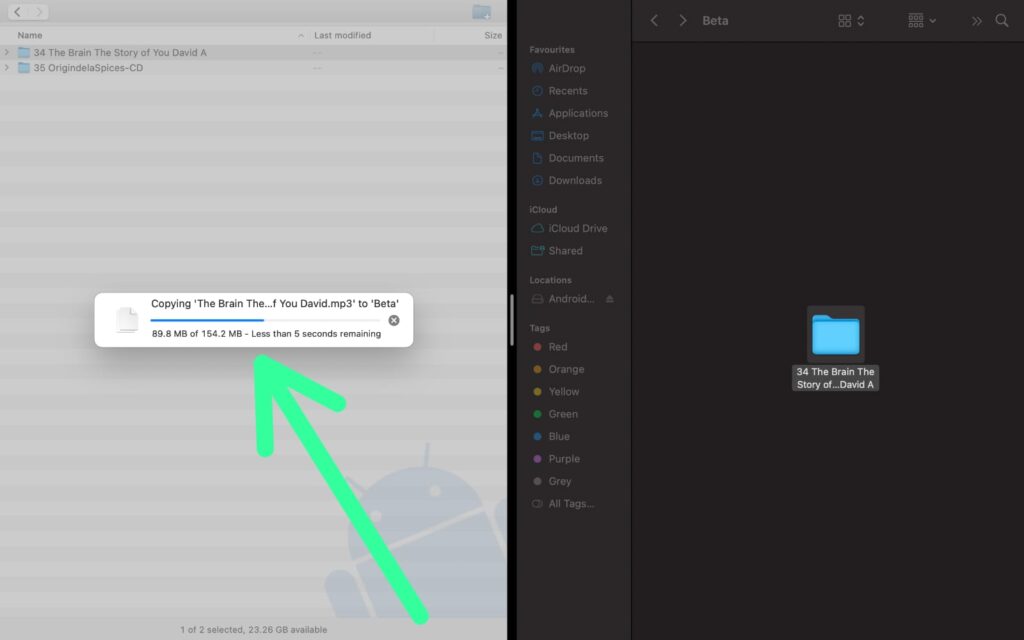
2 thoughts on “How to transfer files from mac to android phone using USB”