In this article, we’ll discuss the Oneplus Nord 2T 5G Tips & Tricks. Here you’ll get to know about 45+ Special Features of the Oneplus Nord 2T 5G.
Oneplus Nord 2T 5G mobile was launched on 1st July 2022. If you already using this phone, Then here are some Useful Tips And Tricks For Your Oneplus Nord 2T 5G. Or in case you are looking for buying it then this is an in-depth features guide for you. If you looking to buy it then check the best price here:- Best Price.
Also Read:- Oneplus 10R 5G Tips & Tricks | 45+ Special Features
Oneplus Nord 2T 5G Tips & Tricks | 45+ Special Features
1. Always-on Display
Oneplus Nord 2T comes with a super AMOLED display, so you got the Always-on display in this phone. To set up this, go to your settings>personalizations>Always on display. From here you can enable or disable it. By default, you got it enabled.
2. Customize AOD
To customize your Always on Display go to settings>personalizations>Always on display. From here you can choose Bitmoji or insight. Other than that you can also set the type of clock you want on the Always-on Display.
3. canvas
In the Always-on display, you also get the canvas feature. When you enable this feature on your Oneplus phone, it will display the Canvas AOD on the lock screen, and once you unlock your phone then it will show a portrait picture and then jump to your home screen.
4. Horizon Lights
The other feature you got in the display personalization settings, is Horizon Lights which is also known as Edge Lighting. In this when you got a notification then the edge will light up. You can customize the different colors of Notification Lights in the Oneplus Nord 2T.
5. Fingerprint Animation
If you again go to settings>personalization, you will get a Fingerprint Animation option next to “clock on ambient display”. Tap to open it, now from here you can choose the type of animation you want while you put your finger on the fingerprint sensor.
6. Icon Customize
To Customize the Icon style on your phone, again go to settings>personalization>icons. here you will get the default circular icons of Oxygen OS, you can change it to the Hydrogen Icon pack & by that, you’ll get the rectangular icon shape. If you don’t like either of them then you also get the customize option below that.
7. Quick settings icon
In the personalization settings below the user interface the first option you got is Quick settings. Tap to open it, from here you can change and customize the shape of the icon you got in the notification panel.
8. Quick launch
Go to settings>special features>quick launch, in the quick launch if you long press on the fingerprint sensor after unlocking then you can perform some action here. you customize what shortcut you want here for example open the Google assistant or open any app etc.
9. Color palettes
Below the Quick settings, you get the option of Colors. Tap to open its settings, from here you can change things like which color you want to see in the toggle.
10. Font & display size
If you don’t feel comfortable with your current font & display size then you can also change it by taping the font & display size option, next to the color option.
Also Read:- How to Change Facebook Profile Picture Without Notifying Everyone
11. Oneplus shelf settings
If you go to settings>special features>Oneplus self then here you’ll get different types of options to customize your Oneplus shelf. To access the Oneplus shelf, simply swipe down from the top of your screen & you’ll get the Oneplus shelf on your screen.
12. Video Enhancement
For the people who watch like to watch a lot of movies, you get the “Video Enhancement”. To enable this go to settings>display & brightness and below the Video Enhancement engine, tap on the Video color boost & turn on the toggle next to it. Now this will enhance the color of the video & it’ll apply to mostly all apps that you use to watch videos.
13. App lock
You also get the built-in app locker that helps you to add a lock on the particular app. For this go to settings>privacy>app lock, here you can add any app & if you open the settings then here you can use Fingerprint & Facelock for this app lock.
14. Hide apps
In the old Oneplus phone you get the hidden space option to hide any app. But in this case of Oneplus Nord 2T, settings are a bit different. For this go to settings>>privacy>Hide apps and from here you can choose which app to hide from the app drawer.
15. Private safe(For files)
Next, to hide apps you get the option of a private safe. In the private safe you can hide & password protects your Images and Videos, Audio, Documents & other files.
16. Icon pull-down gesture
Nowadays the phone comes with a big screen which is good for consuming content buts it’s not convenient to use with one hand. So if you are on the home screen and not able to reach the top apps then you can enable this feature. For this long tap on the home screen & tap on the More option. And here tap on the Icon pull-down gesture option & turn on the toggle next to it. Now simply swipe toward the middle of the screen from the bottom right corner & your icon will reach the bottom.
17. One-hand mode
In the settings>System Settings you also get the “One-handed mode” option. Simply turn on its toggle to enable it. Now to use it, simply drag it down at the bottom middle side & your screen will shrink down to the bottom. This is pretty much similar to iOS’s one-hand mode.
18. Quick Switch apps
Quick Switch is a feature on Oneplus which lets you quickly switch between two running apps on your phone. To enable this feature go to settings>system settings>system navigation & here turn on the toggle next to the “Switch to previews app” option. Now if you long tap on the back gesture then it’ll make you switch between the previews app.
19. WiFi Tethering
In the Oneplus Nord 2T, you also got the option of WiFi Tethering. Sometimes this is not available on the Oneplus phones. With the help of this feature WiFi and hotspot work together. You can share your wifi with other people when you don’t want to share passwords.
20. 4G+ carrier aggregation
Oneplus Nord 2T is a 5G phone but you get good connectivity for 4G. You got 4G+ carrier aggregation & in the test, we found that it supports 4 4G bands.
Also Read:- How to watch YouTube Shorts as regular videos
21. Double Tap To Lock/Unlock
In this device, if you want to lock/Unlock your phone by double-tapping on the home screen, then Long press at the Home screen & go to the “Home Settings” & here turn on the toggle next to “Double tap to lock” & “Double-tap screen to turn it on/off”. Now you can turn off & wake up the phone just by double-tapping on it.
22. Screen recorder
You also get a very high-quality inbuild screen recorder on phone. For this Drop down the quick setting shade and swipe across the second sheet and you will see the Screen Recorder (Long press to open its settings). Tap on it and then a tiny floating button appears. Now to start the recording of your screen tap on the red button.
23. Zen mode (focus mode)
Zen mode is also known as focus mode. It is used when you want to focus on something & want to keep away the distractions from your device. Go to the Control center & you will see the focus mode named Zen mode. Tap on it & set up the time and tap on the let’s go.
24. Dual-channel accerlation
This is an amazing feature by which you can accelerate your internet speed by using your wifi & cellular data at the same time. To enable it, go to settings>wifi> Advanced settings>wifi assistant>dual channel acceleration, then here turn on the toggle next to Dual-channel acceleration. Although it’s not available for every app. Here you’ll get the list of supported apps.
25. Media Volume Sync:-
This is a feature for people who use Bluetooth earphones a lot. To use it, go to settings>Bluetooth, here tap on the Advanced settings & here turn on the toggle next to Media Volume Sync. Now, whenever you play media through Bluetooth then it’ll automatically sync the media volume in both devices & you’ll not feel any lag or latency.
26. Dark mode settings
If you go to settings>display & brightness & here you can set Dark mode & if you tap on it then you’ll be able to customize the type of dark mode you want. Other than that you also get a screen color mode option here, There are two color modes for users to choose from – Vivid, Natural, and Pro mode.
26. Refresh Rate
To change to Refresh rate in Oneplus Nord 2T, go to settings>display & brightness>Screen refresh rate. From here you can change the refresh rate between 60 Hz & 90 Hz. By default, you got it on 90 Hz but if you want to save battery life then you can set it to 60 Hz.
27. Haptic Intensity
In the Oneplus Nord 2T, you get amazing haptic feedback. If you go to settings>sound & vibration>haptics and tones, then from here, you can customize the haptics. You also get the option to change the haptic intensity.
28. Dirac Audio Tuner
Go to settings>sounds & vibration>Dirac Audio Tuner. In this, you can customize the sound for movies, music & game. But you don’t get the equalizer option here.
29. Status bar customization
If you go to settings>notification & status bar, then from here you can customize your status bar. In this, you get the option like show battery percentage, Real-time network speed, Status icon, etc.
30. Privacy dashboard
If you go to Settings>privacy>Privacy dashboard, then here you can see the full history of permission given to different apps at different times. Here if you see that an app is unnecessary taking any permission then you can simply revoke that permission, which is a pretty good feature from the privacy perspective.
Also Read:- How to Restore Recently Deleted Instagram Posts
31. High-performance mode
To get the best performance from this phone you’ll need to enable performance mode in this phone. For that go to settings>battery>advanced settings & here turn on the toggle next to “High-performance mode”. This will consume more battery & can heat up your phone. So use this feature when you really need it, for example, gaming.
32. Dual apps
If you want to use the dual apps then you get the Parallel apps to feature for that. To enable it, go to settings>apps>app cloner. This helps to run two versions of the same app. So if you are using Facebook then by using this you can make a clone of that & you’ll be able to use 2 Facebook apps on your device.
33. Work-life balance
Work-life balance is another feature that is available in the control center, by this you can choose the apps that you use during your working hour & apps that you use during non-working hours. After setup the working hours apps not going to distract you while you are enjoying life. And the personal apps not going to interface with you while you are at work. Now depending on your location, things automatically get changed.
34. Screen Off Gesture
In the System Settings, you also get gesture & motion support. In the screen-off gesture, you can use a feature like double-tap to wake up. Draw to open a particular task etc.
35. RAM expansion
If you go to settings>about device>RAM, then here turn on the toggle next to RAM expansion. In this, if you have an 8GB variant then you can increase it up to 5GB. So the total RAM you’ll get is 13GB.
36. Scrolling Screenshot
If you go to settings>System Settings>gesture & motion, then here you get some more features for the screenshot. Like, use 3 fingers to take a screenshot, 3 fingers touch & hold, when you take a normal screenshot then below that you’ll get a scroll option by which you can expand the screenshot.
37. Portrait Video
Now let’s see some camera tricks of the Oneplus Nord 2T 5G. With this phone, you can capture portrait videos & you get the option to customize the bokeh effect in the background.
38. Eye comfort
This will give a yellow tint to your screen which is very helpful while you are using your phone at night time or using it for a long time for study purposes. To enable it go to settings>display & brightness>eye comfort, from here you can customize it the way you want.
39. Gaming Mode
If you like playing games on your mobile then this is an amazing feature for you. For that open the Games app & tap on the 3 dots at the upper right corner & open its settings. Now from here, you can enable different features like “Answer calls on speaker”, “brightness lock”, “4D vibration”, and “lightning start”, and “automatically adjust the resolution” while you are gaming.
40. Dual View Video
In-camera app if you go to more than here you’ll get different types of modes. The Dual-view mode is helpful if you want to use the front camera & rear camera at the same time.
Also Read:- How to know Who Viewed My Profile on Truecaller for Free
41. Film Mode
You also get the film mode option in the more. It helps you to capture cinematic videos. If you want to capture wide-angle video on Horigently then you can use this mode. In this, you’ll get pro mode enabled by default.
42. Slow motion video
You also got the slow-motion video feature on this phone. Though this feature only works for the rear camera. You can capture in 960FPS at maximum. And other than that you also get the option of motion detection.
43. WiFi calling
Wi-Fi Calling is a service for smartphones providing the ability to make and receive phone calls over a Wi-Fi connection. To use this go to settings> sim card & mobile data>sim & here you will see the wifi calling. Tap on the toggle to turn it on or off.
44. Night mode Filters
In the camera app if you go to the Night mode option then from here you can use the night mode for the ultrawide lens & front camera. Other than that you also get a different filter for night photography.
45. Call Recording
In the Oneplus phones, you don’t get the automatic call recording but can record the call from the Record option you got at the dialer. When you tap on it then both sides of the phone will get an announcement which is not very useful.
46. Pro Mode
You also get the pro mode on this phone which is also called expert mode. If you want to set every camera setting manually as we do in the DSLR then the pro mode is very helpful for you. This feature only works for the rear camera only so you can’t use this for the front camera & videos.
Also Read:- Simple Trick to view someone Facebook Story without them knowing
Wrap up: Oneplus Nord 2T 5G Tips & Tricks
This is all on the topic of Oneplus Nord 2T 5G Tips & Tricks | 45+ Special Features. I hope you like it, in case we missed something then write in the comment section.
For more tips & tricks related to OnePlus, do consider following us on Twitter –NixLoop to get Notified of our future updates.
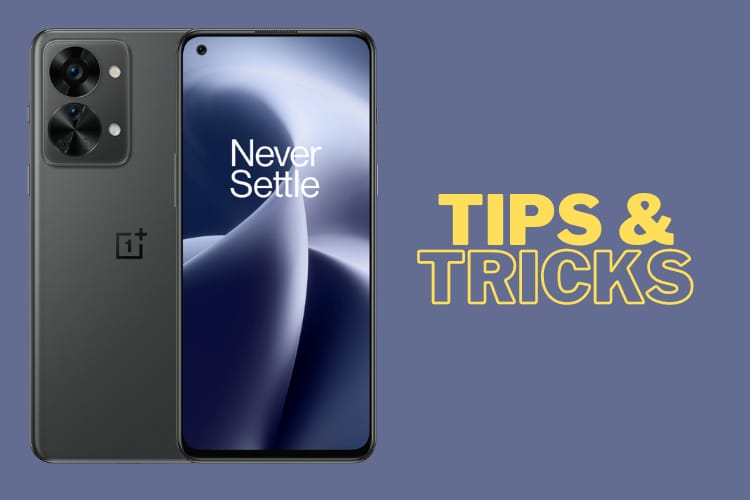

1 thought on “Oneplus Nord 2T 5G Tips & Tricks | 45+ Special Features”