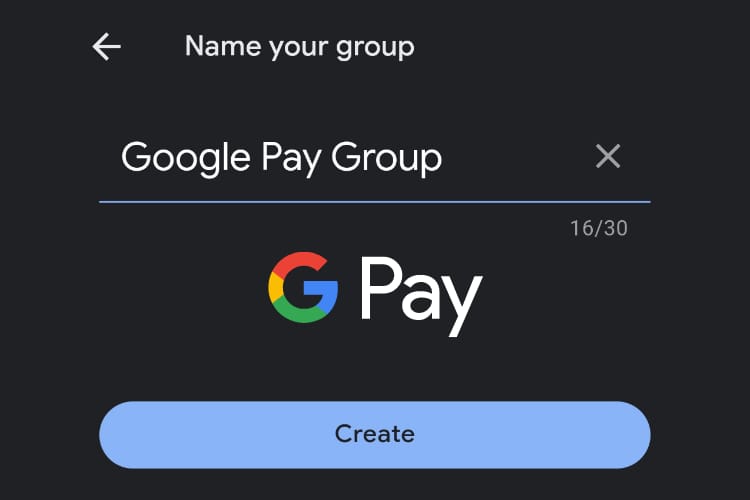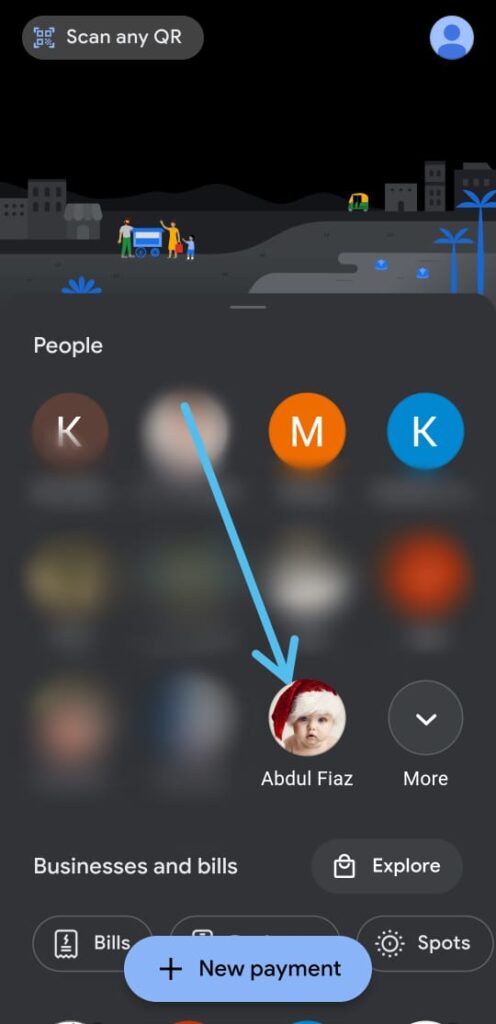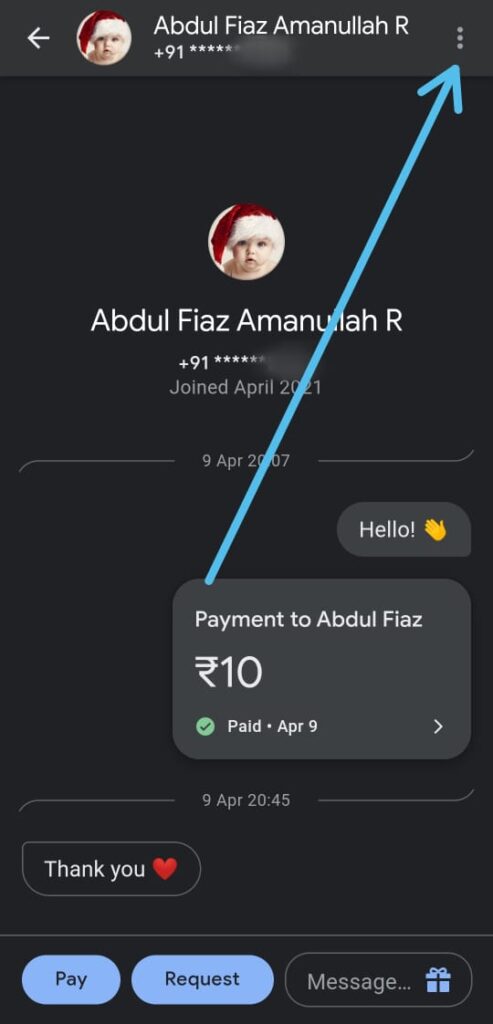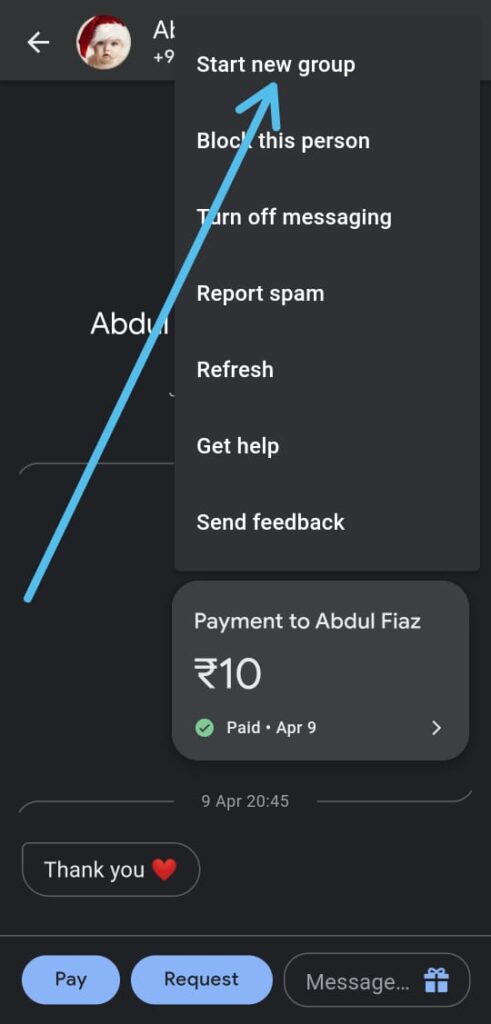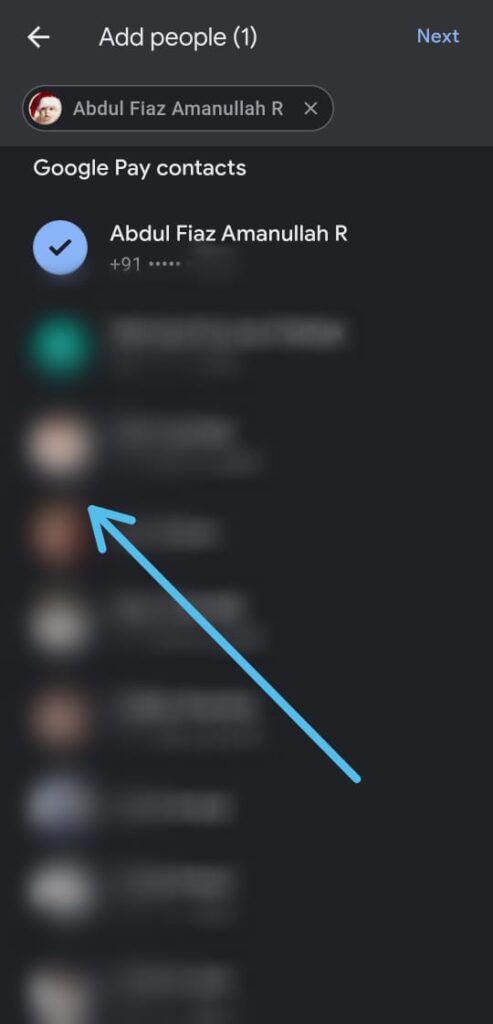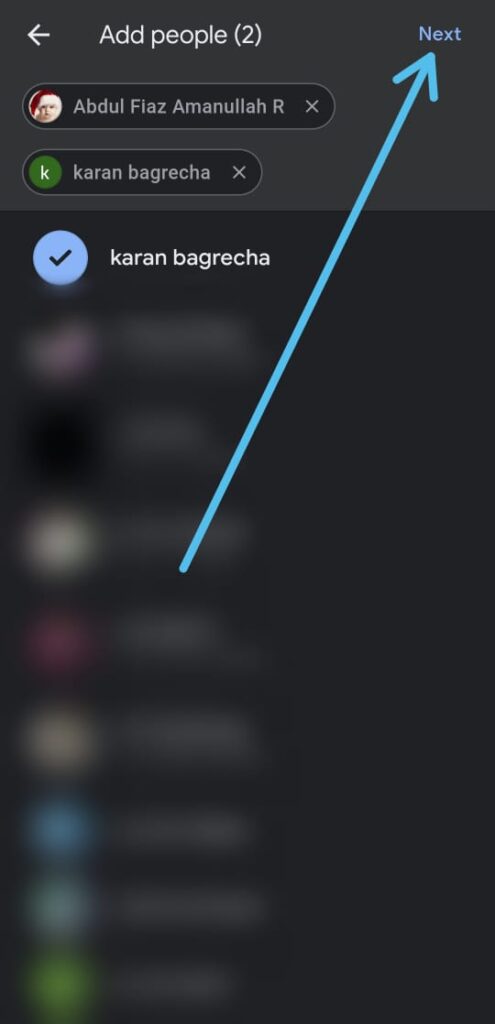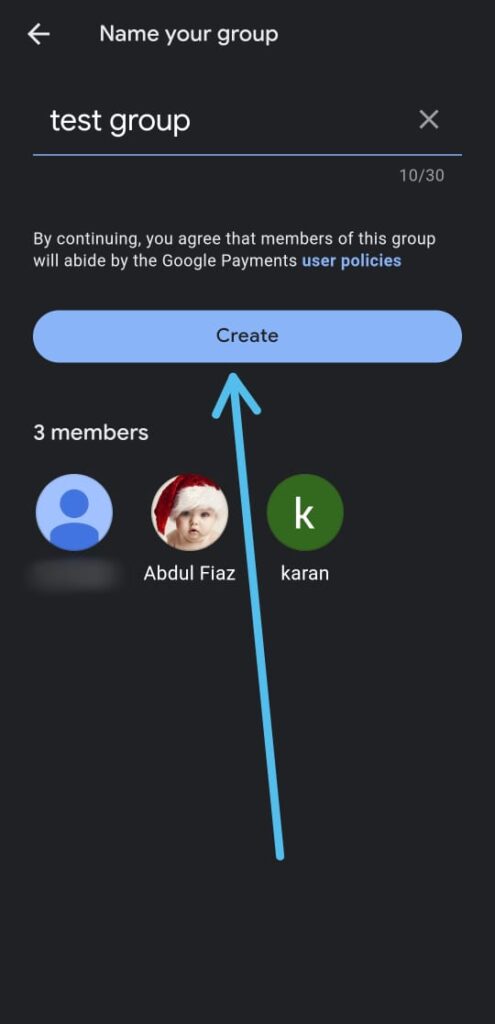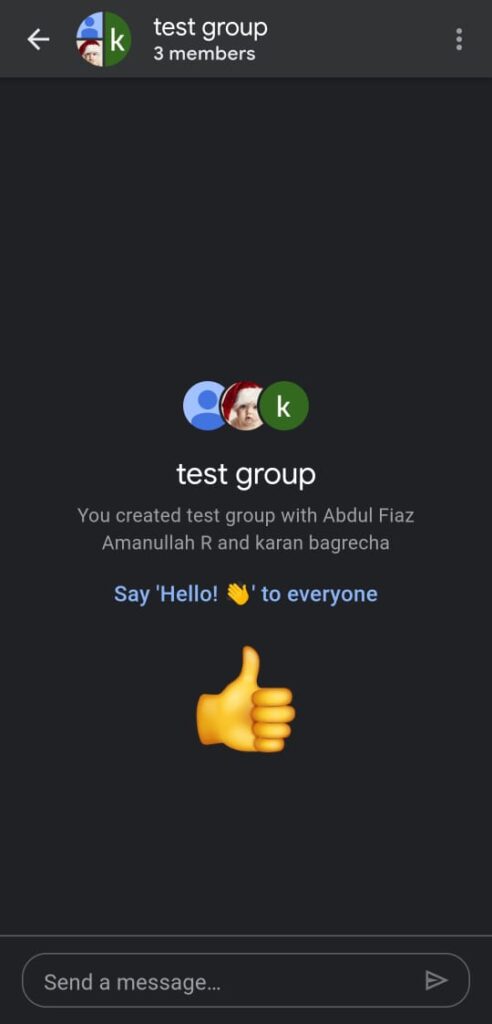Do you know How to Create Group in Google Pay? If you don’t then follow the steps given in this article below to know everything about it.
Google Pay is one of the popular digital payment systems which allow its user to send & receive money from anyone without any charges. In recently Google Pay introduced the group feature in the Google pay app. This is a very helpful feature for many payment purposes. For example, If you need to split dinner, rent, or other expenses with more than one person, you can create a group, split the bill, and keep track of who’s paid in a single place.
Google Pay will even help you do the math on who owes what. A Google pay group can have up to 100 members. So let’s see how you can create a group & Add group members in Google pay. so without further ado let’s get started!
Also Read:- How to hide transaction history on Google pay
How to Create Group in Google Pay in 2022
1) In the first step open the Google Pay app on your phone & make sure it’s up to date.
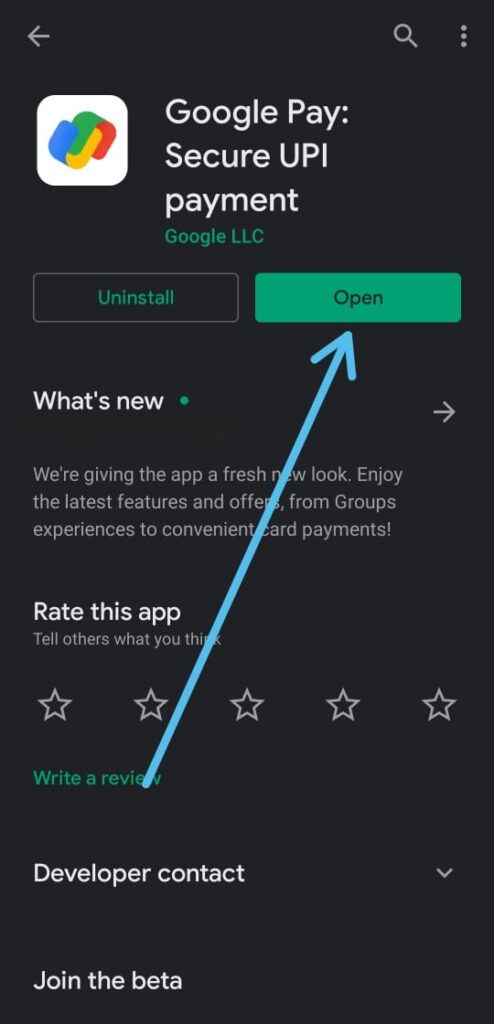
2) Now tap on the contact that you want to add to the group.
3) After that tap on the 3 dots at the top right corner.
4) Now tap on the “Start new group” option at the top.
5) Next, select the other contacts that you want to add to the group.
6) After selecting all people, tap on the Next button at the top right corner.
7) In this step simply name your group & then tap on the create button.
8) Here you go, you just created a group in Google pay.
Also Raed:- How to change your profile picture on Google Pay
Wrap up: Create Group in Google Pay
This is all on the topic of How to Create Group in Google Pay. I hope it helps you.
If you got any issues then feel free to ask in the comment section or our Twitter page.
For more tips & tricks related to Google Pay, You can join our Telegram Channel –NixLoop to get Notified of our future updates.