In this article, we’ll discuss iQOO Z5 Tips & Tricks. Here you’ll get to know about 45+ Special Features of the iQOO Z5.
iQOO Z5 5G mobile was launched on 23rd September 2021. If you already using the iQOO Z5 5G. then here is some Useful Tips And Tricks For You. Or in case you are looking for buying it then this is an in-depth features guide for you.
If you looking to buy it then check the best price here:- Best Price.
Also Read:- How to see deleted WhatsApp messages
iQOO Z5 Tips & Tricks | 45+ Special Features
1. Edge Lighting
Let’s start this article with Edge Lighting. To enable the edge lighting go to settings>dynamic effects>ambient light effect. Now from here, you can choose the different light effects for calls as well as notifications. Now when you got a notification then the edge will light up in your iQOO Z5 5G.
2. Dynamic Effects(Animations)
In the dynamic effects, you’ll be able to customize animations for different things. From here you can change the “Home screen transition animation”, “Unlock & and enter home screen animation”, “facial recognition animation”, “charging animation”, “USB inserting animation”, “screen on/off animation”.
3. Screen Refresh Rate
You got a 120Hz refresh rate in the iQOO Z5 but by default, you got it on the smart switch. To change it go to Settings>display & brightness>screen refresh rate. Now from here, you can choose 60 Hz when you want to save battery & when you want the smooth experience then you can set it in on 90 Hz or 120Hz.
4. Disable Hot apps & Games
By default iQOO, Z5 comes with a lot of bloatware but it’s manageable as you can uninstall them whenever you want. But Hot apps & Hot games remain there. So to remove them long tap on the home screen & tap on the Home settings, now simply turn off the toggle next to “Hot apps & Hot Games”. Now you can get a clean experience on your device.
5. Change Recents View
When you open the recent apps then you can only view one or two apps. But if you tap on the grid icon at the bottom left corner then you’ll be able to change it to a small grid & from here you can also close these apps very easily.
6. Swipe Down Function
On the home screen, when you swipe down then it’ll open up the globe search. But you can easily change it to “Open Notification center”. For that long tap on the Home screen & open the home settings. Now tap on the “swipe downwards on home screen” & select the Notification Center option.
7. Automatic call Recorder
In the iQOO Z5, you’ll get the google dialer so as start the call recording then both sides of the call will get an announcement of it. But you can enable the automatic call recording on this phone. For that open the dialer app & tap on the 3 dots and then go to settings>call recording, now below the always record you can choose the number for which you want to enable automatic call recording or you call also enable it for the unknown numbers.
8. Direct WiFi Tethering
On this phone, you also got the option of Direct WiFi Tethering. With the help of this feature WiFi and hotspot work together. You can share your wifi with other people while you don’t want to share passwords.
9. Monster performance mode
In the control center, you’ll get an option of Monster mode. If you enable this then it’ll increase your performance. So if you’re doing gaming or some other heavy task then you can enable this for better performance. It can cause slight heat up but it’s very normal in the performance mode.
10. Screen recorder
You also get a very high-quality inbuild screen recorder on this phone. For this swipe down the control center and you will see the Screen Recorder. Long press to open its settings. From the settings, you’ll be able to customize its settings as well. You also get the option to record system sound & microphone sound at the same time.
Also Read:- Realme GT Master Edition Tips & Tricks | 45+ Special Features
11. S-Capture
In the iQOO Z5, If you swipe down to the control center then you’ll get the option of S-Capture. If you tap on it then it’ll open the different options for the screenshot. For example Long screenshots, funny screenshots, Gif screens shot, etc.
12. System-wide Dark Mode
You get a very customizable dark mode in iQOO Z5. You can enable it from the control center. Now long tap on it then opens the dark mode settings. You do not get the AMOLED display in this phone so it’s not pitch black but you get a decent dark mode here.
13. Native video call
If you are using VoLTE enabled sim then you also get native video calling support on this phone. After dialing the number in the dialer box you can directly make a video call from here
14. WiFi calling
Wi-Fi Calling is a service for smartphones providing the ability to make and receive phone calls over a Wi-Fi connection. To use this go to settings> Network & internet>Sim card & mobile data, hereafter selecting the SIM you will get the wifi calling option.
15. Eye Protection
In the settings, if you open the display & brightness then here you’ll get the eye protection mode. If you tap on it then you’ll be able to schedule it as you want. Below that you get the option to change its intensity.
16. Display Network speed
If you go to the settings>display & brightness>status bar>display real-time network speed, then after turning on the toggle you’ll be able to see the network speed on the status bar.
17. Battery percentage
If you want to see the battery percentage then again go to status bar settings, now here you’ll get the option of battery percentage. Turn on its toggle & you’ll be able to see the battery percentage in the status bar.
18. Theme store
You also get the theme store in this phone, for that go to settings>lock screen & wallpaper>theme. Now from here, you can choose the different themed for your phone.
19. Super Audio
Open the settings>sound>super audio, here you will get the equalizer-like options. You can’t customize it that much but you get a different mode here which you can adjust the sound quality of songs.
20. Audio Quality Restoration
Below the super audio, you’ll get an option of “Audio quality restoration”. If you tap on this then you’ll get two options of Youtube & Netflix. After enabling this when you get the low-quality audio in these apps then AI will enhance the audio quality for you.
Also Read:- Instagram Invite Collaborator Is Not Showing Problem Solve
21. Ear Customised sound
Next to this, you’ll get the option of Ear Customised sound. If you use earphones a lot then you can use this feature. You can select your age & your phone will customize the sound according to that.
22. Notification History
To view the Notification in your iQOO Z5, go to settings>apps & notifications>notification>notification history. Now turn on the toggle next to notification history & after that, you’ll be able to see all notification history here.
23. App Clone (Dual Apps)
In the apps & notifications settings, you also get the app clone option. If you want to create dual apps then you’ll be able to do that from here. When you open it then you’ll get the list of supported apps.
24. Virtual Ram Expansion
In the iQOO Z5, you get Virtual Ram support by which you can expand the ram of your phone. For that go to settings>RAM & storage space>RAM, now turn on the toggle next to Extended RAM. With this, you can expand your RAM to 4GB in the 8GB variant.
25. App Lock
If you want to lock your apps then you’ll get the option of that in the settings>security>Privacy and app encryption. Now enter your password & then tap on the App encryption and then a list of apps will open up. Here turn on the toggle next to the app & it’ll lock that app for you. Now to open that you will need to type the password every time.
26. Hide the app
To hide the apps is also very simple. For that again open the “Privacy and app encryption” & tap on the Hide app option. Here turn on the toggle next to the app & you’ll be able to hide the apps from the App drawer.
27. Ultra Game Mode
You also get a good gaming mode in the iQOO Z5. For that go to settings>Ultra game mode. Now you’ll get different types of options here. In the first option, you can enable/disable the sidebar. After that, you’ll get the “Esport mode” in which you’ll get some default settings for games. Next, you’ll get “Eagle eye enhancement” to enhance color. After that, you also get other important gaming options that you can explore.
28. Screen Split
If you go to Settings>shortcut & accessibility>smart split>enable screen split. After you enable it, then you’ll be able to split your screen with 3 finger slide up.
29. Smart motion
Below the screen split, you’ll get the opinion of smart motion. In this, you’ll get different options to turn on/off your screen. You also get an option to turn on the flashlight with the phone shaking.
30. Custome Shortcuts
Next to that, you’ll get different shortcuts below the smart motion. Like with the “quick action” you can perform an action on the down key when your phone is locked. In the easy touch, you can enable the assistive touch shortcut that you got in iPhone.
Also Read:- OnePlus Nord 2 5G Tips & Tricks | 45+ Special Features
31. Face Beauty for video calls
Another shortcut you got in the “shortcut & accessibility” is “Face Beauty for video calls”. After enabling this with can use the face beauty mode while doing a video call from all video apps.
32. Flash Notification
The next Feature you got in iQOO Z5 is Flash Notification. After enabling this when you receive calls on your phone then you’ll see that your flashlight will start blinking.
33. One Hand Mode
Nowadays it’s become really hard to use the phones with one hand due to their screen size but in the iQOO Z5, you get One Hand Mode for that issue. In the “shortcut & accessibility,” you will get an option for that. Just turn on the toggle next to this & now to use the one-hand mode, simply swipe from middle to right edge & it’ll open up the one-hand mode by minimizing the screen.
34. Gesture Navigation
By default, you’ll get the three-button navigation but if you want to use the gesture navigation then go to settings>system navigation & here tap on the gesture navigation option.
35. Night mode color Filters
In the iQOO Z5, you get some amazing camera features. In which if you go to the night mode then you’ll get the styles option here in which you’ll get beautiful color filters. Which can beautify the photo taken in the nighttime with the night mode feature.
36. Portrait mode Styles
You also get the styles option in portrait mode. When you open the portrait mode then simply tap on the styles option & you’ll get some options here. You also get different filters & if you want to use the light effect on the background then you get an option for that too.
37. Variable depth effect
Variable depth effect allows you to customize the Bokeh effect. To use this go to portrait mode then select its option, and after this, you can change the amount of bokeh in the background.
38. 4K & Ultra Steady Videos
In the videos, you can capture the 4k videos on 30fps in the iQOO Z5. You also get an ultra steady video option in the videos but when you enable this then your video quality will automatically get changed to full HD.
39. Movie Mode for videos
In the videos, Another great feature you got is Movie mode. If you are capturing the video in landscape mode then the “Movie mode” will make the landscape video to wide-angle to capture more area.
40. Dual View Video
In-camera app if you go to more than here you’ll get different types of modes. The Dual-view mode is helpful while you want to use the front camera & rear camera at the same time.
Also Read:- How To Delete Offline Saved Pages On Chrome Android
41. Astro Mode (For starts)
If you again go to more then you’ll get the Astro mode here. This mode is really helpful for astrophotography. The important thing in this mode is that you need to use the tripod to keep your phone stable here.
42. Pro mode for videos
Another interesting feature is the pro mode for videos. If you tap on it then you’ll be able to use it in photos as well as videos. So you get more control options while capturing a video.
43. 240FPS Slo-Mo videos
If you want to capture the slow-motion videos on this phone then at maximum you can capture on 240FPS. And it gets captured in HD quality.
44. Double Exposure Mode
In the More option, you will get another great mode named “Double Exposure Mode”. In this, if you want to mix two photos or just want to add new exposure to your photo then you get an inbuilt feature for that in the camera app.
45. Other Camera Mode
You get different types of other camera modes on this phone. For example, pro sports mode, AR stickers mode, documents mode, etc.
46. Home screen layout
If are don’t like the Home screen layout of your iQOO Z5 then you can easily change it. For that long tap on the home screen & tap on the Home settings. Now click on the “Home screen layout” option & select the new layout for your home screen
Also Read:- Simple Trick to view someone Facebook Story without them knowing
Wrap up: iQOO Z5 Tips & Tricks
This is all on the topic of iQOO Z5 Tips & Tricks | 45+ Special Features. I hope you like it, in case we missed something then write in the comment section.
For more tips & tricks related to iQOO, You can join our Telegram Channel –NixLoop to get Notify on our future updates.
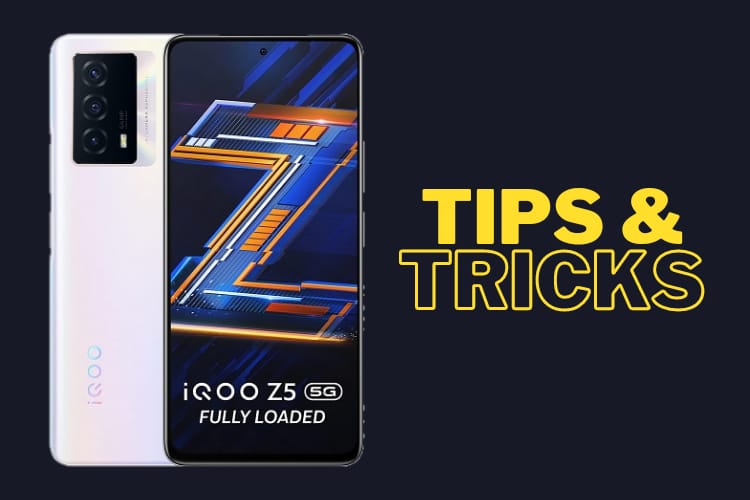

2 thoughts on “iQOO Z5 Tips & Tricks | 45+ Special Features”