If you are looking for How to use WhatsApp Fingerprint lock on Android, then here is the steps by step procedure for you.
As an additional privacy measure, you can prompt fingerprint lock when you open WhatsApp on your phone. When this is enabled, you’ll have to use your fingerprint to access the app.
Note:
- Fingerprint lock is only available on Android devices with a fingerprint sensor running Android 6.0+ that supports the Google fingerprint API.
- This feature isn’t supported on the Samsung Galaxy S5, Samsung Galaxy Note 4, or Samsung Galaxy Note 8.
- In order to use fingerprint lock, you’ll need to have it enabled in your phone’s settings.
- You can still answer calls if the app is locked.
So here are the steps to Enable WhatsApp Fingerprint Lock :
Also read:- How to check if someone has blocked you on WhatsApp
How to use WhatsApp Fingerprint lock on Android
1) In the first step open your WhatsApp on your phone.
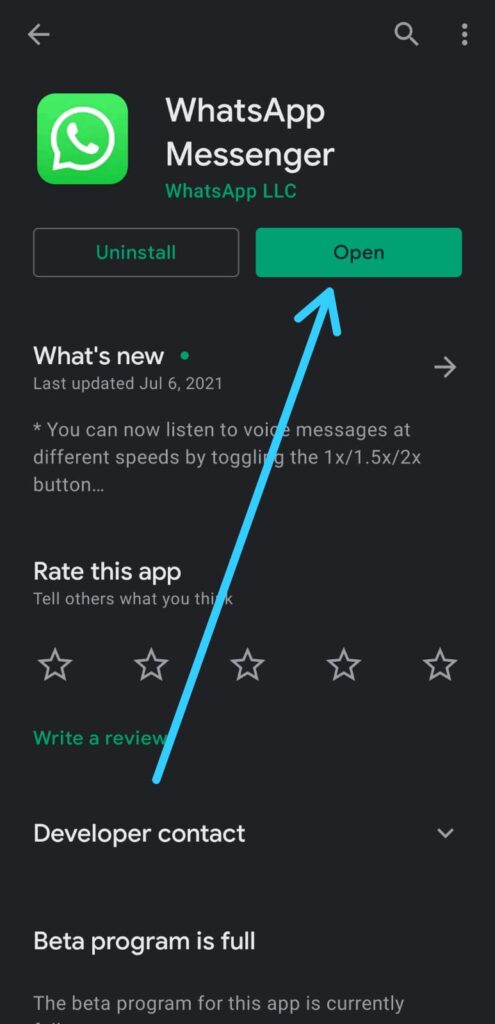
2) Now tap on the 3 dots at the top right corner & open the Settings.
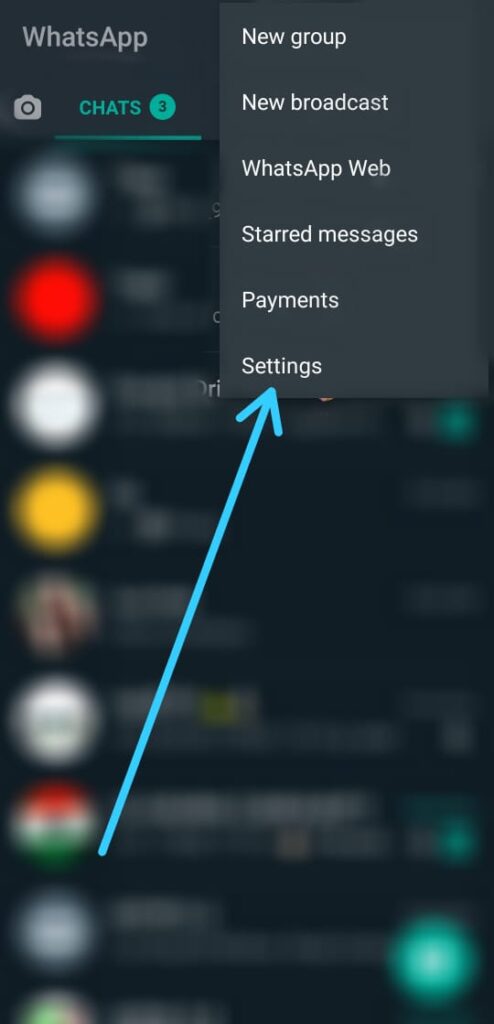
3) In the settings, tap on the Account option.
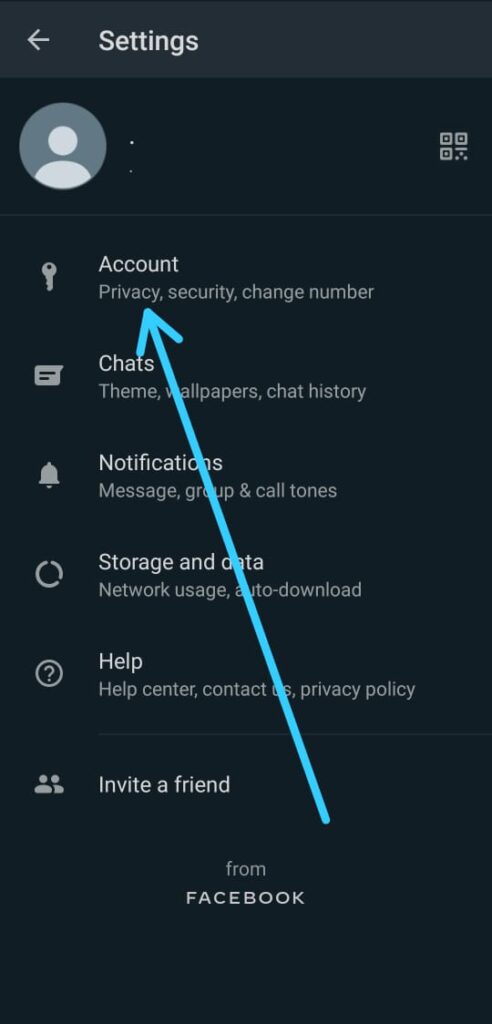
4) After that open the Privacy settings.
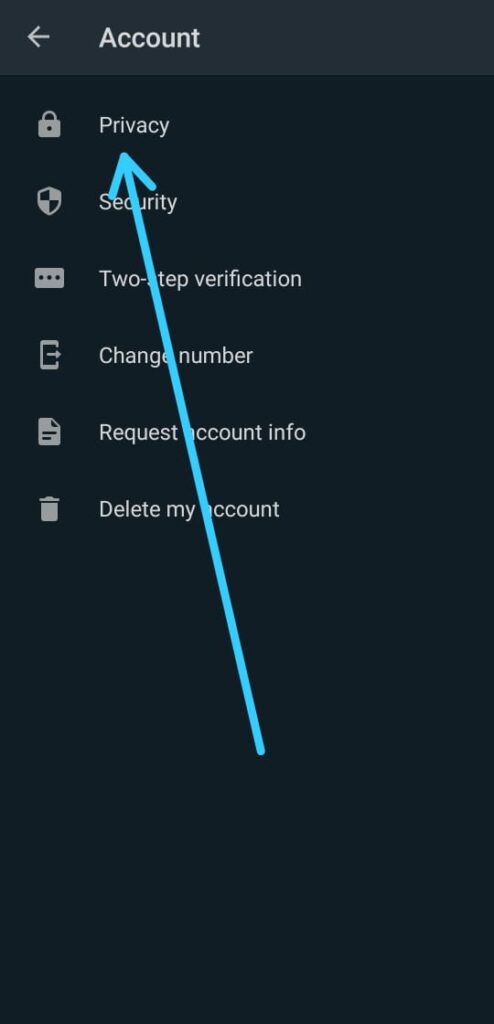
5) At the bottom of the page you’ll get the Fingerprint lock option. Tap on it.
6) Now turn on the toggle in front of Unlock with fingerprint. (When enabled, you’ll need to use fingerprint to open WhatsApp. You can still answer calls if WhatsApp is Locked)
7) After that Confirm fingerprint by touching the fingerprint sensor.
8) In the last step you can choose when to lock your WhatsApp. Select the Immedialety.
Also read:- How to Block Someone On Whatsapp Without Them Knowing
That’s all on How to use WhatsApp Fingerprint lock on Android. I hope it helps you.
If yes then for more tips & tricks related to Whatsapp, do consider joining our Telegram Channel –NixLoop to get Notify on our future updates.
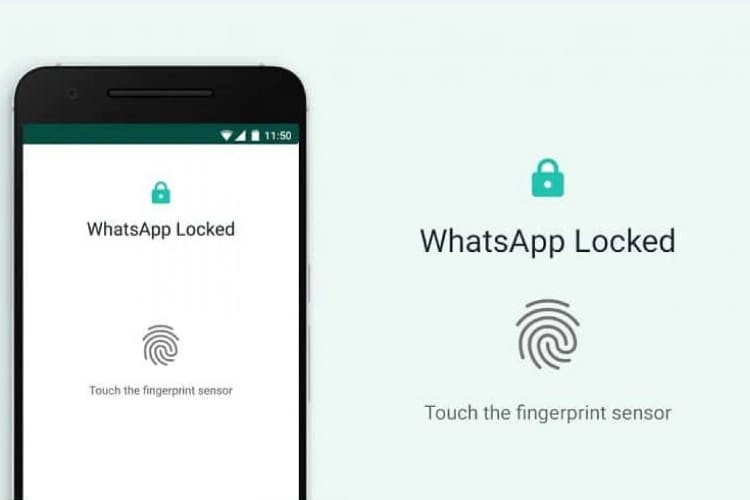
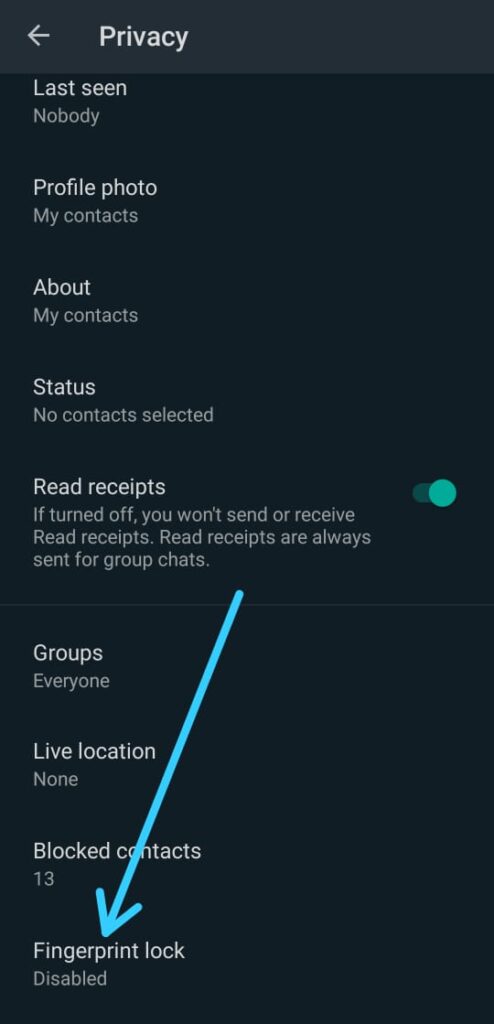
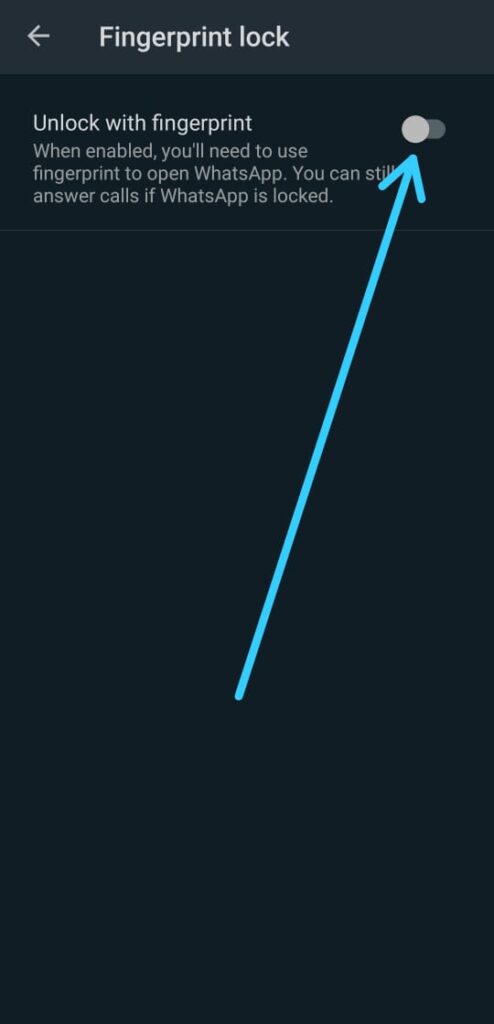
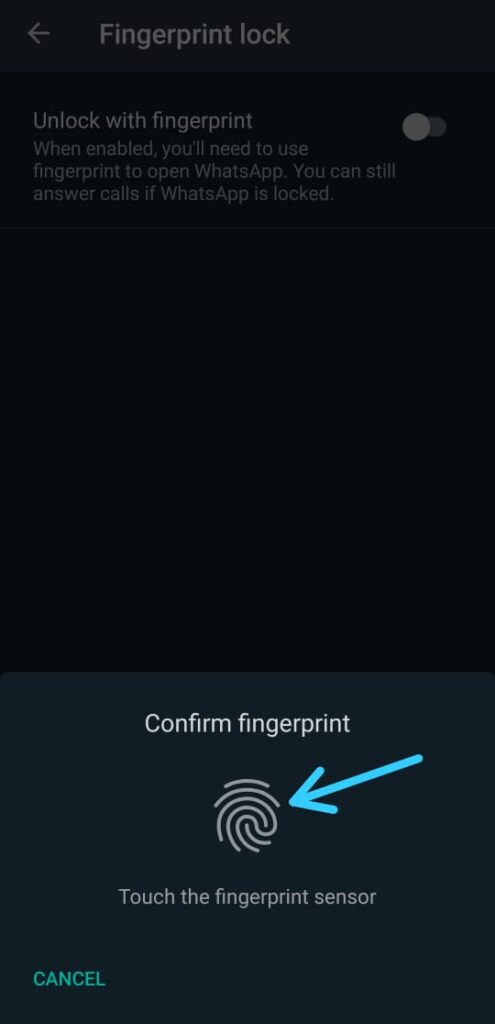
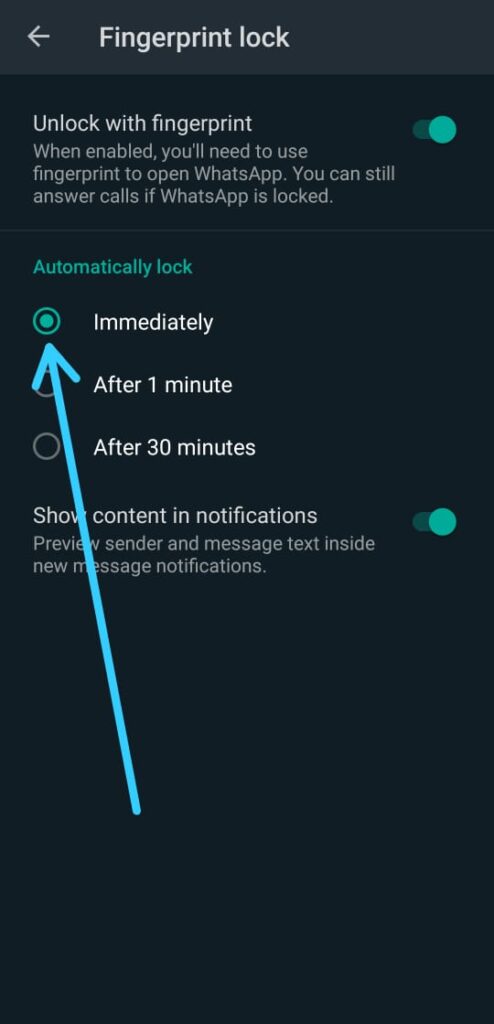
1 thought on “How to use WhatsApp Fingerprint lock on Android”