If you are wondering How To Delete Offline Saved Pages On Chrome Android, then here’s a simple step-by-step guide for you.
On Google Chrome, you might have seen that sometimes when you try to open a website, its offline copy will open up, although you are connected to the internet. This is happen because the web page you’re trying to visit is saved on your device.
Where are my saved pages on Google Chrome
- One that you downloaded by yourself.
- The second one is automatic gets downloaded by google chrome.
The webpage you download can be found in the download section of google chrome or the downloads folder in the file manager. You can easily delete them from there.
The second one is not visible to anyone, they just got stored in your google chrome. So here are the steps by which you can delete sites on Android Chrome.
Also Read:- How to turn off dark theme in Incognito mode
How To Delete Offline Saved Pages On Chrome Android
1) When you open a website, you’ll get “Offline” written at the top left corner, now close the app, & open the app info of google chrome by long tapping on the app icon.
2) In the app info of the google chrome app, tap on the Storage usage section.
3) At the bottom right corner, tap on the Clear cache.
4) In the next step, go back to the previews page & tap on the Force stop button.
5) Now again open the same website & you’ll see that the online website will load & offline webpage is gone. If not then you’ll get that webpage in the download folder, just delete it from there. This way you can turn off offline mode in Chrome Android.

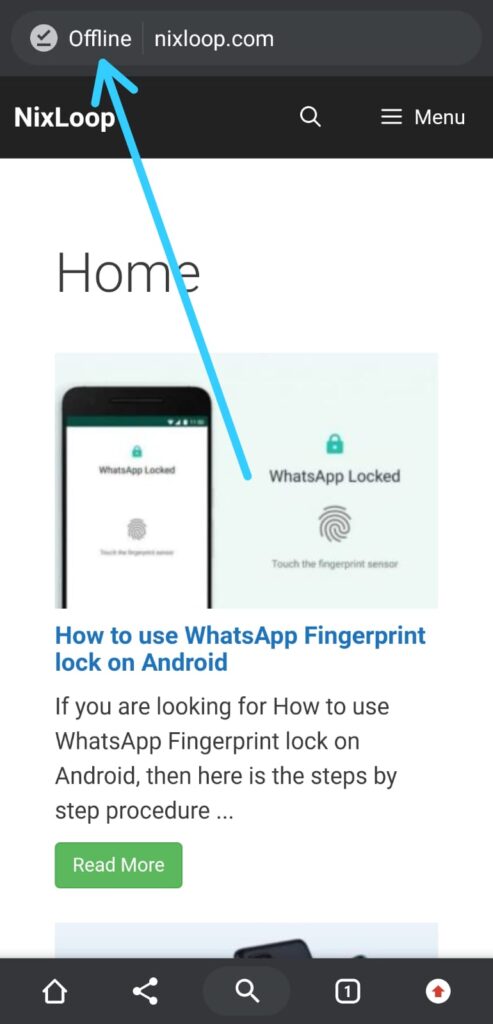
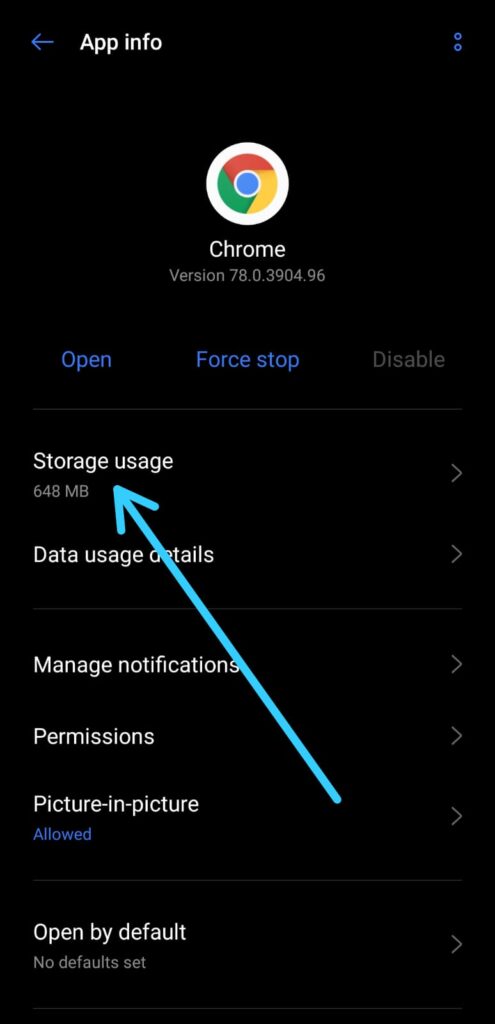
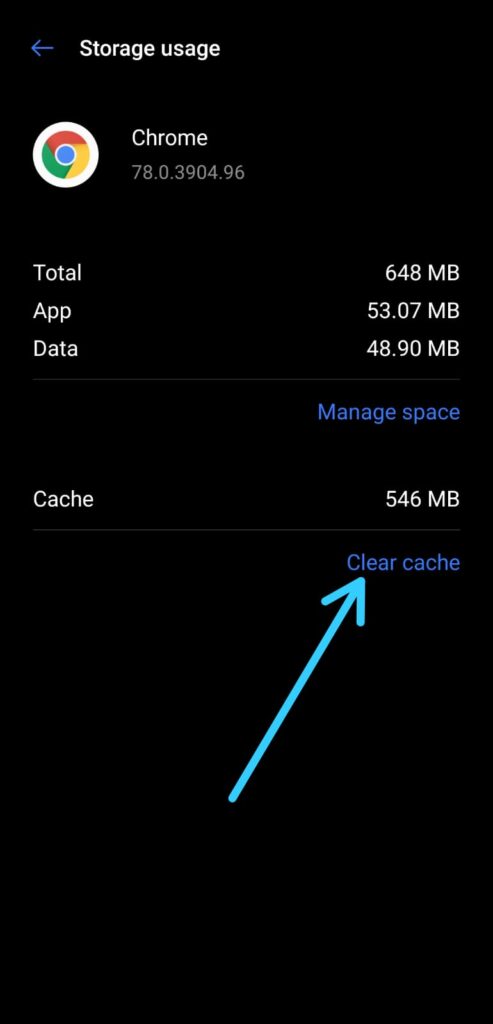
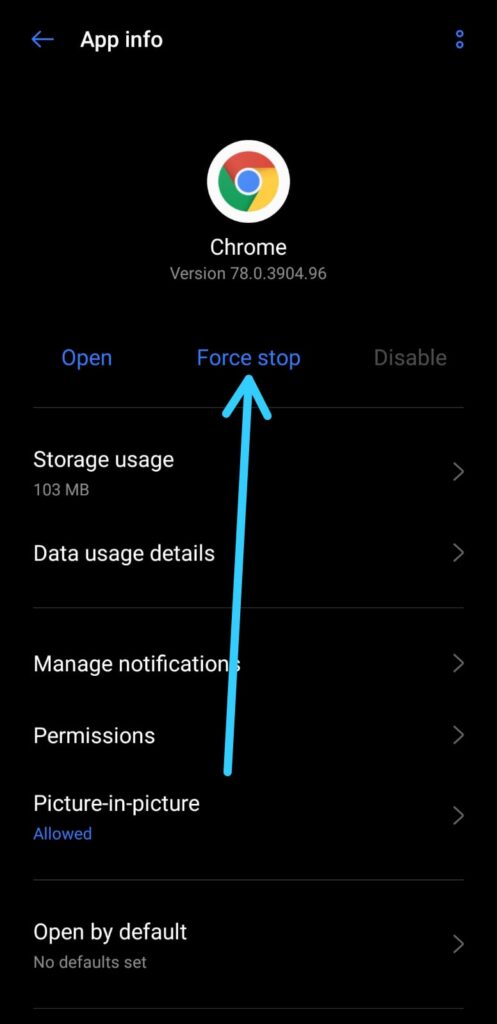
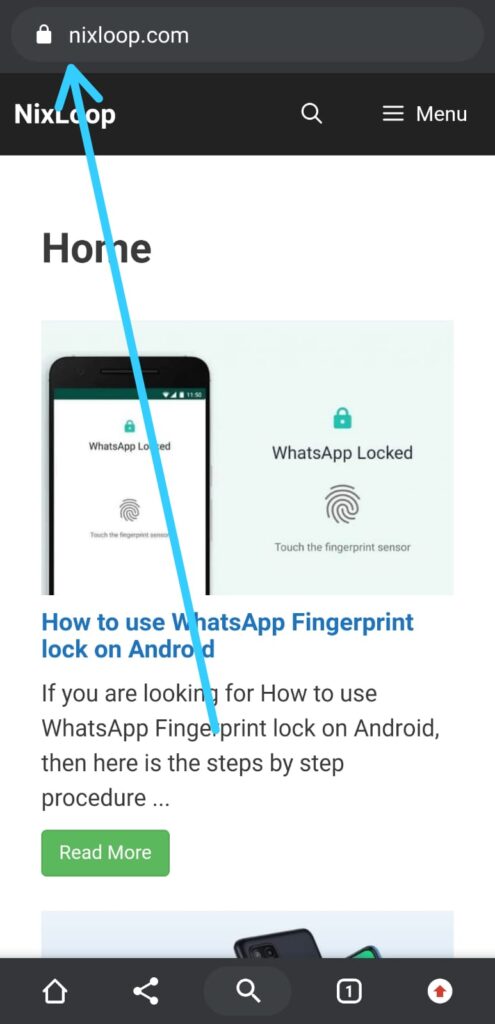
3 thoughts on “How To Delete Offline Saved Pages On Chrome Android 2023”