Clubhouse: Drop-in audio chat the app which was previously available for iOS users only, now available for android users too. So in this article, we will discuss How to use clubhouse on android. So let’s get started.
As you know that Clubhouse is still in the beta stage, so you can’t use it unless you have an invite. But you can register on the clubhouse app, this will reserve your username in the app. So if you a business, influencer then it’s important to have the same username on all the platforms. So here you’ll see how to reserve your username in the clubhouse app.
Also Read:- How does clubhouse work | Clubhouse: Drop-in audio chat
The clubhouse is a space for casual, drop-in audio conversations — with friends and other interesting people around the world.
Go online anytime to chat with the people you follow or hop in as a listener and hear what others are talking about.
7 steps to use clubhouse on android
1) In the first step go to the play store & search for Clubhouse: Drop-in audio chat, Now download & open it.
2) As you open the app then you’ll get a Welcome Message from Paul Davison and Rohan Seth, the founder of this app, Here click on the get your username option.
3) Enter your Phone number & tap on the next.
4) You will get an OTP on the number that you have given in previews step, enter the OTP & tap on the Next.
5) In the next step Clubhouse will ask you that what’s your full name, just enter that & click on the Next.
6) In the last step of clubhouse registration, it’ll ask you to pick a username. Choose a unique username & tap on the next.
7) Here you go, the clubhouse registration process is complete. You get a message saying “We’ve reserved @Your_username for you, well text you as soon as your account is ready. Now if you got any clubhouse to invite then type on the sign-in option to use the clubhouse app.
Also read:- How to change Clubhouse username on Android
The clubhouse is a Social media app that is launched in April 2020. In the starting, it was only available for iOS but in May 2021 it becomes available for android users too.
The thing that differentiates the clubhouse from other social media apps is that it’s an invite-only audio chat room. yes, that means you can only chat audio-only the text, photo & video are not allowed in it.
Clubhouse allows you to engage and part of the real-time conversation with the expert of your industry. You can create a room on the topic that you want to discuss or want to teach about.
Closing Remarks
We hope that soon it’ll become available for normal use to everyone. So that’s all for now on the topic of How to use clubhouse on android. Do tell us in the comment section that did you got the Invite for Clubhouse app from someone or not.
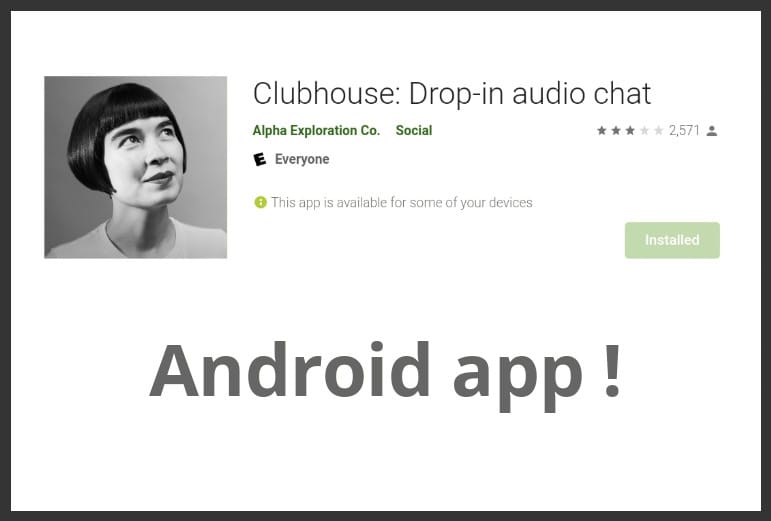
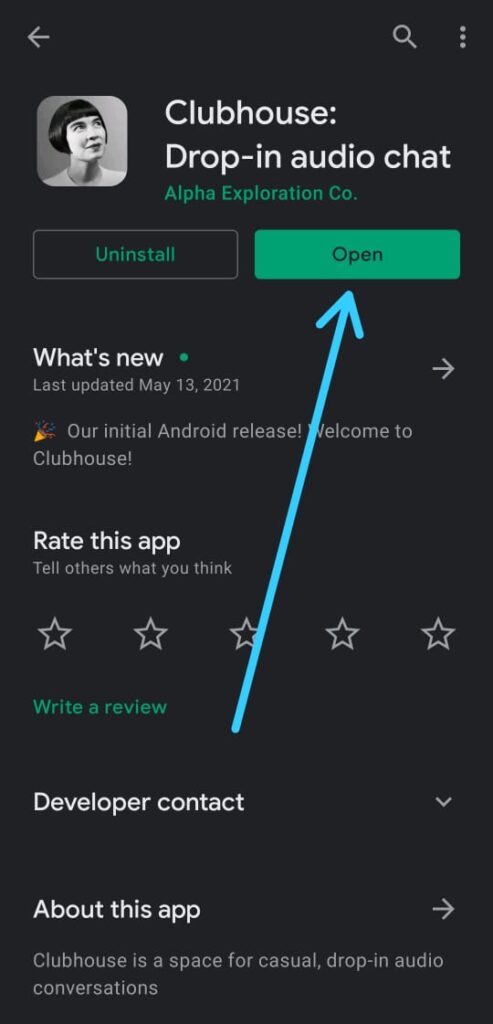
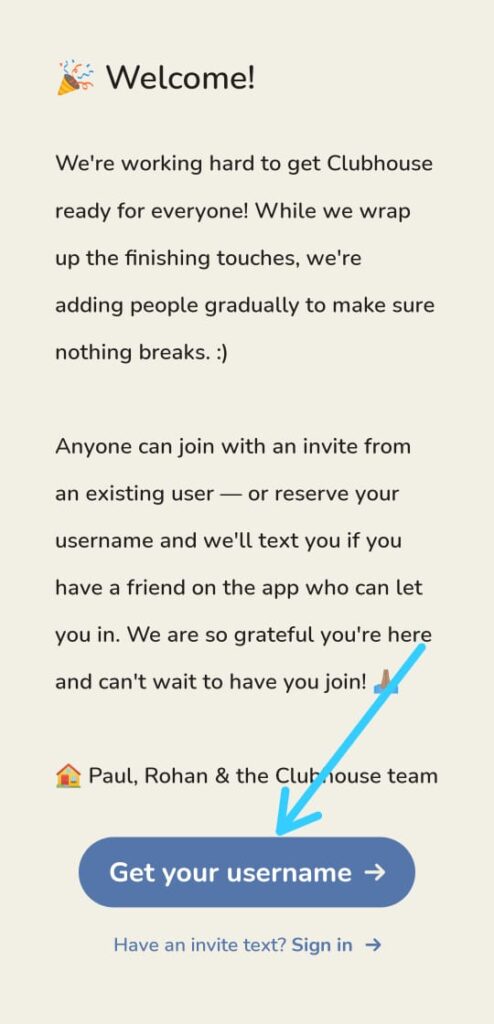
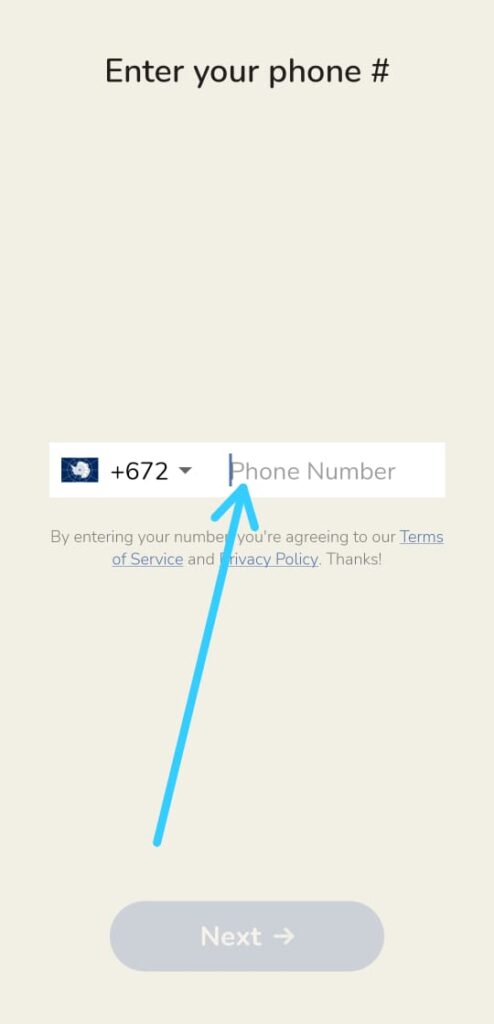
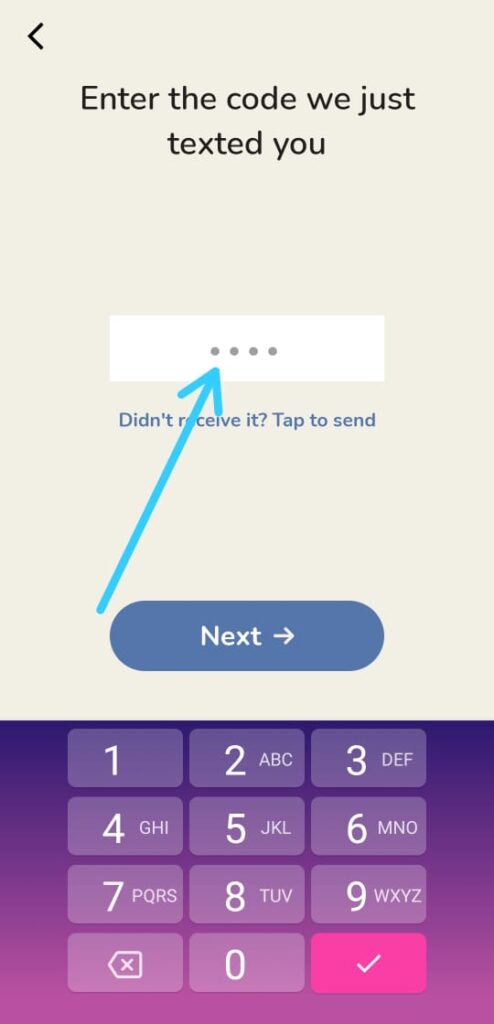
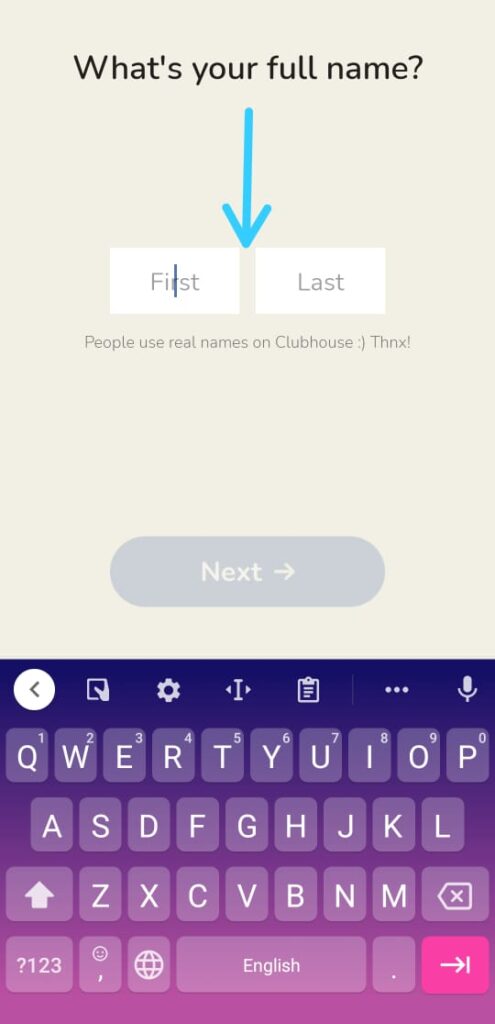
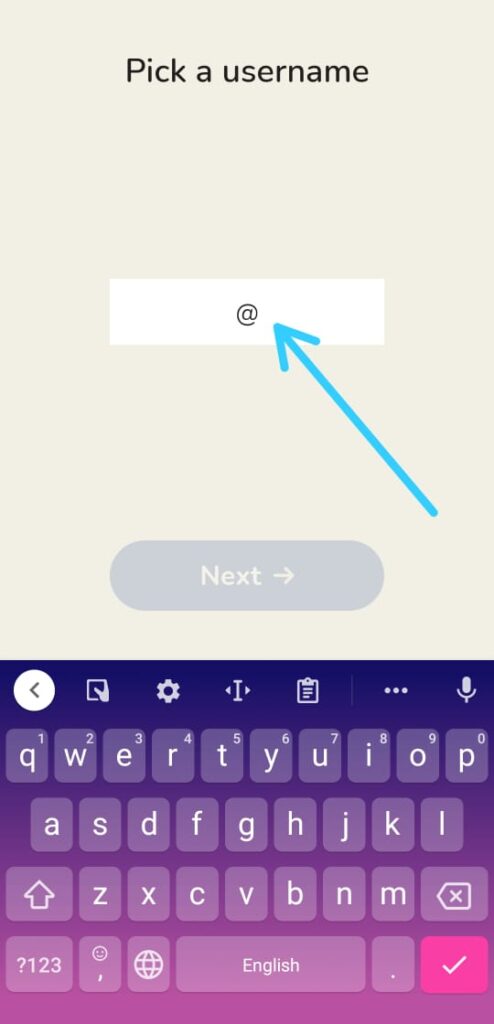
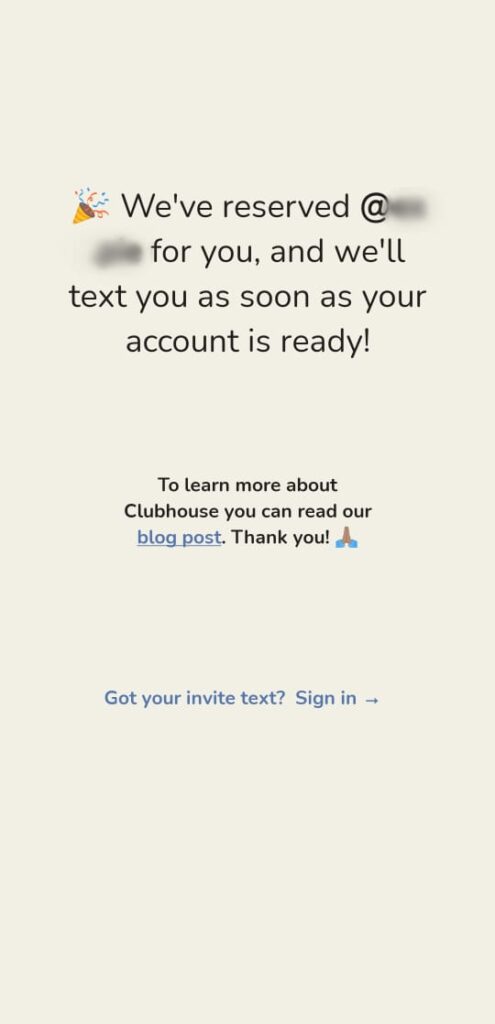
3 thoughts on “How to use clubhouse on android: 7 step guide”