At the Google I/O 2021, Google unveiled its latest Android 12 OS. The stable build is yet to release, but the Android 12 beta already released for the Google Pixel & other phones in the market. So in this article, we’ll discuss How to install Android 12 Beta on your Google Pixel phone. So let’s get started with our tutorial.
Android Beta for Pixel offers you a simple way to try pre-release versions of Android, and test drives the new features. The feedback that you provide will help them identify and fix issues, and make the platform even better. Enrolled devices will automatically receive updates for the latest beta version of Android.
Also Read:-How to Move Chrome Menu Bar to the Bottom: 7 step guide
How to install Android 12 Beta on your Google Pixel phone
Google official Android 12 Beta OTA Program is the easiest way to put Android 12 beta in your google pixel device. So we will be discussing this method only. There are other methods like:
- Sideload Android 12 Beta OTA
- Android Flash Tool
- Android 12 Beta Factory Image
If you want us to make a tutorial on that too then tell us to know in the comment section.
- In the first step of installing the Android 12 beta update, go to the Android 12 beta website.
- Now Look for your phone’s name in the list available on the website by clicking on the “View your eligible devices” option displayed right on the screen.
- Select the smartphone by clicking the ‘Opt-In’ button.
- Then you’ll have to accept the terms and conditions and click ‘Confirm and Enroll’.
- When you enrolled for the Android 12 beta update, then you’ll get the notification that your software is ready to install.
- To check manually that you can download the new android 12 update just go to the Settings>System>System Update>Check for Update.
- When you get the update then just run it & That’s it. You have now efficiently put in the Android 12 beta in your Android Phone.
Also Read:- How to enable Chrome Memories feature: 6 Step guide
Which devices are eligible for Android 12 Beta?
The Android 12 Supported Pixel Phones are the following:
- Pixel 3
- Pixel 3 XL
- Pixel 3a
- Pixel 3a XL
- Pixel 4
- Pixel 4 XL
- Pixel 4a
- Pixel 4a (5G)
- Pixel 5
Also Read:- How to remove top sites icon from chrome: 6 step guide
How long does it take to receive the update after opting in or out?
How often will you receive beta updates?
When you are enrolled in the Android 12 beta program then you can expect to receive up to 2 updates.
Note: You will not receive separate monthly security updates while enrolled in the program as they will be part of the beta build.
If you manually flashed Android 12 on your device by downloading the image from developer.android.com, you won’t receive updates automatically unless that device has also opted in to the Android beta program for Pixel through this site.
Also Read:- How to Turn Off Autocorrect on Android: 6 Step guide
How to verify that you are running a beta version of Android?
There are two ways to find it out:
- In the first method, go to Settings > About phone > Build number. If the build number starts with SPB, you are running a beta version of Android 12.
- In the second method, When you Restart your device. You will see a message informing you that your device is running a beta version of Android.
How to Safely Opt Your Device Out of the Android 12 Beta Program
Follow the steps given below to opt out and return to a public android release. Make sure that you are running a beta version of android. & take backup of your data properly.
- Firstly go to the Android 12 beta website.
- Click or tap “View your eligible devices” (if you don’t see your device, make sure you are signed into the Google account linked to the device).
- Tap “Opt-out” on the devices listed you wish to remove from the beta program.
- Now in 24 hours, you will get another update. you can manually check by going to System > Advanced > System Update > Check for Update.
- When you run the update then it’ll factory reset your device.
- Now set up your device as you set it up at the time when you purchased it & here you will get the option to restore the old data that you have a backup.
Also, Read:-How to Remove Third-Party App Access from your Google Account: 9 step guide
Closing Remarks
This is all on the topic of How to install Android 12 Beta on your Google Pixel phone. I hope it helps you. If you need any other help then just write it down in the comment section.
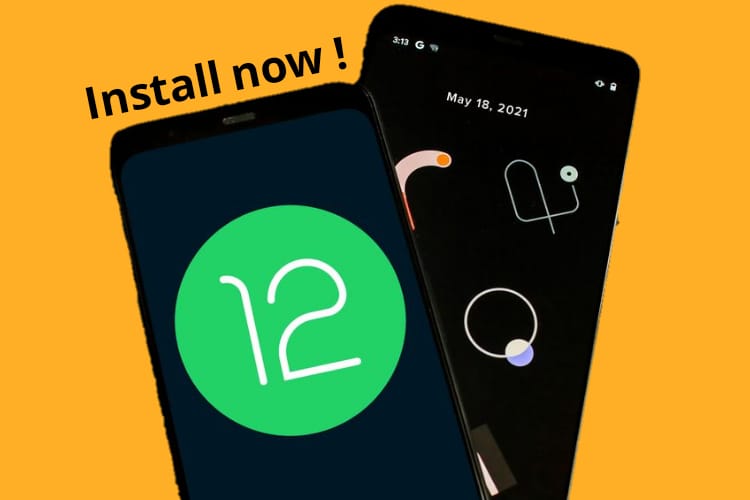

1 thought on “How to install Android 12 Beta on your Google Pixel phone: 7 step guide”