In this article, you’ll see How to Install iOS 16 Beta on iPhone for FREE with NO Developers Account. Follow the steps given below.
iOS 16 is finally here, and it always feels exciting to use the new software feature that we got on our phones. But currently, we only got the iOS 16 Beta, which is for the developers. Apple has confirmed that the first iOS 16 public beta build will be released sometime in July 2022. Now the Apple Developer Program annual fee is 99 USD. So here you’ll see how can get this for free, so without further ado let’s get started.
Also Read:- Trick to See Who Someone Recently Followed on Instagram
How to download and install iOS 16 on iPhone 2022
What devices will get iOS 16?
First, let’s see which phones are compatible with iOS 16. So that you can know if your iPhone is compatible with iOS 16 or not. Here are the iPhones Which will get iOS 16:
- iPhone 8 and 8 Plus
- iPhone X
- iPhone SE (2020)
- iPhone XS and XS Max
- iPhone XR
- iPhone 11, 11 Pro, and 11 Pro Max
- iPhone 12 mini, iPhone 12, 12 Pro, and 12 Pro Max
- iPhone 13 mini, iPhone 13, 13 Pro, and 13 Pro Max
- iPhone 14 series
Follow these steps before installing iOS 16 on your iPhone.
1. Remove the iOS beta profile
First of all, you need need to Remove the iOS beta profile from your iPhone. For that follow the steps given below.
1) In the first step open the settings on your iPhone & go to General.
2) In the General, scroll down to the bottom of your screen.
3) If you have a beta profile here then tap to open it.
4) Now tap on the Remove Profile button at the bottom.
2. Backup your entire iPhone to iCloud
Beta is the final round before releasing a product to a wide audience. The objective is to uncover as many bugs or usability issues as possible in this controlled setting. Now if you’re installing it on your main device then it’s recommended to take the backup of your iPhone. So here is How to back up your iPhone with iCloud.
1) For this again open the settings in your iPhone and go to your profile & here tap on the iCloud option.
2) In the iCloud, tap on the Backup option.
3) Here turn on the toggle & tap on the Back Up Now.
Other than this you can also take the backup of your iPhone to a PC or Mac.
Also Read:- Best Apple Watch deals in 2022
Steps to Downloading and installing iOS 16 on iPhone
1) In the first step open Safari on your iPhone and go to betaprofiles.com. And then select the iOS 16 option.
2) After that tap on the Install Profile button.
3) then tap on the Install Anyways! button.
4) Next, open the settings on your iPhone And tap the “Profile Downloaded” option.
5) Here tap on the Install button you got in the upper right corner.
6) After that, you will need to tap on Install multiple times and agree to Apple’s terms and conditions. Once done, you will get a prompt to restart your device. Make sure to hit Restart to let the beta profile apply changes.
Also Read:- How to change the watch face on your apple watch series 7
Wrap up: Try Out iOS 16 Beta without a Developer Account
So this is How you can Install iOS 16 Beta on iPhone for FREE without any developer’s Account. I hope it helps you.
If you got any issues then feel free to ask in the comment section or on our Twitter page.
For more tips & tricks related to apple, consider following us on Twitter –NixLoop to get Notified of our future updates.

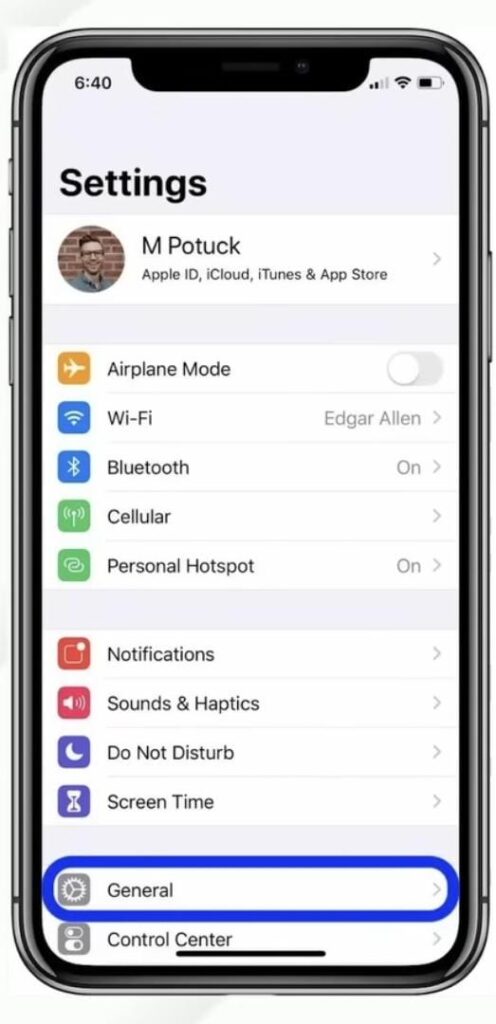
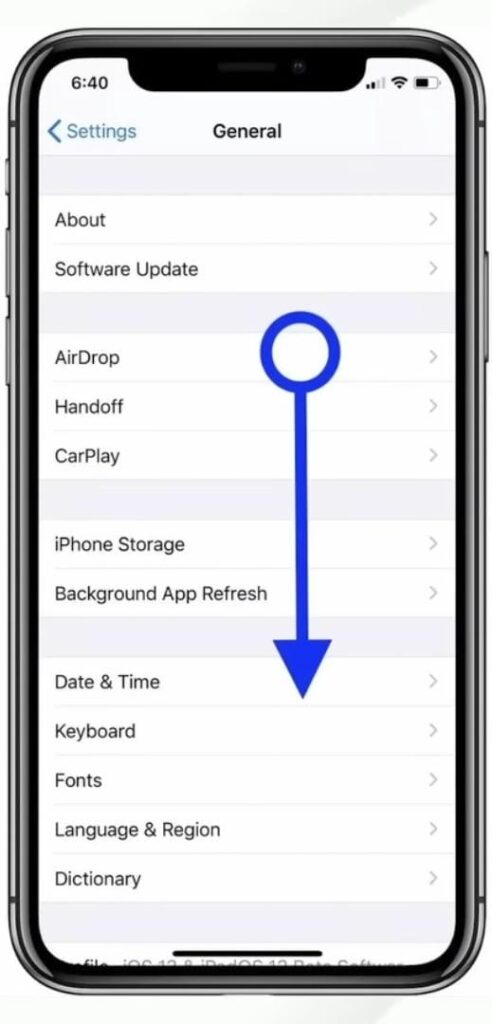
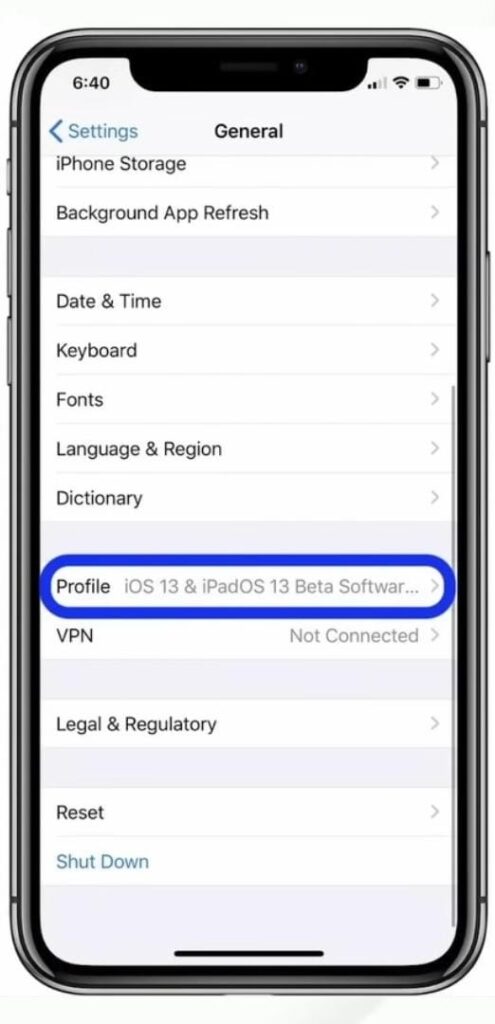
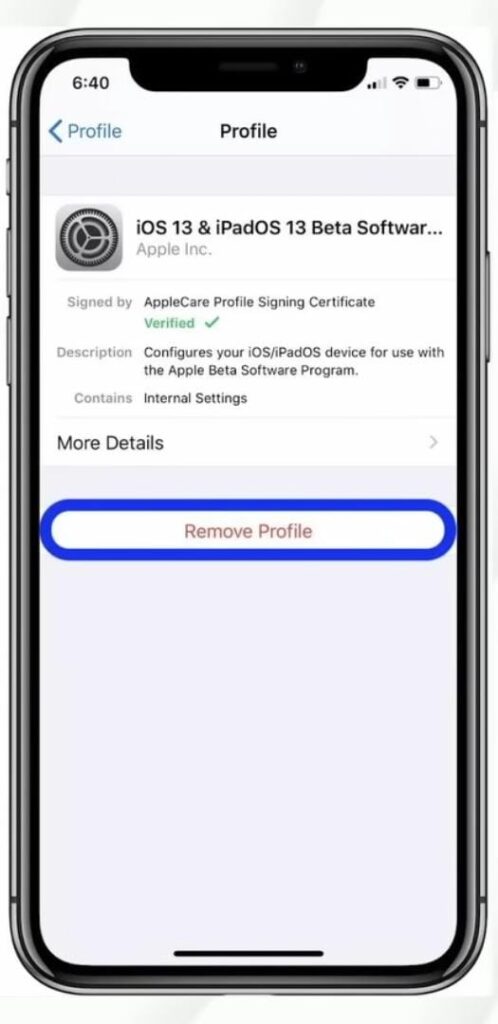
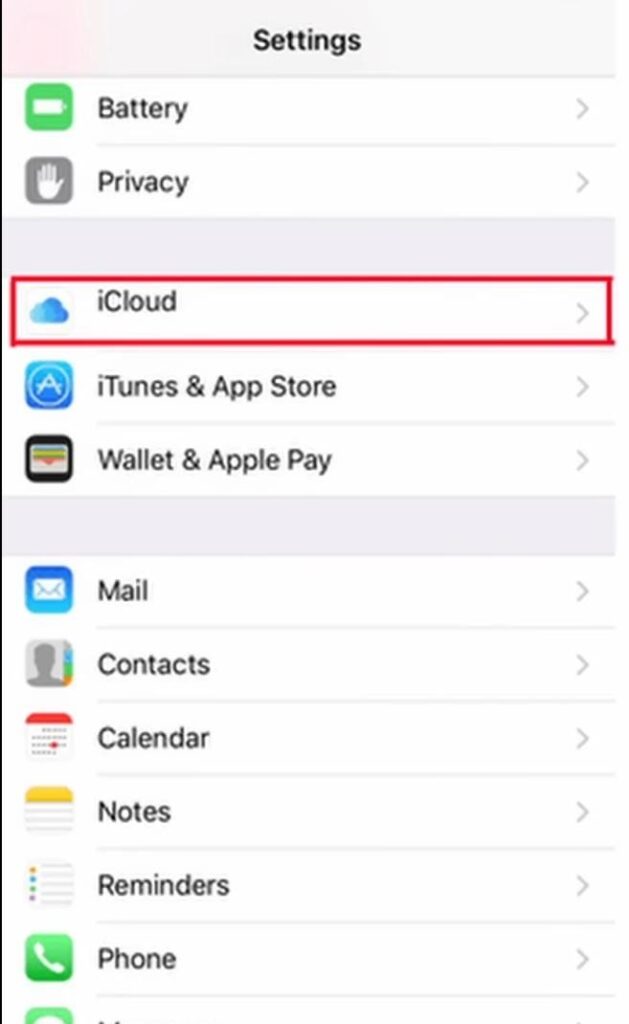
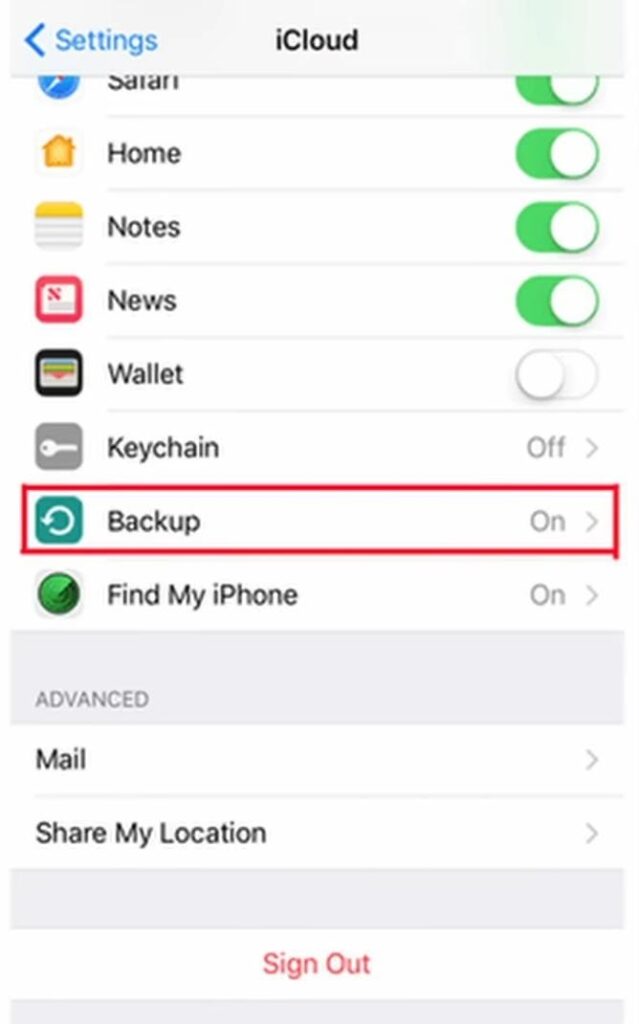
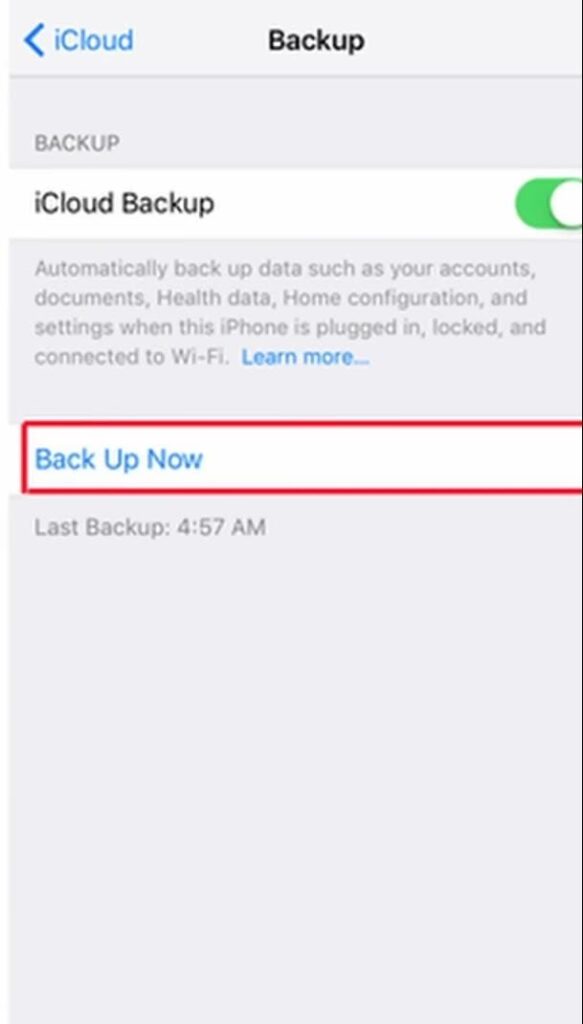
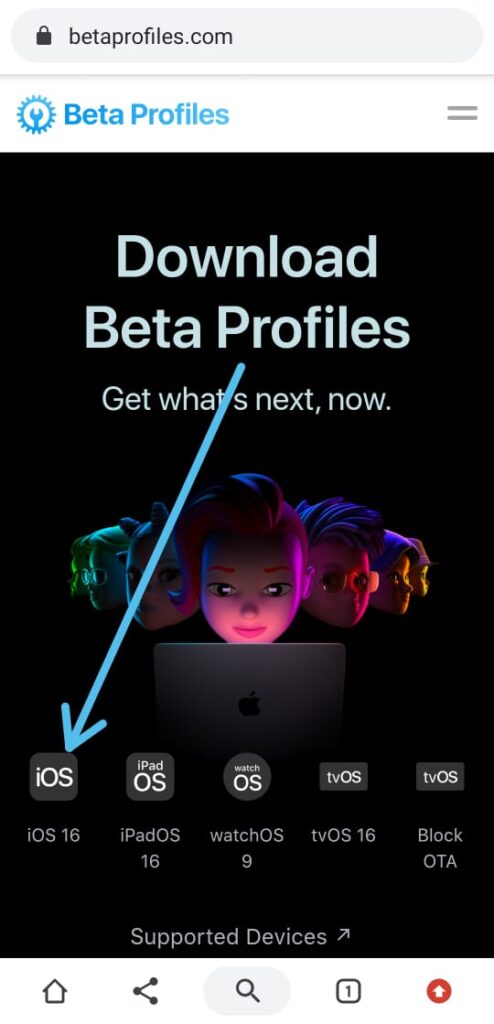
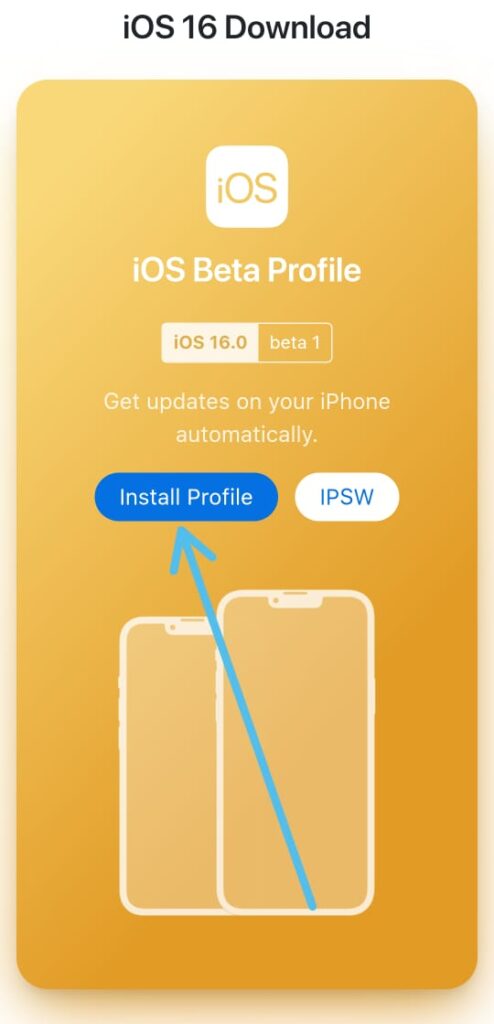
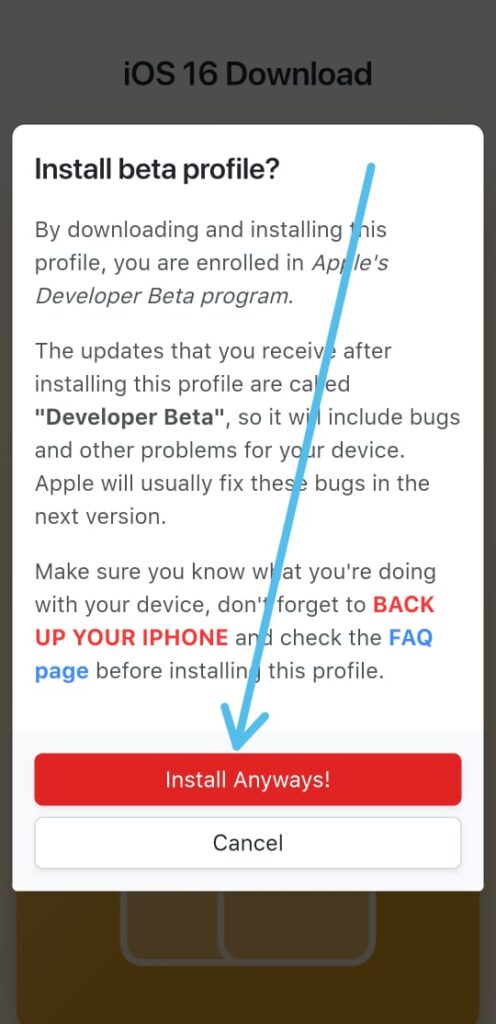
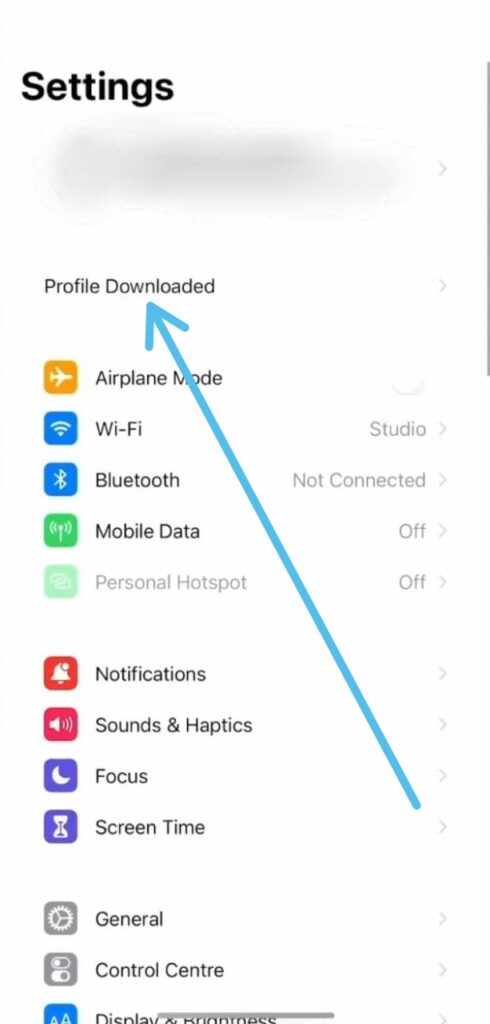
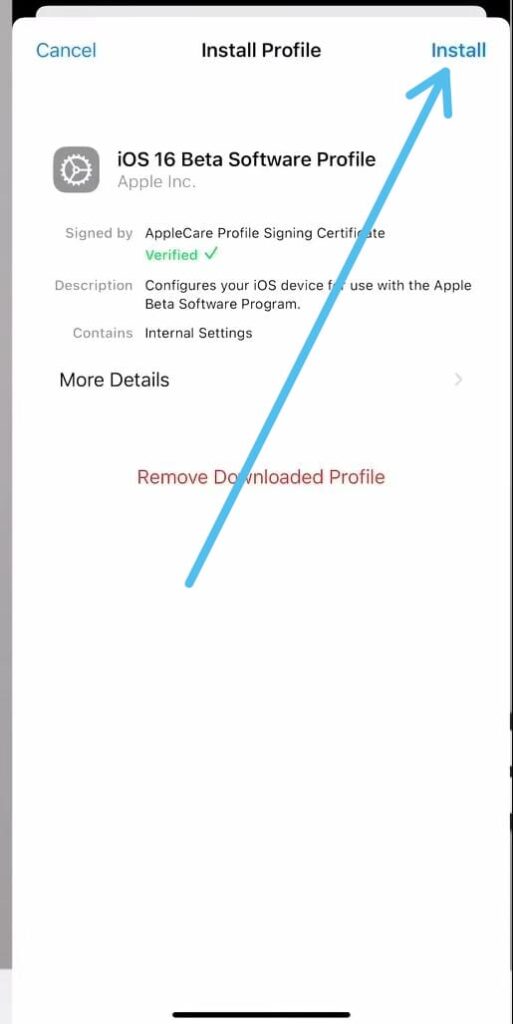
1 thought on “How to Install iOS 16 Beta on iPhone for FREE with NO Developers Account!”