In this article, you will see How to enable dark mode in Clubhouse on Android, by these steps you’ll be able to change the Clubhouse background.
Most people prefer the Dark mode because it gives some relief to our eyes from the Light Ui. The light UI tends to strain eyes if used in dark environments.
In the Clubhouse app, Darkmode is not officially available but there are some ways by which you can use it on your device. Let’s see how.
How to enable dark mode in Clubhouse on Android
This is easy for Android users to enable dark mode in the Clubhouse app. You can either directly force dark mode or Enable it through the developer option. Everything is pretty simple. So, until the Clubhouse doesn’t roll out the dark mode feature officially, you can try the methods given below. So let’s get started.
Also Raed:- How to use clubhouse on android: 7 step guide
Method 1- Force Dark Mode in Clubhouse
Many Android phones have the option to force dark mode in apps. You can find it on phones from Xiaomi, Realme, OnePlus, and others with custom UIs. Here, I’m using a Realme device.
Some steps may vary based on your phone’s make and model. But I hope you’ll get the basic idea from here.
1) Open settings & go to the Display section on your phone.
2) In display settings look for Dark mode & tap on it.
3) In dark mode settings look for Dark mode for third-party apps & open it.
4) Here you’ll get the list of all third-party apps. Find the clubhouse in it & Turn on its toggle.
That’s it, after that when you’ll open your clubhouse app then you’ll see that you make your clubhouse darker.
Method 2- Override Force-Dark in Developer Settings for Clubhouse
1) Open settings & go to the additional settings section on your phone.
2) Here look for Developer options, & tap on it.
(How to Enable Developer Options in Android Mobile)
3) In the Developer option look for Override force-dark & turn on the toggle.
That’s it, By all these ways you can make your clubhouse darker. This is How your clubhouse will look like after you Enable Dark Mode in Clubhouse App.
Also Raed:- How to change Clubhouse username on Android
There is another method which is Color Inversion. By this method, you can Enable Dark Mode in Clubhouse on both Android & iOS.
But I don’t prefer it because it inverts the color of everything on your device. So you have to turn in on/off every time. So I don’t like that.
If you want that then you can give it a try.
Wrapping Up: enabling dark mode in Clubhouse
That’s all on the topic How to enable dark mode in Clubhouse on Android. This is a pretty good method till we don’t get the official Dark mode inside the clubhouse App. I hope it helps you. So that’s all from my side see you at the next one.
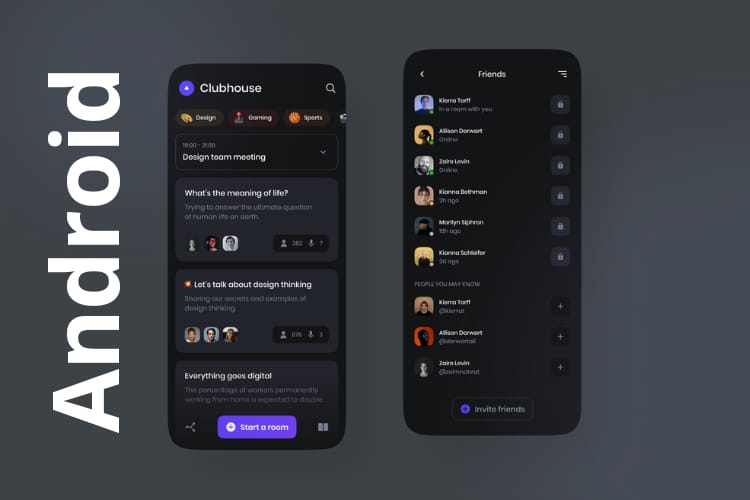
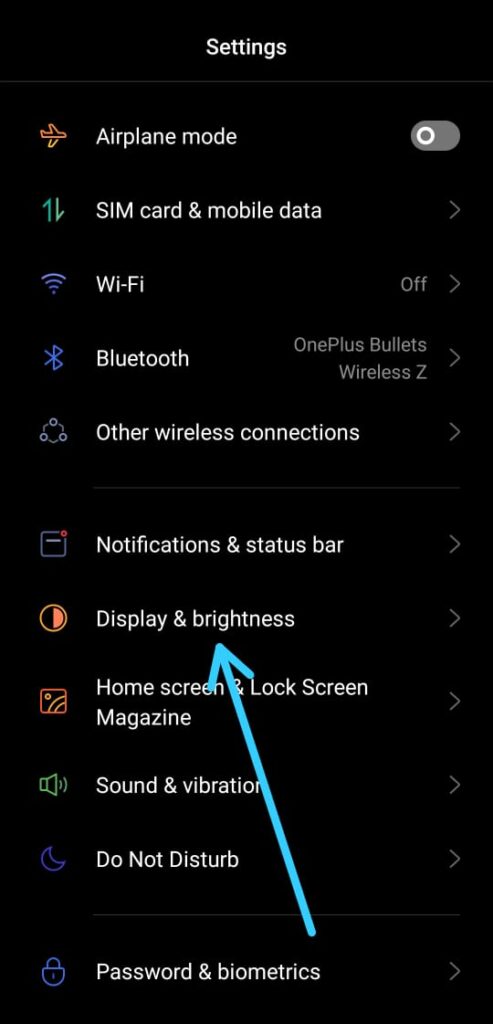
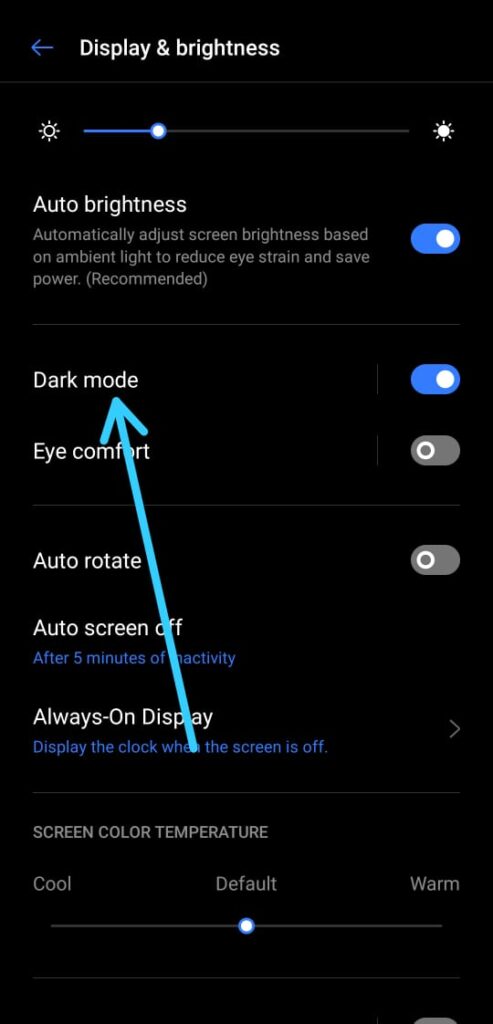
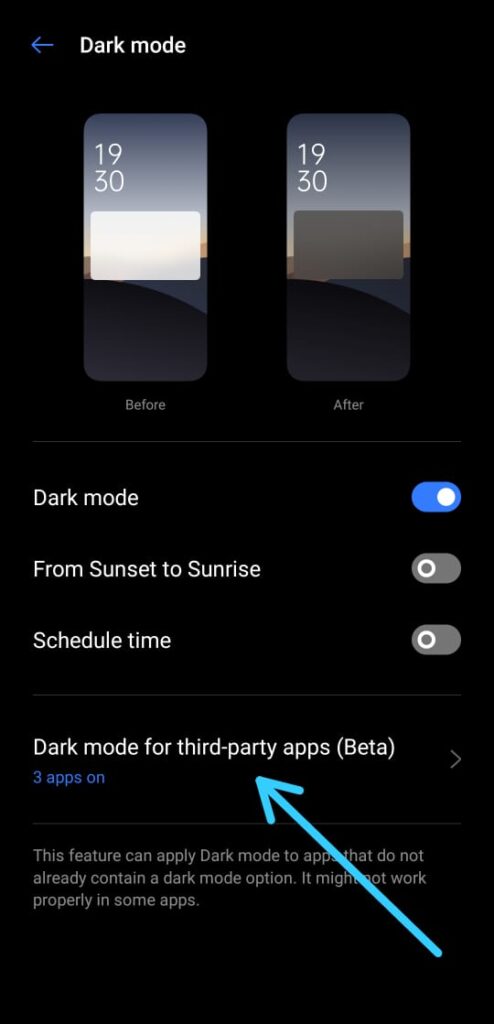
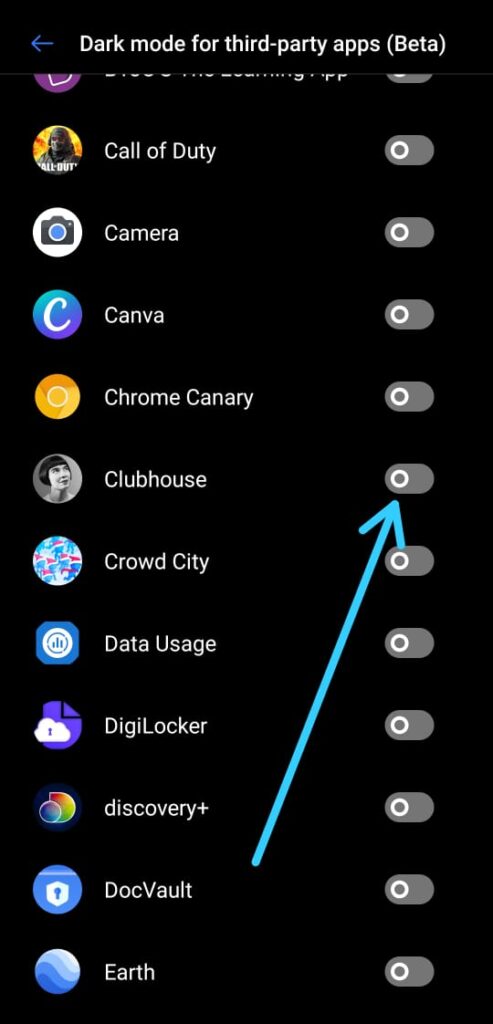
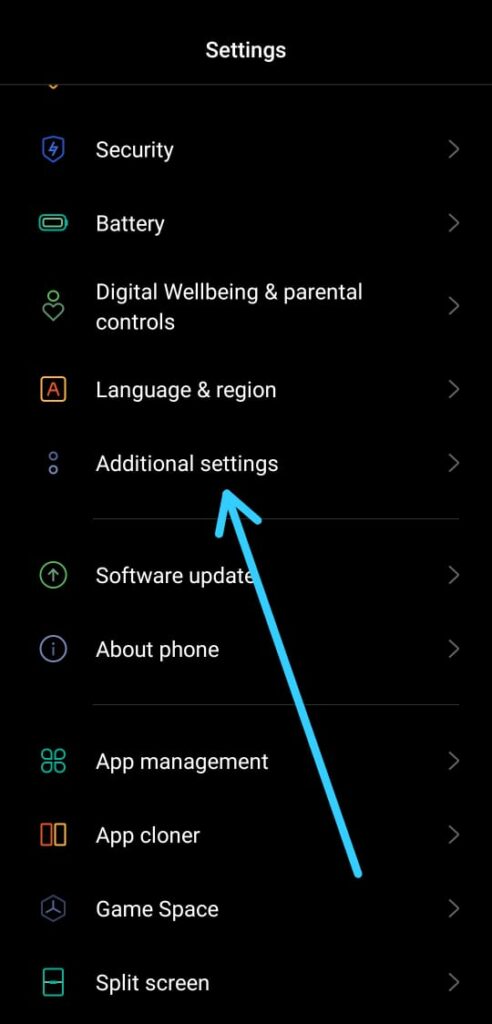
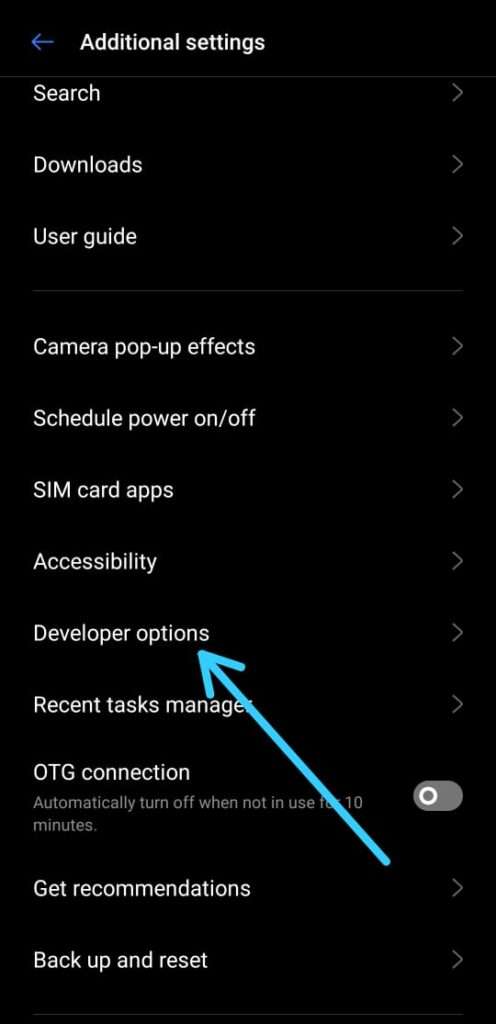
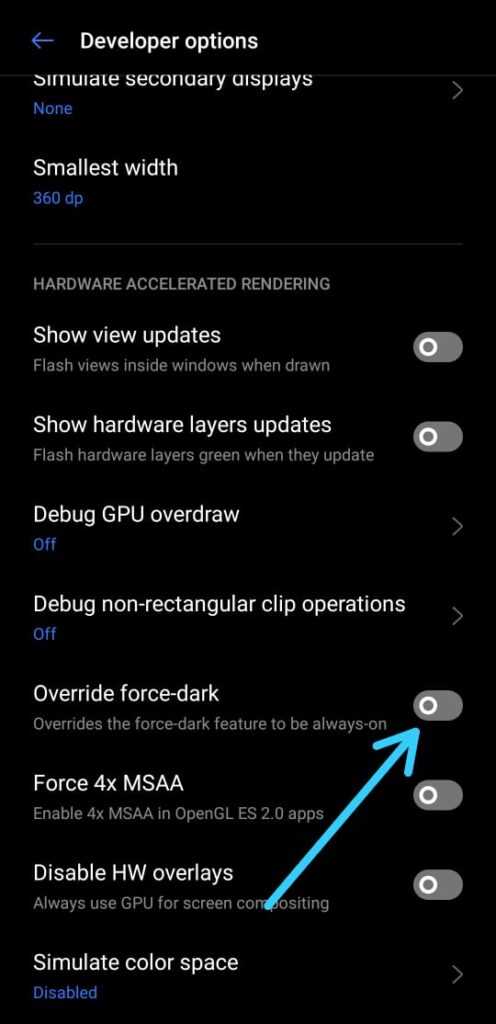
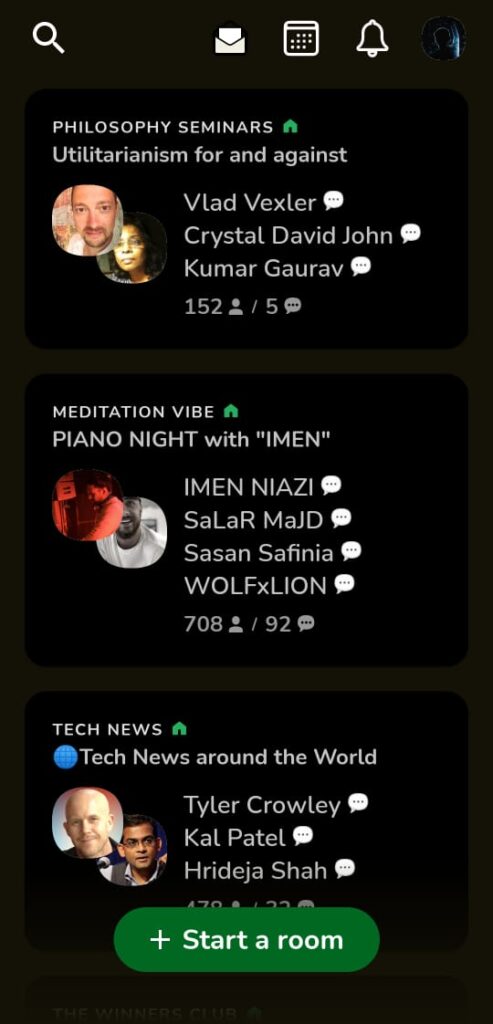
2 thoughts on “How to enable dark mode in Clubhouse on Android”