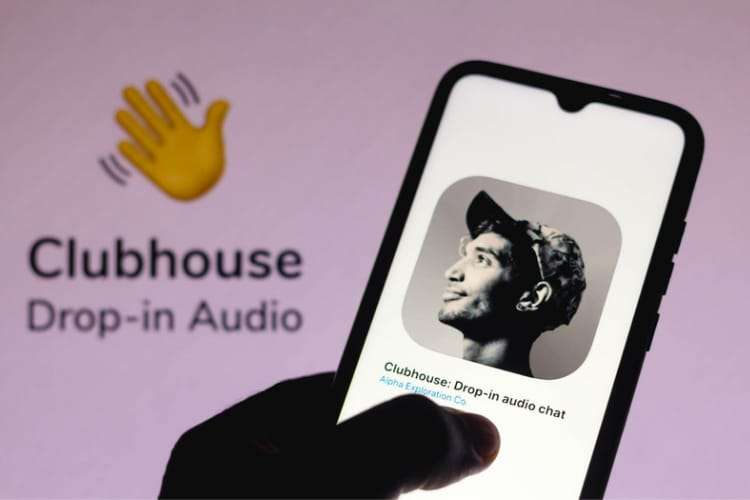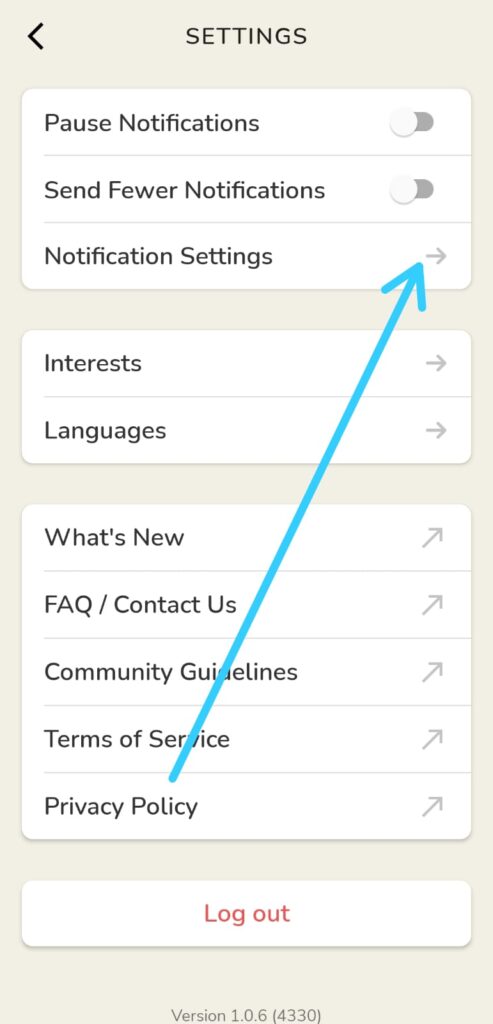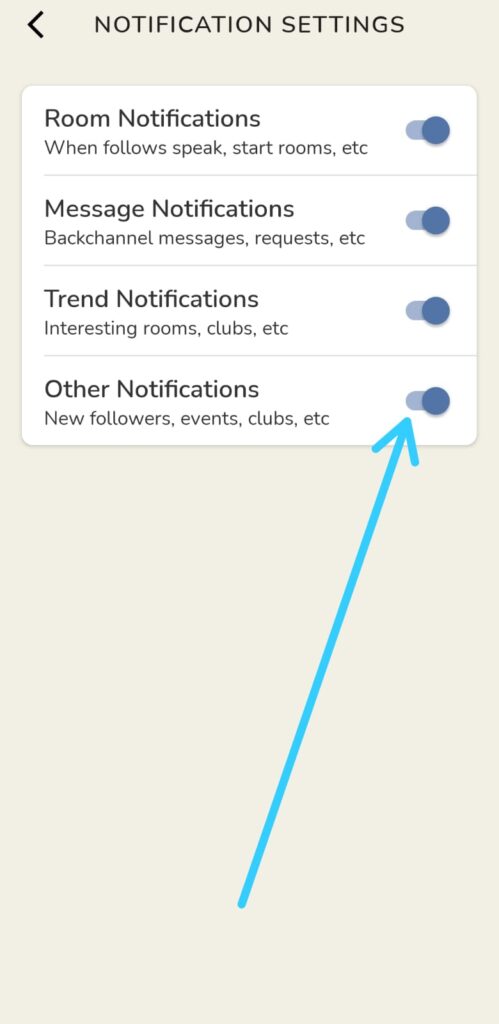If you are looking for How to Turn Off Clubhouse Notifications, then you just reach the best place on the internet. Steps are given in this article.
In the recent update of the clubhouse, they have introduced an option to manage your notification. As we get different types of notifications from the clubhouse for example message notifications, room notifications, etc. so if you want to disable the notification from a specific thing then it’s now possible. For that follow the step-by-step guide given below. so without any further ado let’s get started.
Also Read:- How to enable dark mode in Clubhouse on Android
How to Turn Off Clubhouse Notifications
1) Firstly make sure your clubhouse app is updated to the latest version after that open the app on your phone.
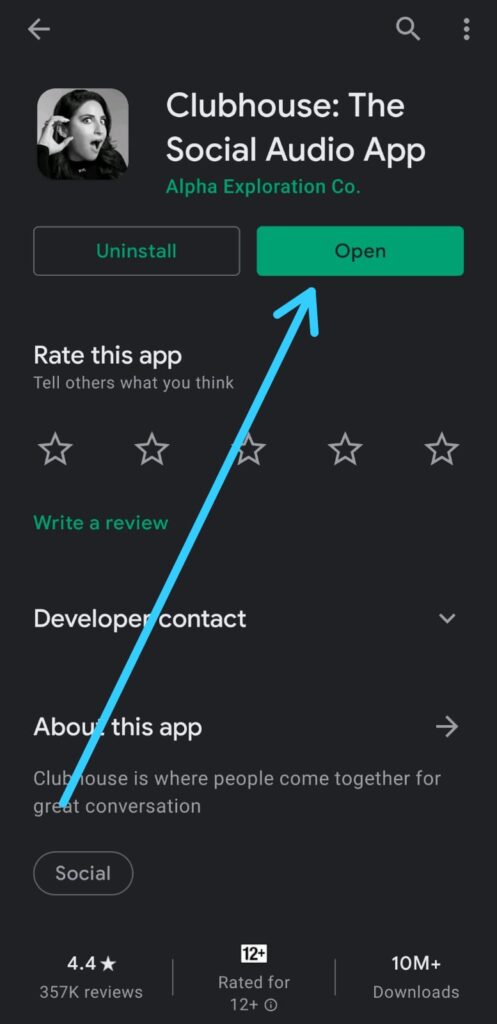
2) As the app opens up then tap on your profile at the top right corner.
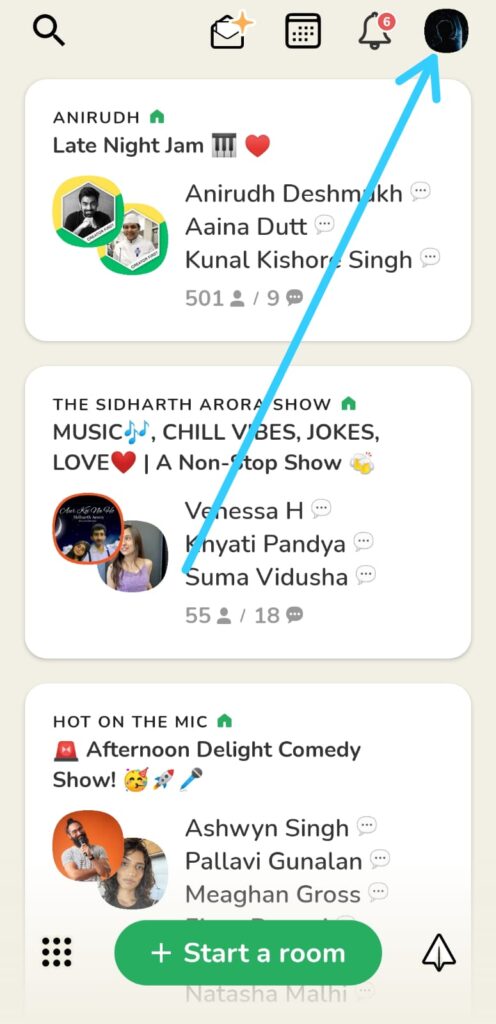
3) In your profile, again tap on the top right corner, on the settings icon.
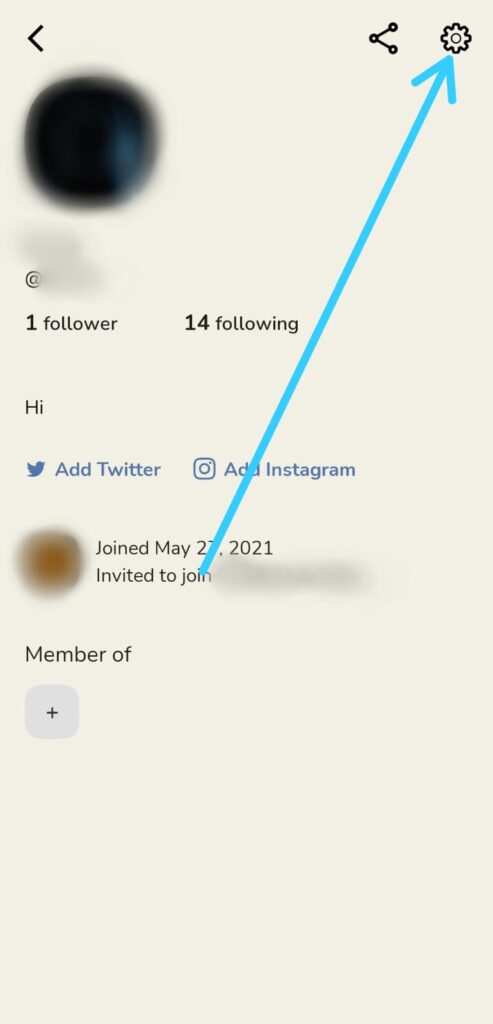
4) Now tap on the Notification settings.
5) In the last step, you’ll get the 4 options of notifications. Which are Room Notification, Message Notifications, Trend Notifications, and Other Notification. Simply turn off the toggle next notification that you don’t want & that’s it.
Also Read:- How to Pause Notifications on Clubhouse App
Wrap up: Turn Off Clubhouse Notifications
This is all on the topic of How to Turn Off Clubhouse Notifications. I hope it helps you.
If you got any issues then feel free to ask in the comment section or our Twitter page.
For more tips & tricks related to Clubhouse, You can join our Telegram Channel –NixLoop to get Notify on our future updates.