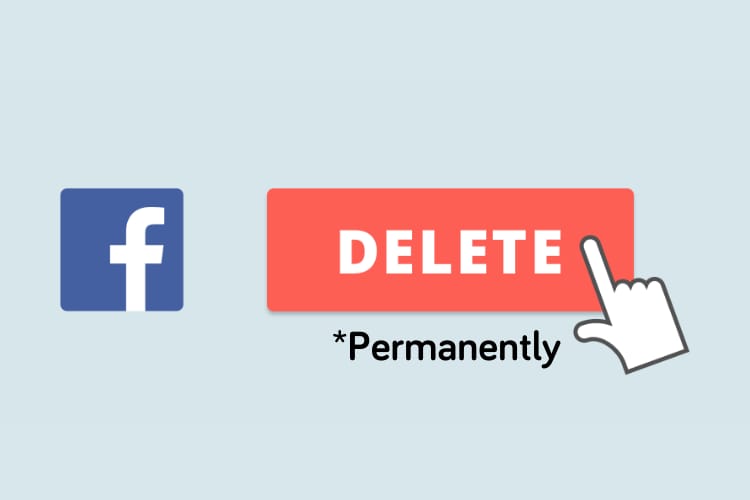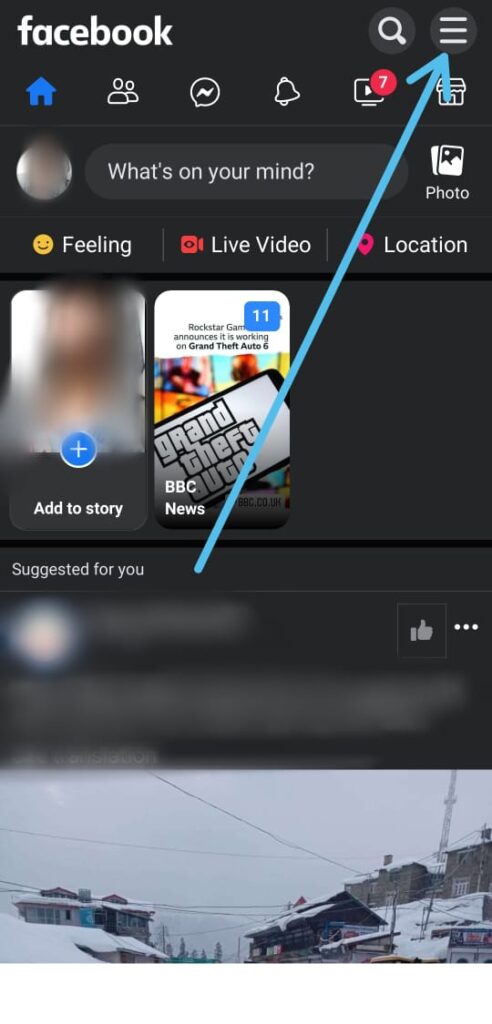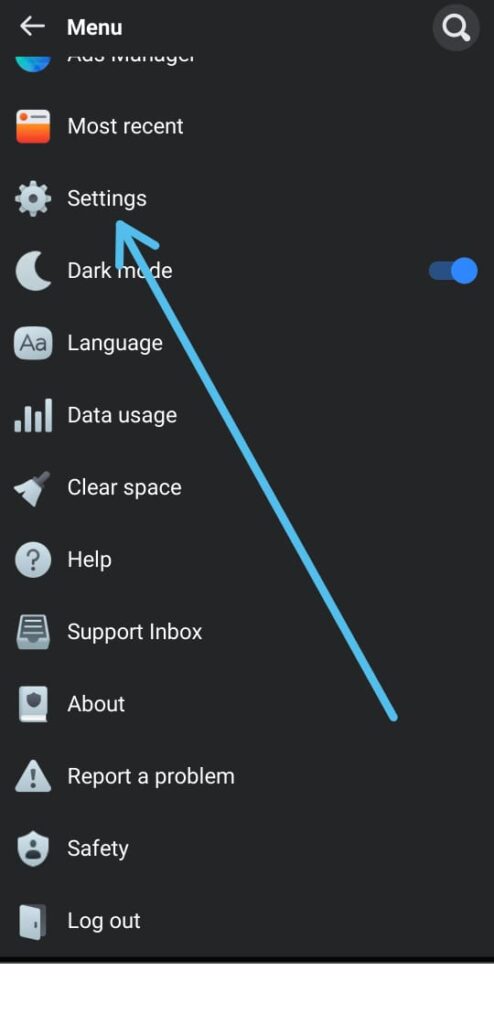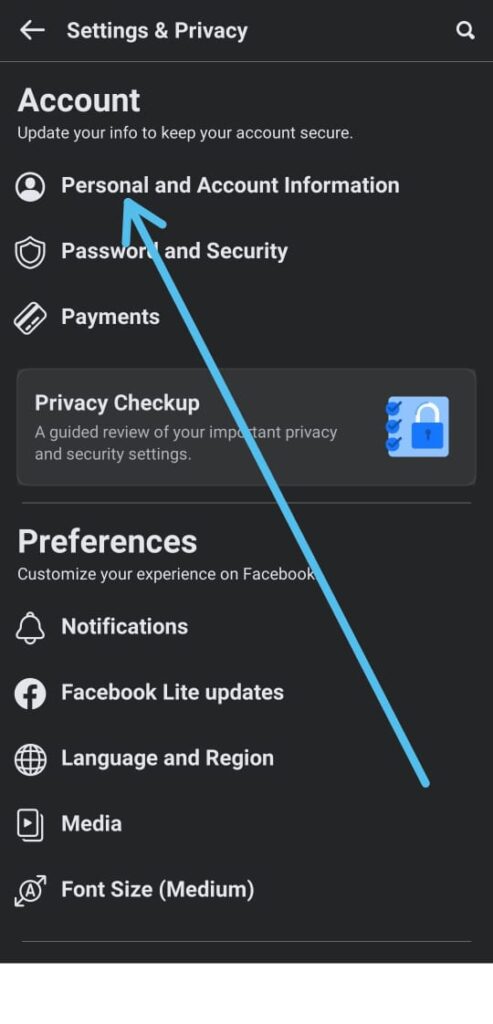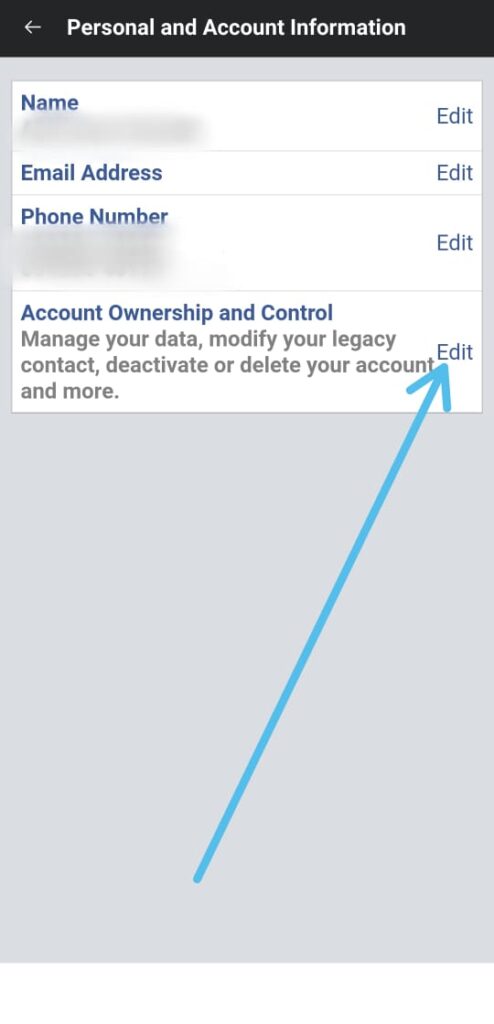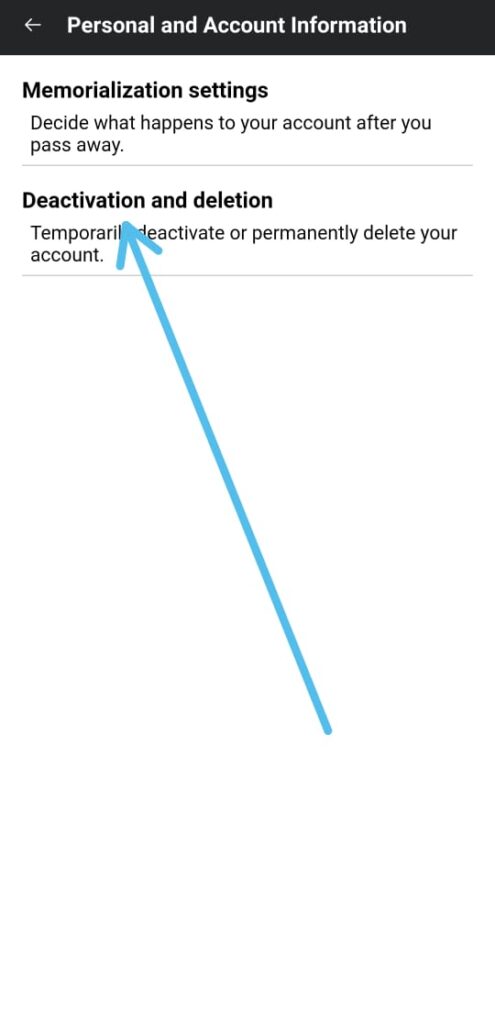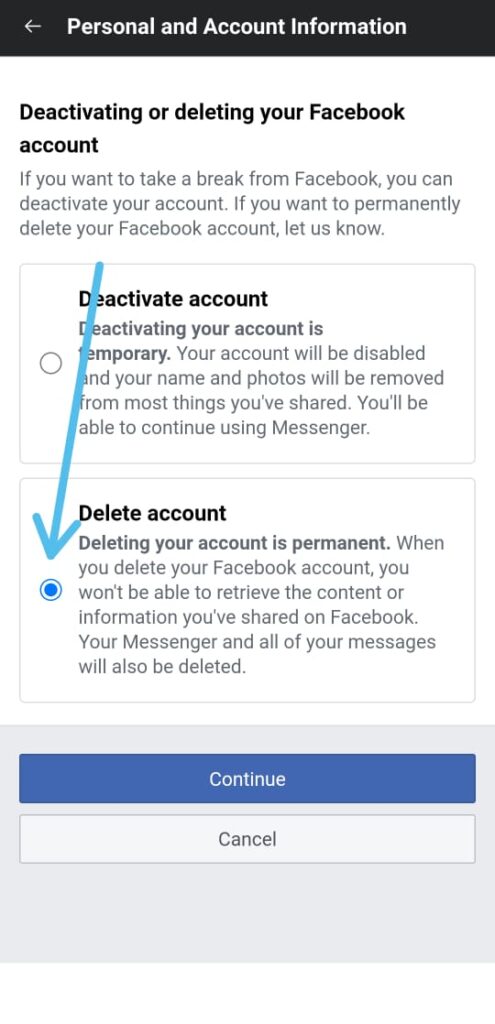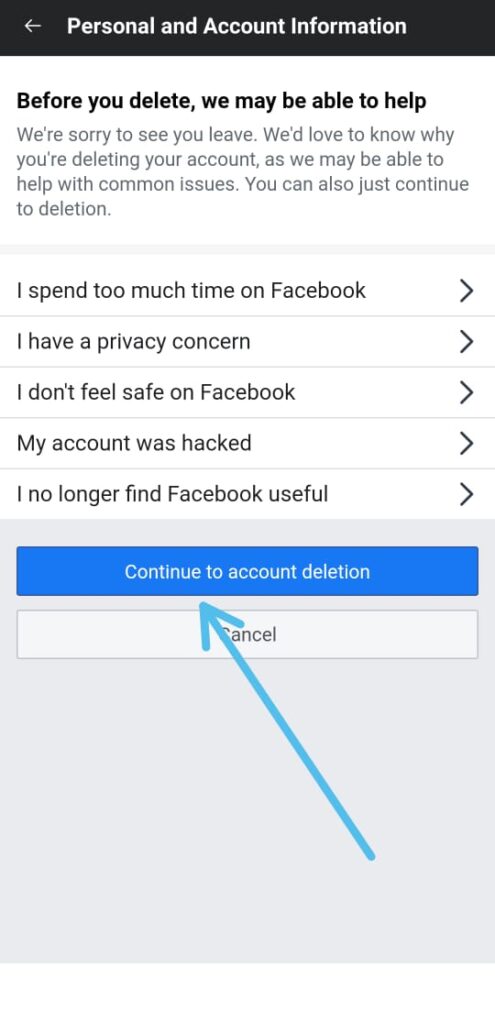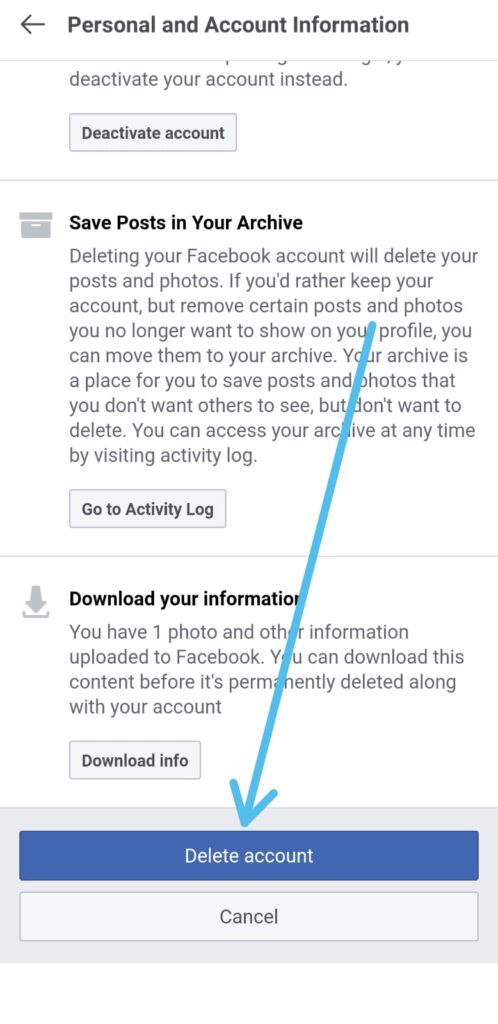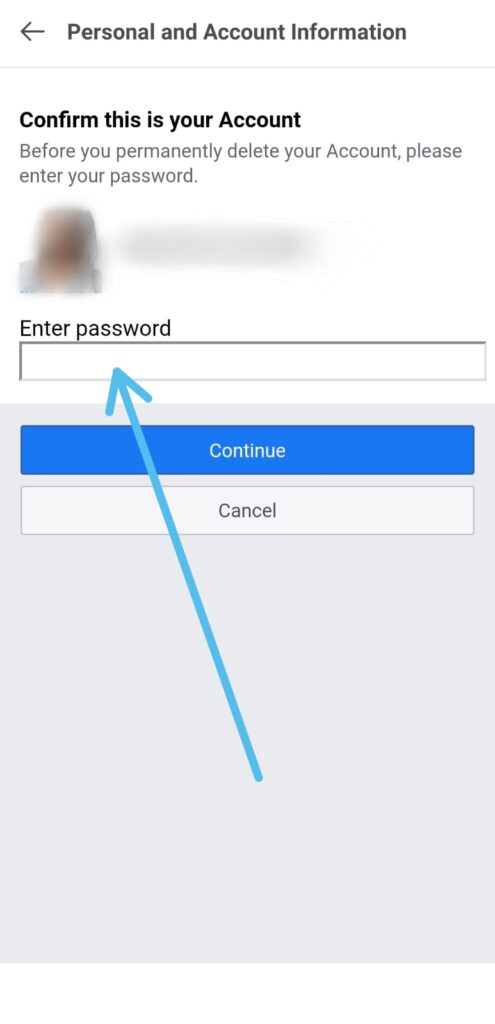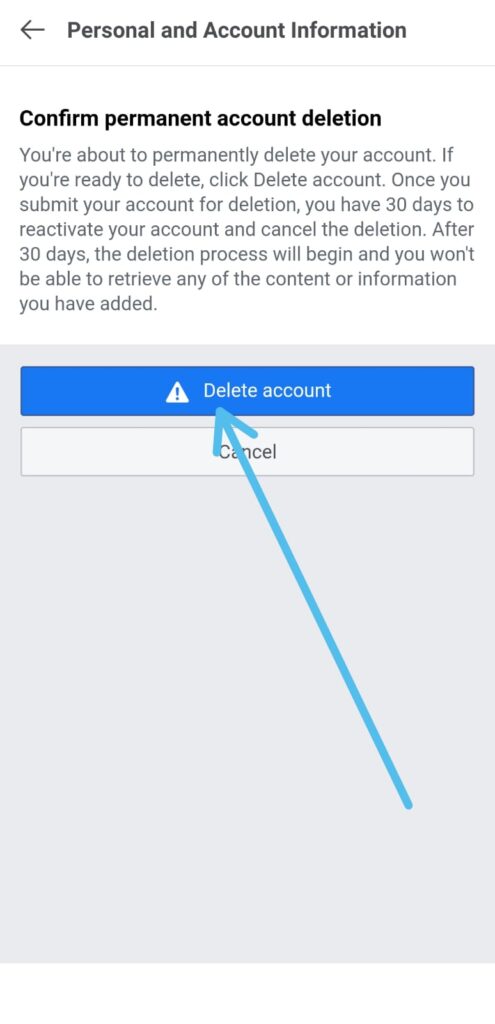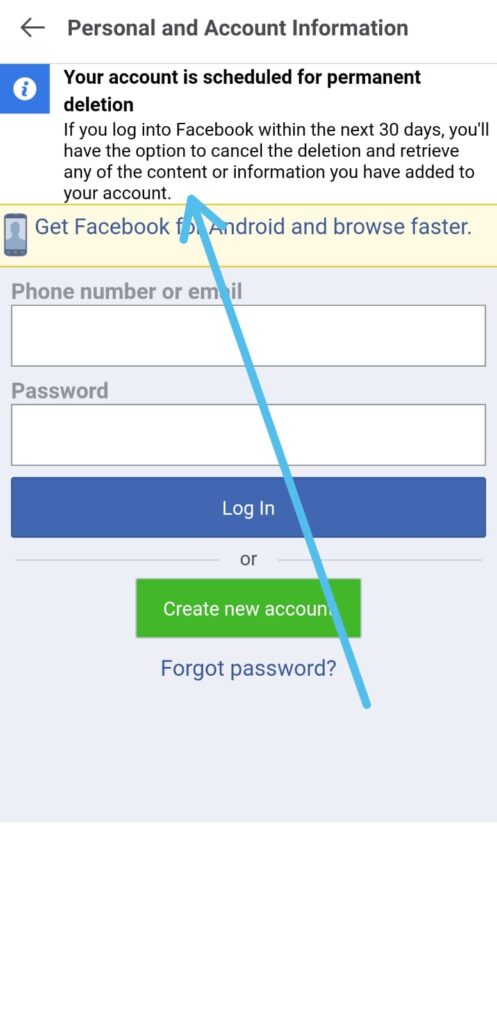If you’re ready to say goodbye to Facebook, permanently deactivating your account is a straightforward process. Our step-by-step guide provides clear instructions on how to do this on the Facebook app.
By following our instructions, you can ensure that your account is scheduled for permanent deletion. We also provide screenshots to make the process easy to follow. Follow our instructions and say goodbye to Facebook today.
Steps to Permanently Deactivate Facebook Account
1) In the first step open the Facebook app & as the app opens up, tap on the Hamburger icon(☰) at the top right side.
2) Now scroll down & open the settings.
3) In the settings, tap on the “Personal and Account Information” option you got at the top.
4) In the “Personal and Account Information” settings, Tap on Edit Button, Next to the “Account Ownership and Control ” option.
5) Next tap on the “Deactivation and deletion” option.
6) On the next page, you’ll get two options “Deactivate account” or “Delete account” Here tap on the “Delete account” option and tap on the Continue button at the bottom.
7) On the next page, tap on the “Continue to account deletion” button.
8) Next, scroll down & tap on the Delete account.
9) Now Facebook will ask you to “confirm this is your account”, so enter your password & tap on Continue.
10) In the last step, “Confirm permanent account deletion”, so tap on the “Delete account” button at the bottom.
11) Here you go, as you tap on the “Delete account” button, you’ll see that “Your account is scheduled for permanent deletion”.
In the end, do consider following us on Twitter –NixLoop to get Notified of our future updates.