If you have chosen the wrong username in Cubhouse App when creating an account & now you are looking for How to change Clubhouse username on Android then you are just at the right place. In this article, you will get proper guidance about that. so let’s get started.
Choosing a Username is a Real struggle nowadays. Sometimes we create a username in hurry but later we regret it.
Same in the case of Clubhouse. Some of us have chosen the wrong username but now want to change it. Thankfully it’s now possible in both Android or iOS.
Key points before you Update name or update username in the Clubhouse app:
- Your Display name can only be changed once every two weeks.
- In the case of Username, You can only change it once.
- Clubhouse always recommends People use their real name in the clubhouse app.
Also Read:- How to link your Instagram and Twitter accounts to your Clubhouse on Android
Before you make any rash decisions, you should know there is a difference between your Clubhouse display name and username.
Your display name, which is basically your personal or business name, has very few restrictions. You can change it as often as you want(once in two weeks), and it doesn’t have to be unique.
On other hand, the Clubhouse username is a permanent thing & it should be a unique one.
Below is the detailed guide on how to change your username on Clubhouse.
Before that make sure you have an updated version of the Clubhouse app.
Also Read:- How to enable dark mode in Clubhouse on Android
How to change Clubhouse username on Android
1) In the Clubhouse android app go to your profile section by taping on your photo at the top right corner. Now tap on your name Below your photo.
2) Now you’ll get a pop-up from the clubhouse, tap on the “CORRECT MY LEGAL NAME” to change your clubhouse name.
3) After that type your First & Last name & tap on the Update Button.
4) In the last step Clubhouse will ask you to “Make sure it’s right! This can only be changed once every two weeks“. So after confirming, tap on the LOOKS GOOD. & your Clubhouse name will get changed.
5) To Change your Username in Clubhouse, Again go to your profile section & tap on your @Username below your name.
6) Now type your desired username & tap on the Update button.
7) Now clubhouse will ask you to “Make sure it’s right! You can only change it once.” So after confirming, tap on the LOOKS GOOD. & your Clubhouse Username will get changed.
It was very simple, isn’t it. So now let’s see how you can change your username in iOS.
How to change the username in Clubhouse on your iPhone
- In the first step, On the Clubhouse home screen, tap your profile picture in the top-right corner of the screen.
- Now Tap your current username.
- Here Type the new username that you like.
- When you are done with that then just tap the “Update” button
- In the end, Tap “Looks good” on the confirmation window that appears to save your new username.
The steps of Changing your Name & Username in the Clubhouse app are pretty same on both Android & iOS.
Tips to create the right Clubhouse Username
Finding the right Clubhouse Username can be a process, but it’s important. Your Clubhouse handle illustrates your identity and lets people who come across your profile know what your content is about.
If you’re looking to change your Username on Clubhouse, then follow these 5 tips:
- Try to make it Original because on clubhouse people use the original names & which helps with better connect with the audience.
- In Clubhouse, the Username should be simple as possible.
- Make sure it’s Characteristic, something that represents you.
- The shorter, the better. Users will learn and remember your name without difficulty.
- Try to get the same username as on your other social networks. Users will be able to find you in all your social networks with only one name.
- Just make sure your Clubhouse username is memorable.
- Also, make sure that your username is less than 16 characters as Clubhouse doesn’t allow usernames with more than 15 characters.
- If you would like to use it from your own end, that will be a better option because the one you have got from Google may already be taken by another user.
- You should always avoid names that are too long.
- Try not to use Dots and hyphens in the middle of the name, it makes it difficult to use to find or remember your account.
- Your Clubhouse username should make sense to others. Try not to include random letters and symbols.
Wrapping Up: change Clubhouse username
So that’s all about changing your username on Clubhouse. If you have any questions, feel free to leave a comment below. Do Join our Telegram Channel –NixLoop to get Notify on our daily updates.
Related Articles:-
- How to use clubhouse on android: 7 step guide
- How does clubhouse work | Clubhouse: Drop-in audio chat

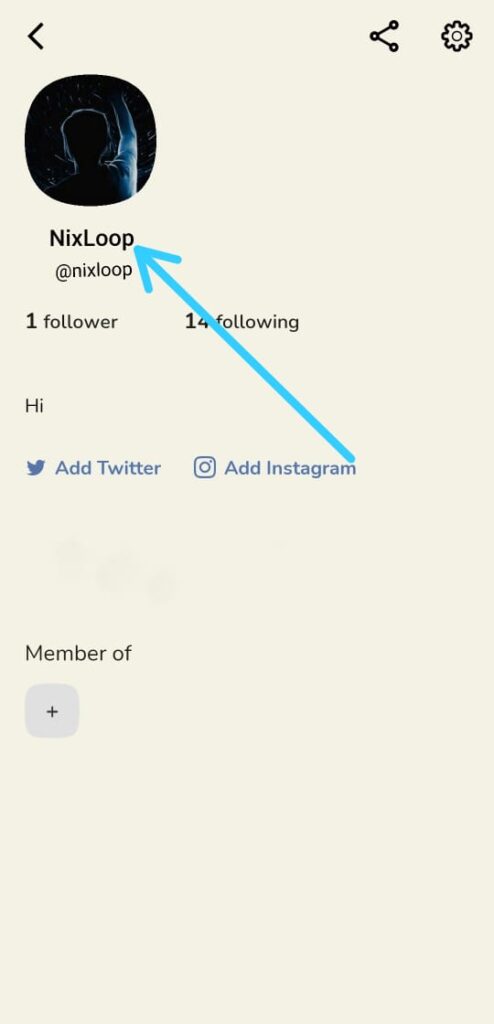
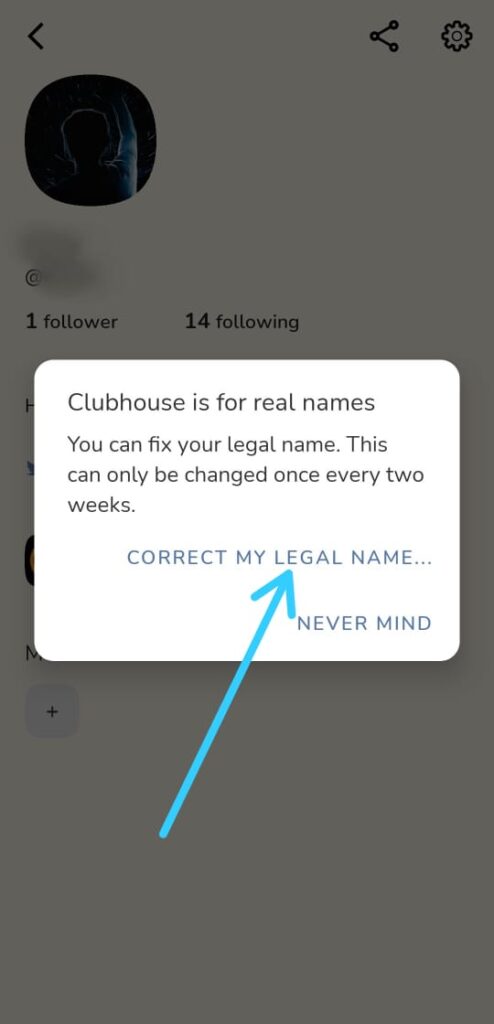
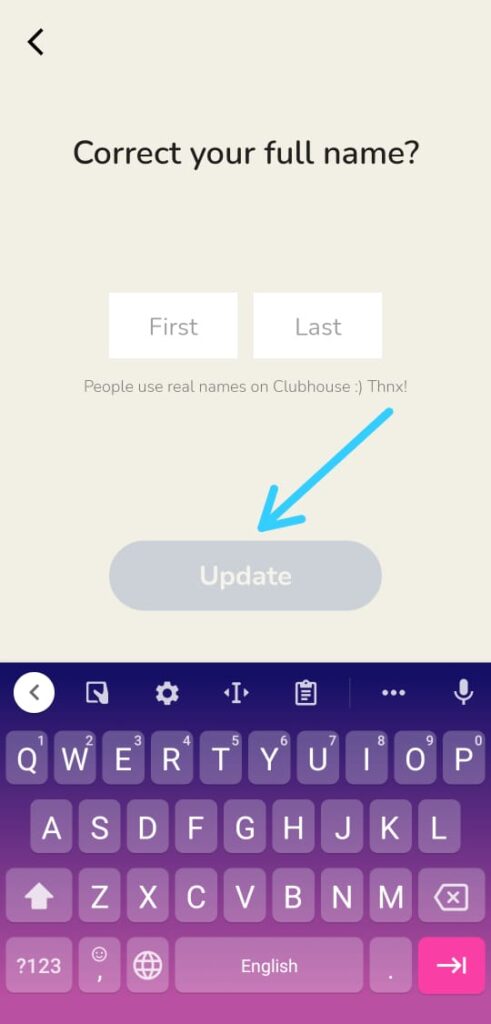
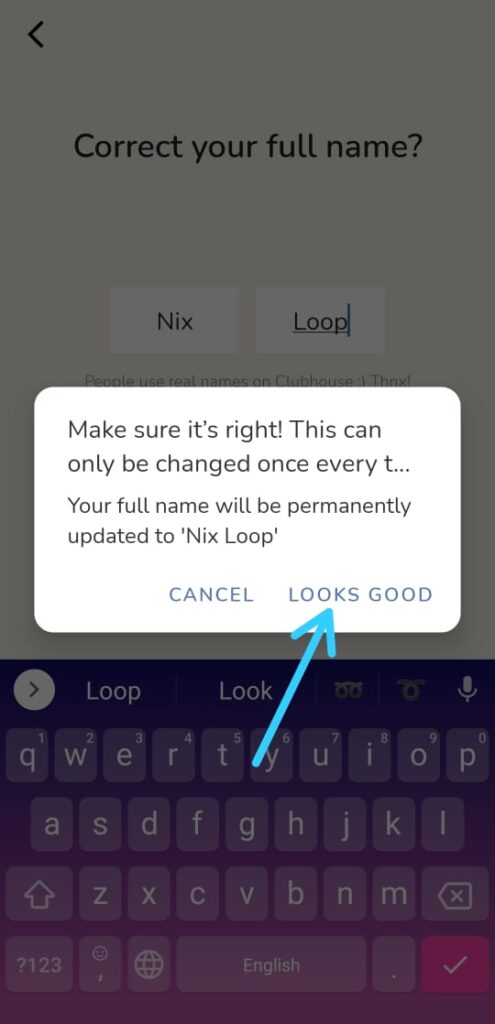
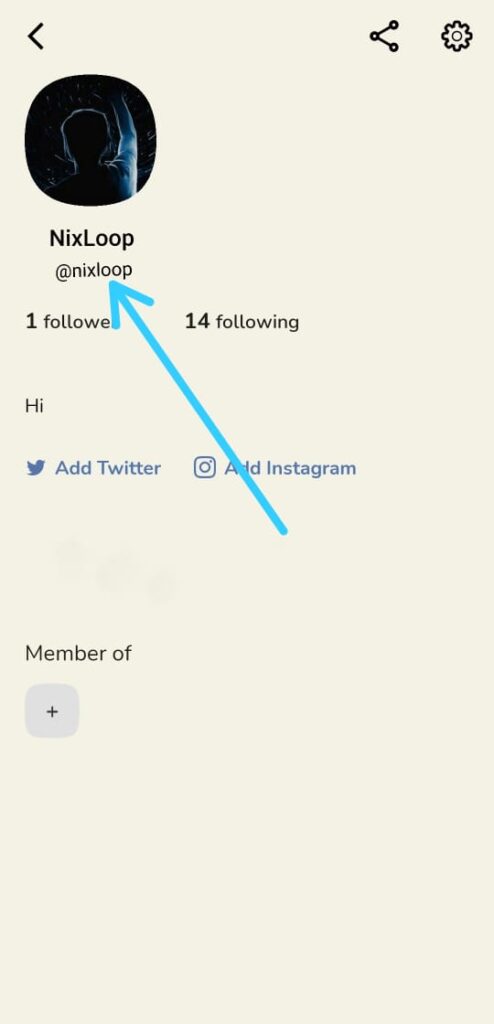
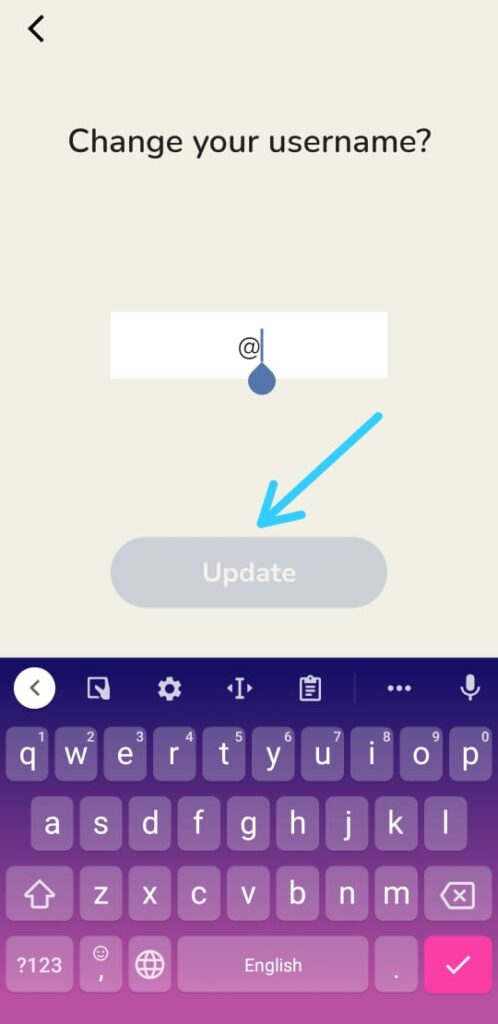
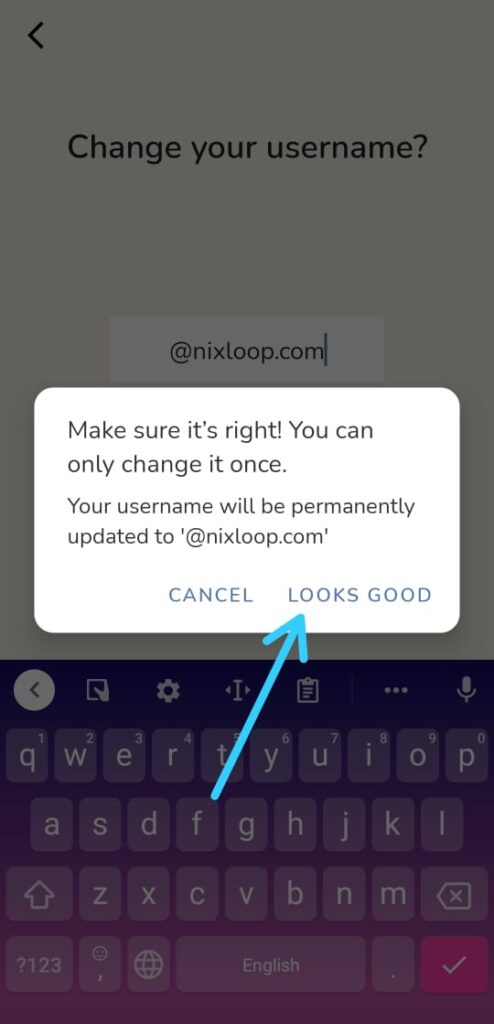
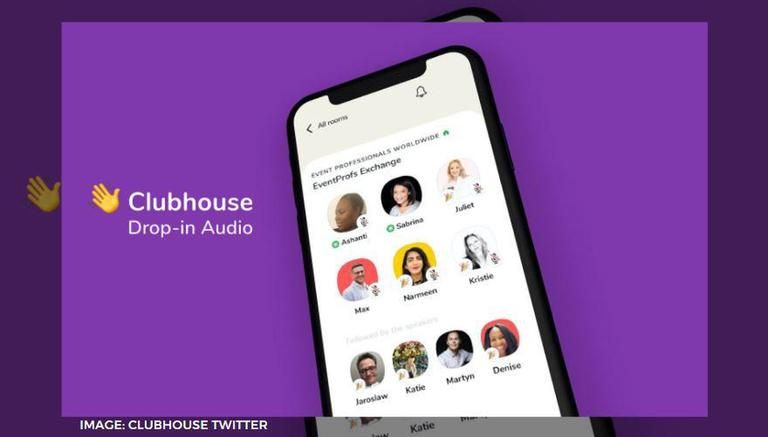
Quick question: Where and how do I add my Creator Name, and will my Creator Name be the one that is displayed publicly? I write under a pen name and would like my real name to remain hidden but have already signed up using my real name, per your policy. Thanks!
you can hide it by changing your name & username. Just follow the steps given above. You just need to be an iOS user.