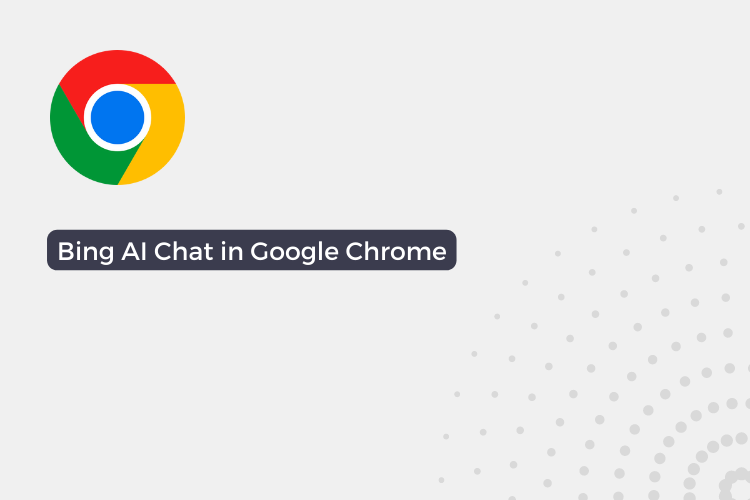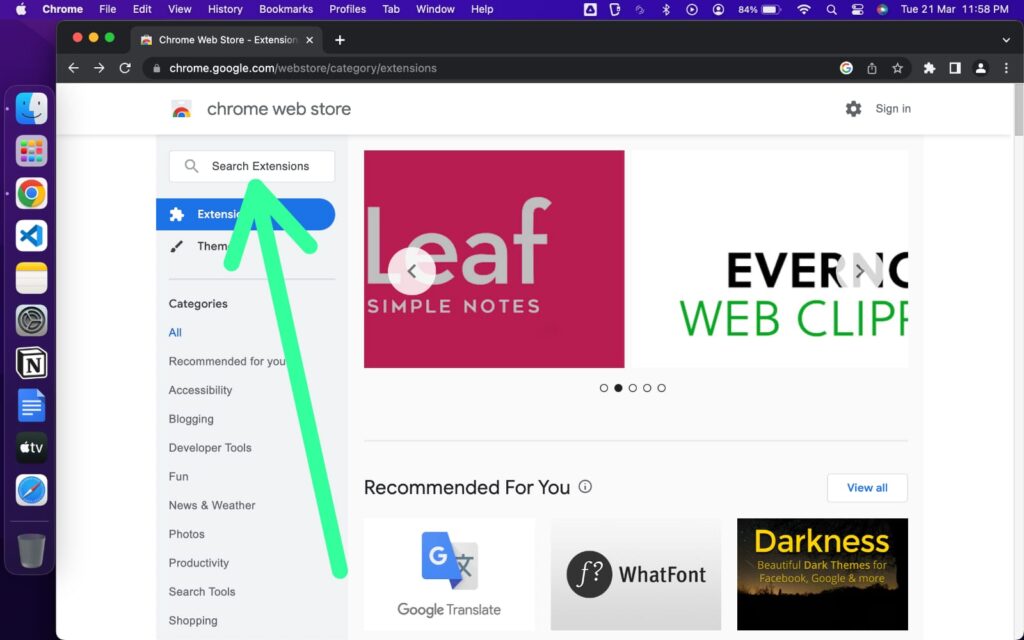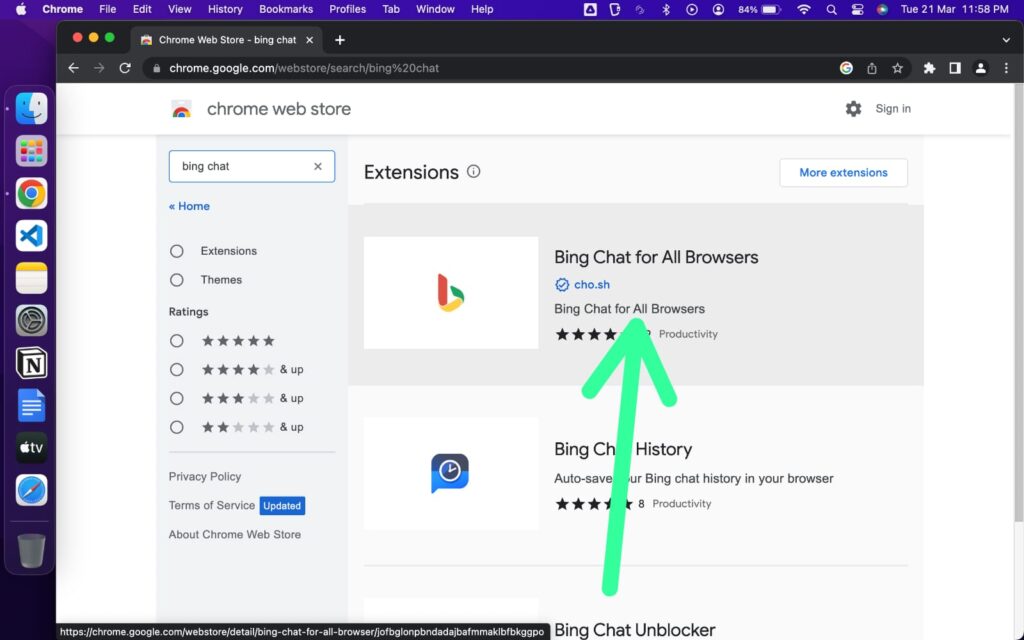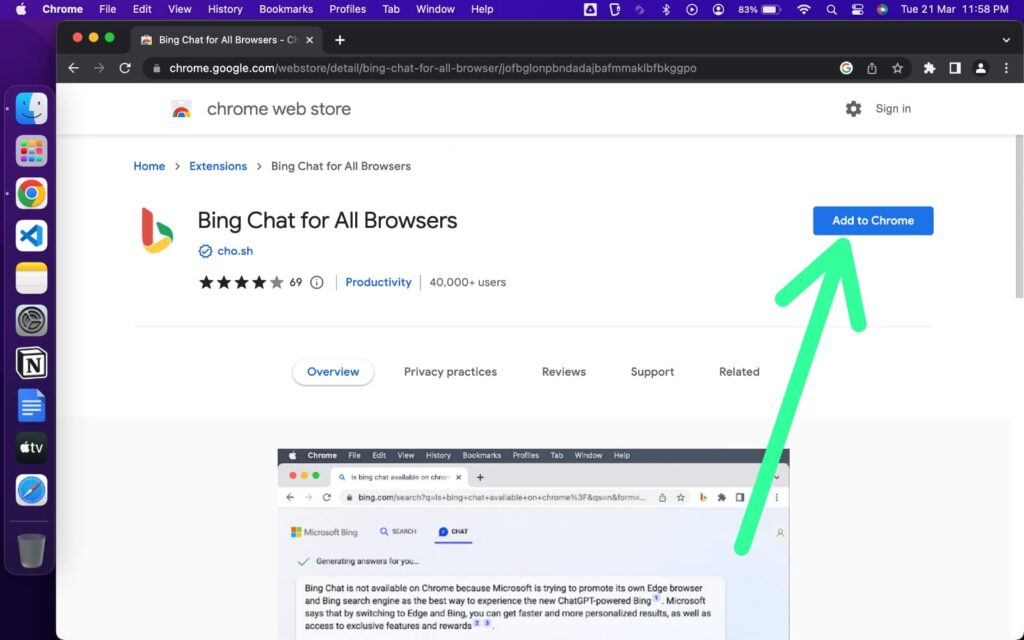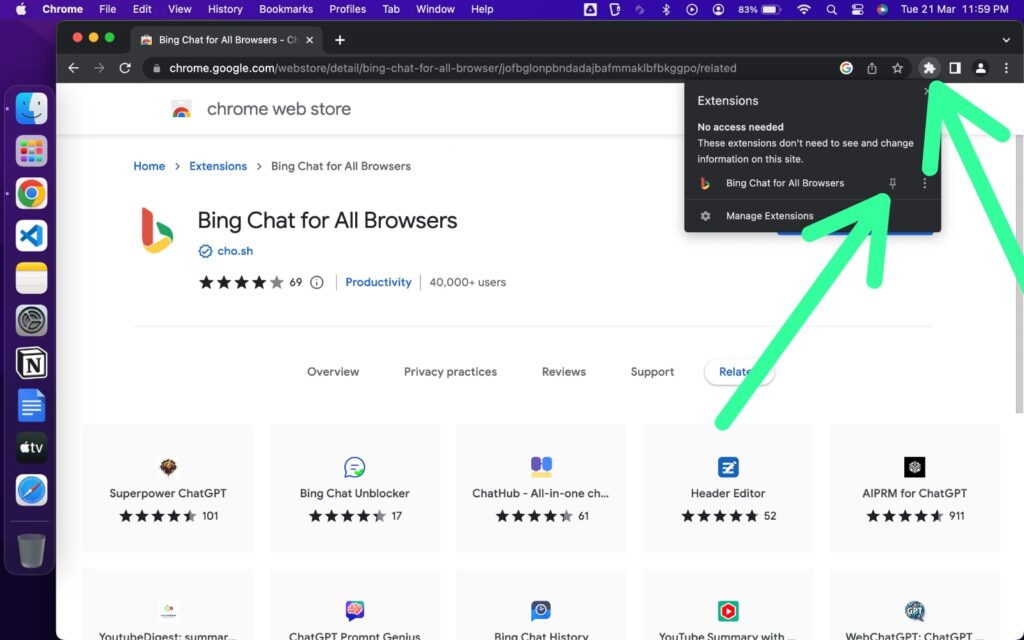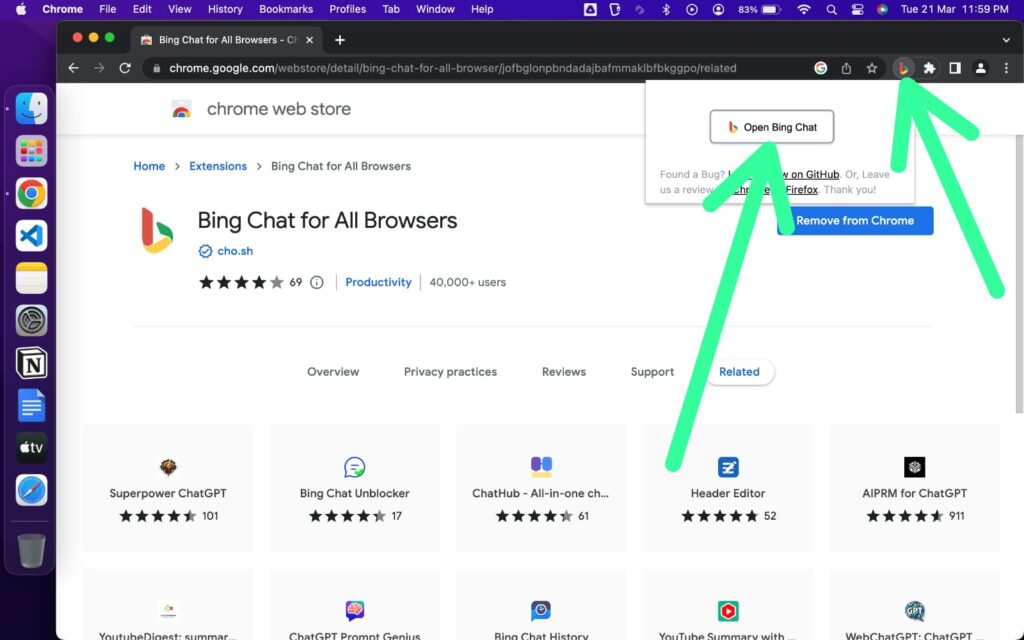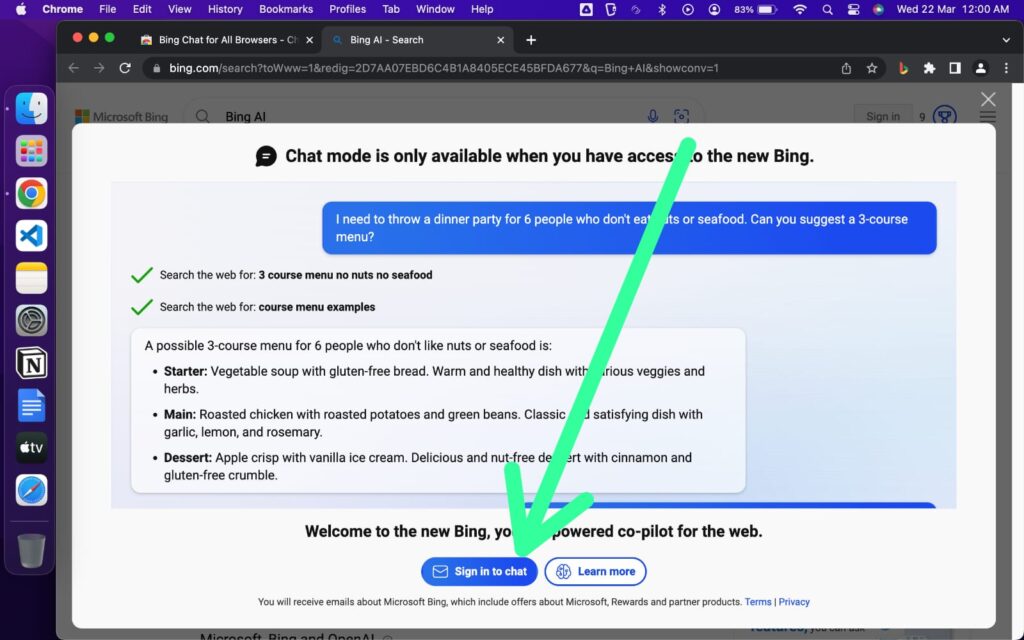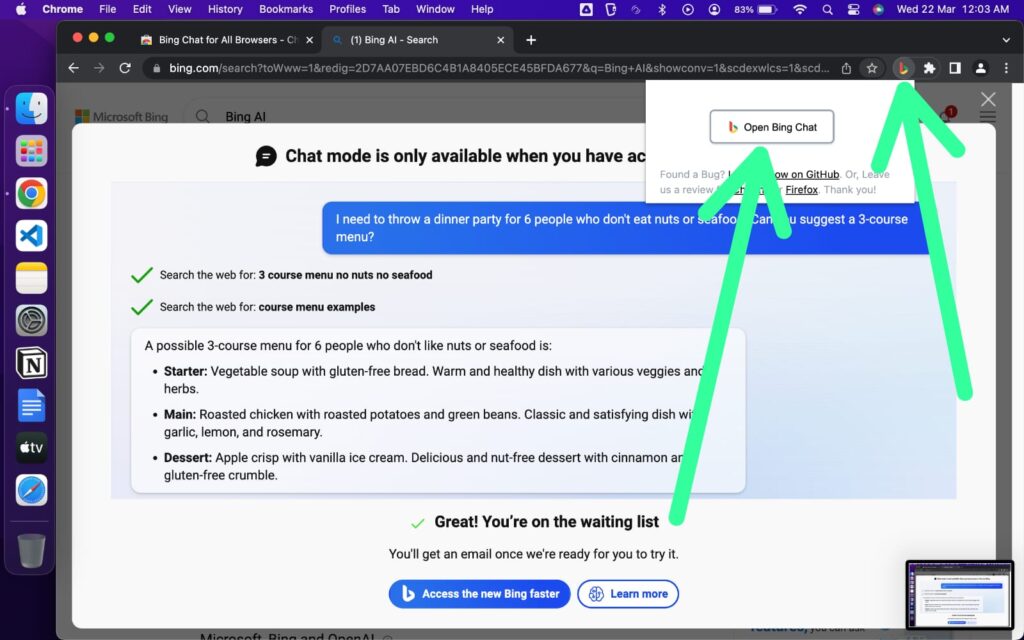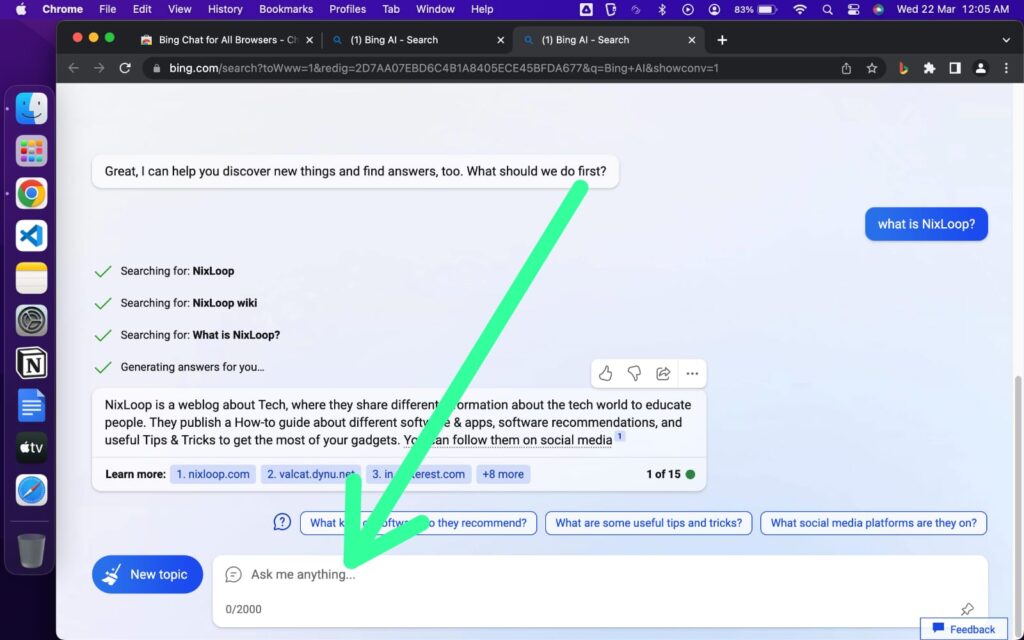Bing AI Chat is a virtual assistant created by Microsoft to help users with their queries and provide them with personalized recommendations. While Bing AI Chat is primarily available on Microsoft’s Bing search engine, there are ways to integrate it into other web browsers such as Google Chrome.
This blog post will provide you with step-by-step instructions on how to get Bing AI Chat in Google Chrome, allowing you to benefit from its advanced capabilities without having to switch to a different browser. So, without further ado, let’s dive into the process of integrating Bing AI Chat into Google Chrome.
How to get Bing AI Chat in Google Chrome
To access Bing AI on your Google Chrome browser, you need to meet a few requirements. Here’s what you need to know:
Prerequisite Access Bing AI on Your Google Chrome Browser
1. A Microsoft Account
If you want to use Bing AI, you’ll need a Microsoft account since it’s a Microsoft service. But don’t worry, creating an account is super easy! All you have to do is go to the Microsoft Account page, give some basic details, and verify your email. After that, you’ll be ready to go.
2. Access to the New Bing
Bing AI chatbot is now available, but with limited access. To start using it on your web browser, you’ll need to join a waitlist. This is currently the only way to access the new Bing AI.
Join the waiting list for Bing Once you have a Microsoft account, sign in with it and go to the official Microsoft Bing website. There, click on the “Join the waiting list” button to be notified when you have access to the Bing AI chatbot.
If you already have access to Bing AI Chatbot then you can proceed with the steps given below.
Steps to access Bing AI Chat in Google Chrome
Step 1: The first step is to open the Chrome Web Store. Once you have accessed the Chrome Web Store, you can either click on the search box located at the top left corner of the page and search for “Bing Chat for All Browsers”, or you can use this direct link to access the page.
Step 2: The next step is to open the “Bing Chat for All Browsers” extension from the search results. Simply click on the extension’s name or icon to access its details page.
Step 3: Now simply click on the “Add to Chrome” button located on the right side of the page. After that, a pop-up window will appear asking for confirmation to add the extension. Click on the “Add extension” button in this pop-up window to complete the installation process.
Step 4: If you do not see the extension in your search bar tab, you can access it by clicking on the extension icon located at the top right corner of your browser window. This icon is represented by a puzzle piece or a three-dot icon depending on your Chrome version. Once you click on the extension icon, a drop-down menu will appear. From this menu, you can click on the “Pin” button located next to the “Bing Chat for All Browsers” extension to add it to the top of your browser window for easier access in the future.
Step 5: You can now access the “Bing Chat for All Browsers” extension from the top of your browser window by clicking on its icon. Once you have clicked on the extension icon, a drop-down menu will appear. From this menu, click on the “Open Bing Chat” button to launch the Bing AI Chat virtual assistant.
Step 6: Here you will be prompted to sign in to your Microsoft account to access the virtual assistant. Click on the “Sign in to chat” button to proceed.
Step 7: After signing in using your Microsoft account, the integration process is complete. Now, whenever you want to access the Bing AI Chatbot, you can click on the “Bing Chat for All Browsers” extension icon at the top right corner of your browser window and click on the “Open Bing Chat” button from the drop-down menu to launch the chatbot.
Step 8: Once you have launched the chatbot, you can ask your query or start a conversation to receive a response from the chatbot.
FAQs
What is Bing AI Chat?
Bing AI Chat is a virtual assistant created by Microsoft that uses artificial intelligence to help users with their queries and provide personalized recommendations.
Can I use Bing AI Chat in Google Chrome?
Yes, you can integrate Bing AI Chat into Google Chrome by installing the Bing Chat for All Browsers extension from the Chrome Web Store.
Is the Bing Chat for All Browsers extension free?
Yes, the Bing Chat for All Browsers extension is completely free to download and use.
Do I need a Microsoft account to use Bing AI Chat in Google Chrome?
Yes, you need to sign in using your Microsoft account to access the Bing AI Chat virtual assistant in Google Chrome.
How do I launch Bing AI Chat in Google Chrome?
You can launch Bing AI Chat in Google Chrome by clicking on the “Bing Chat for All Browsers” extension icon at the top right corner of your browser window and clicking on the “Open Bing Chat” button from the drop-down menu.
What can I ask Bing AI Chat?
You can ask Bing AI Chat any question or start a conversation to receive a response from the virtual assistant.