To avoid losing precious memories, it’s essential to back up your camera roll on Snapchat. In this blog post, we’ll explore steps to back up your Snapchat camera roll and ensure that your cherished moments are always safe and secure.
Whether you’re an avid Snapchat user or just getting started, read on to discover how to keep your camera roll backed up and worry-free.
Step-by-step guide to back up camera roll on Snapchat
Step 1: To get started with backing up your Snapchat camera roll, open the Snapchat app on your phone and tap the gallery icon located to the left of the camera shutter button.
Step 2: From here, simply select the photo that you wish to save or back up. After selecting the desired photo, look for the “Create” option located at the bottom of the screen. Tap on this option.
Step 3: Now you will be taken to a screen where you can review the photo before saving it. If you are satisfied with the photo, simply tap on the “Save Story” button located at the bottom of the screen.
Step 4: After saving the photo using the “Save Story” button, you can view it by going to the Snaps section under Memories. Your saved photo should be visible here and ready for viewing.
Conclusion
By following the steps outlined in this blog post, you can easily back up your photos and videos on Snapchat and have peace of mind knowing that they are accessible even if you accidentally delete them or lose your phone.
Also Read:- How To Pin Someone On Snapchat for Free
FAQs
Can I back up my camera roll on Snapchat automatically?
No, Snapchat doesn’t offer an automatic backup feature for camera roll. You need to manually save your snaps and stories to Memories to back them up.
How many times can I export my snaps and stories from Memories to my device’s camera roll?
There is no limit to how many times you can export your snaps and stories from Memories to your device’s camera roll.
What happens to my saved snaps and stories if I delete my Snapchat App?
If you delete your Snapchat app, your saved snaps and stories will not be deleted and can be retrieved when reinstalling the app.
Will the quality of my snaps and stories be affected when I export them from Memories to my device’s camera roll?
No, the quality of your snaps and stories will remain the same when you export them from Memories to your device’s camera roll.
Can I access my backed-up snaps and stories from a different device?
Yes, as long as you have logged into your Snapchat account on the new device, you can access your backed-up snaps and stories from Memories.
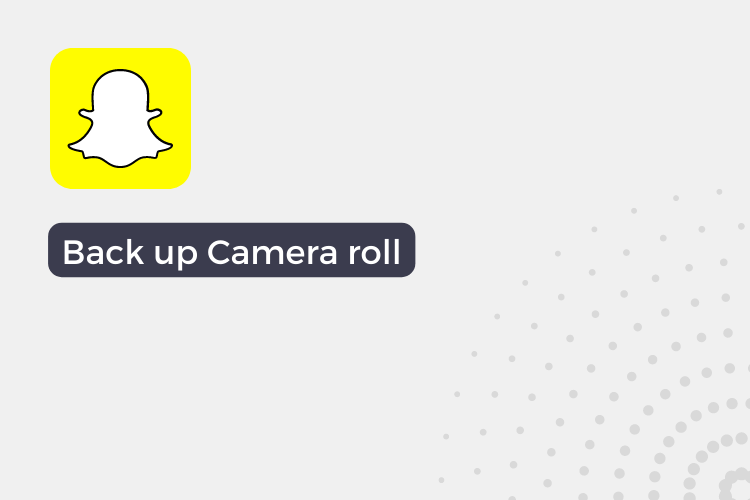
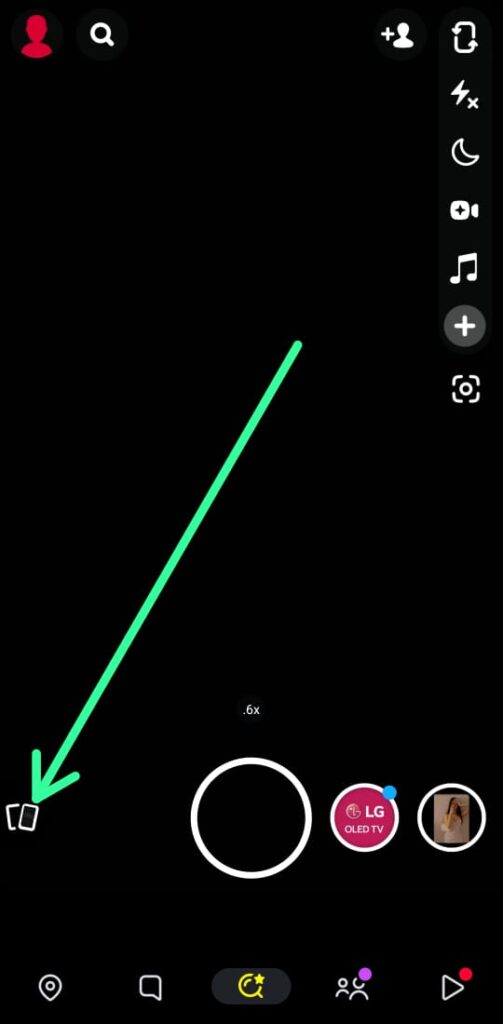
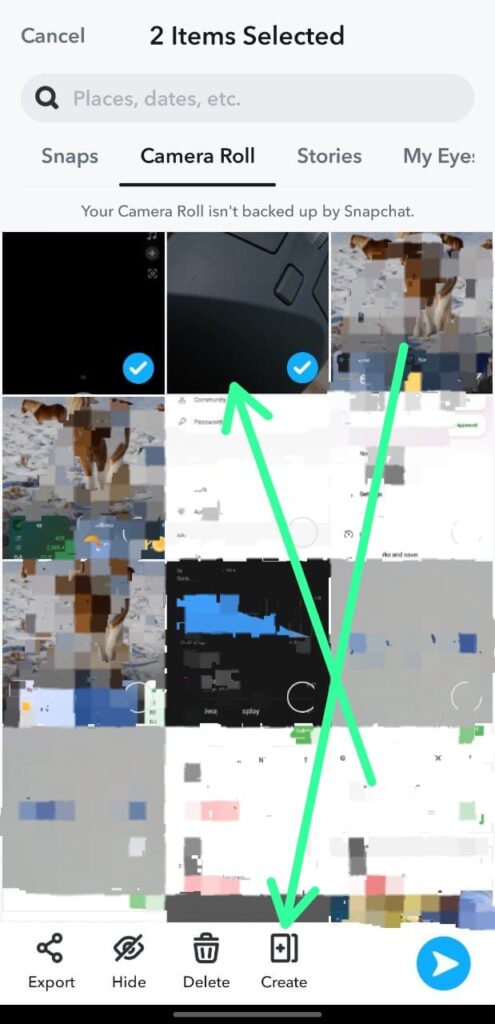
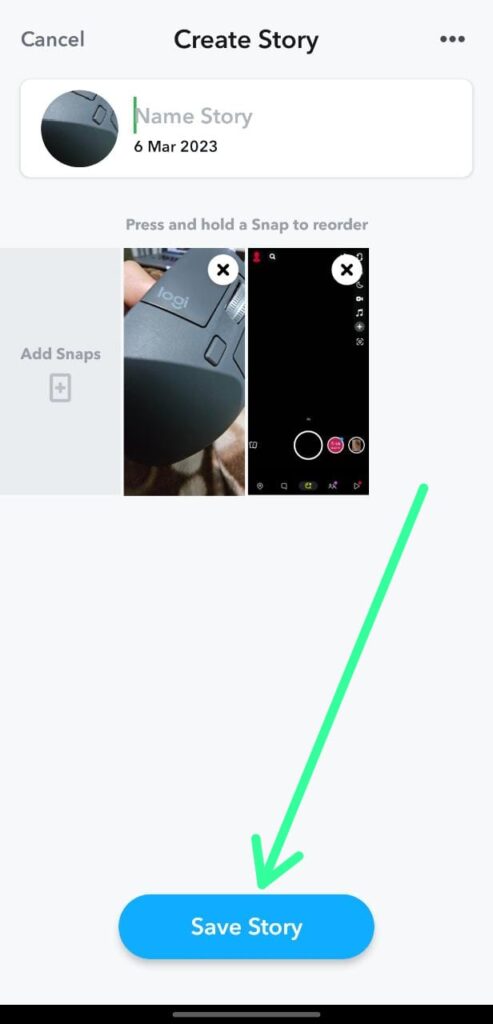
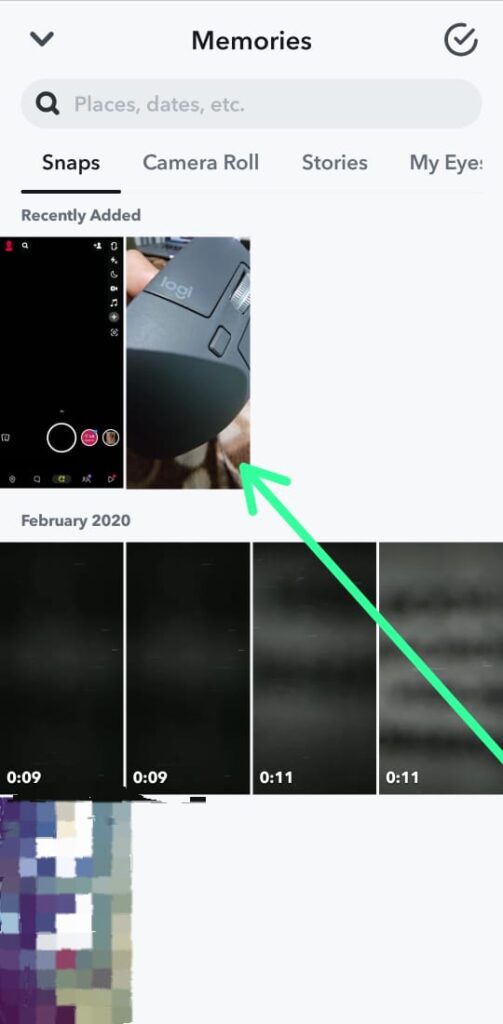
1 thought on “How to back up camera roll on Snapchat in 2023”