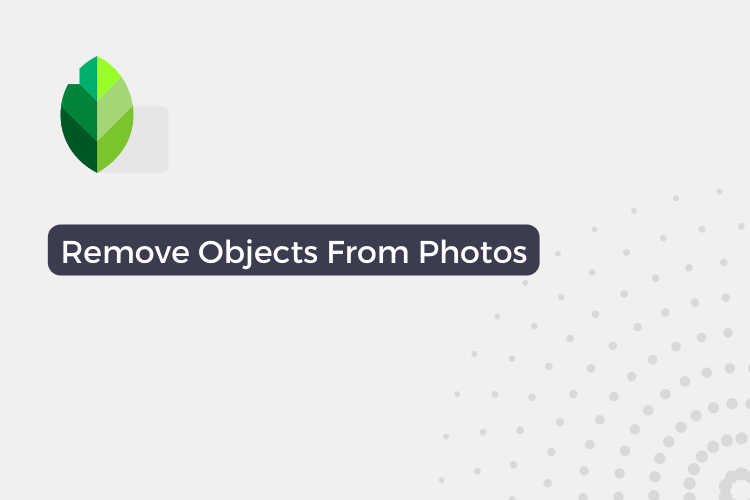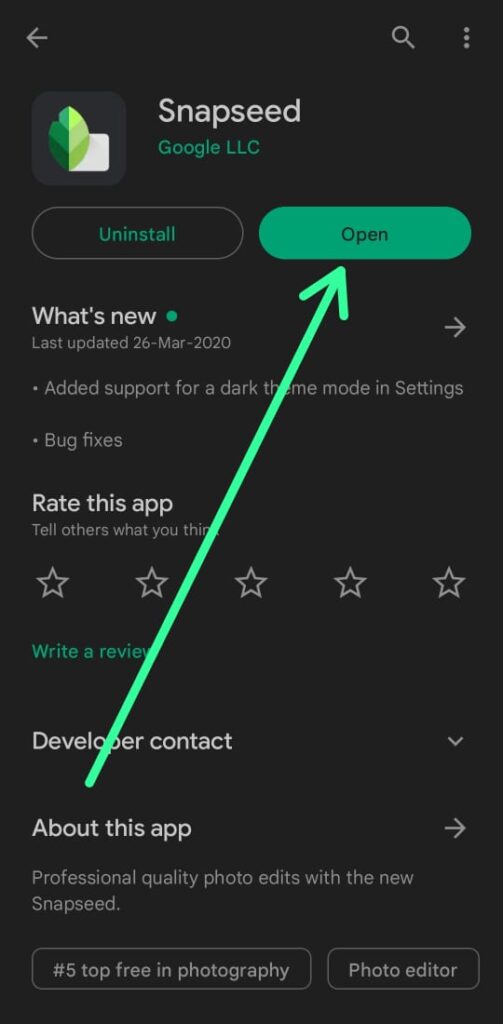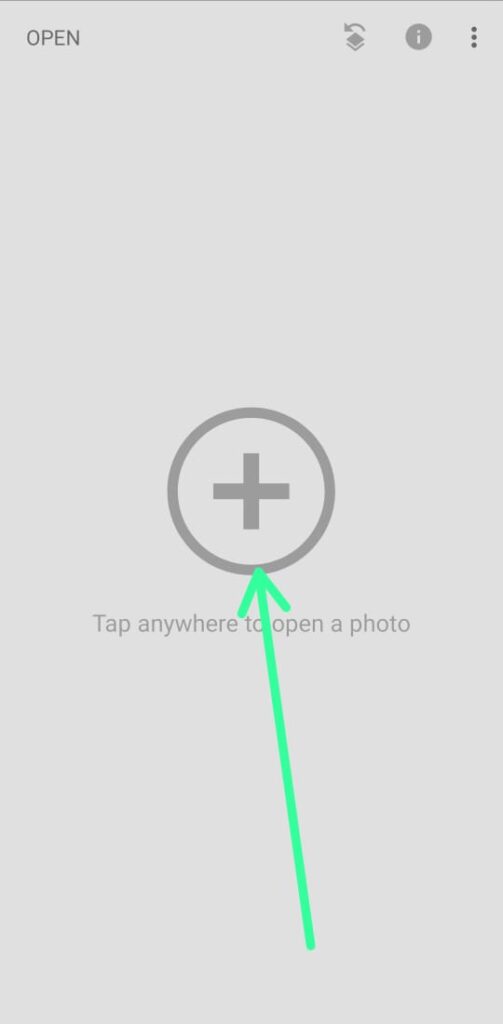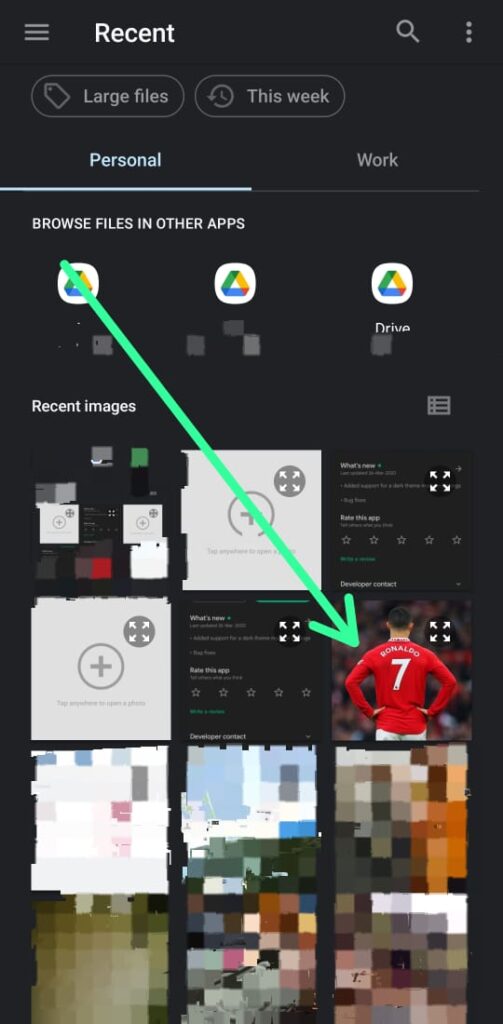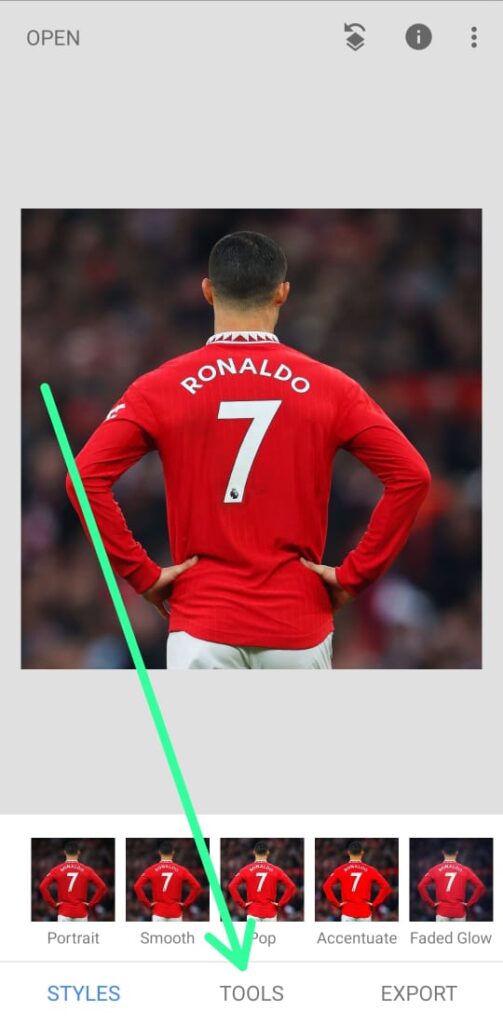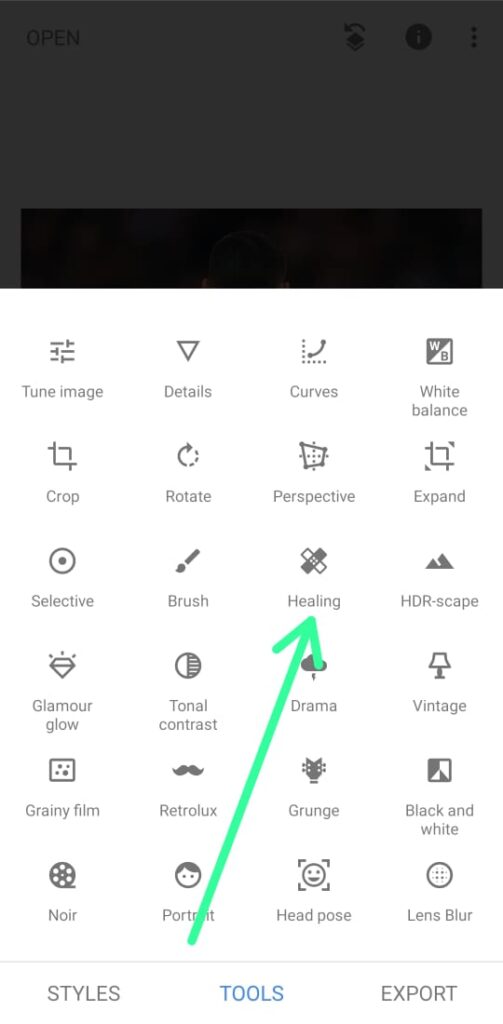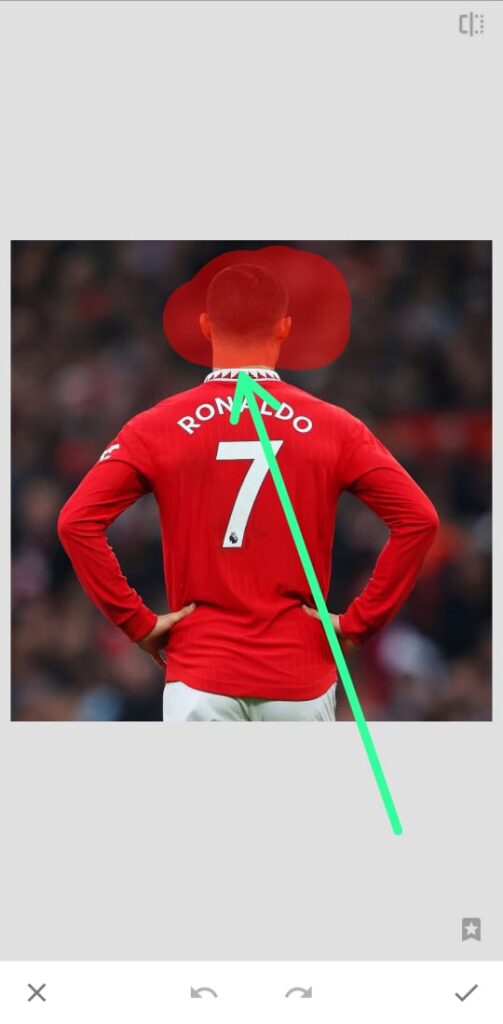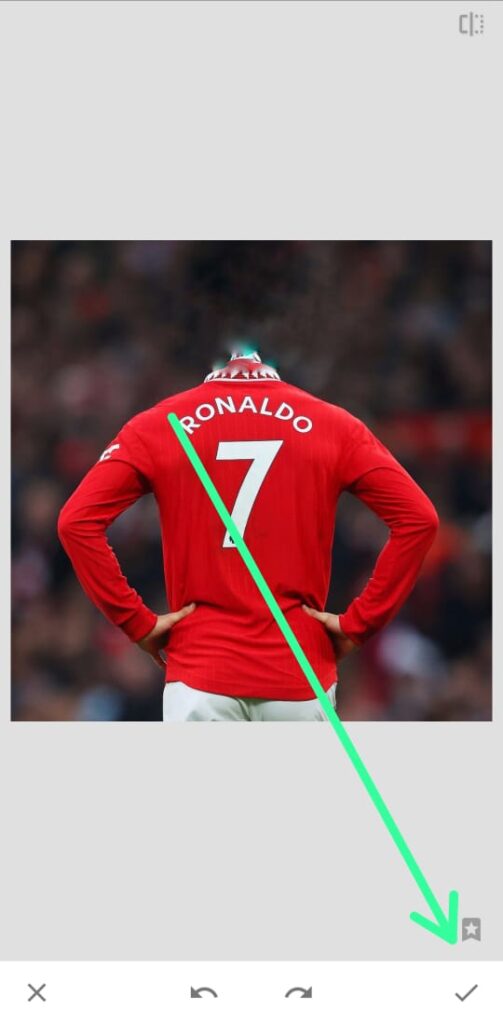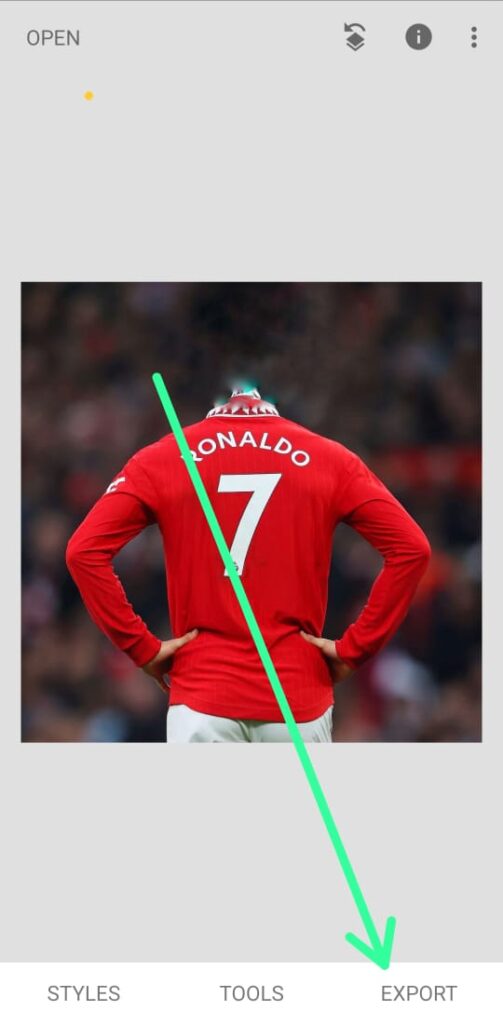Sometimes we may find unwanted objects or people in our photos that detract from the overall quality of the image. While professional photo editing software can be expensive, there are free options available that allow you to remove unwanted objects from your photos.
In this article, we’ll explore one of these options – using the Snapseed app – and provide step-by-step instructions for how to remove unwanted objects from your photos for free.
A step-by-step guide to remove unwanted objects from your photos for free
Step 1: To start open the Snapseed app on your phone.
Step 2: After opening the Snapseed app on your phone, simply tap on your screen to add the photo you want to edit. This will bring up the option to choose a photo from your camera roll.
Step 3: Once you have selected the photo you want to edit, tap on it to open it in Snapseed. Now you’re ready to start removing unwanted objects from your photo.
Step 4: Next, tap on the “Tools” option located at the bottom middle of your screen. This will bring up a list of editing tools to choose from.
Step 5: Now, select the “Healing” option from the list of editing tools. This will enable you to use the Healing tool to remove unwanted objects from your photo.
Step 6: Using your finger, carefully select the area or object that you want to remove from the image. Snapseed’s advanced algorithms will automatically fill in the selected area with surrounding pixels, resulting in a seamless removal of the unwanted object.
You can repeat this step multiple times to increase efficiency and achieve a better result.
Step 7: When you’re happy with the result of your editing, tap on the checkmark icon located at the bottom right corner of the screen.
Step 8: Tap the “Export” button at the bottom right corner of the screen, and then select the “Save” option to save your edited photo to your phone’s gallery.
Conclusion
Snapseed is a powerful and user-friendly app that allows users to edit and enhance their photos for free. With the ability to remove unwanted objects from photos, along with a variety of other editing tools, Snapseed is a great option for those who want to improve the quality of their photos without having to pay for professional editing software. Whether you’re a beginner or a seasoned photographer, Snapseed is a versatile app that can help take your photos to the next level.