In this article, we’ll discuss iQOO Z6 44W Tips & Tricks. Here you’ll get to know about the Best 45+ Special Features of the iQOO Z6 44W.
iQOO Z6 44W mobile was launched on 27 April 2022. If you already using the iQOO Z6 44W, then here are some Useful Tips And Tricks For You. Or in case you are looking for buying it then this is an in-depth features guide for you. If you looking to buy it then check the best price here:- Best Price.
Also Read:- IQOO 9 Tips & Tricks | 45+ Special Features
iQOO Z6 44W Tips & Tricks | 45+ Special Feature
1. Always on Display
Let’s start this article with Alway on Display. To enable this go to settings>lock screen & wallpaper>Alway on Display, & here turn on its toggle. Below that in the display mode, select the “Display all day” option & Now it’ll be visible all day on your IQOO device.
2. Customize AOD
To customize your Always on Display go to settings>lock screen & wallpaper>Alway on Display>Off-screen style. From here you can choose the type of clock you want on the Always-on Display. you can set digit clocks & analog clocks on the ambient display.
3. in-display fingerprint sensor
iQOO Z6 comes with an in-display fingerprint sensor. You won’t get this feature in any other phone in this price range. The in-display fingerprint sensor is become a kind of flagship phone feature nowadays so getting in this price range is pretty nice.
4. Dynamic Effects
If you go to settings>dynamic effects, then you’ll be able to customize animations for different things. From here you can change the “Home screen transition animation”, “Unlock & and enter home screen animation”, “facial recognition animation”, “charging animation”, “USB inserting animation”, and “screen on/off animation”.
5. Swipe Down Function
On the home screen, when you swipe down then it’ll open up the globe search. But you can easily change it to “Open Notification center”. For that long tap on the Home screen & open the home settings. Now tap on the “swipe downwards on home screen” & select the Notification Center option.
5. Floating windows
You also get the Floating window’s support in this phone, for that go to settings>shortcuts & accessibility>easy touch & turn on the toggle next to easy touch. Now you get the ball on your screen, tap to open it. In this, you can add some apps & shortcuts & when you open that app from here then it’ll open up in the picture in picture mode.
6. Edge Lighting
To enable the edge lighting go to settings>dynamic effects>ambient light effect. Now from here, you can choose the different light effects for calls as well as notifications. Now when you got a notification then the edge will light up in your IQOO Z6.
7. UI Color (Color palettes)
In the settings>lock screen & wallpaper>UI color, you’ll get the Color palettes option. In this, if you want to customize icon colors according to the color of your wallpaper then you can do that from here. You’ll get different color options based on your wallpaper.
8. Extra dim brightness
If you go to Settings>shortcut & accessibility>accessibility, then here you’ll get the Extra dim option. If you lower your brightness to 0 & still want to reduce the brightness then turn on the toggle next to the extra dim option. Instead of hardware, this feature uses the software to dim your screen.
9. Recent Apps View
When you open the recent apps then you can only view one or two apps. But if you tap on the grid icon at the bottom left corner then you’ll be able to change it to a small grid & from here you can also close these apps very easily.
10. Disable Hot apps & Hot games
On this phone, you can uninstall most bloatware but you can’t uninstall the Hot apps & Hot games. But you can disable them, for that long tap on the Home screen & open the home settings. Here turn off the toggle next to the “Hot apps & Hot games” option & that’s it.
Also Read:- How To Set A Different Residential Address for Your Digital Purchases
11. Monster mode(Performance)
In the control center, you’ll get an option of Monster mode. If you enable this then it’ll increase your performance. So if you’re doing gaming or some other heavy task then you can enable this for better performance. It can cause slight heat up but it’s very normal in the performance mode.
12. S-Capture Shortcuts
In the iQOO Z6, If you swipe down to the control center then you’ll get the option of S-Capture. If you tap on it then it’ll open the different options for the screenshot. For example Long screenshots, funny screenshots, Gif screens shot, etc.
13. Screen recorder
You also get a very high-quality inbuild screen recorder on this phone. For this swipe down the control center and you will see the Screen Recorder. Long press to open its settings. From the settings, you’ll be able to customize its settings as well. You also get the option to record system sound & microphone sound at the same time.
14. Direct WiFi Tethering
On this phone, you also got the option of Direct WiFi Tethering. With the help of this feature WiFi and hotspot work together. You can share your wifi with other people when you don’t want to share passwords.
15. Native video call
If you are using VoLTE enabled sim then you also get native video calling support on this phone. After dialing the number in the dialer box you can directly make a video call from here
16. WiFi calling
Wi-Fi Calling is a service for smartphones providing the ability to make and receive phone calls over a Wi-Fi connection. To use this go to settings> Network & internet>Sim card & mobile data, hereafter selecting the SIM you will get the wifi calling option.
17. 4G+ carrier aggregation
iQOO Z6 44W is a 4G phone so you get good connectivity for 4G. You got 4G+ carrier aggregation & in the test, we found that it supports 2 4G bands.
18. Customize Screen color
If you go to settings>display & brightness>screen color, There are three color modes for users to choose from – Standard, professional & bright. Below that, you’ll get the option to customize the color temperature.
19. Display Network speed
If you go to the settings>display & brightness>status bar>display real-time network speed, then after turning on the toggle you’ll be able to see the network speed on the status bar.
20. Battery percentage
If you want to see the battery percentage then again go to status bar settings, now in here, you’ll get the option of battery percentage. Turn on its toggle & you’ll be able to see the battery percentage in the status bar.
Also Read:- How to know Who Viewed My Profile on Truecaller for Free
21. Theme store
You also get the theme store in this phone, for that go to settings>lock screen & wallpaper>theme. Now from here, you can choose the different themes for your phone.
22. Simple Mode
In the lock screen & wallpaper, you will get the Simple mode option. If you are giving this phone to a person with weak eyesight then you can enable this. This will make your phone much simpler to use icon will become bigger & text will also become bigger. the unnecessary icon will get removed.
23. Touch Vibration
In the iQOO Z6, you got the Touch Vibration disabled by default. In the settings, if you go to settings>sound & here scroll down to the bottom & turn on the toggle next to the Touch vibration option.
24. Super Audio effects
Open the settings>sound>super audio, here you will get the equalizer-like options. You can’t customize it that much but you get different presets here which you can adjust the sound quality of songs.
25. Audio Super Restoration
Below the super audio, you’ll get an option of “Audio quality restoration”. After enabling this when you get the low-quality audio in these apps then AI will enhance the audio quality for you.
26. App Clone
In the app’s settings, you also get the app clone option. If you want to create dual apps then you’ll be able to do that from here. When you open it then you’ll get the list of supported apps.
27. Notification History
To view the Notification in your iQOO Z6, go to settings>notification>notification history. Now turn on the toggle next to notification history & after that, you’ll be able to see all notification history here.
28. Virtual Ram Expansion
In the iQOO Z6, you get Virtual Ram support by which you can expand the ram of your phone. For that go to settings>RAM & storage space>RAM, now turn on the toggle next to Extended RAM. With this, you can expand your RAM to 1GB in the 4GB variant.
29. App Lock
If you want to lock your apps then you’ll get the option of that in the settings>security>Privacy and app encryption. Now enter your password & then tap on the App encryption and then a list of apps will open up. Here turn on the toggle next to the app & it’ll lock that app for you. Now to open that you will need to type the password every time.
30. Hide the app
To hide the apps is also very simple. For that again open the “Privacy and app encryption” & tap on the Hide app option. Here turn on the toggle next to the app & you’ll be able to hide the apps from the App drawer.
Also Read:- OnePlus 9RT Tips & Tricks | 45+ Special Features
31. Privacy dashboard
If you go to Settings>privacy>Privacy dashboard, then here you can see the full history of permission given to different apps at different times. Here if you see that an app is unnecessary taking any permission then you can simply revoke that permission, which is a pretty good feature from the privacy perspective.
32. Enhance Gaming Experience
In the Ultra game mode settings, you’ll also get different options to enhance your gaming experience. Here you get “Game display enhancement” to enhance the display, you can access it from the sidebar. Below that, you’ll get Esports mode, and frame rate priority & You can also enable the 4D gaming vibration form here. Other than that you can change the Game sound quality & enable the sound effects.
33. Game PIP mode
Another feature you got Ultra game mode settings is Game Picture-in-picture. In this, if you want to use some app in multiwindow while playing the game like a messaging app then if you swipe up with 3 fingers in between the game then you’ll get the option of an app supported by a small window.
34. Smart motion
If you go to Settings>shortcut & accessibility, then you’ll get the opinion of smart motion. In this, you’ll get different options to turn on/off your screen. You also get an option to turn on the flashlight with the phone shaking.
35. Custome Shortcuts
Next to that, you’ll get different shortcuts below the smart motion. Like with the “quick action” you can perform an action on the down key when your phone is locked. In the easy touch, you can enable the assistive touch shortcut that you got on the iPhone.
36. Face Beauty for video calls
Another shortcut you got in the “shortcut & accessibility” is “Face Beauty for video calls”. After enabling this with can use the face beauty mode while doing a video call from all video apps.
37. Flash Notification
The next Feature you got in iQOO Z6 is Flash Notification. After enabling this when you receive calls on your phone then you’ll see that your flashlight will start blinking.
38. Scheduled tasks
In the Settings>shortcut & accessibility>scheduled tasks, you can schedule some settings like schedule vibration mode when you go to the office, so simply set your office time & it’ll automatically set your phone on vibration while you’re in the office. Below that you get some more settings that you can schedule.
39. One hand mode
In the settings>shortcut & accessibility you also get the “One-handed” mode option. Simply turn on its toggle to enable it. Now to use it, you’ll get a tutorial animation on your screen as you enable it.
40. System Navigation
By default, you’ll get the gesture navigation option but if you want to use the 3-button navigation then go to settings>system>system navigation & here tap on the 3-button navigation.
Also Read:- Samsung Galaxy A53 5G Tips & Tricks | 45+ Special Features
41. 50MP Hi-Res & macro mode
Now let’s see some camera tricks of the iQOO Z6. In this phone, you got a 50MP Hi-Res camera. To capture the photo with a 50MP camera, open the camera app & tap on the more option, and then select the 50MP option. Other than that you also get a dedicated macro mode here.
43. Portrait Styles
In the camera app if you select the portrait option then you’ll get different Portrait Styles here. Other than that you also get the variable bokeh by which you can decide, how much blur you want in your photo.
44. Pro Mode
You also get the pro mode on this phone which is also called expert mode. If you want to set every camera setting manually as we do in the DSLR then the pro mode is very helpful for you. This feature only works for the rear camera only so you can’t use this for the front camera & videos.
45. Slow-motion video
You also got the slow-motion video feature on this phone. Though this feature only works for the rear camera. And you can’t change the FPS settings for slow motion.
46. Double Exposure mode
In the more, another great mode you got is Double Exposure mode. Double exposure photography is a technique that layers two different exposures on a single image, combining two photographs into one. Double exposure creates a surreal feeling for your photos and the two photographs can work together to convey deep meaning or symbolism
Also Read:- Tiktok video is being processed 2022 [Fixed]
Wrap up: iQOO Z6 44W Tips & Tricks
This is all on the topic of iQOO Z6 44W Tips & Tricks | 45+ Special Feature. I hope you like it, in case we missed something then write in the comment section.
For more tips & tricks related to IQOO, do consider following us on Twitter –NixLoop to get Notified of our future updates.
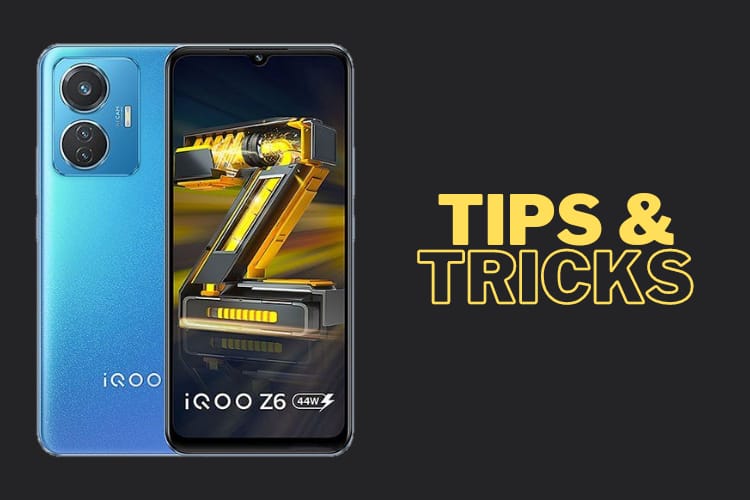
i have use to iqoo z 6 44w phone he can not support to edge lighting features