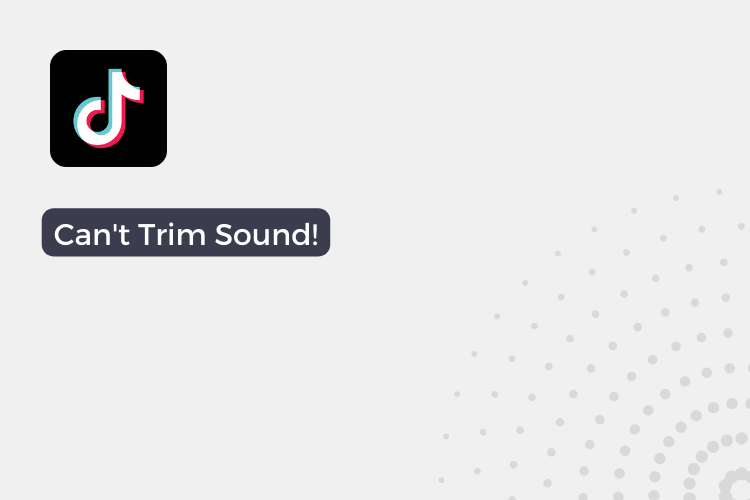One of the key features of TikTok is the ability to trim sound to match the length of the video. However, some users have reported difficulties with trimming sound on TikTok.
In this article, we will discuss common causes for this issue, as well as possible solutions and alternative options for trimming sound. Whether you’re an experienced TikTok user or just starting out, this guide will help you overcome any challenges you may face when trying to trim sound on the app.
Why Can’t you Trim Sound on TikTok?
TikTok’s sound system is a key part of what makes the platform so unique and entertaining. The app offers a wide range of sounds to choose from, including popular songs, sound effects, and dialogue from movies and TV shows.
When creating a video on TikTok, users can choose a sound to play in the background while they film. The sound will then play in the background of the video, creating a fun and interactive experience for the viewer.
Many TikTok users have encountered difficulties when trying to trim their sounds to fit the length of their videos. There are several reasons why this issue may arise, including:
- Short Duration of Sound: The sound may be shorter than the length of the video, making it impossible to trim it to fit.
- Starting at the Beginning: If the sound is already at the beginning, there is no way to trim it further.
- Technical Error: A technical error may also cause difficulties with trimming sound on TikTok.
These limitations can be frustrating for users who want to create high-quality videos with custom sounds. The inability to trim sounds can result in videos that are not as polished or professional-looking as the user intended.
What should I do if I’m unable to trim sound on TikTok?
There are several possible solutions for users who are struggling with the issue of trimming sound on TikTok. Here are a few options to consider:
- Workarounds: Users can try working around the limitations of TikTok’s sound system by using different sounds or editing the video in other ways to make the sound fit better.
- Experiment with the Video Speed: Changing the speed of your video can sometimes help make the sound fit better. You can try slowing down or speeding up the video to see if it helps the sound align better with your content.
- Combine Multiple Sounds: If the sound you want to use is too short, consider combining multiple sounds together to create a longer version. This can be a creative solution and allow you to have more control over the sound in your video.
- Use a Different App: If all else fails, you can try using a different video editing app that offers more control over the sound. There are many options available, such as KineMaster, Inshot, Funimate, Magisto etc. These apps often have more advanced sound editing capabilities and can help you achieve the desired result.
- Potential Updates: TikTok may also make updates to its sound editing capabilities in the future, offering users a more user-friendly experience.
Also Read:- Why can’t i pin comments on TikTok
FAQs
How do I trim sound on TikTok?
To trim sound on TikTok, go to the “Sounds” tab, select the sound you want to use, and then use the sliders on either end of the soundwave to adjust the start and end points.
Can I trim sound after I’ve added it to my video?
Yes, you can trim sound after it has been added to your video. Simply go back to the “Sounds” tab, select the sound, and adjust the start and end points as needed.
What happens if the sound is shorter than my video?
If the sound is shorter than the video, you are not able to trim it to fit. You can try finding a longer version of the same sound, selecting a different sound, or adjusting the length of the video.
Can I undo a trim that I’ve made to the sound?
Yes, you can undo a trim that you’ve made by adjusting the start and end points again.