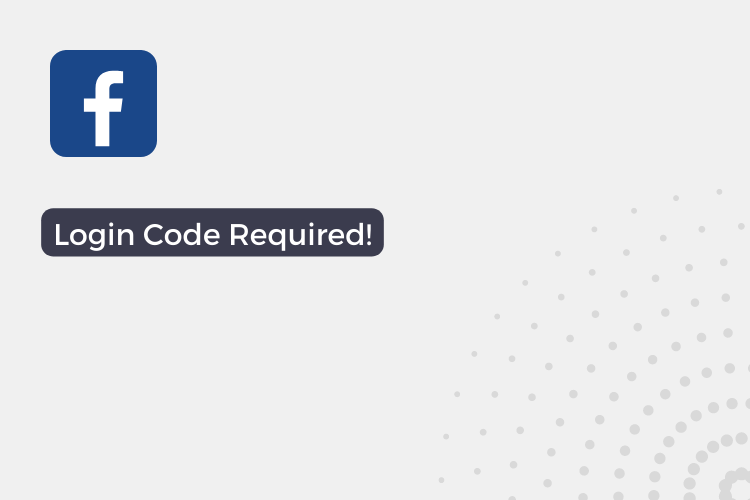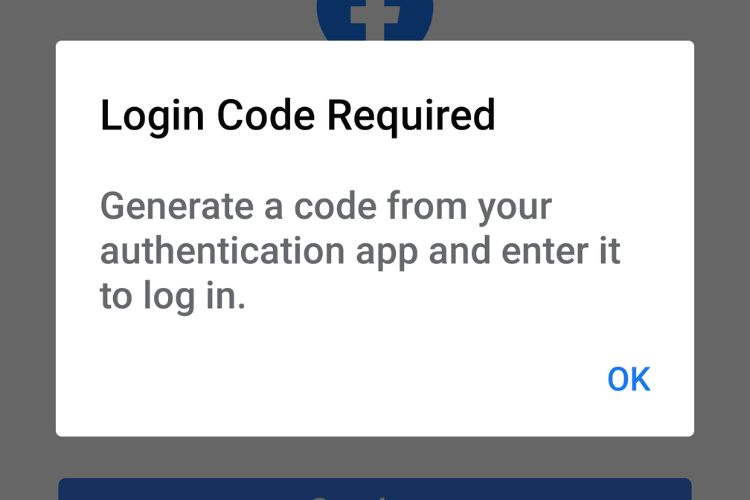If you’re having trouble logging into Facebook, you may have encountered the Facebook Login Code Error. This error occurs when Facebook detects suspicious activity on your account and requires a login code to verify your identity.
In this article, we’ll explore the causes of the Facebook Login Code Error and provide step-by-step instructions on how to fix it.
Causes of the Facebook Login Code Error:
There are several reasons why you may be encountering the Facebook Login Code Error. Some of the most common causes include:
- Incorrect login information: If you’re entering incorrect login information, such as an incorrect email address or password, you may receive a login code error.
- Two-factor authentication enabled: If you have two-factor authentication enabled on your Facebook account, you’ll be prompted to enter a login code each time you log in from a new device or location.
- Suspicious activity detected: If Facebook detects suspicious activity on your account, such as unusual login attempts from different locations, you may receive a login code error.
- Temporary account lock: If Facebook suspects that your account may have been hacked, they may temporarily lock your account and require a login code to verify your identity.
How to Fix the Facebook Login Code Error
Step 1: Get access to your account
If you’re encountering the error, you can follow these steps to submit your personal identity information to Facebook and recover your account:
- Click on the “Having trouble?” button: When you receive the login code error, click on the “Having trouble?” button on the login page.
- Select the “Upload your ID” option: After clicking the “Having trouble?” button, select the option to “Upload your ID” to verify your identity.
- Contact option: Next it’ll ask “How can we contact you?” so Enter an email address that you can access. And they’ll use it to keep you updated to confirm your identity.
- Upload a government-issued ID: Select the type of government-issued ID you’ll be uploading (e.g. driver’s license, passport) and enter the corresponding information. Then, take a clear photo of the ID and upload it.
- Submit the form: After you’ve completed the form and uploaded your ID, click on the “Submit” button to send your request to Facebook.
- Wait for a response: Facebook will review your request and respond to you as soon as possible. In some cases, they may ask you to provide additional information to verify your identity.
- Provide additional information if necessary: If Facebook requests additional information, provide it promptly and accurately to help them resolve your issue.
- Wait for the resolution: Facebook will work to resolve your issue and restore access to your account. The length of time it takes to resolve the issue may vary, but they will keep you updated on the progress.
Step 2: Disable two-factor authentication
- Log in to your Facebook account: Visit the Facebook login page and log in to your account using link you got in your email.
- Go to your Security and Login Settings: Once you’re logged in, click on the drop-down arrow in the upper right corner of the screen and select “Settings”. From there, click on “Security and Login” on the left-hand side of the screen.
- Click on “Two-Factor Authentication”: Scroll down until you see the “Two-Factor Authentication” section and click on it.
- Click “Edit”: Click the “Edit” button next to the “Two-Factor Authentication” option.
- Select “Turn Off”: Choose “Turn Off” to disable two-factor authentication for your Facebook account.
- Confirm your decision: Facebook will ask you to confirm that you want to turn off two-factor authentication. Click “Continue” to confirm.
- Enter your password: To ensure that you’re the account owner, Facebook will ask you to enter your password to confirm the change.
- Click “Submit”: After entering your password, click “Submit” to save the changes.
Once you’ve completed these steps, two-factor authentication will be disabled for your Facebook account, and you should be able to log in without encountering the Facebook Login Code Error.
FAQs
What is the Facebook Login Code Error?
The Facebook Login Code Error occurs when Facebook detects suspicious activity on your account and requires a login code to verify your identity.
Why am I getting the Facebook Login Code Error?
You may be encountering the error for several reasons, such as entering incorrect login information, having two-factor authentication enabled, or Facebook detecting suspicious activity on your account.
How long does it take for Facebook to resolve the issue?
According to Facebook, it’ll take 24 hours. But it can take longer.
Can I still use my Facebook account while I wait for the issue to be resolved?
No, you won’t be able to access your account until the issue is resolved.
Is it safe to upload my personal identity information to Facebook?
Yes, it’s safe to upload your personal identity information to Facebook as they have security measures in place to protect your information.