As an Android user, have you ever wanted to sync your text messages between your Android phone and your MacBook? Thanks to Google Messages, you can now get android messages on MacBook and sync SMS texts seamlessly between devices. This allows you to send messages from your Mac as easily as you would on your Android phone. In this article, we’ll walk through exactly how to sync messages between android and MacBook.
Steps to Sync Messages Between Android and MacBook
1. Open the Google Messages application on your Android phone.
2. Tap on your profile icon in the top right corner of the app.
3. In the menu, select “Device pairing”.
4. Tap on the “QR code scanner” button to open the scanner.
5. On your MacBook, open the Google Chrome browser and navigate to the Google Messages web application at messages.google.com. In the web app, you will see a QR code displayed. Using your Android phone’s QR code scanner that you just opened, scan this QR code on your MacBook screen
6. Now you’ll see that all your Messages from Android get transferred to MacBook. This will confirm that you successfully Sync Messages Between Android and MacBook. Now in the URL section, you’ll see a little download icon click on it & then click on the Install button.
7. After installing, you will see a new Messages application icon in your MacBook’s Launchpad. Open the Messages app from the Launchpad on your MacBook. You can now send and receive Android text messages seamlessly right from your MacBook.
Conclusion
Following those simple steps allows you to successfully sync messages android to MacBook. You can now send and receive SMS texts from your Macbook to Android contacts, getting a mirrored view of conversations on both devices. With Google Messages providing seamless syncing, you’ll never have to worry about how to get Android messages on a MacBook again. Try it out for yourself and enjoy SMS messaging directly from your Mac!
Also Read:- 7 ways to reduce system storage on Mac
FAQs
Can I send and receive SMS messages from my MacBook using my Android phone?
Yes, by using the Google Messages web app and pairing your Android phone, you can sync texts and send/receive messages from your MacBook just like you would on your phone.
Which method is the best for syncing messages between Android and MacBook?
The Google Messages method is the simplest and most seamless way to sync Android messages to your Mac. It uses a direct device pairing for real-time 2-way syncing.
Is there a way to sync messages between Android and MacBook without using iMessage?
Yes, iMessage is only for iOS devices. The Google Messages method outlined here works between Android smartphones and MacBooks without needing iMessage.
How can I sync my Android messages with my MacBook using a third-party app?
Some apps like Pulse SMS, Pushbullet, Join by joaoapps allow 3rd party Android/Mac message syncing but may have limitations. Google Messages is still the most integrated solution.
Troubleshooting tips for syncing messages between Android and MacBook
- Ensure Google Messages is set as default on Android.
- Check OS and app versions are up to date.
- Re-pair devices if sync stops.
- Check WiFi/cellular connectivity.
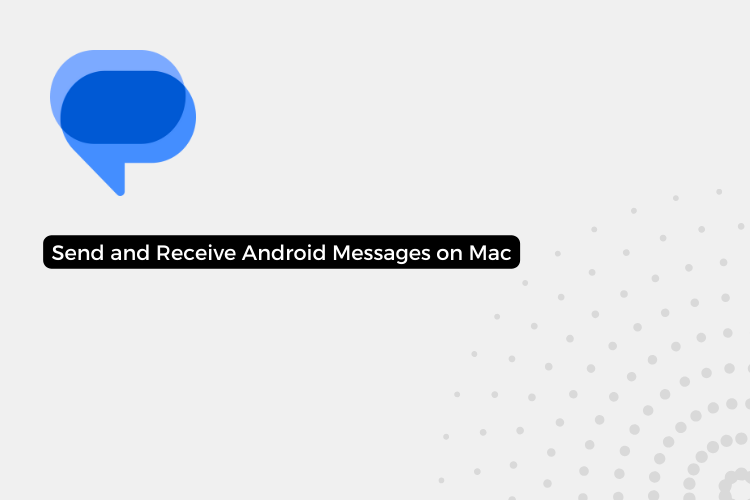
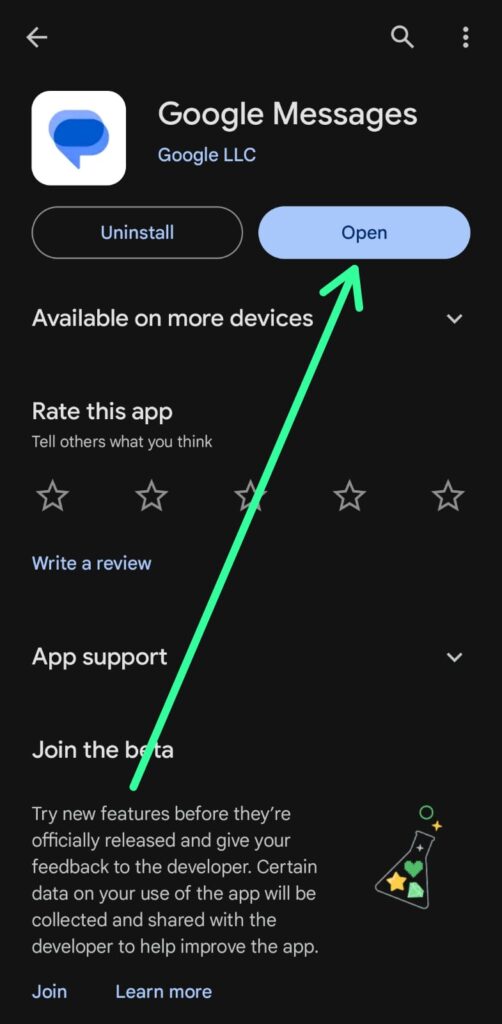
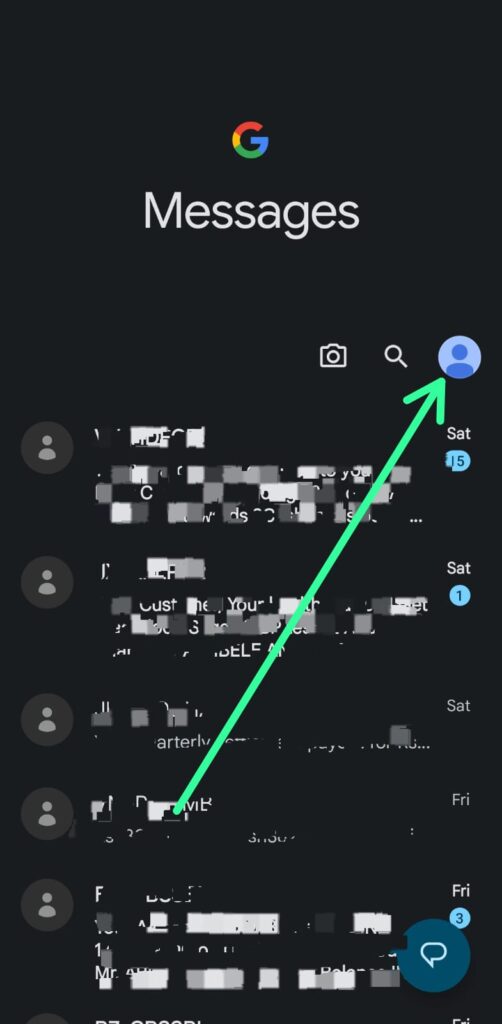
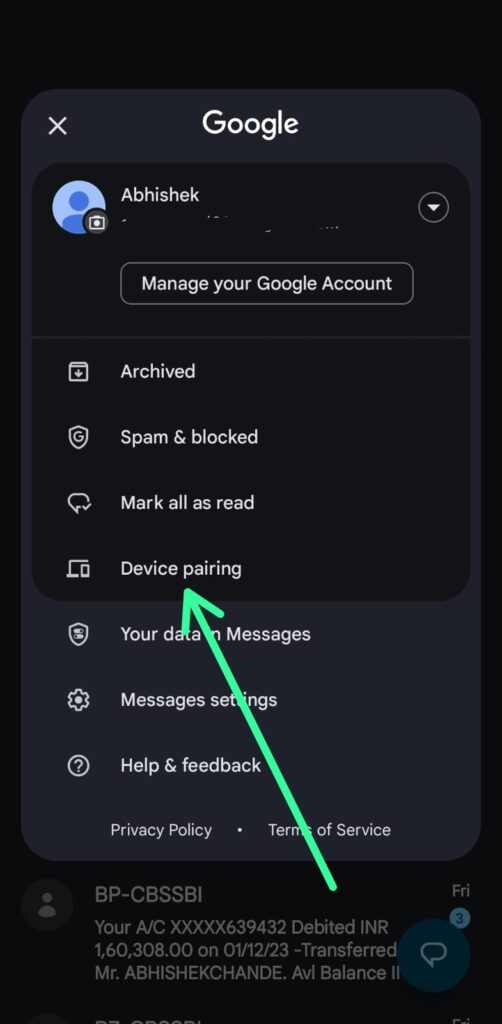
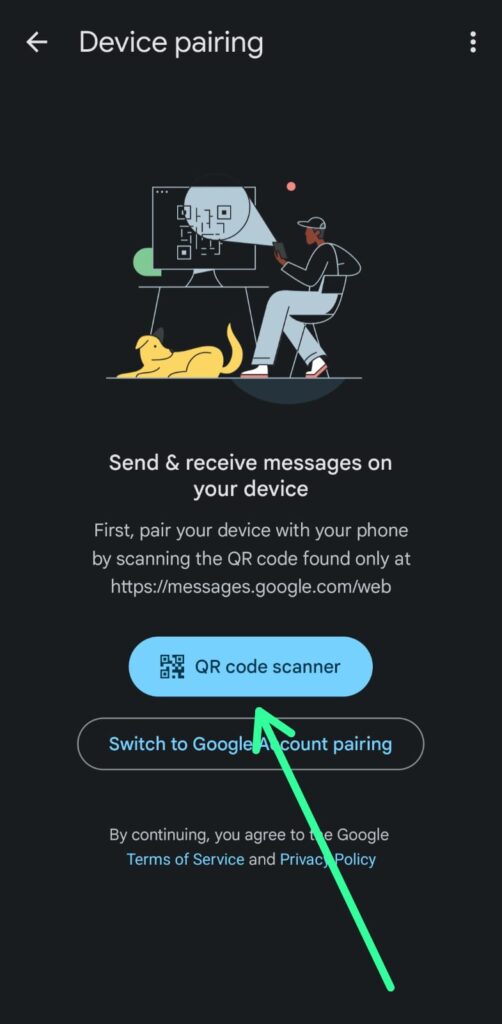
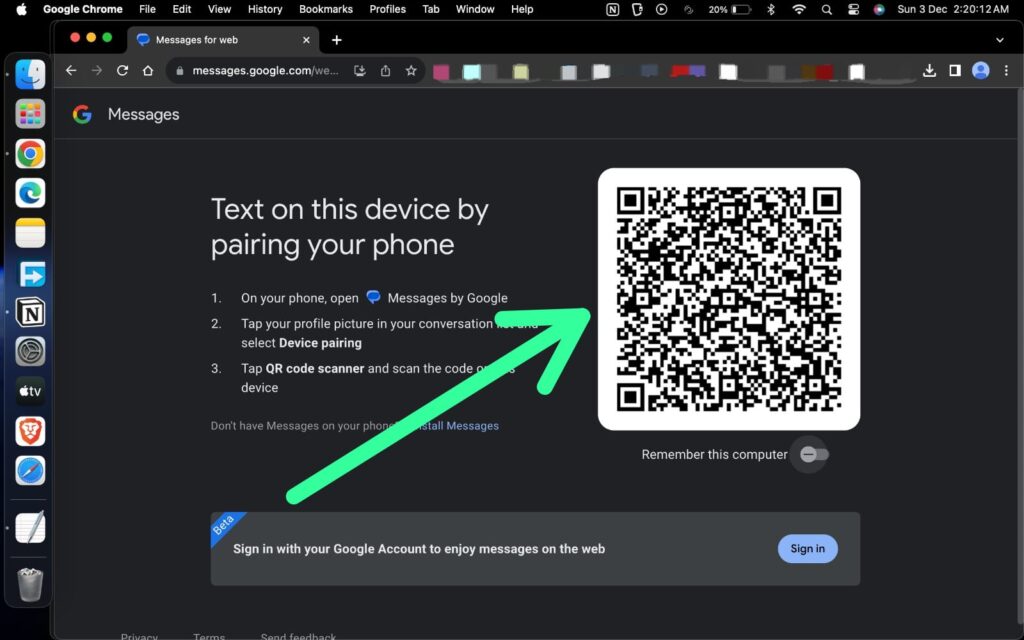
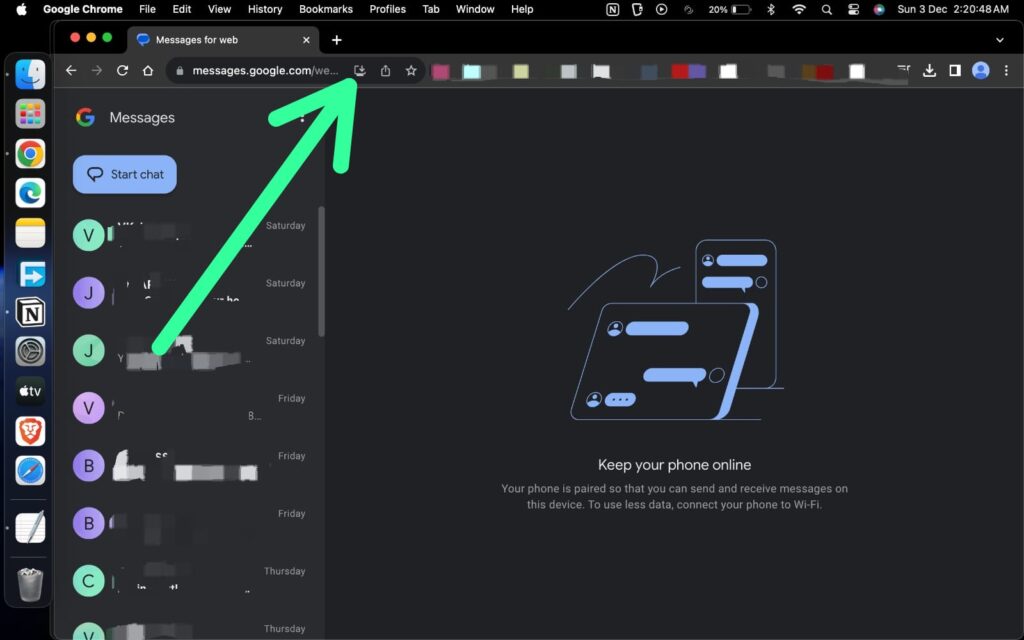
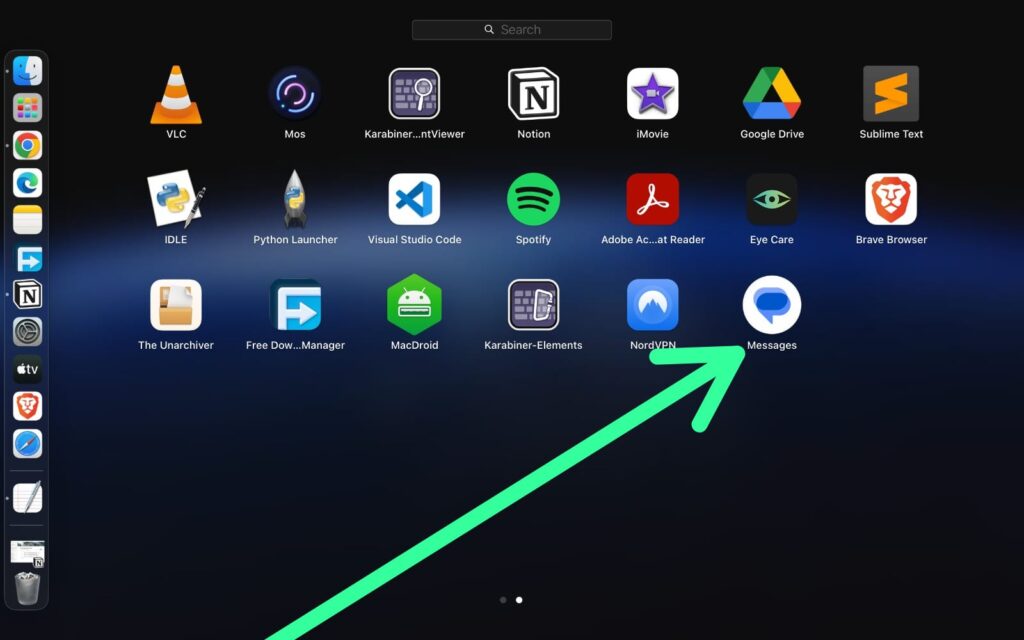
Is there any updates I can get for my pixel
what kind of updates?