Sometimes we end up with photos that have unwanted objects or people in them, which can ruin the entire picture. Fortunately, Samsung has provided its users with an easy solution to remove unwanted objects or people from photos.
In this blog, we will discuss how you can use Samsung’s built-in tools to remove unwanted elements from your photos and make them look perfect. So, let’s dive in and learn how to turn your imperfect photos into masterpieces.
Steps to remove unwanted objects from photos on Samsung
Step 1: To begin the process of removing unwanted objects or people from your photos on Samsung, the first step is to launch the Gallery app on your phone.
Step 2: In the Gallery, the app selects the photo that you want to edit. Once you have chosen the photo, locate and tap on the pencil icon. This will open up the editing tools for that particular photo.
Step 3: Here tap on these dots at the bottom right corner to reveal additional options that will help you enhance your photo even further.
Step 4: Now look for the “Object Eraser” icon and tap on it. This will activate the tool that will allow you to remove unwanted objects from your photo.
Step 5: Use your finger to draw a line around the object or person that you want to erase. Once you have outlined the area, tap on the “Erase” button located at the bottom of the screen. You may need to repeat this process multiple times to ensure that the unwanted element is completely removed from the photo.
Step 6: Once you are satisfied with the edited image, tap on the “Save” button located at the top right corner of the screen. This will save your edited photo with the unwanted element removed.
FAQs
Is the Object Eraser tool available on all Samsung phones?
The Object Eraser tool is available on most Samsung phones that have the Gallery app and have been updated to OneUI 4 or come with it pre-installed. However, some older Samsung models may also have this feature if they have received the necessary software updates. If you are not sure whether your Samsung phone has this feature, you can check the specifications or contact Samsung customer support for more information.
Can I remove multiple objects or people from a photo using this tool?
Yes, you can remove multiple objects or people from a photo using the Object Eraser tool. Simply repeat the process for each object you want to remove.
Will the edited photo lose quality or resolution?
No, the edited photo will not lose quality or resolution as long as you save it in the same resolution as the original photo.
Do I need to download any additional apps to use this feature?
No, you do not need to download any additional apps to use the Object Eraser tool. It is built into the Gallery app on Samsung phones.
Can I use this feature to remove text or watermarks from a photo?
Yes, you can use the Object Eraser tool to remove text or watermarks from a photo as long as they are not overlapping with important parts of the image.
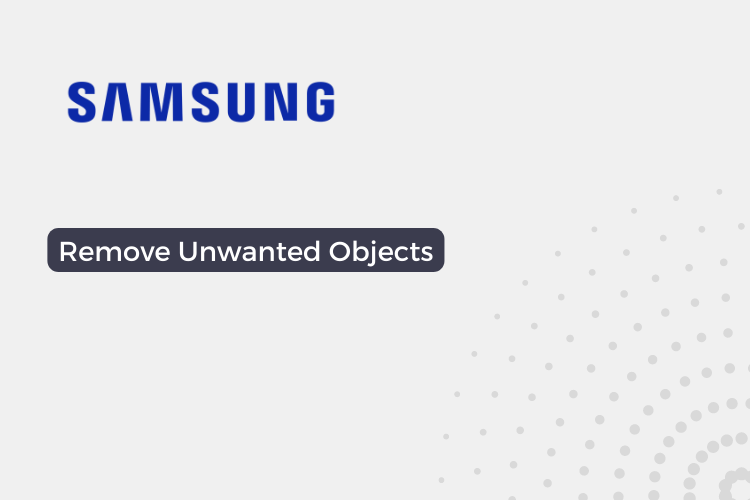
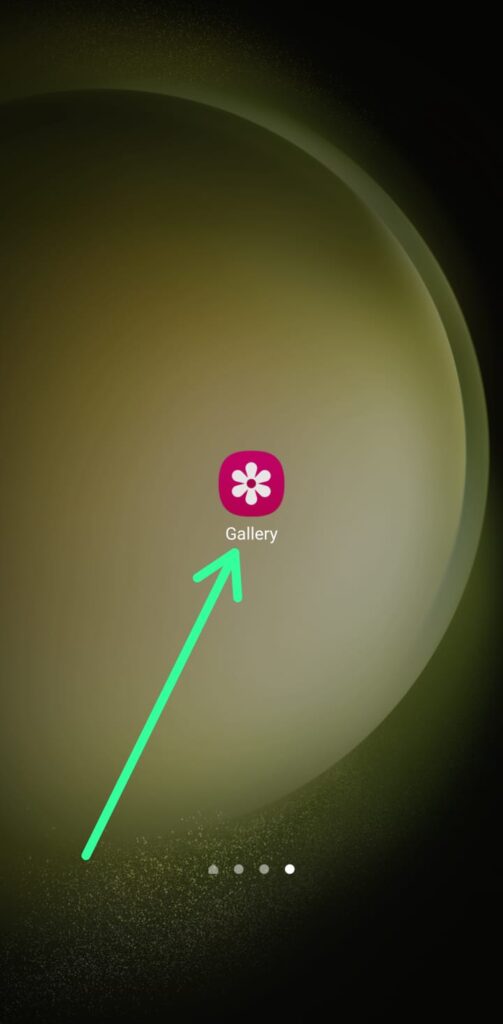
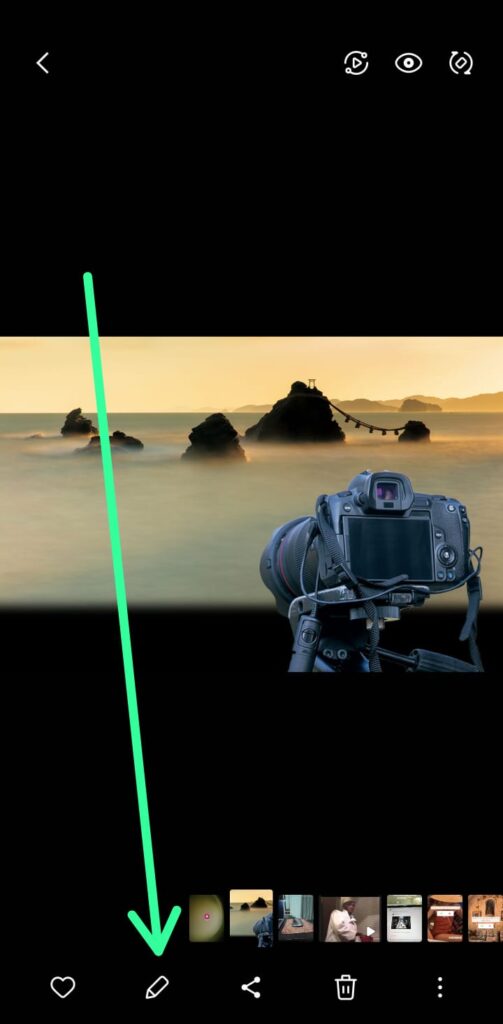
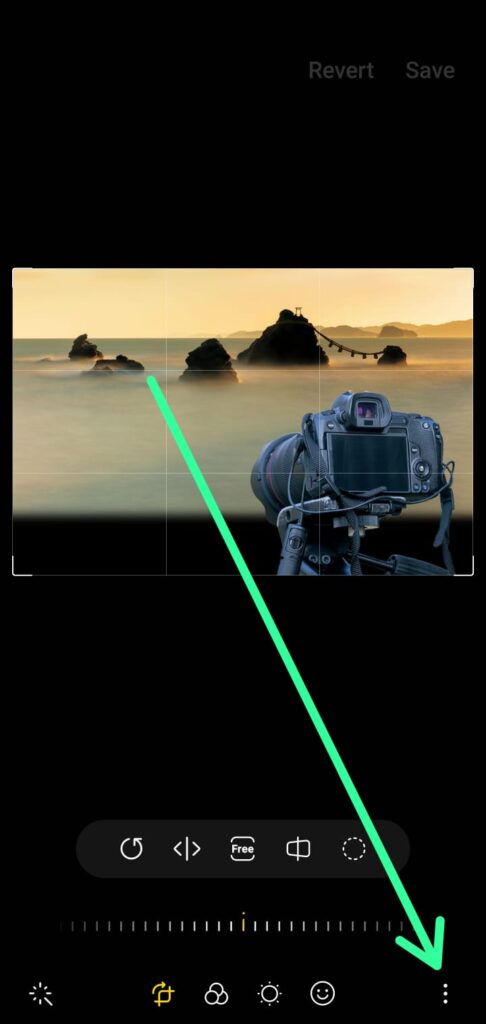
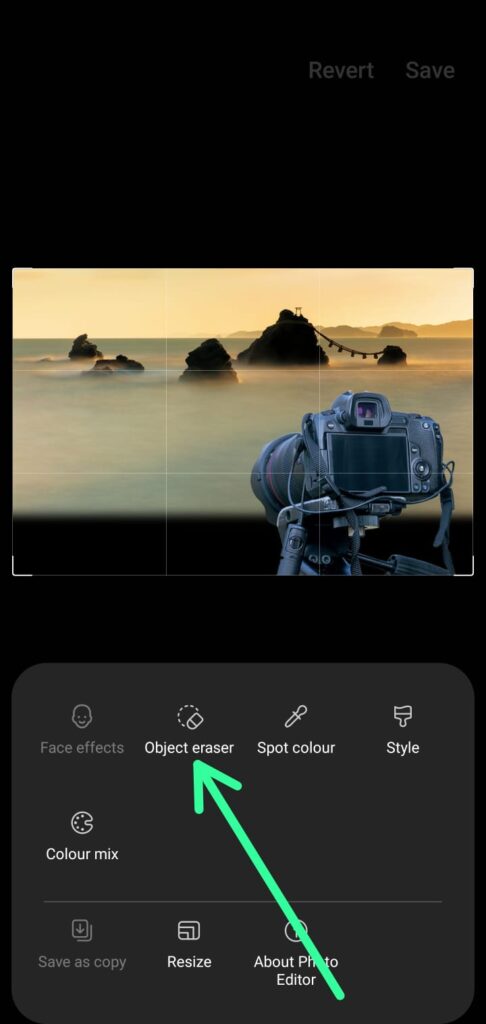

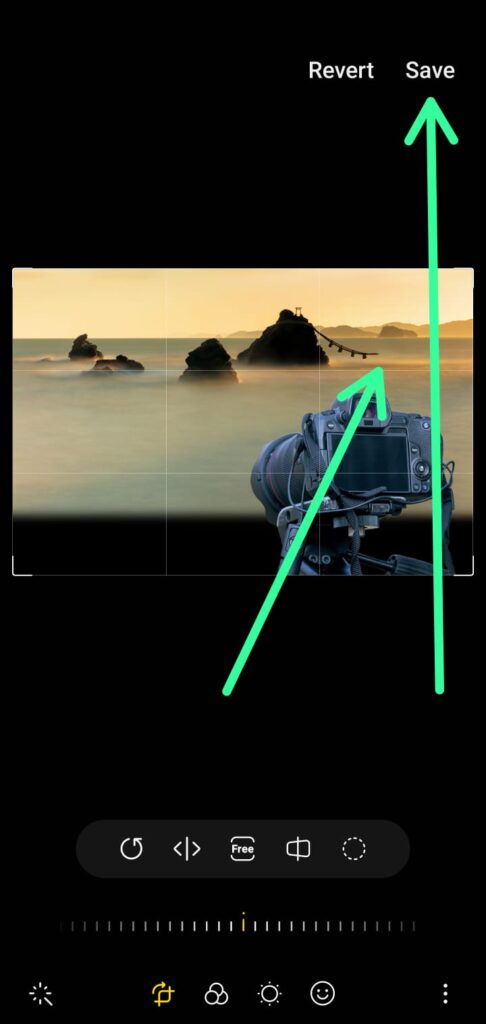
2 thoughts on “How to remove unwanted objects or people from photos on Samsung”