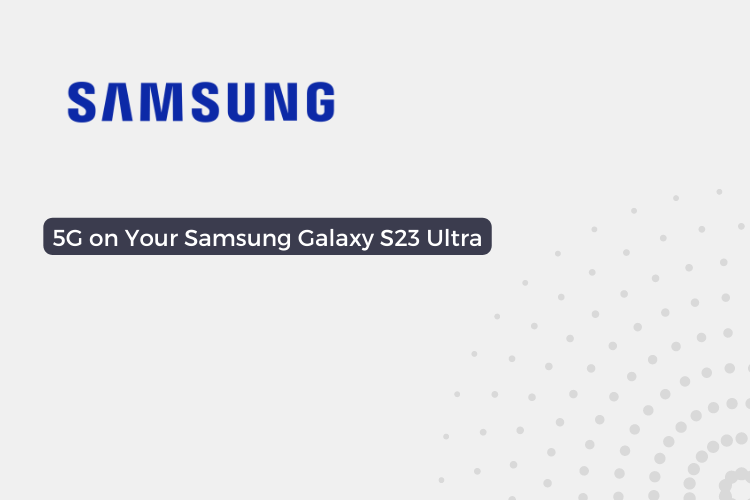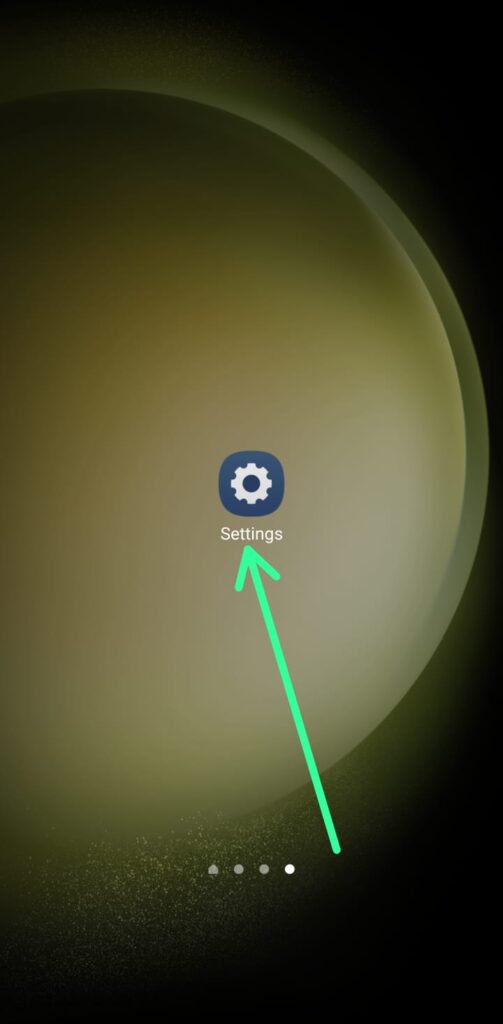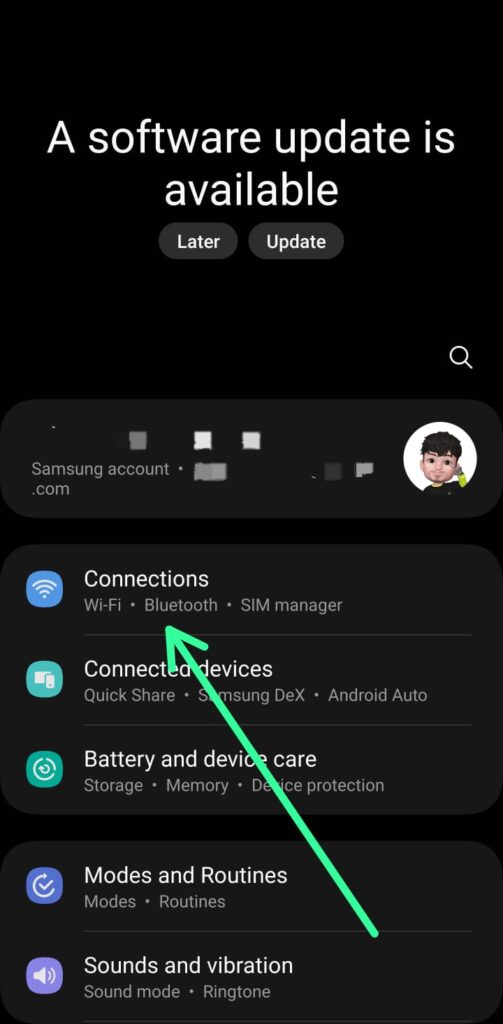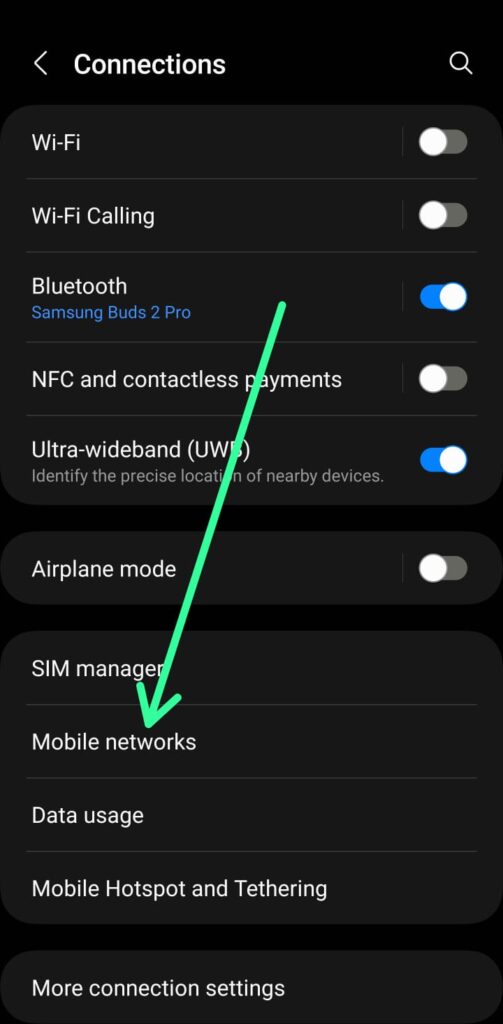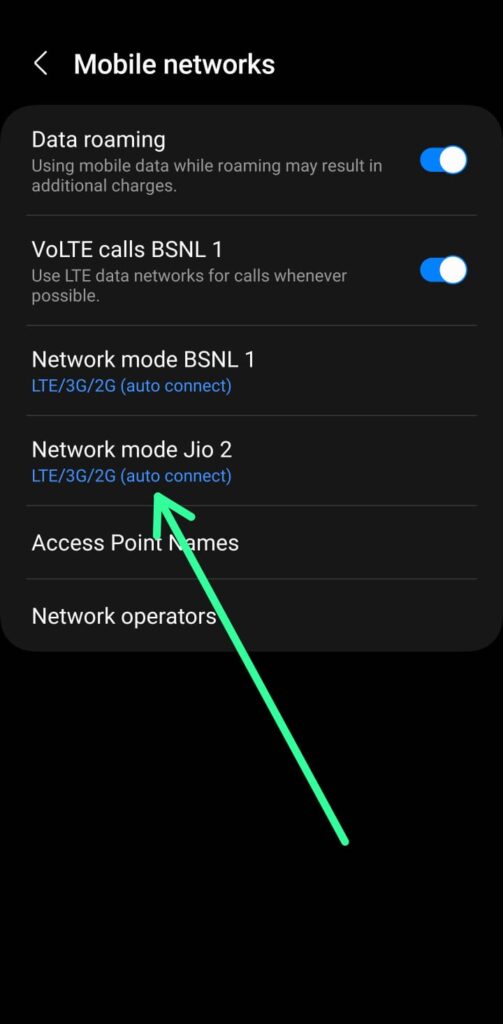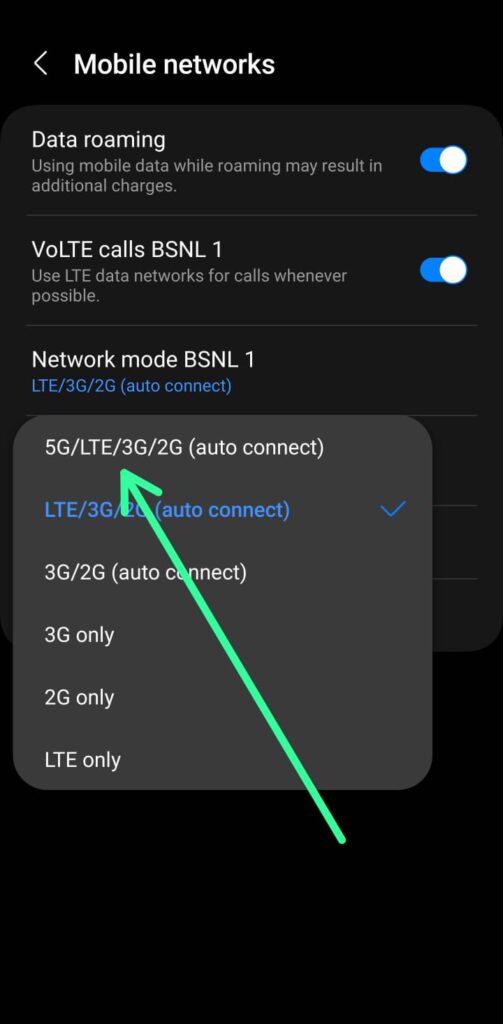The Samsung Galaxy S23 Ultra is one of the most advanced smartphones on the market, and it features 5G connectivity. 5G is the next generation of cellular network technology, and it offers a number of benefits over 4G LTE, including faster speeds, lower latency, and better coverage.
In this blog post, I will show you how to turn on 5G on your Samsung Galaxy S23 Ultra. And I will provide some troubleshooting tips if you are having trouble connecting to 5G.
How to Turn on 5G on Your Samsung Galaxy S23 Ultra
To turn on 5G on your Samsung Galaxy S23 Ultra, follow these steps:
1. Open the Settings app on your Samsung Phone.
2. Tap on Connections at the top in settings.
3. Under the connections Tap on Mobile networks.
4. In the Mobile networks, Tap on Network mode.
5. Select 5G/LTE/3G/2G (auto connect).
Your phone will now connect to the 5G network.
Also read:- How to remove unwanted objects or people from photos on Samsung
5 Fix 5G Not Showing Up on Samsung Galaxy S23 Ultra
Method 1: Check your phone settings to make sure you’re connected to 5G. Go to the settings menu, then connections, then mobile networks. Here you’ll see an option for ‘Network mode.’ Select the option that includes 5G, 4G, 3G, and 2G and lets your phone automatically connect to the fastest available network.
Method 2: Restart your phone. Sometimes all it takes is a simple restart to fix connectivity issues. Hold the power button until you get a menu, then select ‘Restart.’
Method 3: Double-check your carrier’s 5G coverage map. Make sure 5G cellular service is actually available where you are. Carriers show on their websites the areas where 5G is working.
Method 4: Update your phone’s software. Software updates for your phone sometimes include fixes that can improve connectivity so make sure you have the most recent update installed.
Method 5: Call your carrier for help. If none of the above works and you’re still having trouble connecting to 5G, give your carrier a call. They may be able to troubleshoot the issue or even send you a new SIM card that works with 5G.
Warp Up
In conclusion, the Samsung Galaxy S23 Ultra is a powerful smartphone that supports 5G connectivity. By following the steps outlined in this post, you can turn on 5G and enjoy its many benefits. If you encounter any issues, try the troubleshooting tips provided. With 5G, you’ll experience faster speeds, lower latency, and better coverage.