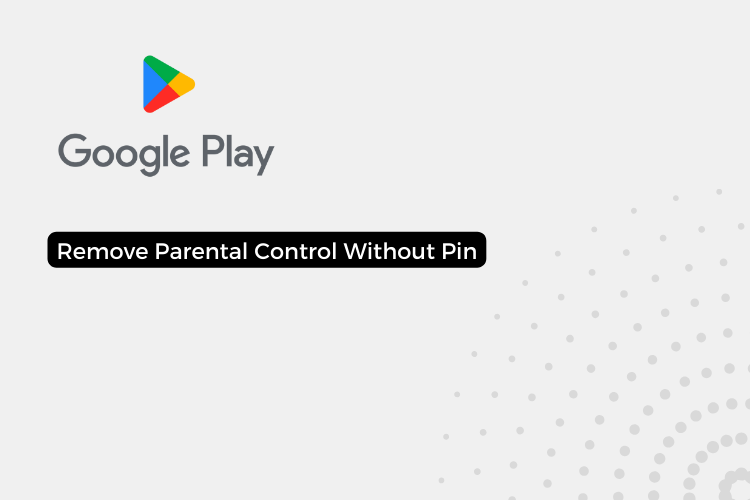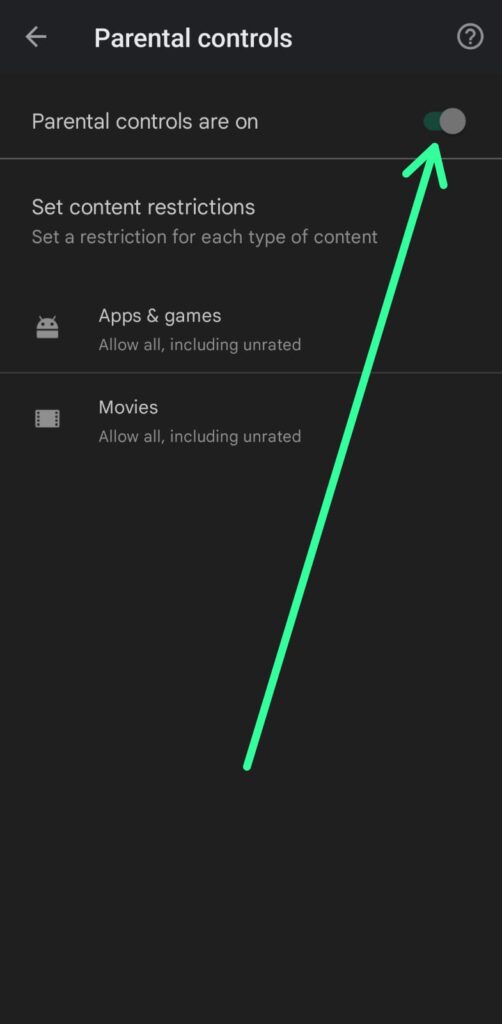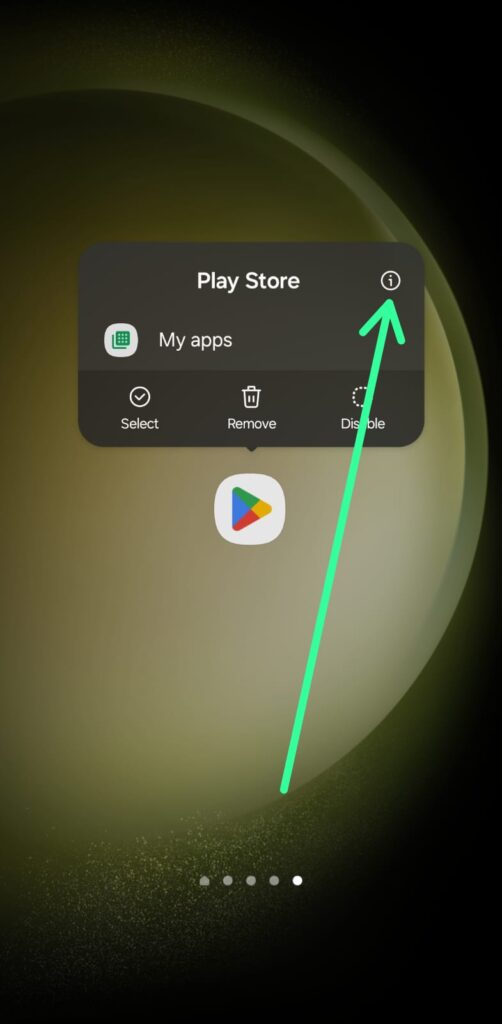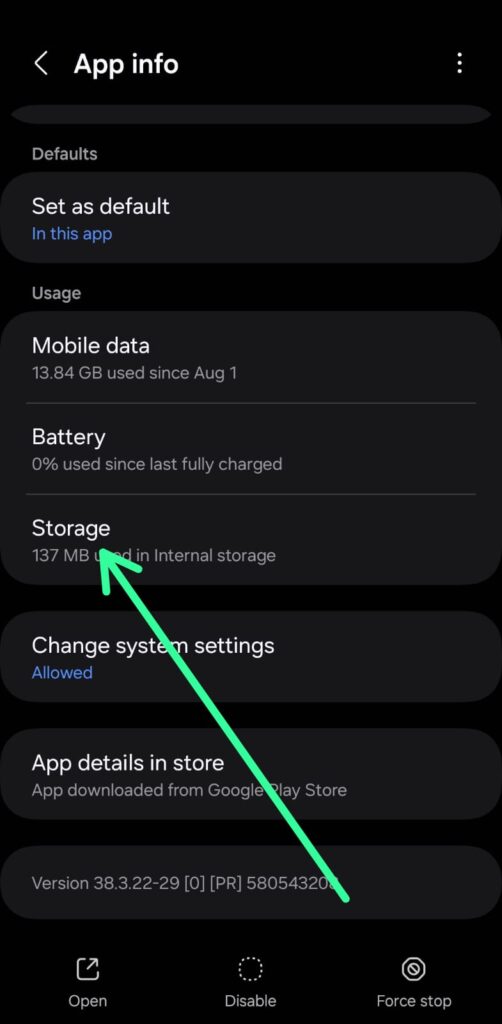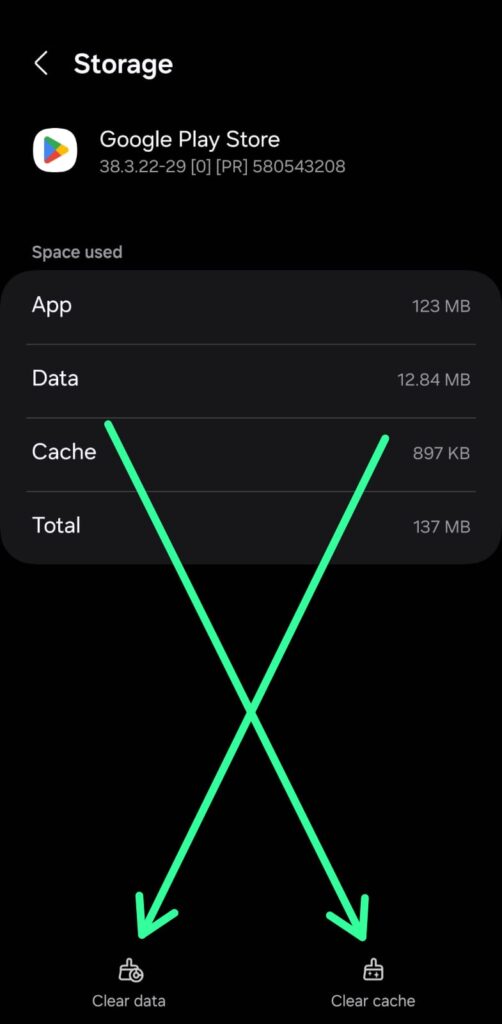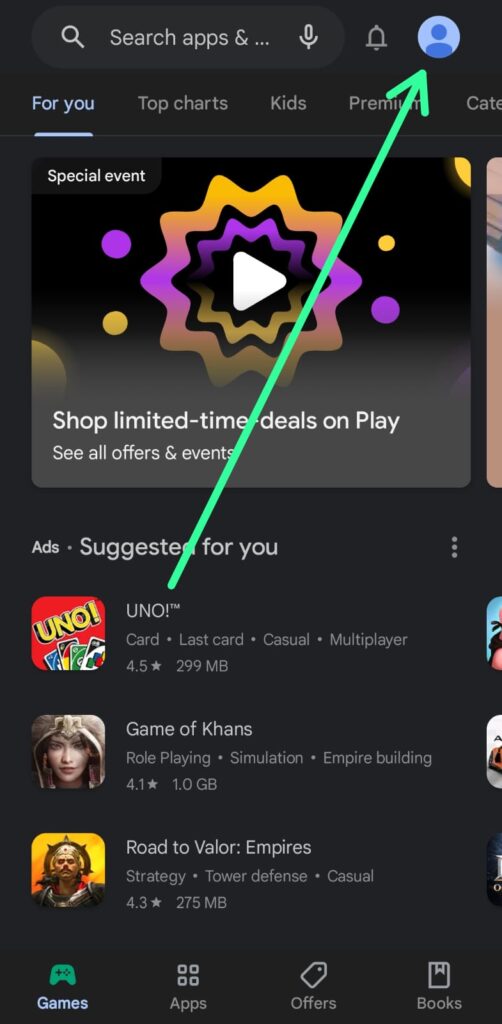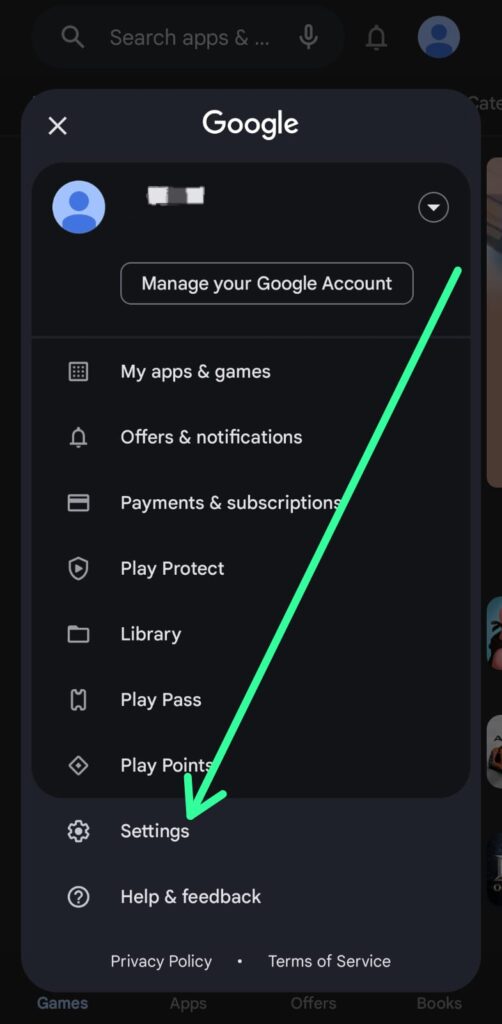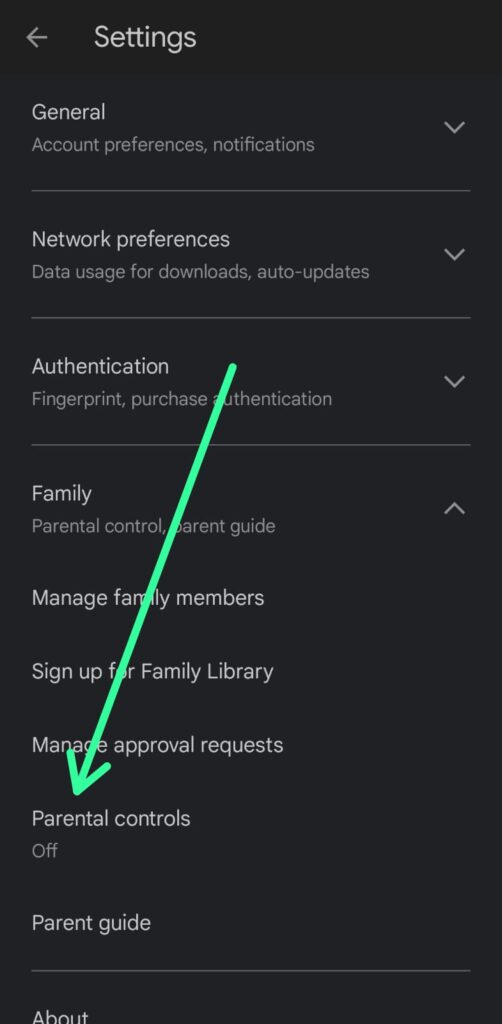Has your child enabled parental controls on your Google Play Store or did you forget your parental control PIN Play Store, restricting your app downloads? Getting locked out of your own Android device is frustrating. The good news is you can bypass Play Store parental controls without needing the account password. This quick guide will walk you through simple steps to remove parental control on Play Store without password within minutes. Soon you’ll have full access restored on your device without restrictions or supervising requirements.
How to Fix Parental controls restrict downloading of this item Playstore Problem
The process of disabling parental controls from the Play Store app without a password is very simple. This trick will work on any Android device you’re using. This guide is based on the Latest Version of Android 14. Here is the 7 steps process:
1. To Fix Parental controls restrict downloading of this item Playstore Problem, first check the Parental Control On Play Store, so that we can take the next steps to disable this.
2. On your phone’s app gallery find the Play Store app, press and hold down on the Play Store icon to pull up a pop-up menu. Tap on the “App info” button in this menu. This will open the App info page for the Play Store app.
3. In the App info page, scroll down and tap on the “Storage” option to open the Storage page.
4. On the Storage page, tap on “Clear cache” to clear temporary files stored by the app. Then tap on “Clear data” to reset the app to default settings.
5. Launch the Play Store app again. Tap on your profile icon located at the top-right corner of the screen.
6. Scroll down the options and tap on “Settings” to open the Settings page.
7. Now expand the Family option, & below you’ll see “Parental controls” are off. Now you can download any app & games from the Play Store without any restriction.
FAQs: Remove Parental Control On Play Store
How to check if my device has parental controls enabled?
To check if your device has parental controls enabled, open the Play Store app and try downloading an app or game. If you see the error “Parental controls restrict downloading of this item”, then parental controls are enabled. You can also go to Play Store’s settings > Family> Parental controls to check if the toggle is on.
What is the error message “Parental controls restrict downloading of this item” on the Play Store?
The error “Parental controls restrict downloading of this item” indicates that the parental control feature is limiting you from downloading certain apps, games, or other content on the Play Store based on maturity rating or other restrictions.
What if I forgot my parental control PIN?
If you have forgotten the PIN for your parental control settings on the Play Store, don’t worry, you can still disable the parental controls without needing the PIN. We discuss the whole process in this article.
Can I disable parental controls completely?
Yes, you can completely disable the parental controls feature by opening Play Store settings, Family > Parental controls, and turning the toggle off. This will lift all restrictions.
What are the different types of content restrictions available in parental controls?
Parental control restrictions include filtering content based on maturity rating and hiding specific apps, games, etc.
What are some alternatives to parental controls?
You can have an open conversation about online safety risks and set guidelines for appropriate apps. Additionally, third-party parental control apps provide more customization over content filtering, time limits, and usage insights. However, manual supervision works best – go through installed apps, set a child’s Google account to get purchase approvals, enable Digital Wellbeing tools, and customize Google Family Link settings as per your preferences.
Can parental controls be enabled remotely on my device?
Yes, if your device is connected to a Google family group for parental supervision, the family manager can remotely enable parental controls on your device’s Play Store using the Family Link app on their device.
Also Read:- How to Put Parental Controls on Google Play Store | Protect Your Child
Conclusion
Getting locked out of apps on your own device due to parental controls can be inconvenient. Thankfully, Android provides a simple way to bypass Play Store parental controls by clearing app data. This resets all restrictions without needing the account password or PIN. Just a few taps in the app settings easily disable parental controls. So don’t panic if your child enables restrictions without your knowledge. You can swiftly regain full access and control over your device minus any limitations imposed.