If you are looking for How to use Live Captions on Samsung Galaxy Phones, then here is the simple guide to turn on or off Live Captions.
Live caption is a very useful feature that automatically adds captions to any video or audio playing on your phone.
This feature is available on the Samsung galaxy phone which runs on the OneUi 3.1 based on Android 11.
The most amazing thing about it is that you don’t even need an internet connection to use it on a Samsung Galaxy phone. So let see How to use Live Captions on Samsung Galaxy Phones.
Also Read:- Samsung Galaxy F22 Tips & Tricks | 45+ Special Features
How to use Live Captions on Samsung Galaxy Phones
In all Samsung phones, this feature does not come enabled by default. If users want to use it then they can easily enable it from the settings.
For the first time, you’ll need to enable it from the settings. Now if you like it & want to use it regularly then you can also create a shortcut to access it. So let’s see that how you can do that all in your Samsung Galaxy Phones.
How to Turn on Live Captions on Samsung Galaxy Smartphones
1) In the first step go to Settings>accessibility in your Samsung phone & here open the Hearing enhancements option by tapping on it.
2) Here the second last option you got is Live Caption, tap on it.
3) In the live caption settings, turn on the toggle next to “Use Live Caption”. That’s it.
Now you will get automatic subtitles for every voice being played on your Samsung galaxy phone.
How to Turn off Live Captions on Samsung Galaxy Smartphones
To Turn off Live Captions on Samsung Phones you can follow the same steps & turn off the toggle. But this will be a long process. here we got a shortcut for that so let’s see how to set up that.
1) In the first step go to Live caption settings by following the steps given above & here turn on the toggle next to “Live Caption in volume control“.
2) Now press any volume key and tap on the three dots at the top of the bar. it’ll open up the volume control.
3) In the volume control, tap on the icon you got on the top left corner. By tapping on this shortcut you can easily turn on or off Live Captions.
Wrap up: Live Captions on Samsung Galaxy Phones
This is all on the topic of How to use Live Captions on Samsung Galaxy Phones. I hope it helps you.
If you got any questions then feel free to ask in our Telegram Group. For more tips & tricks related to Samsung, You can join our Telegram Channel –NixLoop to get Notify on our future updates.
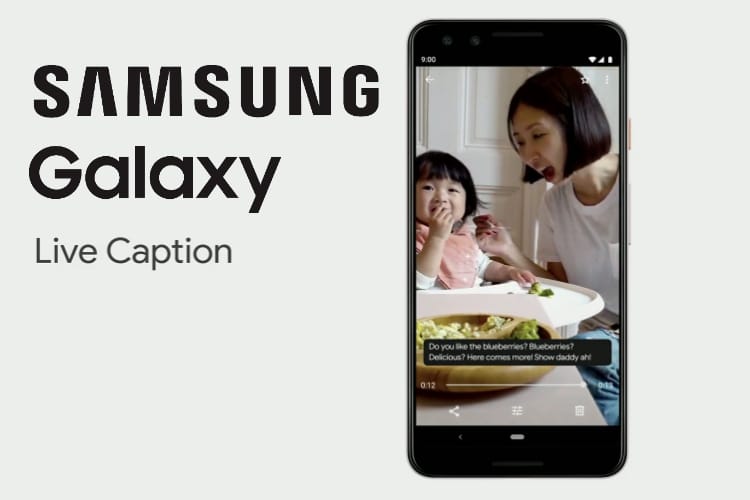
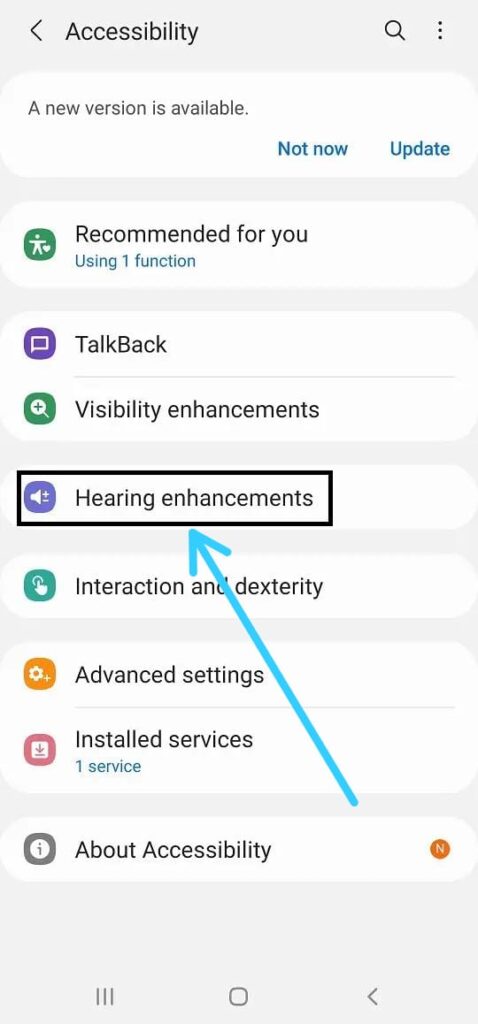
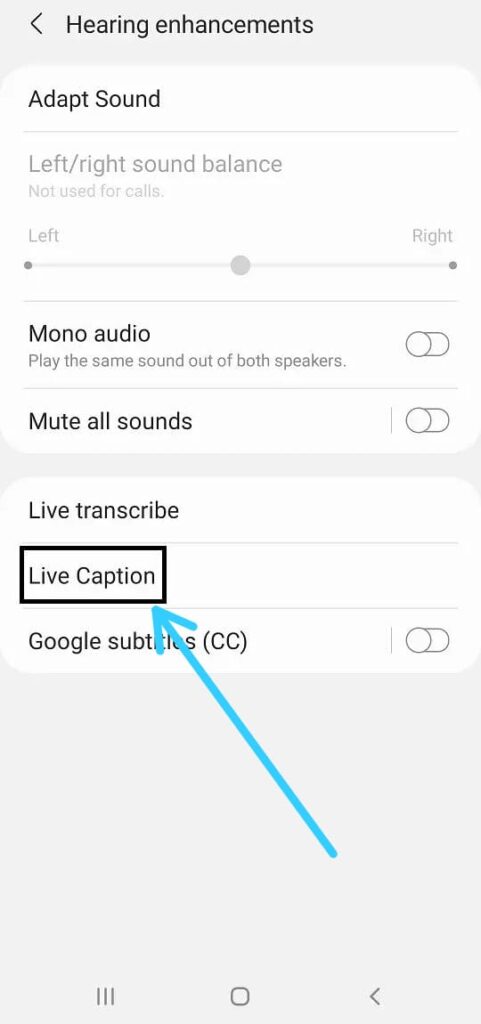
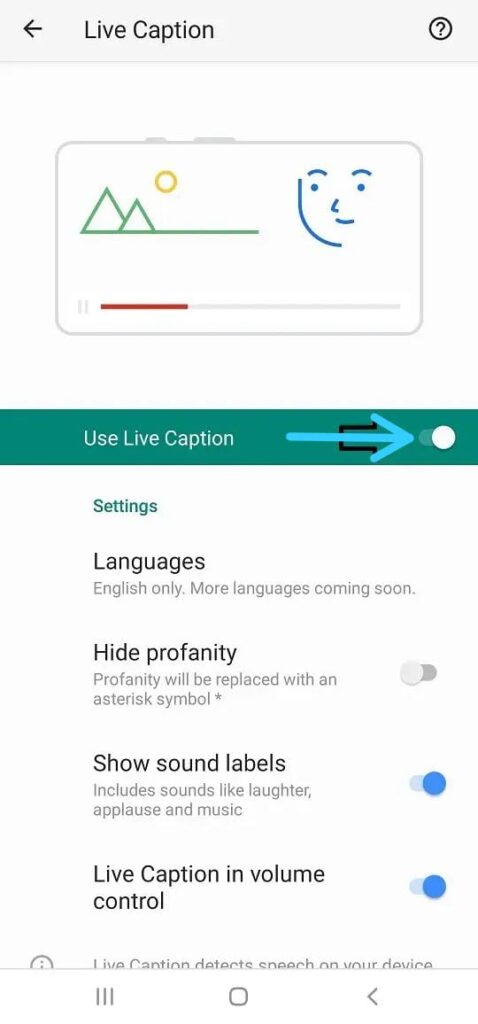
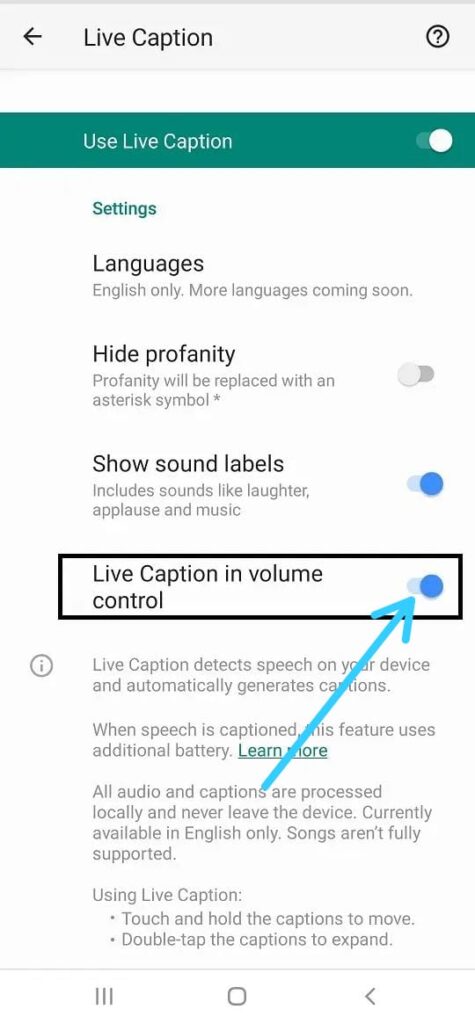
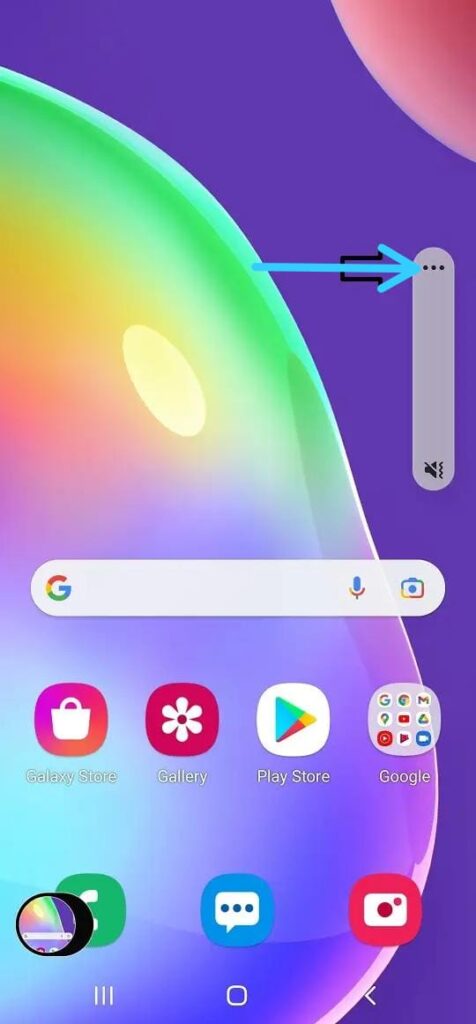
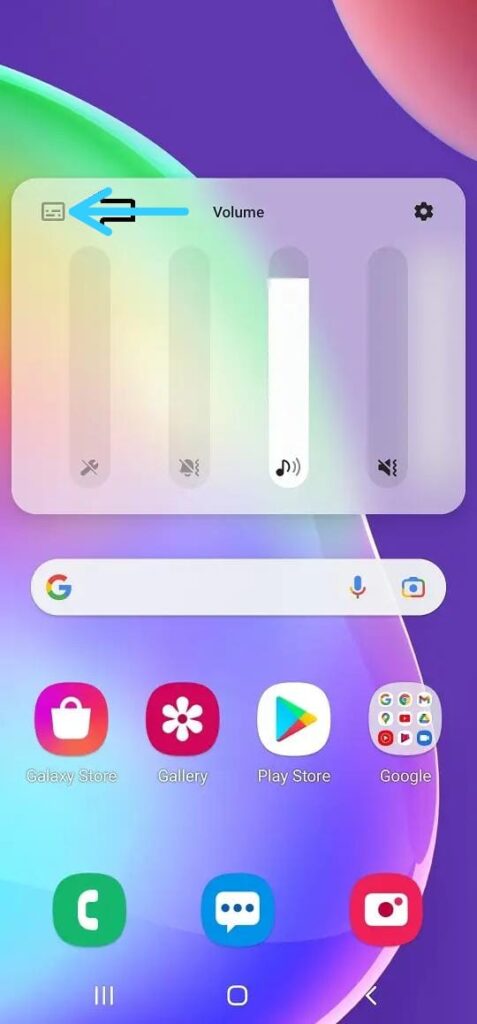
2 thoughts on “How to use Live Captions on Samsung Galaxy Phones”