In this article, you’ll see how to remove admin from the Facebook page. We have given a step-by-step guide here.
With the recent update of Facebook, the settings to manage your page have changed a bit. Now you have to follow different steps to manage the settings of your Facebook page.
Now here you’ll see how you remove others from the Admin role. All you need is the password of your account, so let’s get started.
Steps to Remove Admin From Facebook Page
Step 1: Launch the Facebook app on your phone & tap on the hamburger icon on the right side of your screen. If you’re using Android, it’ll be at the top right of your screen & if you’re using iPhone, it’ll be at the bottom right side.
Step 2: Here tap on the Pages option.
Step 3: Now select the page from which you want to remove admin & tap on Switch Now.
Step 4: Now it’ll switch your profile to that page, Now again tap on the hamburger icon on the right side of your screen.
Step 5: Here expand the Settings & privacy option.
Step 6: Under the “Settings & Privacy” option, tap on the Settings option.
Step 7: Now tap on the Page settings option.
Step 8: Scroll down & under the “New pages experience” and tap on the Page access button.
Step 9: On this page tap on the 3 dots next to the person that you want to remove from your page as an admin.
Step 10: Tap on the Remove from Page option at the bottom & then confirm after entering your password.
Also Read:- How to View saved Reels on Facebook
Keep in mind if you’re not the first owner of the page then you can’t remove others.
If you’re the one who has created the page then you’re the first owner & you can easily remove & add other people to your page for different admin roles.
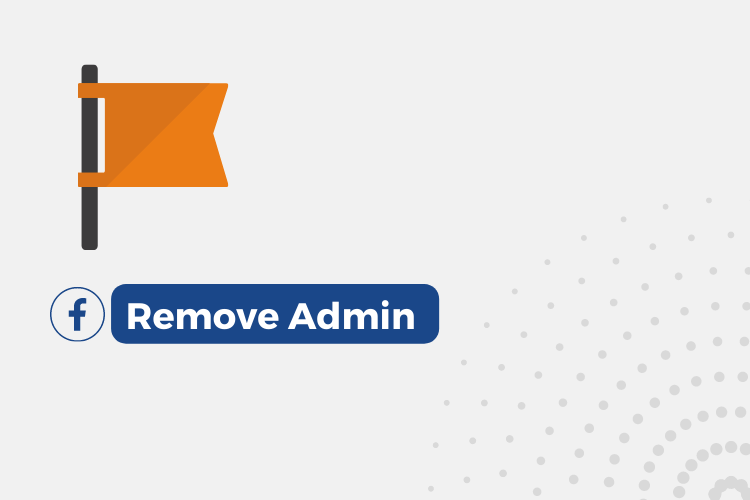
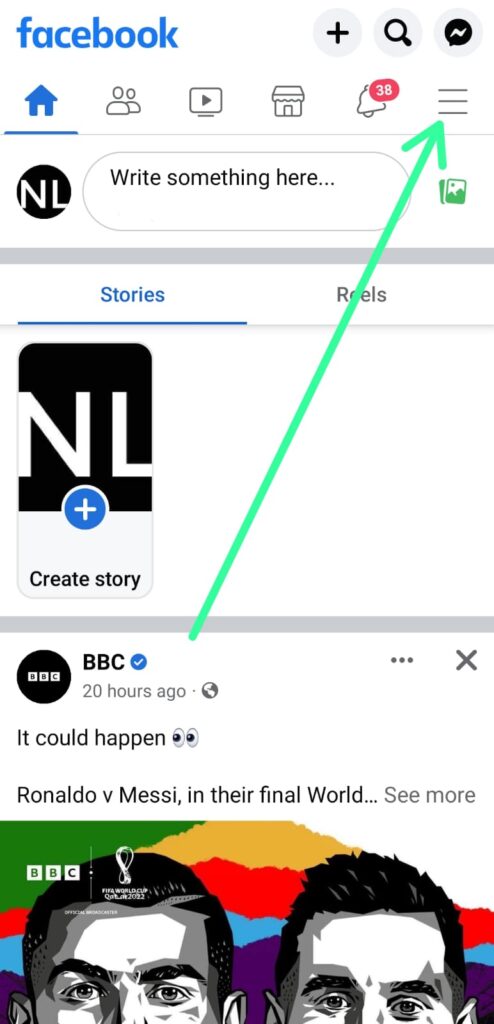
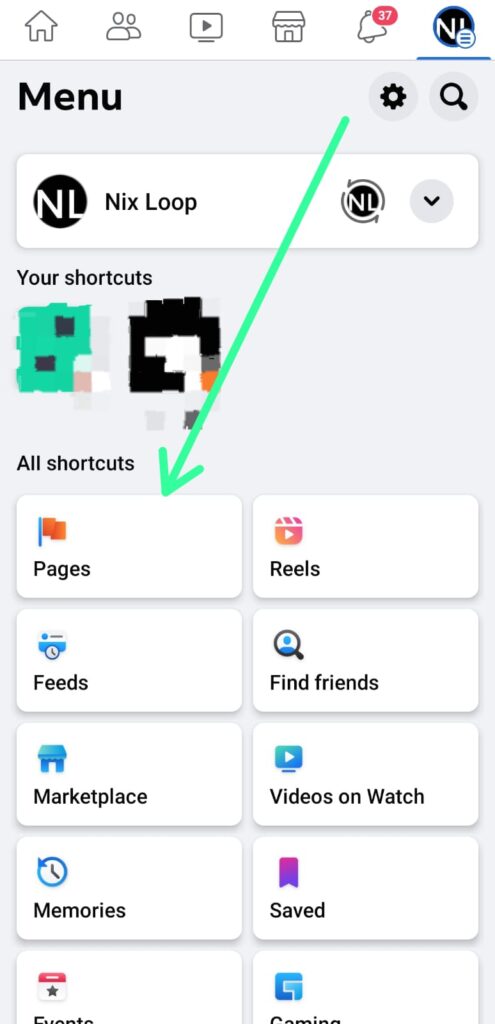
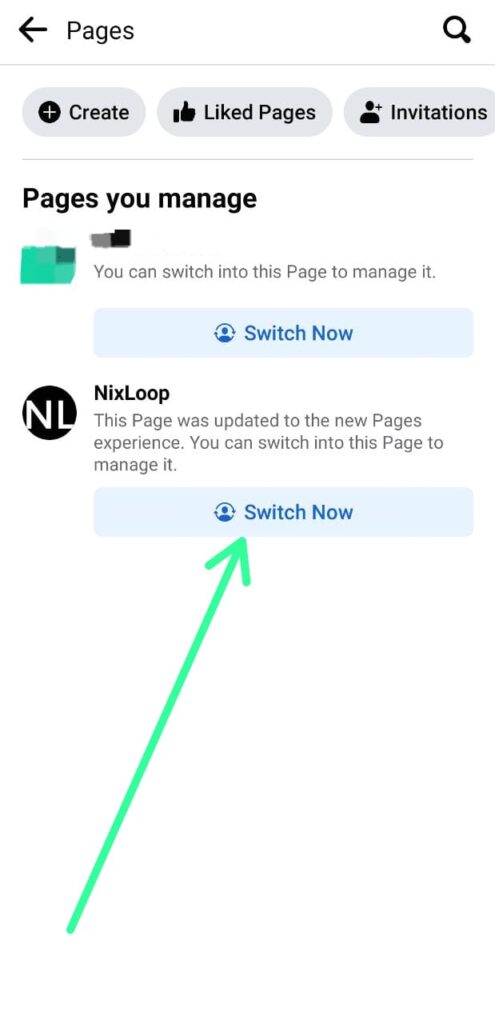
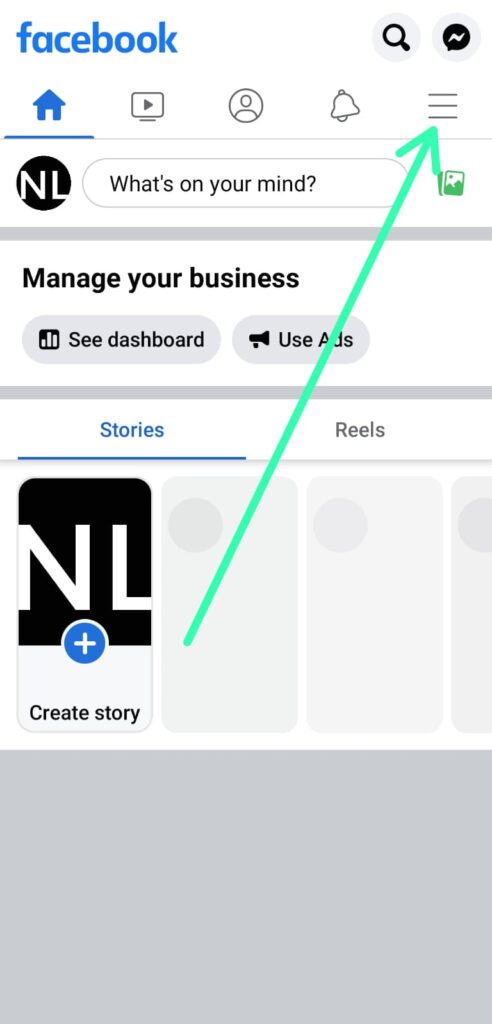
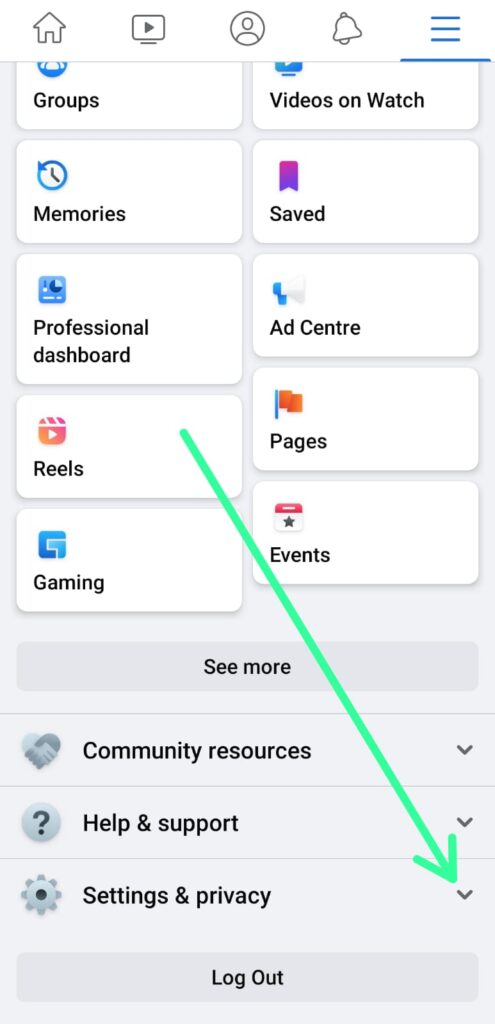
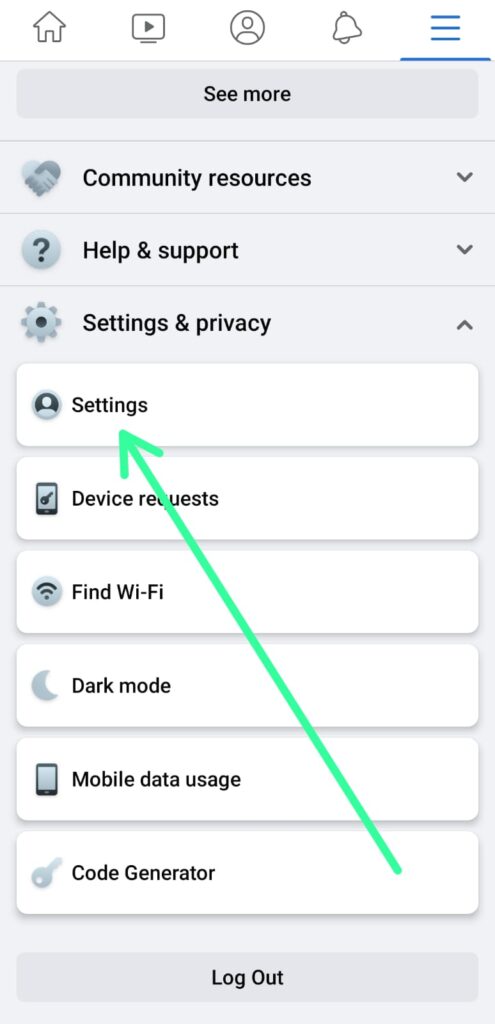
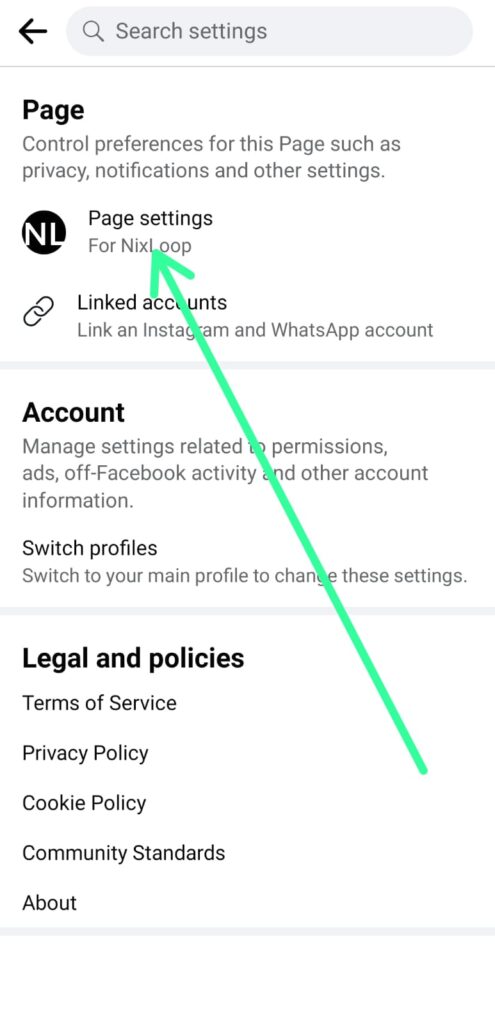
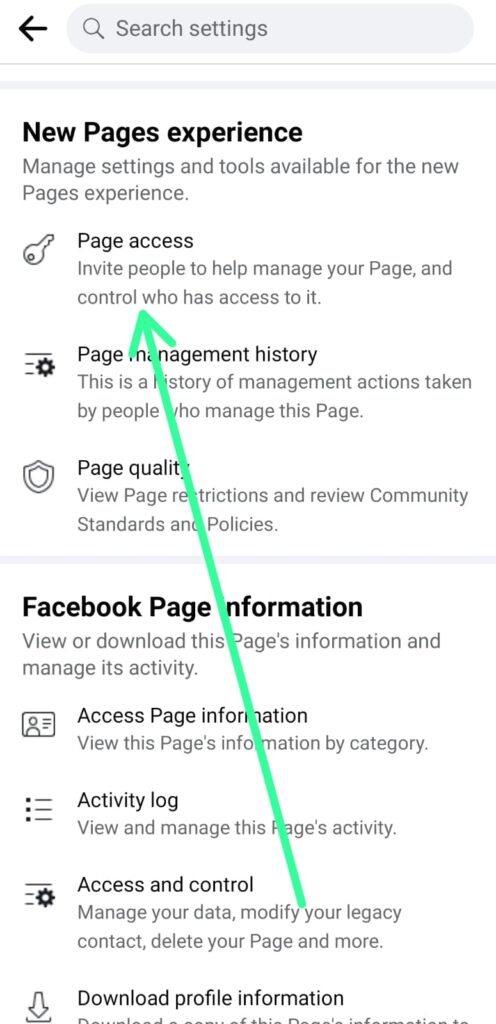
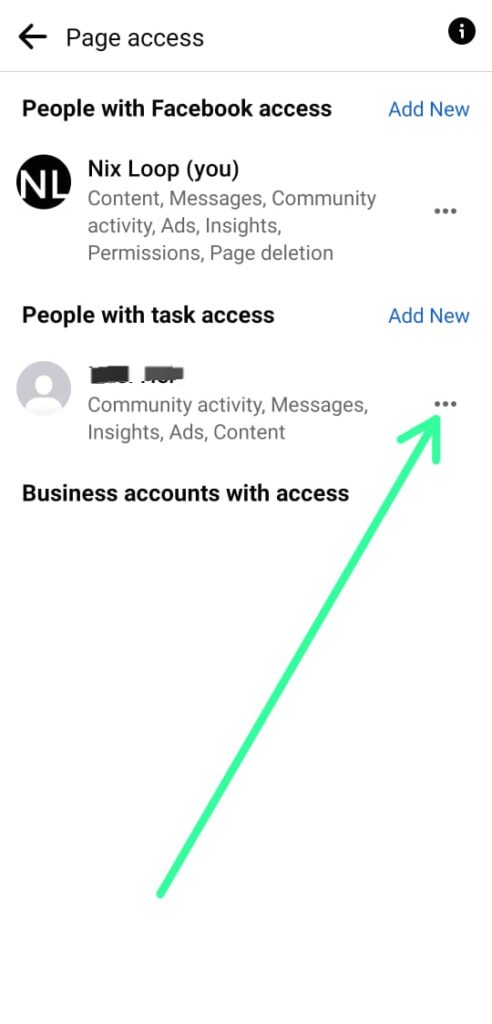
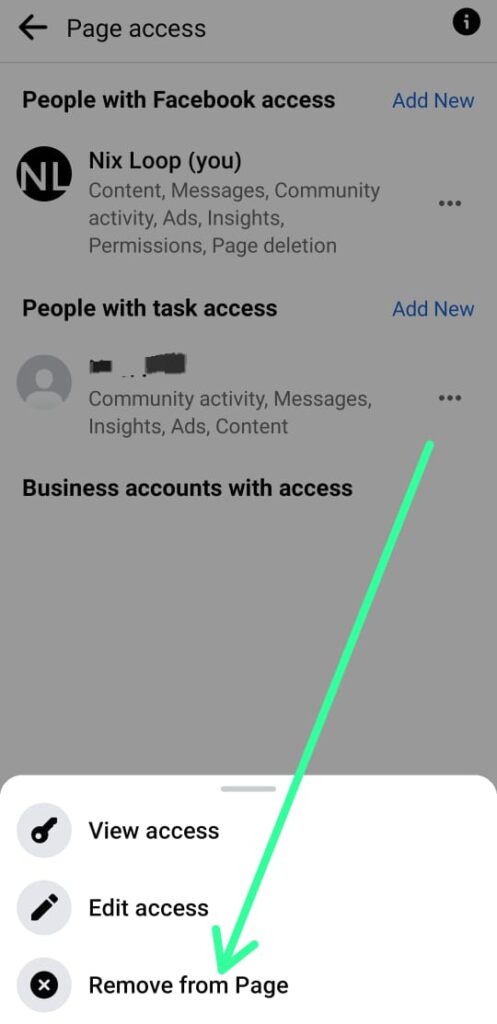
2 thoughts on “How To Remove Admin From Facebook Page 2023”