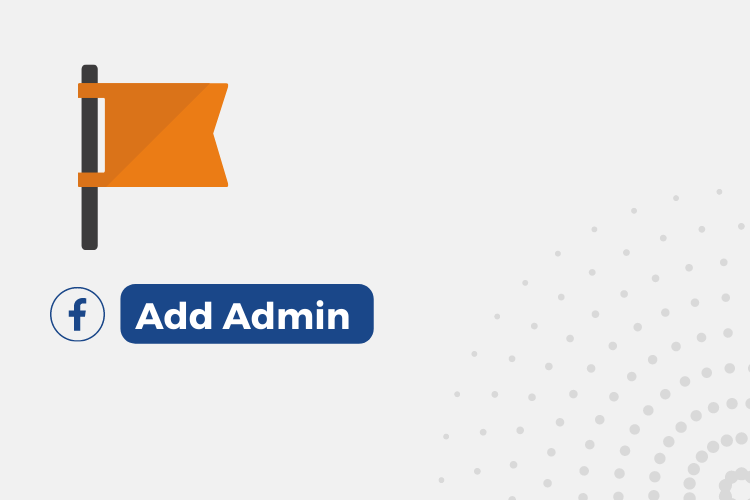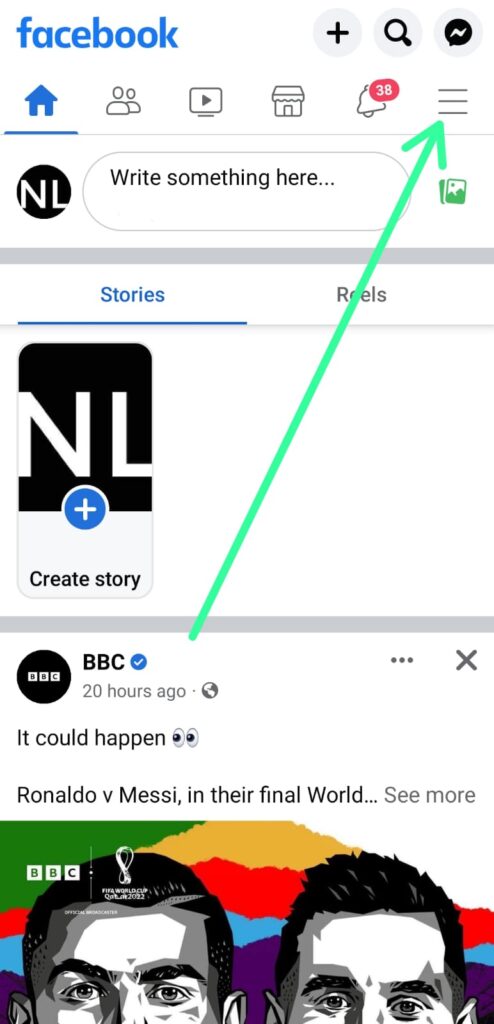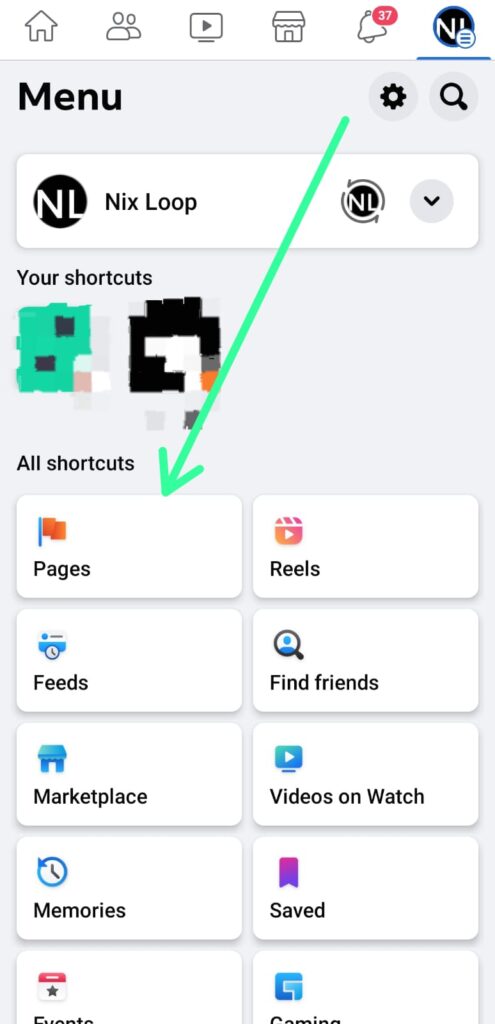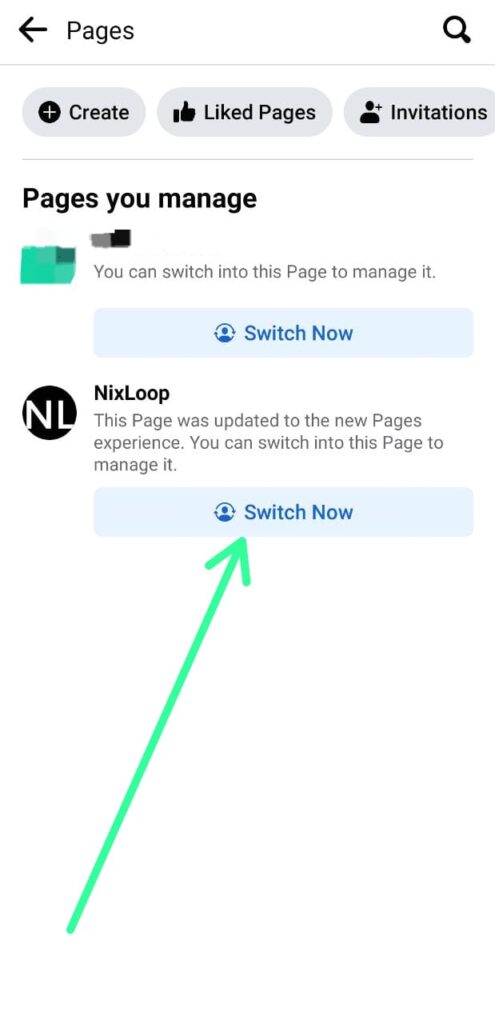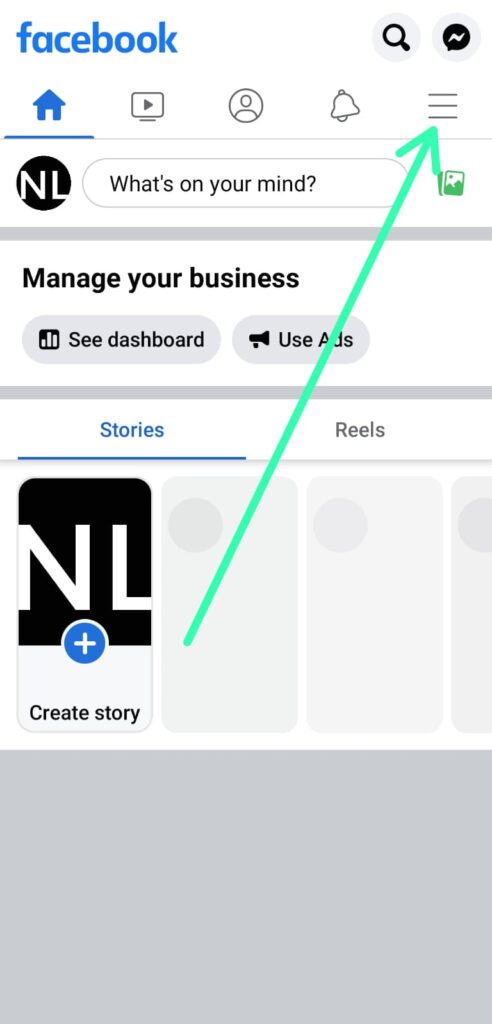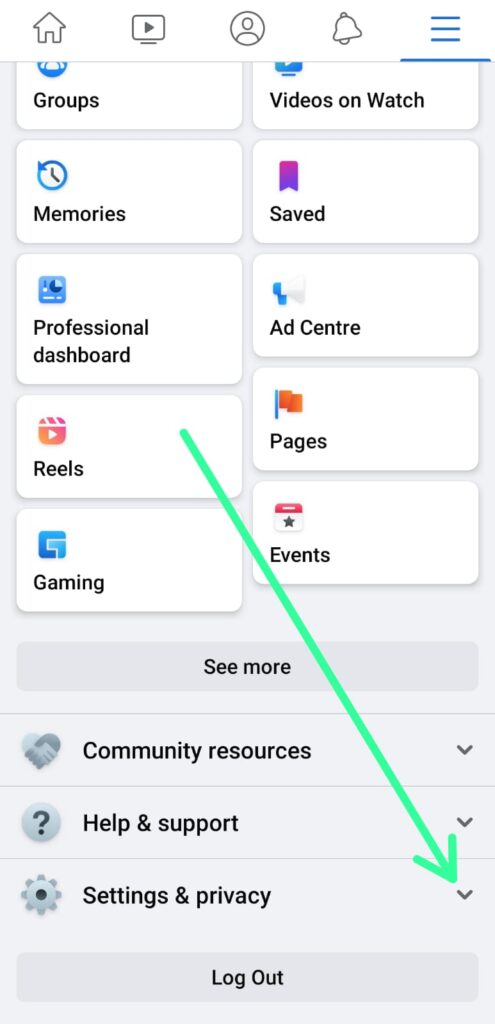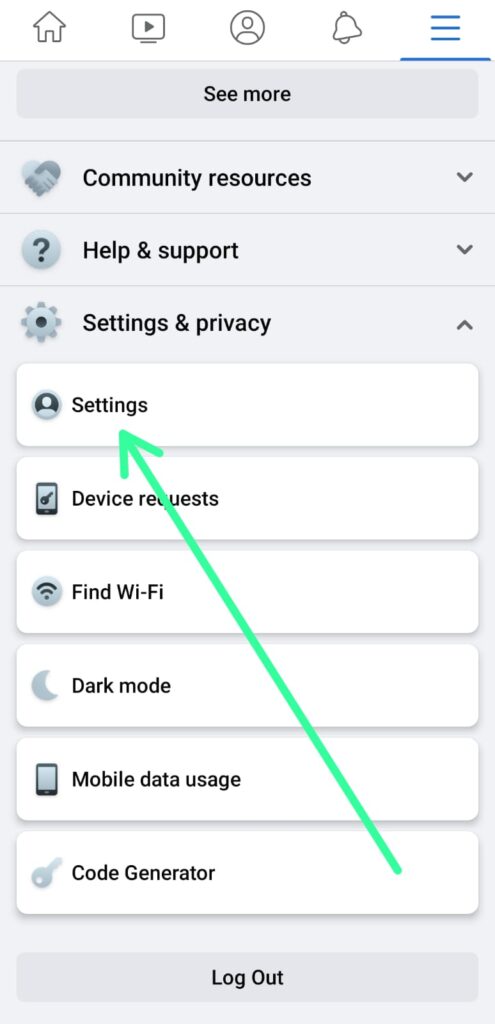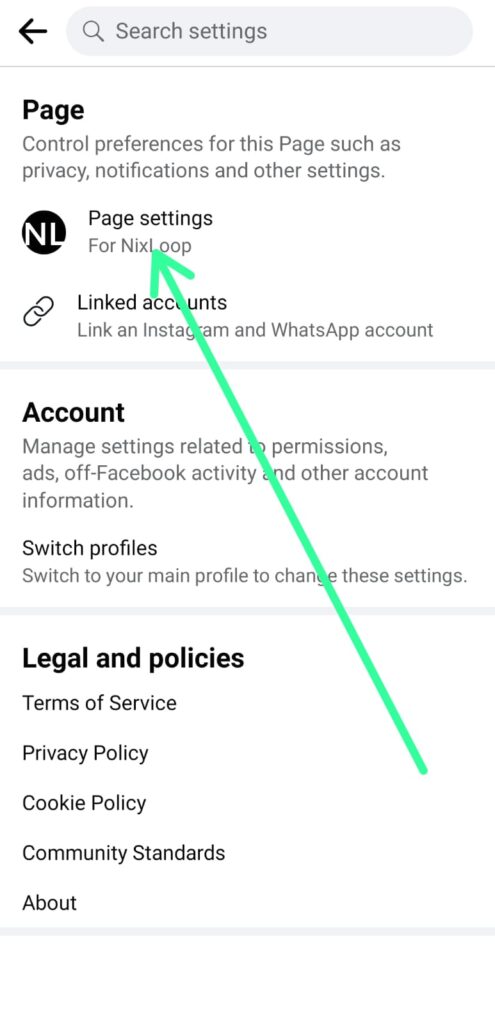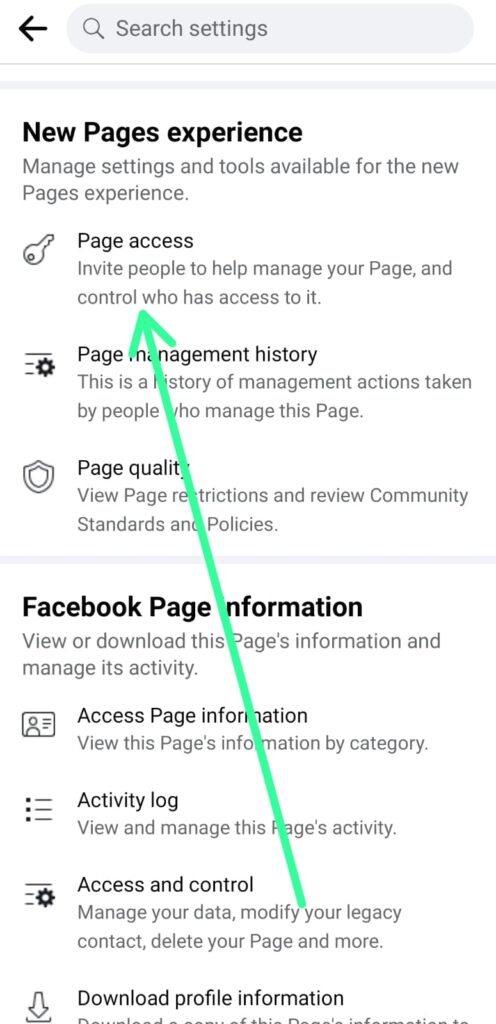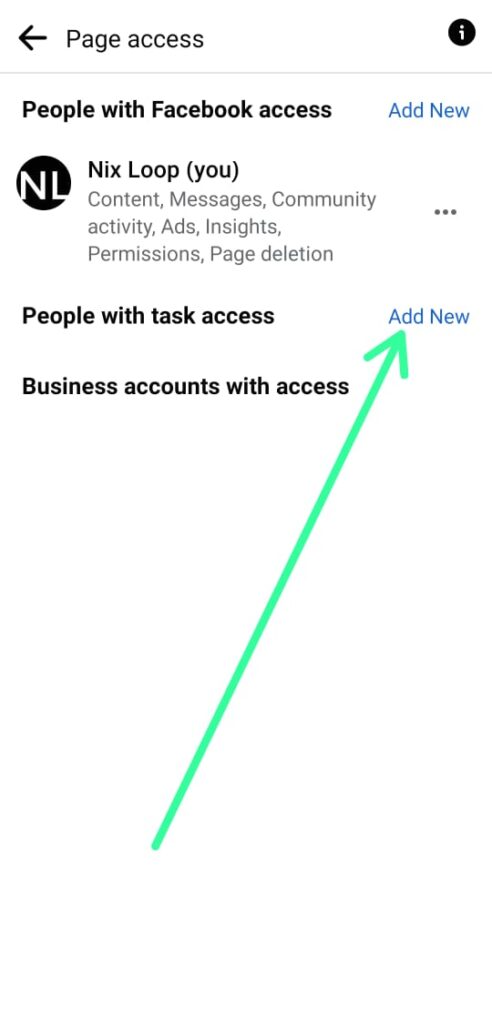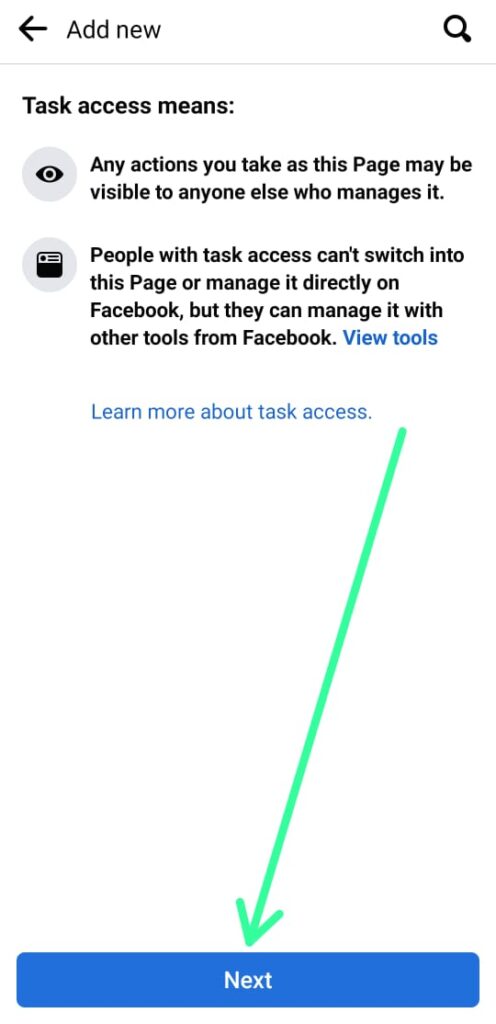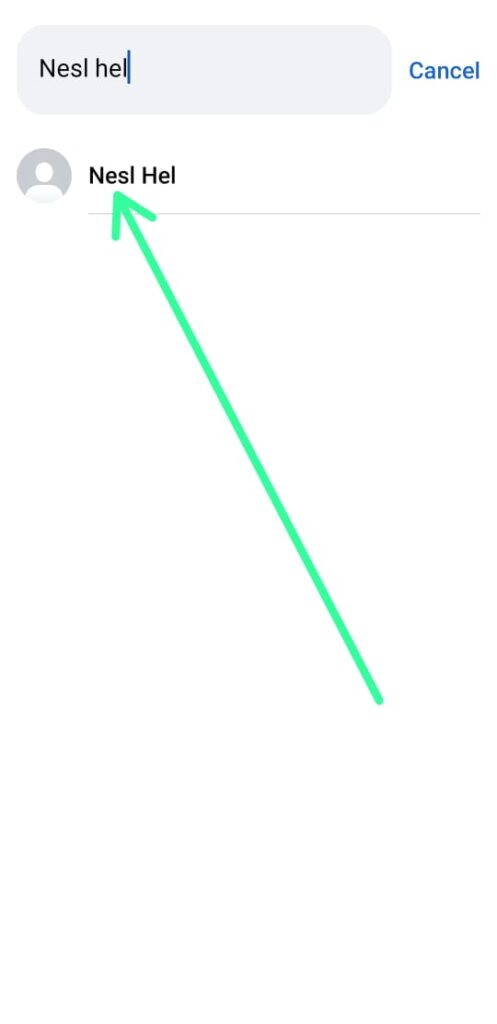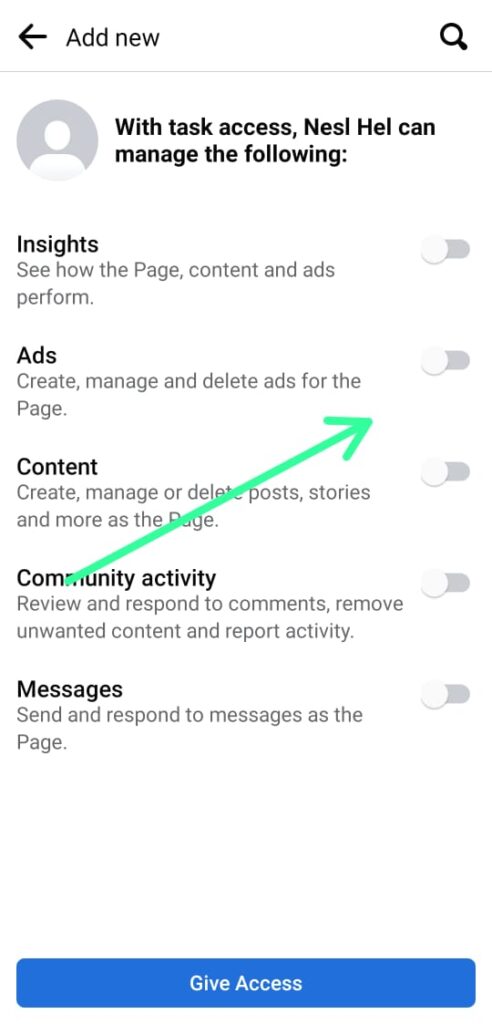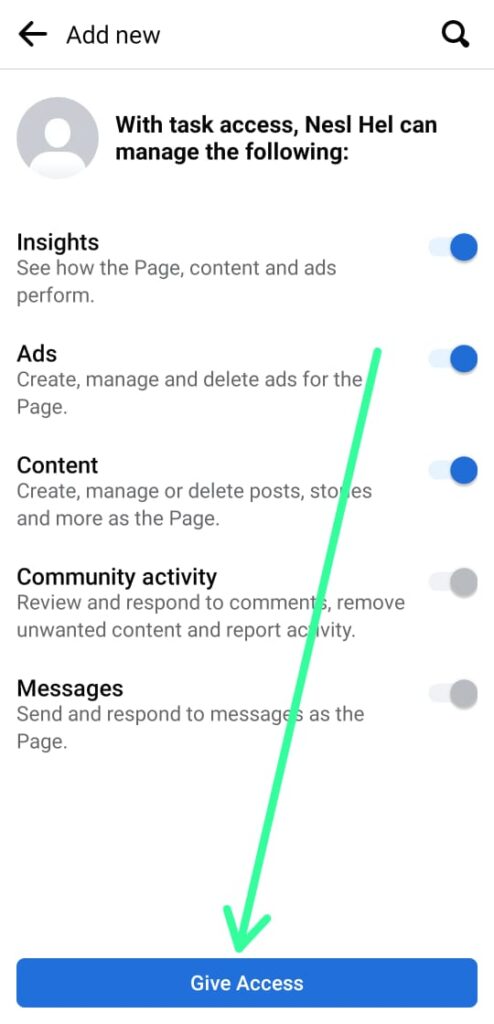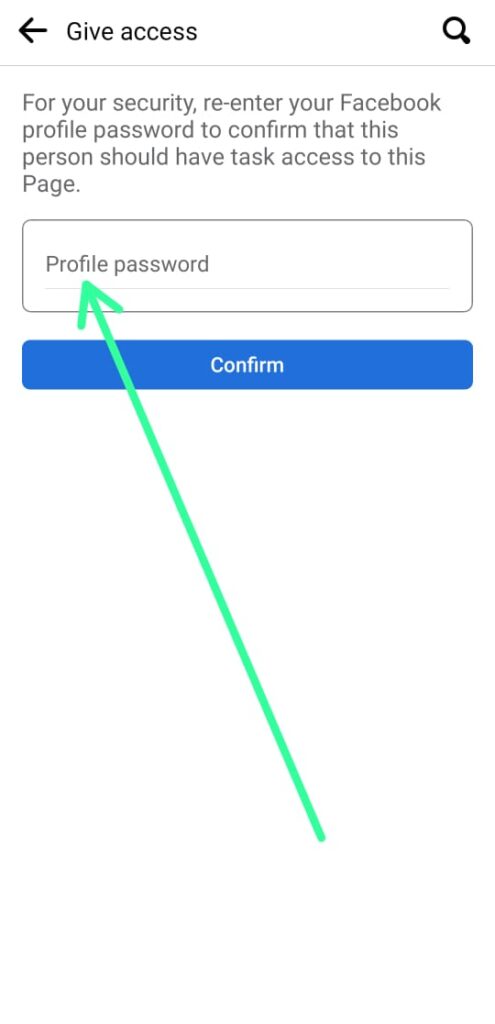In this article, you’ll learn How to add admin on your Facebook Page by simply using your Mobile phone.
With the recent update of Facebook, the settings to manage your page have changed a bit. Now you have to follow different steps to manage the settings of your Facebook page.
Now here you’ll see how you add others for the Admin role. All you need is the password of your account & full admin access to manage the account. so let’s see how.
Steps to add admin on Facebook Page Mobile
Step 1: Launch the Facebook app on your phone & tap on the hamburger icon on the right side of your screen. If you’re using Android, it’ll be at the top right of your screen & if you’re using iPhone, it’ll be at the bottom right side.
Step 2: Here tap on the Pages option.
Step 3: Now select the page from which you want to remove admin & tap on Switch Now.
Step 4: Now it’ll switch your profile to that page, Now again tap on the hamburger icon on the right side of your screen.
Step 5: Here expand the Settings & privacy option.
Step 6: Under the “Settings & Privacy” option, tap on the Settings option.
Step 7: Now tap on the Page settings option.
Step 8: Scroll down & under the “New pages experience” and tap on the Page access button.
Step 9: Now here you’ll get two options to add admin. In the first option “People with Facebook access” the admin will get extra access like giving permission to others & deleting pages. Only use this option when you want to hand over your account. Otherwise, someone can misuse this feature.
In the second option “People with task access”, the admin will get access to manage normal functions. But they won’t be able to add other & delete your page. For now, we’re going with the second one, so tap on the Add New button.
Step 10: Now tap on the Next button at the bottom.
Step 11: In this step, you’ll get a search box at the top here search for the person & as you get the account search result, tap on it to proceed next.
Step 12: On this page, you’ll be able to select permission for the particular task. You can give it the way you want now & you can change it later.
Step 13: After giving permissions, tap on the Give Acess button at the bottom.
Step 14: At last enter your profile password & tap on the Confirm button at the bottom.
Also Read:- How To Remove Admin From Facebook Page
Keep in mind if you’re not the first owner of the page then you can’t add others.
If you’re the one who has created the page or have to get full admin access then you’re the first owner & you can easily add other people to your page for different admin roles.