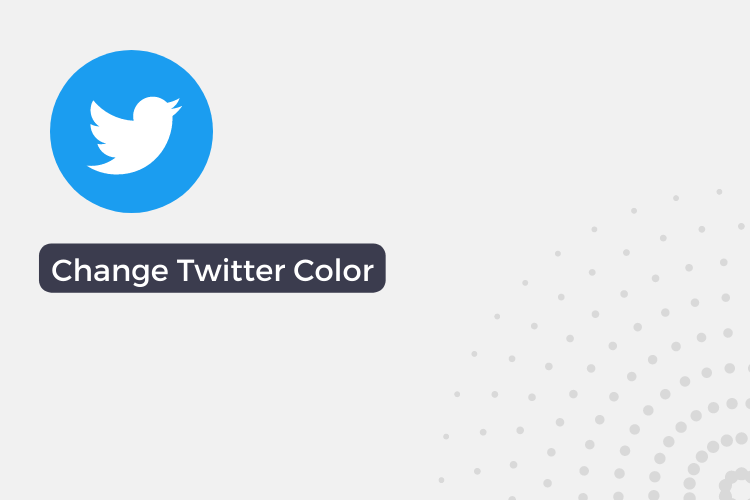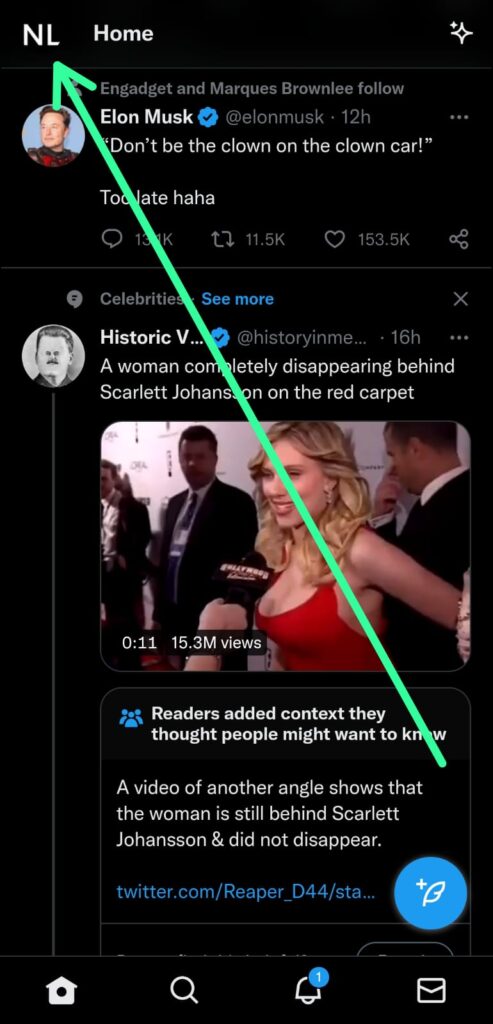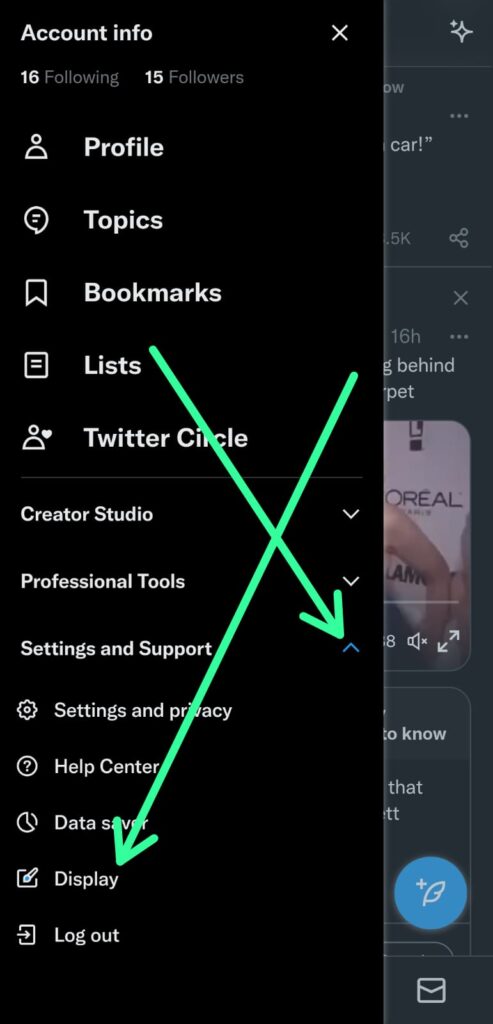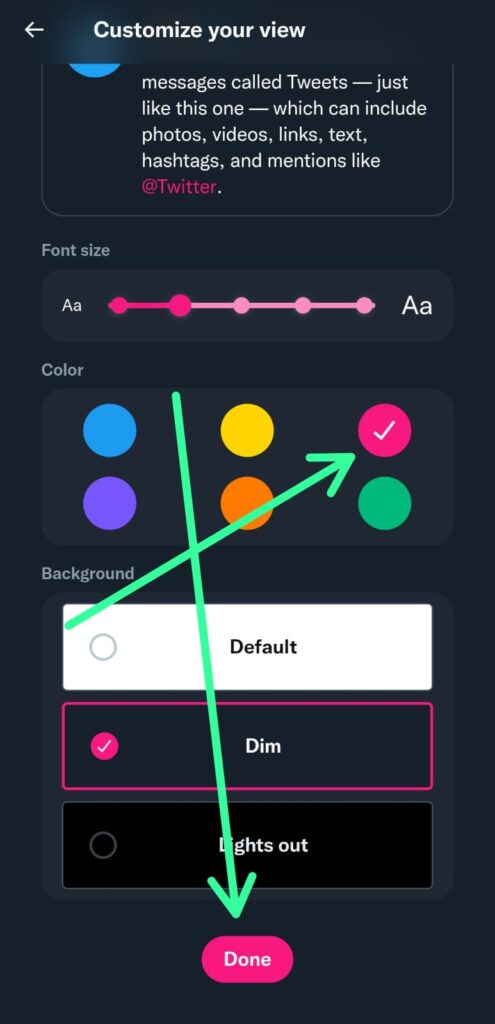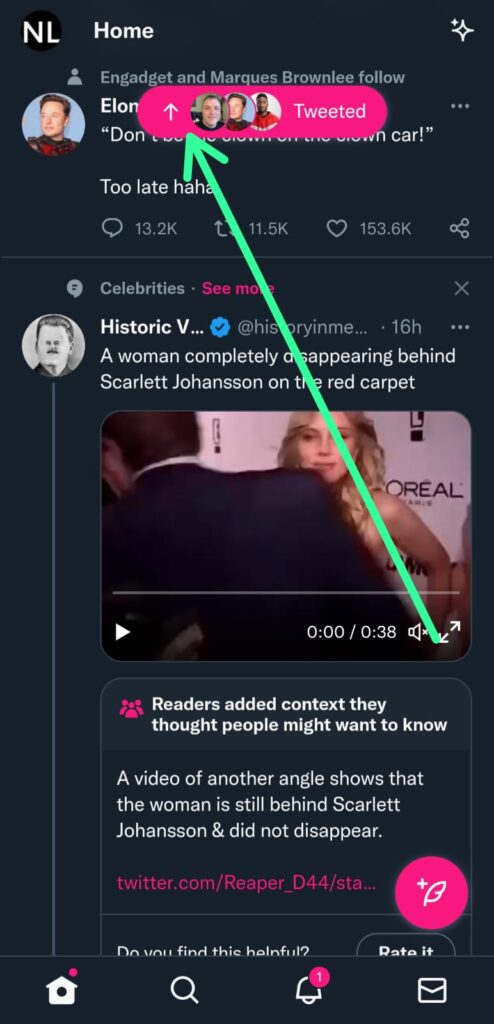In this blog post, we’ll walk you through the steps for changing the color of your Twitter account on mobile devices. By the end of this tutorial, you’ll know how to make your Twitter profile look exactly the way you want it to.
Are you tired of the default blue color of your Twitter account? Want to add a personal touch and make your profile stand out from the crowd? One of the great things about Twitter is that it allows you to customize the appearance of your account, including the ability to change the color. So, let’s get started!
How to change Twitter color on Mobile
Step 1: To change the color of your Twitter account on a mobile device, you’ll need to open the Twitter website in a web browser such as Google Chrome or Safari. Once you are logged in to the Twitter website, tap on the profile icon in the top left corner.
Step 2: Once you are on your profile page, expand the “Settings and support” section and tap on the “Display” option located below it. This will take you to the display settings for your Twitter account.
Step 3: In the display settings, you can choose the desired color for your Twitter account by selecting it from the options provided. When you have made your selection, tap on the “Done” button at the bottom of the screen to apply your changes.
You can also use the display settings to change the font size and background of your Twitter account if desired.
Step 4: After making your changes in the display settings, you can return to the Twitter home page to see that the color of some links and icons has been changed to your desired color.
Wrap Up
Don’t be afraid to experiment and try out different color combinations to see what looks best for your profile. Remember, you can always go back and change the color again if you’re not satisfied with the result. With a little bit of creativity, you can transform your Twitter profile into a visually appealing and unique online presence. So, go ahead and give it a try!
Also Read:- How to remove Who to Follow suggestions on Twitter
FAQs
Can I change the color of my Twitter account on the Twitter app?
No, at the current time this feature is not available in the Twitter app. So you can only do this through the twitter website.
What colors can I choose for my Twitter account?
Twitter provides a range of color options for you to choose from when changing the color of your account. You can select any of the following colors: blue, yellow, pink, purple, orange, or green.
Will changing the color of my Twitter account affect the appearance of other users’ profiles when I visit them?
No, changing the color of your Twitter account will only affect the appearance of your own profile. Other users’ profiles will not be affected by the changes you make to your account.
Can I change the color of my Twitter account on a desktop computer?
Yes, you can change the color of your Twitter account on a desktop computer by following the same steps as outlined in the tutorial. Simply log in to your Twitter account on a desktop web browser and follow the steps to edit your profile and change the color of your account.
Is it possible to change the color of just one specific element on my Twitter profile (e.g., the background or the text)?
Yes, it is possible to change the color of specific elements on your Twitter profile. You can use the display settings to change the background color and font size of your profile, as well as the color of certain links and icons. However, you cannot change the color of individual pieces of text within your tweets or profile bio.
Can I change the color of my Twitter account on multiple devices?
Yes, you can change the color of your Twitter account on multiple devices. Simply log in to your account on each device and follow the steps outlined in the tutorial to change the color of your account.
Can I change the color of my Twitter account back to the default blue?
Yes, you can change the color of your Twitter account back to the default blue by following the same steps outlined in the tutorial and selecting the blue color from the options provided.
Are there any other customization options available for my Twitter account?
In addition to changing the color of your account, you can also customize other elements of your Twitter profile, such as your profile picture, header image, and bio. You can access these options by going to your profile and clicking on the “Edit Profile” button.
In the end, do consider following us on Twitter –NixLoop to get Notified of our future updates.