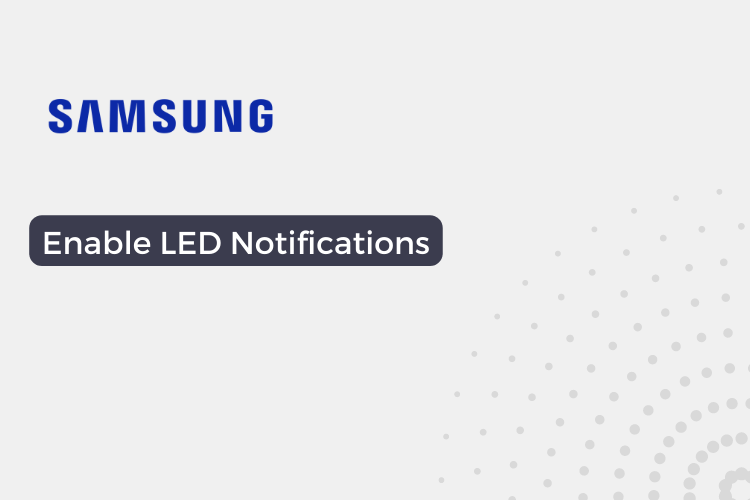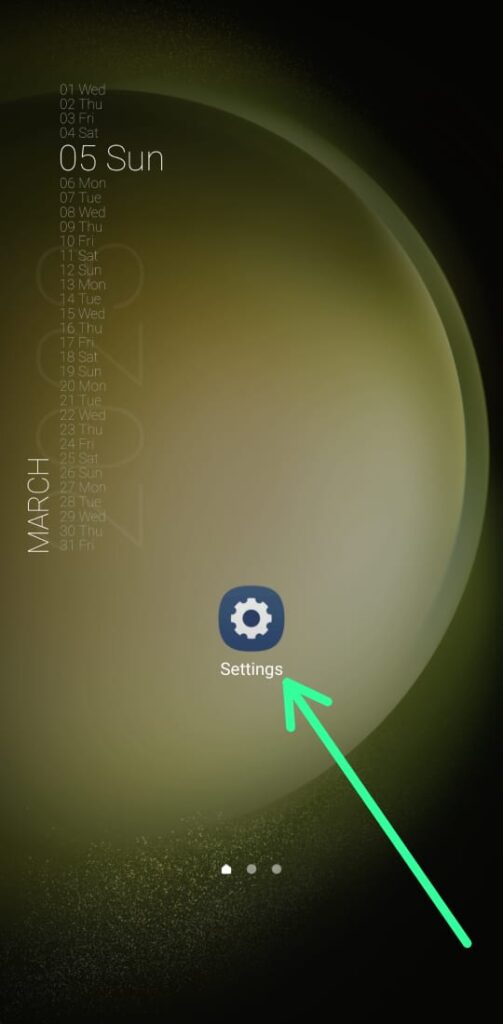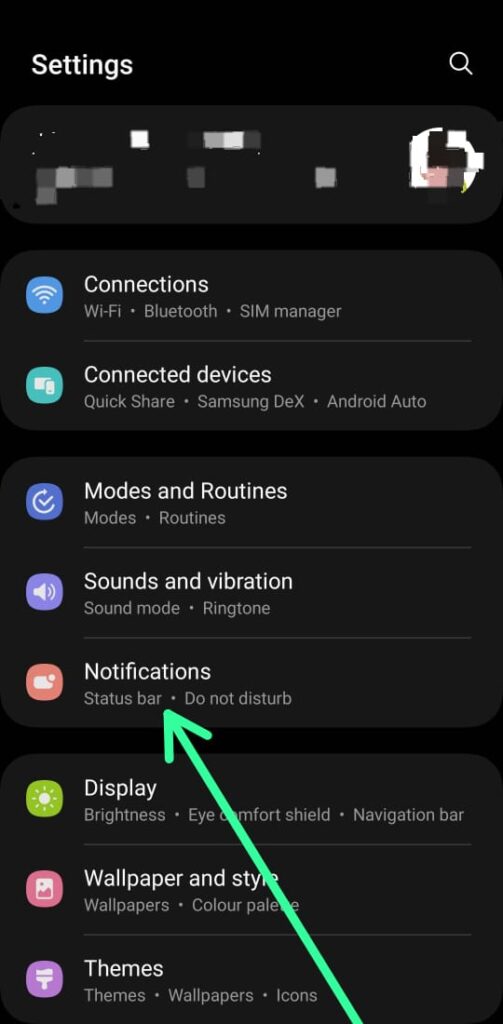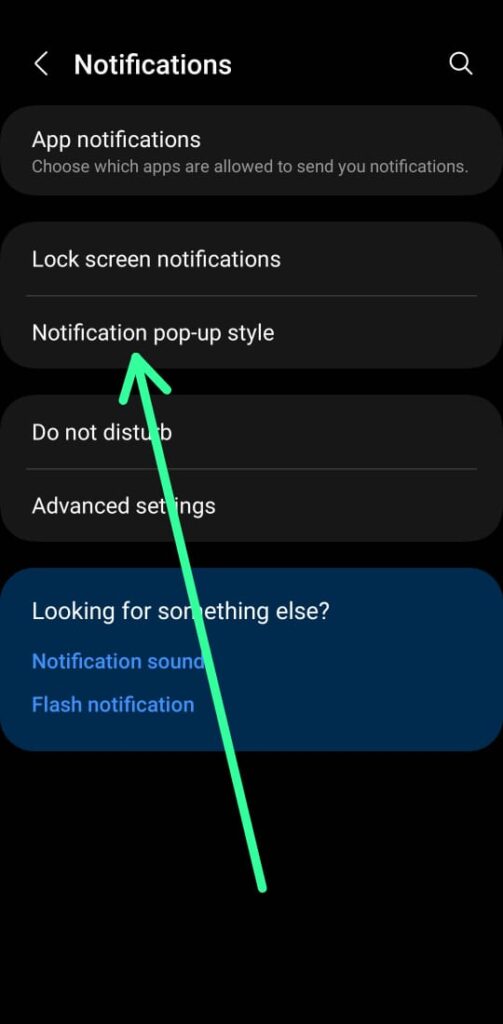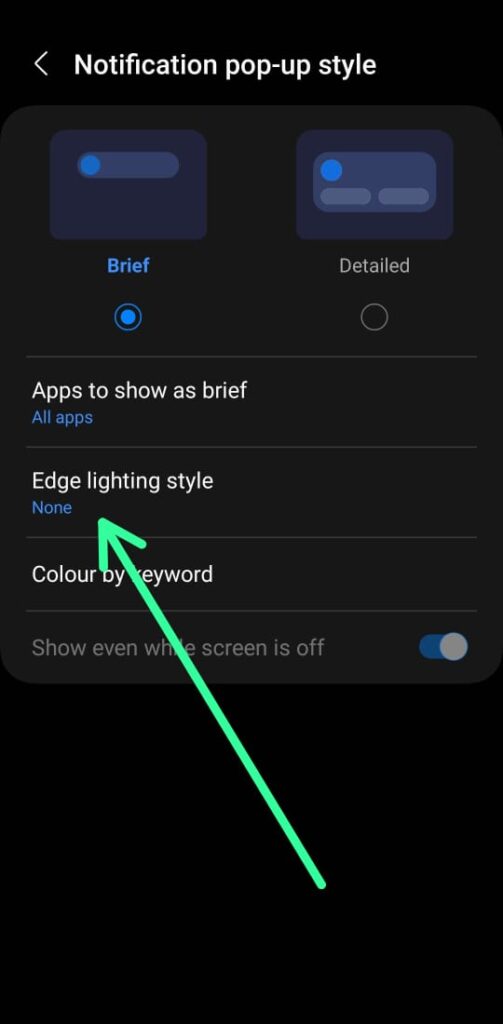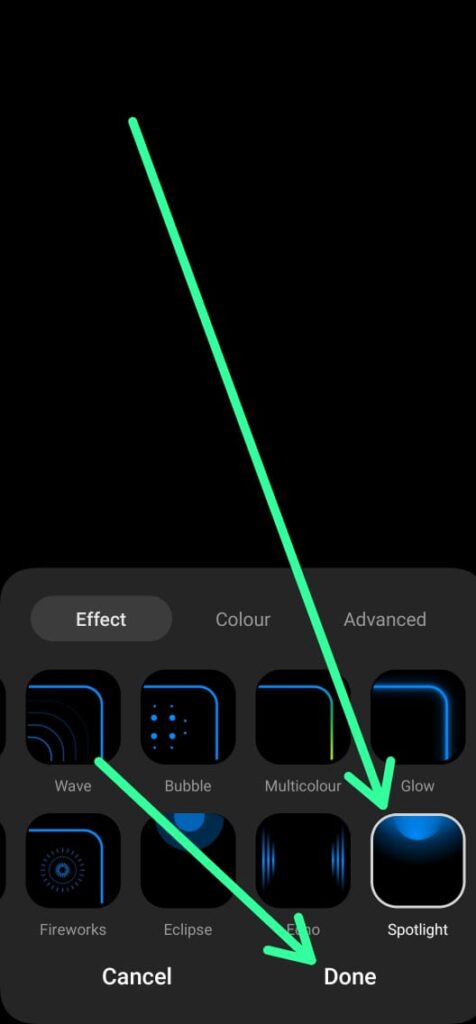The Samsung Galaxy S23 is the latest flagship smartphone from Samsung, boasting a range of advanced features and capabilities. LED notifications allow your phone to display a blinking light in different colors.
In this article, we’ll walk you through the steps you need to take to enable LED notifications on your Samsung Galaxy S23, so you can stay up-to-date with all your important notifications. Keep in mind that the steps will be the same for Galaxy S23, Galaxy S23+, and Galaxy S23 Ultra.
Steps To Enable LED Notifications On Samsung Galaxy S23
Step 1: Open the settings app on your phone.
Step 2: Next, locate and tap on the “Notifications” option within the settings menu.
Step 3: After tapping on the “Notifications” option, locate and select the “Notification pop-up style” option.
Step 4: Within the “Notification pop-up style” settings, select the “Edge lighting style” option.
Step 5: Here you’ll be able to choose the type of LED effect you want for your notifications. Once you’ve made your selection, simply tap the “Done” button to save your changes.
Conclusion
Enabling LED notifications on your Samsung Galaxy S23 series device is a simple process that can greatly enhance your notification experience. By following the steps outlined in this guide, you can easily customize your LED notification settings and choose the type of LED effect you want for your notifications.
FAQs
How do I turn off LED notifications on my Samsung Galaxy S23 series device?
To turn off LED notifications on your Samsung Galaxy S23 series device, simply follow the same steps outlined in this guide, and in the “Edge lighting” switch to “None”.
Will enabling LED notifications on my Samsung Galaxy S23 series device drain my battery faster?
Enabling LED notifications on your Samsung Galaxy S23 series device should not significantly impact your battery life. The LED notification lights consume very little power and should not cause any noticeable battery drain.
Can I set different LED effects for different types of notifications on my Samsung Galaxy S23 series device?
No, you cannot set different LED effects for different types of notifications on your Samsung Galaxy S23 series device. The LED notification settings apply to all incoming notifications, regardless of the app or notification type.
How do I change the transparency of the LED notification light on my Samsung Galaxy S23 series device?
You can change the transparency of the LED notification light by adjusting the “Transparency” slider within the “Advanced” section in the “Edge lighting style” settings.